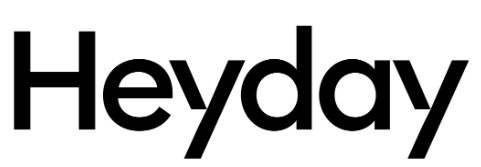
Heyday TT2108 True Wireless Sport Earbuds
About Heyday
“Heyday” is a private label brand owned by Target that offers a variety of consumer electronics and accessories, including headphones. The Heyday headphones are designed to offer an affordable alternative to popular headphones from established brands, with a focus on style and functionality. The product line features several different models of headphones with features such as noise cancellation, wireless connectivity, and built-in microphones for phone calls.
Explore the top-notch sports earbuds for an unparalleled audio experience during your workouts. Click now to discover the best options designed to elevate your fitness sessions.
True Wireless Sport Earbuds
hey! Welcome to your Heyday tws earbuds. let’s get you set up

Included
- Charging case
- Wireless earbuds (L, R)
- 3 sets silicone ear tips (S/M/L with Mon the earbuds)
- USB-C charging cable
Pairing
- Remove your earbuds from the charging case to power them on. If the earbuds are not inside the charging case or are turned off, press and hold both earbuds buttons for 2 seconds to power them on.
- The left earbud will flash red and white alternating and the right earbud will stay white when the earbuds connect successfully.
- Use Bluetooth settings on your phone to pair with HEYDAY EARBUD 06.
- The light on both earbuds will turn into breathing white (breathing every 2 seconds) when paired successfully.
- Place the earbuds back in the charging case to power off. You can also press and hold both earbuds buttons for 5 seconds to power off.
- The earbuds will power off after 5 minutes with no connection.
- Note: Either left or right earbuds can be used individually. Remove the earbud from the case, it will automatically power on and re-connect to your previously connected device. Or you can use your device to pair with HEYDAY EARBUD 06.
How to wear
- Take the earbuds out from the charging case.
- The left earbud has an “L” and the right earbud has an “R” marked on it. Place the left/right earbud in the left/right ear and make sure the speakers are pointed upwards when placing them in your ears.
- Gently adjust the hook to put it around your ear.
- If wearing the earbud feels uncomfortable or if it doesn’t fit exactly, try using larger or smaller silicone tips to improve comfort.
- In order to change the silicone tips of the earbuds, gently remove the currently installed silicone tip by pulling it away from the earbud. Install a different silicone tip by gently pressing it on the earbud until it is firmly in place. Follow the same steps for the other earbud.
Listen To Music
- Play/Pause: Press the Left or Right Earbud button one time.
- Previous Song: Hold the Left button for 2 seconds.
- Next Song: Hold the Right button for 2 seconds.
Voice Assistant
Press the Left or Right earbud button twice to activate/exit the Voice Assistant/Siri function.
Phone Calls
- Music will stop inhere is an incoming call.
- Press the left or right earbud to answer the incoming call, and press again to hang up after the call.
- Press and hold the left or right earbud for 2 seconds to reject an incoming call.
Charging Earbuds
- Charge the earbuds fully prior to first use.
- A full charge of the earbuds requires approximately 2 hours.
- Place the earbuds in the charging case to start charging them. The left and right earbuds emit a steady red light while charging. When the earbuds are fully charged the lights turn white.
Recharging Charging Case
- When the left light on the charging case rapidly flashes white, the battery of the charging case is on low power and needs to be charged.
- A full charge of the charging case requires approximately 2 hours.
- Plug the USB-C end of the charging cable into the charging case.
- Plug the USB-A end of the charging cable into a DC 5V power supply.
- The lights flash white while charging. Once the charging case is fully charged all 4 lights will turn a steady white.
Charging Case Light Indicators
- White flashing rapidly – Battery low
- Steady White-Battery charged for 25%
- Steady White-Battery charged for 50%
- Steady White-Battery charged for 75%
- All 4 Steady White – Charging complete
Resetting Earbuds
Place the earbuds in the charging case, and press and hold the reset button on the charging case for 6 seconds. The earbuds will turn on and off again, indicating the reset.
Troubleshooting and tips
- If the earbuds are not working correctly, turn them on/off.
- If the earbuds won’t turn on, recharge the battery and try again.
- If the earbuds won’t charge, make sure the power supply works, is 5V>1A, and is not damaged.
- If the earbuds make no sound, adjust the volume.
- If the earbuds make no sound or do not show as an available device, make sure they are not paired to another device, if so, unpair the device and re-pair the desired device.
- This device does not have a pairing code. If prompted for one, make sure you are connecting to the correct device. If you are, “forget” the device and re-pair. If you are still prompted enter 0000.
NOTE: The unit will power off if it is not used for more than 5 minutes. If the Bluetooth connection range is more than 10 meters the earbuds will disconnect with a prompt sound, indicating that the connection has been lost. If the connection is not re-established within 5 minutes, the earbuds will turn off automatically.
Need some help?
Can’t get it to pair? Have a question or comment?
- call us at 877-698-4883 or: 877-MyTgtTech
- online at: TargetTechSupport.com
Safety
- Do not use near any water source
- Do not modify or repair this device
- Do not use it in high temperatures or extreme weather
- Do not use chemical detergents to clean your device, use a soft dry cloth
- Keep 5-10 inches between the microphone and mouth when using the phone call function
FCC ID: 2AVTM-TT2001 Model: TT2001 Input: 5V Max 1A Made in China
FCC Warning
This device complies with part 15 of the FCC Rules. Operation is subject to the following two conditions: (1)This device may not cause harmful interference, and (2)This device must accept any interference received, including interference that may cause undesired operation. Warning: Changes or modifications not expressly approved by the party responsible for compliance could void the user’s authority to operate the equipment.
NOTE: This equipment has been tested and found to comply with the limits for a Class B digital device, pursuant to Part 15 of the FCC Rules. These limits are designed to provide reasonable protection against harmful interference in a residential installation. This equipment generates, uses and can radiate radio frequency energy and, if not installed and used in accordance with the instructions, may cause interference to radio communications.
However, there is no guarantee that interference will not occur in a particular installation. If this equipment does cause harmful interference to radio or television reception,
which can be determined by turning the equipment off and on, the user is encouraged to try to correct the interference by one or more of the following measures:
- Reorient or relocate the receiving antenna.
- Increase the separation between the equipment and the receiver.
- Connect the equipment to an outlet on a circuit different from that to which the receiver is connected.
- Consult the dealer or an experienced radio/TV technician for help.
- Target Corp.Mpls.MN,55403 Phone:1-612-304-6073
FAQs Heyday TT2108 True Wireless Sport Earbuds User Manual
How do TWS earbuds know when they are fully charged?
Red lights will flash on the charging earbuds until they are fully charged. The red light will go out when the battery is fully charged.
What is the volume control on my Heyday earbuds?
To raise the volume, press the Volume Up button. To lower the volume, press the Volume Down button. On the remote, press and hold the Phone button.
What should you do if your earbuds from the 90s won’t connect?
Bluetooth device reset Next, turn off Bluetooth on the device you want, wait 15 seconds, and then turn it back on. You can now re-insert or re-pair the headphones to check that they are both functioning properly.
Can I overnight charge TWS?
The time to charge your wireless earbuds is when they have a low battery. But if you want to be sure they’re always ready to use, you may also charge them every night.
Can earphones be placed in the case while charging?
Close the charging case’s cover after putting the earbuds inside. The battery LED within the charging case is red, yellow, or green when the lid is open to show the earbuds’ current battery state. The earphones need about two hours to fully recharge.
Can I charge just the earbud case?
Both with and without the earbuds inside, you may charge your case.
Why does one earbud sound louder than the other?
You’ve probably seen that one earpiece is typically louder than the other if you’ve ever used earphones. This is because the earbuds aren’t always symmetrical and since no two people’s ears have the same size. Since the human ear is not precisely circular, an earbud does not fit tightly inside the ear canal when it is inserted.
I only have one earbud connected; why is that?
True wireless earbuds frequently have unique pairing procedures for single-bud listening, as I previously indicated, and it’s likely that you unintentionally paired the secondary bud on its own. Try completely unplugging and replugging the earbuds.
Why doesn’t one of my tws earbuds work?
In the event that one earbud is silent Verify that your charging case has a full charge. Put both earbuds in the charging case and give them a 30-second charge. Your iPhone or iPad’s charging case should be opened. Verify that each earbuds is charging by looking at the iPhone or iPad’s charge state.
Why does one of my wireless earbuds only function?
sanitize the headphone jack. This affects audio output by loosening the connection between the plug and jack. This is what? However, if your headphones only work in one ear when linked to your device but work normally when connected to other devices, you might want to clean the headphone port on your device.
Pdf – Heyday TT2108 True Wireless Sport Earbuds User Manual
For More Manuals Visit: ManualsDock
- Heyday TW15C True Wireless Earbuds User Manual
- Heyday TT2107 True Wireless Earbuds User Manual
- Heyday Wireless Earbuds 01 User Manual
- Heyday True Wireless Earbuds User Manual
- Apple AirPods Pro Gen 2 User Guide
- Apple A2565 AirPods with Charging Case User Guide


