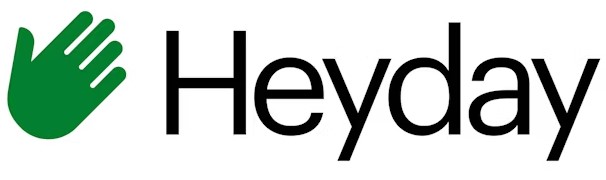
Heyday True Wireless Earbuds
About HeyDay
Heyday is a brand of consumer electronics that is owned by Target Corporation. The Heyday True Wireless Earbuds are a budget-friendly option for people who are looking for a wireless earbud experience. They are designed to be compact and lightweight, making them easy to wear and carry around. These earbuds have a built-in microphone for hands-free phone calls, and they support Bluetooth 5.0 for a stable and reliable connection.
They are also sweat-resistant, making them suitable for use during exercise or other activities where you may sweat. The Heyday True Wireless Earbuds are available in a range of colors, and they come with a charging case that provides up to an additional 20 hours of battery life.
OVERVIEW
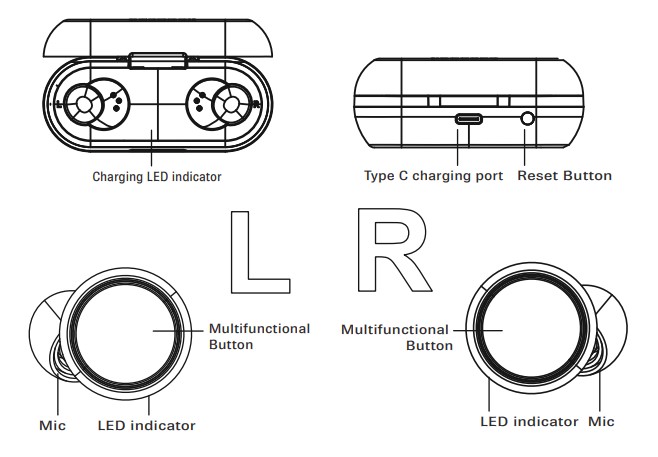
How to wear earbuds
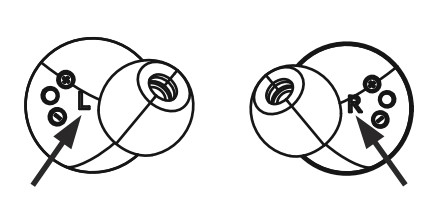
- Take the earbuds out from the charging case.
- The left earbud has an “L” and the right earbud has an “R” marked on it.
Place the left/right earbud in the left/right ear as indicated in the illustration. Ensure the speakers are pointed upwards when placing them in your ears.
Included
- Charging case
- Wireless earbuds
- 3 Sets of silicon ear tips (S/M/L with M on the earbuds)
- USB-C type charging cable
Pairing
- Remove the earbuds from the charging case to power on. If the earbuds are not stored inside the charging case or are turned off, press and hold both earbuds for 1.5 seconds to power on. Use Bluetooth settings on your phone to pair with HEYDAY EARBUD 04.
- The right earbud will start flashing white/red light rapidly while connecting to your phone. The left earbud will emit a steady white light – pairing successful.
- Place the earbuds back in the charging case to power off or press and hold both earbuds for 4 seconds to power off.
Indicators charging case
Left White flashing rapidly – Battery low
- 1 Steady White – Battery charged for 25%
- 2 Steady White – Battery charged for 50%
- 3 Steady White – Battery charged for 75%
- All 4 Steady White – Charging complete
Phone call function
- When you receive an incoming call, the left earbud will flash white.
- Single press the left or right earbud to answer the incoming call, press the left or right earbud again to hang up after the call.
- Press and hold the left or right earbud for 1.5 seconds to reject the incoming call.
- The music will automatically pause when a call comes in and will resume playing after the call has ended.
Music function
- Press the left or right earbud to play or pause the music.
- Double press the left earbud to play the previous track.
- Double press the right earbud to play the next track.
Note: since the right earbud is set as default, the left earbud cannot be used in mono mode.
Voice assistant function
- Press and hold the left or right earbud for 1.5 seconds to enable or disable the voice assistant / Siri function.
Charging earbuds
- Make sure the earbuds are fully charged prior to the first use.
- Approximately 1.5 hours are required to fully charge the earbuds.
- Charging is complete when red light turns off.
- Place the earbuds in their respective slots inside the charging case to start charging them. The left and right earbuds emit a steady red light while charging.
- When the earbuds are fully charged the lights turn white.
Recharging charging case
- When the left light on the charging case rapidly flashes white, the battery of the charging case is on low power and needs to be charged.
- Approximately 1.5 hours are required to fully charge the charging case.
- Plug the male end of the USB-C type charging cable into the female port of the charging case. Plug USB end of charging cable into a DC 5V USB power supply.
- The lights flash white while charging. Once the charging case is fully charged all 4 lights will turn a steady white.
Resetting earbuds
- Place the earbuds in the charging case and press the reset button of the charging case. After 6 seconds, the earbuds will turn on and off again, indicating the reset.
Troubleshooting and tips
- If the earbuds are not working correctly, turn them on/off.
- If the earbuds won’t turn on, recharge the battery and try again.
- If the earbuds won’t charge, make sure the charging case battery is not empty. “charging case battery”is fine – omit apostrophe!!
- If the charging case won’t charge, make sure the supply is 5V>1A, that it is functioning properly and not damaged.
- If the earbuds make no sound adjust the volume by turning it up.
- If the earbuds make no sound or do not show as an available device, make sure they are not paired to another device. If so, unpair the device and re-pair the desired device.
- This device does not have a pairing code. If prompted for one, make sure you are connecting to the correct device. If you are, then“forget“ the device and re-pair. If you nevertheless receive a prompt, then enter 0000.
NOTE: The unit will power off it is not used for more than 5 minutes.
If the Bluetooth connection range is more than 10 meters the earbuds will disconnect with a prompt sound, indicating that the connection has been lost. If the connection is not re-established within 2 minutes, the earbuds will turn off automatically.
Need some help?
Can’t get it to pair? Have a question or comment?
call us at: 877-698-4883 or: 877-MyTgtTech
online at: TargetTechSupport.com
Safety
- Do not use near any water source
- Do not modify or repair this device
- Do not use in high temperatures or extreme weather
- Do not use chemical detergents to clean your device, use a soft dry cloth
- Keep 5-10 inches between microphone and mouth when using the phone call function
FCC STATEMENT
This device complies with part 15 of the FCC Rules. Operation is subject to the following two conditions:(1)This device may not cause harmful interference, and (2) This device must accept any interference received, including interference that may cause undesired operation. Warning: Changes or modifications not expressly approved by the party responsible for compliance could void the user’s authority to operate the equipment.
NOTE:
This equipment has been tested and found to comply with the limits for a Class B digital device, pursuant to Part 15 of the FCC Rules. These limits are designed to provide reasonable protection against harmful interference in a residential installation. This equipment generates, uses and can radiate radio frequency energy and, if not installed and used in accordance with the instructions, may cause interference to radio communications.
However, there is no guarantee that interference will not occur in a particular installation. If this equipment does cause harmful interference to radio or television reception, which can be determined by turning the equipment off and on, the user is encouraged to try to correct the interference by one or more of the following measures:
- Reorient or relocate the receiving antenna.
- Increase the separation between the equipment and receiver.
- Connect the equipment to an outlet on a circuit different from that to which the receiver is connected.
- Consult the dealer or an experienced radio/TV technician for help.
Target Corp.Mpls.MN,55403 Phone:1-612-304-6073
FAQ’s Heyday True Wireless Earbuds
Why does just one of my earbuds from my heyday work?
Since these earphones are truly wireless, they frequently feature a unique connection process for single-bud listening. As a result, you might have paired one bud by itself. This could result in a bug that prevents both of them from operating. This should be resolved by unpairing and repairing the Bluetooth device.
How can I tell if the battery in my Heyday earbuds is charging?
Open the USB port next to the right earbud’s controls. Your computer or USB adapter must be connected to your headset. Your headset’s indicator light will turn off after it has finished charging.
What is the volume control on my Heyday earbuds?
To raise the volume, press the Volume Up button. To lower the volume, press the Volume Down button. On the remote, press and hold the Phone button.
My Heyday earbuds are glowing red—why?
The headset’s battery is low and will need to be charged soon in order to continue using it.
How long does it take Heyday earbuds to charge completely?
The Heyday Wireless Headphones are powered by a battery that requires routine charging. It is extremely easy to charge it, and it can take 1.5 to 2.5 hours to complete: The left earcup of the headphones should receive the charging cable’s other end. The opposite end of the cable should be plugged into a computer or USB power source.
Can you use only one earbud without the other?
Yes, you can take calls or listen to music in mono using just the right earbud. To adjust the volume and track, use a mobile device that is linked. Because it only connects to the right earbud and not the mobile device, you cannot use the left earbud by itself. Only the right earbud has a direct connection to the smartphone.
Why is my right earbud not functioning?
Examine your headphones’ connector, cable, remote, and earbuds for wear or breakage. Check each earbud for debris on the meshes. Use a small, clean, dry brush with soft bristles to carefully brush debris out of all apertures.
The Heyday wireless charger I have is blinking; why?
When an unsupported device is placed on the charging pad or when the charging process is going awry, the LED will begin to blink.
Can I use Heyday earbuds in the shower?
It is not advisable to use these vintage Bluetooth wireless earbuds in the shower because they are not waterproof.
How can I tell whether my Bluetooth earbuds have enough juice?
When the battery is charging, the indication light will come on. The light won’t turn on for up to a minute. 3. The indicator light will go out after the headset’s battery is fully charged, which takes roughly 2-3 hours.
Why do my earbuds sometimes glow red and blue?
However, in general, flashing red and blue on your headphones indicates that they are no longer associated with your device. Unpaired headphones are those that have no other devices attached to them. They are currently in a pairing or discovery mode. This indicates that your headphones are trying to connect to another Bluetooth device.
Why do my noise-canceling earbuds have a red light?
It is followed by a mention of the battery level. The charging case’s battery life can also be seen on the case. Red LEDs that blink indicate charging, while LEDs that are out indicate full charge.
When they are full, do earbuds stop charging?
Nearly all wireless earbuds have a trickle charging mode that slows charging from 80 to 100 percent in order to prevent overcharging the battery. Once they have reached 100 percent charge, nearly all wireless earbuds will also automatically stop charging.
Do earbuds charge individually?
Either place both earphones in the case for charging at once, or just one. Remember that if they are charged independently, the battery life will vary. Next, join the charging wire to the USB port on the charging case’s rear.
Do earbuds charge individually?
Either place both earphones in the case for charging at once, or just one. Remember that if they are charged independently, the battery life will vary. Next, join the charging wire to the USB port on the charging case’s rear.


