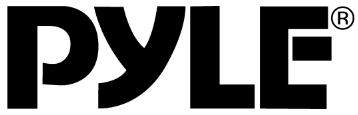
Pyle PHUD19 Universal Vehicle Smart HUD Display
About Pyle
Pyle is a well-known consumer electronics company specializing in manufacturing a wide range of audio equipment and accessories. The company was founded in 1960 and is based in Brooklyn, New York. Pyle Audio has built a reputation for producing affordable and quality audio products, catering to various consumer needs.
TO ENSURE YOUR UNIT IS SET UP AND FUNCTIONING PROPERLY YOU MUST READ AND FOLLOW THIS USER MANUAL’S SETUP PROCEDURES.
Introduction
The unit is designed to display the driving information offering a safer driving experience day to day as well as more importantly at high speeds and during night driving. As it removes the need for the driver to dip their head to view the instrument cluster. Installing this unit correctly will enable you to more effectively monitor your speed, this is helpful for novice drivers as well as experienced drivers in potentially avoiding speeding infringements.
Installation
Put the unit near in front of the dashboard, then connect the USB car charger to the car cigarette lighter. Start the engine, the unit will power ON and search for the satellite number, the unit will work after a few seconds.
Main Functions and Features
- Compatible with all vehicles, easy to install, plug-and-play
- TFT LCD multi-color smart display
- The language can be changed (Chinese or English)
- Multi-function display or simple function display can be switched freely
- New Functions: Accelerating competitive mode. Brake performance test
- Rich Contents: Driving speed, voltage, single driving distance, driving direction, altitude, satellite numbers, system local time, driving trip time, over speed alarm, switch freely between kilometers and miles.
Key Functions
- Setting Button: Push left/right, short press/press and hold IN
- Light Sensor
- USB Interface
Setting Button Functions
- Short Press IN: (1) Switch to display mode (2) confirm the menu after entering the menu
- Push Left: (1) Switch for left area functions (2) change the function setting after entering the menu
- Push Right: (1) Switch for right area functions (2) change the function setting after entering the menu
- Long Press IN: After entering the menu and finishing the setting, press and hold for 5 seconds to save and exit.
Push Left/Right to switch function
Below are function abbreviations
- GPS– The available satellites
- VLT– Voltage
- DIR– Driving Direction
- Sys– Local System Time
- TIM– Trip Time
- DIS– Single Driving distance
- ASL– Altitude
Performance Testing
- Speedup Test
Shows the speed, and distance, driving 400m takes time, driving 0-100km takes time
- Brake Test
Brake when the speed is over 60km/h, it will show brake distance and time
Setting Mode
Press and hold IN to enter into the setting mode, push right to choose the menu, and short-press IN to confirm. Once the setting is done, press and hold to exit.
Setting Functions
- Language Set: Please choose your familiar language (EN-English, CN-Simplified Chinese, TW-Traditional Chinese)
- Sound Switch: Turn ON/OFF the buzzer
- Speed Alarm: Default value is 150 (the default value can be changed, push left to decrease, push right to increase)
- BAT Alarm: The default setting is OFF, turn right the setting button to open the BAT Alarm and set the default alarm value.
- Speed Adjust: Adjust the speed according to the dashboard, default value is 107%
- Speed Offset: When the vehicle turns OFF, but the device speed is not 0, then adjust the device Speed Offset value, If the device speed shows 5MPH, then change the device Speed Offset default value to 5
- BAT Adjust: If the battery voltage is different from the vehicle, it can be adjusted.
- Change Color 1: The default color is white (top speed part in default interface)
- Change Color 2: The default color is red (left part in default interface)
- Change Color 3: The default color is green (right part in default interface)
- Brightness: The default is Auto, which means Auto brightness adjustment.
- 1-Darkest
- 2 to 8, the brightness will increase
- 8 is the most bright.
- Speed Unit: The default is Mile, can be changed to KM
- Power of Time: The default power-off time is 180s, for Auto start and stop cars, please make the power-off time 180-240s
- Sleep Voltage: Default is OFF if the device can’t auto shut off, please adjust the voltage to 13.2V or higher
- Time Adjust: When the device searches the satellite successfully, adjust the device time to your local time and exit.
- Factory Set: Short press IN to reset in factory settings
Technical Parameters:
- Environment Temperature: -40c- + 80c
- Atmospheric Pressure: 86-106KPa
- Relative Humidity: 10% -95%
- Environmental Noise: ≤60dB (a)
- (A) Alarm Sound Level: ≥30dB (A)
- Working Voltage: 9V ~ 16Vdc (12Vdc / 400mA)
- Product Size: 73*68*46(cm)
- Product Weight: 50g
Troubleshooting
- No Power and Display on the Screen
Start the car engine; check if the cable line is tight; or connect the USB to the computer to check
- Inaccurate Time
When the device searches the satellite successfully (The default is New York time), set it to your local time then save and exit.
- Inaccurate Speed
When the product is powered ON, press and hold the IN button to enter into the menu option, and right push once switched to setting, then short press the button to the menu, and right push the button switch to the speed adjust option. (If the dashboard shows 100, and the device shows 101, change the default value to 106%)
- Over Speed Alarm
The default alarm is 150MPH, please refer to the setting to change the value.
- The Device cannot auto-power OFF
After the vehicle turns off, the device still displays the speed, switch the setting to Speed Offset and adjust the value same as the device speed. (If the device shows 5mph after the vehicle turns off, then change the speed offset to 5mph) - Wrong Operation Leads to Crash
Reset to factory setting.
PHUD19
Portable Car Heads-Up Display
Vehicle Speed & GPS Compass HUD Monitor System
Features
- Heads-Up Display System with Vehicle Readout
- 6’’-inch Digital Multi-Color Smart Display
- Mounts onto Dashboard for Driving Info Projection
- Convenient Vehicle Data: Displays Speed & GPS Compass
- New! Speed-Up and Brake Test Feature
- Dual Core Processor Chip for Real-Time Data
- Clear Readout Visibility in Day or Night Time Driving
- Integrated Light Sensors for Automatic Image Balance
- Automatic Sync, Power ON/OFF with Engine Ignition
- *Universal Compatibility for Automobile, Car, Truck, Vehicle
- Easy Set-Up: Plug and Play via Car Charging Port
What’s in the Box:
- HUD Interface
- Dashboard Housing Mount
- Power Cable Adapter
- Manual
Technical Specs:
- Alarm Sound Level: ≥ 30dB
- Power Cord Length: 8.2’ Feet
- Working Voltage: 9V ~ 16Vdc (12Vdc / 400mA)
- Unit Dimensions (L x W x H): 2.87”x2.68”1.81” inches
FAQS About Pyle PHUD19 Universal Vehicle Smart HUD Display
What is the Pyle PHUD19 Universal Vehicle Smart HUD Display?
The Pyle PHUD19 is a Universal Vehicle Smart Head-Up Display (HUD) designed to provide drivers with essential information directly in their line of sight on the windshield.
What type of information does the HUD display?
The HUD displays information such as speed, RPM, fuel efficiency, water temperature, voltage, and more, offering drivers real-time data about their vehicle.
Is the PHUD19 compatible with all vehicles?
The Pyle PHUD19 is designed to be universally compatible with most vehicles, connecting to the OBD-II port for data retrieval.
How is the HUD display powered?
Typically, the HUD display is powered through the vehicle’s OBD-II port, eliminating the need for additional power sources.
Can the display be customized to show specific information?
Yes, the Pyle PHUD19 often allows users to customize the display to show the specific information they find most relevant or important.
Does the HUD support day and night modes?
Many HUD displays, including the PHUD19, have adjustable brightness settings to ensure optimal visibility during both daytime and nighttime driving.
Is the installation of the HUD easy, or does it require professional assistance?
Installation is often straightforward, and many users can install it themselves. However, individual experiences may vary, and some users may prefer professional installation.
Does the PHUD19 display work with all types of windshields?
Generally, the HUD display works with most windshields, but it’s essential to check compatibility and ensure a clear line of sight for proper functionality.
Can the HUD display be connected to other devices, such as smartphones?
Some models may have additional features, like Bluetooth connectivity, allowing users to pair their smartphones for additional functionality or data sharing.
Is there a warranty provided with the Pyle PHUD19 Universal Vehicle Smart HUD Display?
Buyers are encouraged to check the product documentation or contact the manufacturer for warranty details, as warranty offerings may vary.
For more manuals by Pyle ManualsDock


