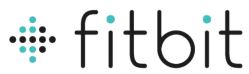
Fitbit Charge 5 Fitness tracker
ABOUT Fitbit
Fitbit is a well-known brand that specializes in fitness tracking devices and wearable technology. The company was founded in 2007 and gained popularity for its range of activity trackers, smartwatches, and related accessories. Fitbit’s products are designed to help individuals monitor and improve their health and fitness by tracking various metrics such as steps taken, distance traveled, calories burned, heart rate, sleep patterns, and more.
Fitbit offers a diverse lineup of devices to cater to different user preferences and needs. Some of the popular models include the Fitbit Charge, Fitbit Versa, and Fitbit Inspire. These devices incorporate features like GPS tracking, heart rate monitoring, smartphone notifications, music control, and exercise tracking. Fitbit also provides a companion mobile app and a web-based dashboard that allows users to view their activity data, set goals, and track their progress over time.
The Fitbit ecosystem goes beyond the devices themselves. It includes a social component, enabling users to connect with friends and participate in challenges to stay motivated. Fitbit devices are compatible with both iOS and Android platforms, ensuring broad accessibility for users.
In addition to the hardware and software offerings, Fitbit has developed partnerships with various health and fitness services to provide users with a comprehensive experience. This includes integration with popular apps such as Strava, MyFitnessPal, and Fitbod, as well as collaborations with healthcare providers and employers to promote employee wellness programs.
Fitbit has been a pioneer in the wearable fitness technology market, and its products have played a significant role in promoting personal health and fitness awareness. In 2021, Fitbit was acquired by Google, which has allowed the brand to further expand its capabilities and integration with Google’s ecosystem.
Get started
Meet Fitbit Charge 5, our most advanced health and fitness tracker that helps you keep a pulse on your stress, physical readiness, heart health, and overall well-being. Take a moment to review our complete safety information at fitbit.com/safety. Charge 5 is not intended to provide medical or scientific data.
What’s in the box
Your Charge 5 box includes:
![]()
- Tracker with a small band (color and material vary)
- Charging cable
- Additional large band
The detachable bands on Charge 5 come in a variety of colors and materials, sold separately.
Charge your tracker
A fully-charged Charge 5 has a battery life of up to 7 days. Battery life and charge cycles vary with use and other factors; actual results will vary.
To charge Charge 5:
- Plug the charging cable into the USB port on your computer, a UL-certified USB wall charger, or another low-energy charging device.
- Hold the other end of the charging cable near the port on the back of the tracker until it attaches magnetically. Make sure the pins on the charging cable align with the port on the back of your tracker.

- Charging fully takes about 1-2 hours. While Charging 5 charges, double-tap the screen to turn it on and check the battery level. Swipe right on the battery screen to use Charge 5. A fully charged tracker shows a solid battery icon.

Set up Charge 5
Set up Charge 5 with the Fitbit app. The Fitbit app is compatible with most popular phones. See fitbit.com/devices to check if your phone is compatible.
![]()
To get started:
- Download the Fitbit app:
- Apple App Store for iPhones
- Google Play Store for Android phones
- Install the app, and open it.
- If you already have a Fitbit account, log in to your account > tap the Today tab * > your profile picture › Set Up a Device.
- If you don’t have a Fitbit account, tap Join Fitbit to be guided through a series of questions to create a Fitbit account.
- Continue to follow the on-screen instructions to connect Charge 5 to your account.
When you’re done with the setup, read through the guide to learn more about your new tracker and then explore the Fitbit app.
For more information, see the related help article.
See your data in the Fitbit app Open the Fitbit app on your phone to view your activity, health metrics, and sleep data; log food and water; participate in challenges; and more.
Unlock Fitbit Premium Fitbit Premium is your personalized resource in the Fitbit app that helps you stay active, sleep well, and manage stress. A Premium subscription includes programs tailored to your health and fitness goals, personalized insights, hundreds of workouts from fitness brands, guided meditations, and more. New Fitbit Premium customers can redeem a trial subscription in the Fitbit app.
For more information, see the related help article.
Wear Charge 5
Wear Charge 5 around your wrist. If you need to attach a different size band, or if you purchased another band, see the instructions in “Change the band” on page 13. Placement for all-day wear vs. exercise When you’re not exercising, wear Charge 5 a finger’s width above your wrist bone.
In general, it’s always important to give your wrist a break on a regular basis by removing your tracker for around an hour after extended wear. We recommend removing your tracker while you shower. Although you can shower while wearing your tracker, not doing so reduces the potential for exposure to soaps, shampoos, and conditioners, which can cause long-term damage to your tracker and may cause skin irritation.
![]()
For optimized heart-rate tracking while exercising:
- During a workout, experiment with wearing your tracker a bit higher on your wrist for an improved fit. Many exercises, such as bike riding or weight lifting, cause you to bend your wrist frequently, which could interfere with the heart-rate signal if the tracker is lower on your wrist.
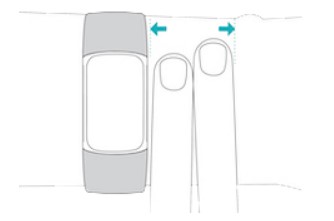
- Wear your tracker on top of your wrist, and make sure the back of the device is in contact with your skin.
- Consider tightening your band before a workout and loosening it when you’re done. The band should be snug but not constricting (a tight band restricts blood flow, potentially affecting the heart-rate signal).
Note: If you have trouble connecting to GPS on Charge 5, see the related help article.
Navigate Charge 5
- Charge 5 has a color AMOLED touchscreen display.
- Navigate Charge 5 by tapping the screen and swiping side to side and up and down.
- To preserve the battery, the tracker’s screen turns off when not in use.
Basic navigation The home screen is the clock.
- Firmly tap the screen twice or turn your wrist to wake Charge 5.
- Swipe down from the top of the screen to access quick settings, the Payments app the Find Phone app (fo and the Settings app . While in quick settings, swipe right to return to the clock screen.
- Swipe up to see your daily stats. To return to the clock screen, swipe right. Swipe left and right to see the apps on your tracker. Swipe right to go back to a previous screen.
- Firmly double-tap the screen to return to the clock screen.
Clock Faces and Apps
Learn how to change your clock face and access apps on Charge 5.
Change the clock face
The Fitbit Gallery offers a variety of clock faces to personalize your tracker.
- From the Today tab in the Fitbit app, tap your profile picture › Charge 5 tile.
- Tap Gallery > Clocks tab.
- Browse the available clock faces. Tap a clock face to see a detailed view.
- Tap Install to add the clock face to Charge 5.
Open apps From the clock face, swipe left and right to see the apps installed on your tracker. Swipe up or tap an app to open it. Swipe right to return to a previous screen, or double tap to return to the clock screen.
Notifications from your phone
Charge 5 can show calls, texts, calendars, and app notifications from your phone to keep you informed. Keep your tracker within 30 feet of your phone to receive notifications.
Set up notifications
Check that Bluetooth on your phone is on and that your phone can receive notifications (often under Settings › Notifications). Then set up notifications:
- From the Today tab in the Fitbit app, tap your profile picture › Charge 5 tile.
- Tap Notifications.
- Follow the on-screen instructions to pair your tracker if you haven’t already. Call, text, and calendar notifications are turned on automatically.
- To turn on notifications from apps installed on your phone, including Fitbit and WhatsApp, tap App Notifications and turn on the notifications you want to see.
Note that if you have an iPhone, Charge 5 shows notifications from all calendars synced to the Calendar app. If you have an Android phone, Charge 5 shows calendar notifications from the calendar app you chose during setup. For more information, see the related help article.
FCC Compliance Statement
This device complies with Part 15 of the FCC Rules.
Operation is subject to the following two conditions:
- This device may not cause harmful interference and
- This device must accept any interference, including interference that may cause undesired operation of the device.
FCC Warning
Changes or modifications not expressly approved by the party responsible for compliance could void the user’s authority to operate the equipment.
Note: This equipment has been tested and found to comply with the limits for a Class B digital device, pursuant to part 15 of the FCC Rules. These limits are designed to provide reasonable protection against harmful interference in a residential installation.
This equipment generates, uses, and can radiate radio frequency energy and, if not installed and used in accordance with the instructions, may cause harmful interference to radio communications. However, there is no guarantee that interference will not occur in a particular installation. If this equipment does cause harmful interference to radio or television reception, which can be determined by turning the equipment off and on, the user is encouraged to try to correct the interference by one or more of the following measures:
- Reorient or relocate the receiving antenna.
- Increase the separation between the equipment and the receiver.
- Connect the equipment to an outlet on a circuit different from that to which the receiver is connected.
- Consult the dealer or an experienced radio/TV technician for help.
This device meets the FCC and IC requirements for RF exposure in public or uncontrolled environments.
FAQs Fitbit Charge 5 Fitness Tracker User Manual
What is the Fitbit Charge 5 Fitness Tracker?
The Fitbit Charge 5 is a fitness tracker designed to monitor your health and fitness activities. It tracks various metrics, including steps, distance, heart rate, sleep, and offers features like workout tracking, stress management, and more.
Can I use the Fitbit Charge 5 Fitness Tracker for contactless payments?
Yes, the Fitbit Charge 5 supports Fitbit Pay, allowing you to make secure contactless payments using the tracker. You can add your supported credit or debit cards to the Fitbit app and make payments by tapping your Charge 5 on compatible payment terminals.
Can I receive smartphone notifications on the Fitbit Charge 5 Fitness Tracker?
Yes, the Fitbit Charge 5 can receive smartphone notifications, including call, text, and app notifications. When your phone is nearby, you’ll receive alerts on your wrist, allowing you to stay connected without needing to check your phone.
Does the Fitbit Charge 5 Fitness Tracker have interchangeable bands?
Yes, the Fitbit Charge 5 comes with interchangeable bands, allowing you to customize the look of your fitness tracker. Fitbit offers a range of different bands, including silicone, woven, and leather options, which can be easily swapped to suit your style or activity.
Does the Fitbit Charge 5 have a color display?
Yes, the Fitbit Charge 5 features a color AMOLED touchscreen display. The color display enhances the visual experience and allows for vibrant and clear visibility of your stats, notifications, and other information on the device.
Can the Fitbit Charge 5 track female health and menstrual cycles?
Yes, the Fitbit Charge 5 includes female health tracking features, allowing you to track your menstrual cycle, log symptoms, and receive predictions for your fertile window and upcoming periods. This feature helps you gain insights into your reproductive health and plan accordingly.
Can the Fitbit Charge 5 Fitness Tracker track specific workouts or exercises?
Yes, the Fitbit Charge 5 can track specific workouts and exercises. It offers automatic exercise recognition, meaning it can detect certain activities like walking, running, cycling, and more, and track them accordingly. Additionally, it provides the option to manually select and track specific workouts, such as weightlifting, yoga, or interval training, using the exercise mode feature on the tracker.
Can the Fitbit Charge 5 track my heart rate zones during workouts?
Yes, the Fitbit Charge 5 can track your heart rate zones during workouts. It uses its built-in heart rate monitor to measure your heart rate and assign you to specific heart rates zones, such as fat burn, cardio, and peak zones. This helps you understand the intensity of your workouts and optimize your training based on your goals.
Can I connect the Fitbit Charge 5 to my smartphone’s GPS for outdoor activities?
No, the Fitbit Charge 5 has a built-in GPS, which means it can track your outdoor activities and provide accurate distance and route information without needing to connect to your smartphone’s GPS. This allows you to leave your phone behind and still track your runs, hikes, or bike rides.
Does the Fitbit Charge 5 have a blood oxygen (SpO2) sensor?
Yes, the Fitbit Charge 5 features a blood oxygen (SpO2) sensor. This sensor measures the level of oxygen saturation in your blood, providing insights into your overall health and wellness. It can help you understand changes in your breathing and oxygen levels, especially during sleep or high-altitude activities.
Pdf – Fitbit Charge 5 Fitness Tracker User Manual
[embeddoc url=”https://manualsdock.com/wp-content/uploads/2023/06/fitbit-charge-5-Fitness-tracker-User-Manual.pdf” download=”all”]
For More Manuals Visit: ManualsDock
