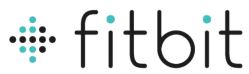
Fitbit Charge 2 Version 1.1
ABOUT Fitbit
Fitbit is a well-known brand that specializes in fitness tracking devices and wearable technology. The company was founded in 2007 and gained popularity for its range of activity trackers, smartwatches, and related accessories. Fitbit’s products are designed to help individuals monitor and improve their health and fitness by tracking various metrics such as steps taken, distance traveled, calories burned, heart rate, sleep patterns, and more.
Fitbit offers a diverse lineup of devices to cater to different user preferences and needs. Some of the popular models include the Fitbit Charge, Fitbit Versa, and Fitbit Inspire. These devices incorporate features like GPS tracking, heart rate monitoring, smartphone notifications, music control, and exercise tracking. Fitbit also provides a companion mobile app and a web-based dashboard that allows users to view their activity data, set goals, and track their progress over time.
The Fitbit ecosystem goes beyond the devices themselves. It includes a social component, enabling users to connect with friends and participate in challenges to stay motivated. Fitbit devices are compatible with both iOS and Android platforms, ensuring broad accessibility for users.
In addition to the hardware and software offerings, Fitbit has developed partnerships with various health and fitness services to provide users with a comprehensive experience. This includes integration with popular apps such as Strava, MyFitnessPal, and Fitbod, as well as collaborations with healthcare providers and employers to promote employee wellness programs.
Fitbit has been a pioneer in the wearable fitness technology market, and its products have played a significant role in promoting personal health and fitness awareness. In 2021, Fitbit was acquired by Google, which has allowed the brand to further expand its capabilities and integration with Google’s ecosystem.
Getting Started
Welcome to Fitbit Charge 2™, the smart fitness band that helps you reach your goals in style. Take a moment to review our complete safety information at
http://www.fitbit.com/safety.
What you’ll find in the box
Your Fitbit Charge 2 box includes:

- Tracker
- Charging cable
The top and bottom detachable wristbands can be swapped for other colors and materials sold separately.
What’s in this document
We get you started quickly creating a Fitbit® account and making sure your tracker can transfer the data it collects to your dashboard. The dashboard is where you’ll set goals, analyze historical data, identify trends, log food and water, keep up with friends, and much more. As soon as you’re done setting up your tracker, you’re ready to start moving.
Next, we explain how to find and use the features that interest you and adjust your preferences. To find more information, tips, and troubleshooting, please browse our comprehensive articles at help.fitbit.com.
Setting up your Fitbit Charge 2
For the best experience we recommend using the Fitbit apps for iOS, Android, or Windows 10. If you don’t have a mobile device, you can also use a Bluetooth®-enabled Windows 10 PC or Mac. For non-Bluetooth options visit help.fitbit.com.
Your Fitbit account asks for information such as height, weight, and gender to make various calculations such as stride lengths to estimate distance and basal metabolic rate to estimate calorie burn. You have the option to share your age, height, or weight with Fitbit friends but the information you provide is private by default.
Setting up your tracker on your mobile device
The free Fitbit app is compatible with more than 200 mobile devices that support iOS, Android, and Windows 10 operating systems.
To get started:
- Make sure the Fitbit app is compatible with your mobile device by checking http://www.fitbit.com/devices.
- Find the Fitbit app in one of these locations, depending on your device:
- The Apple® App Store® for iOS devices such as an iPhone® or iPad®.
- The Google Play™ Store for Android devices such as the Samsung® Galaxy® S5 and Motorola Droid Turbo.
- The Microsoft® Windows Store for Windows 10 mobile devices such as the Lumia™ phone or Surface™ tablet.
- Install the app. Note that if you don’t have an account with the store you’ll be required to create one before you can download the app.
- When the app is installed, open it and tap Join Fitbit to be guided through a series of questions that help you create your Fitbit account, or login to your existing account.
- Continue following the onscreen instructions to connect, or pair, your Charge 2 to your mobile device. Pairing makes sure the tracker and mobile device can communicate with one another (sync data back and forth).
When you’re done pairing, read through the guide about your new tracker and then explore the Fitbit dashboard.
Setting up your tracker on your Windows 10 PC
If you don’t have a mobile device, you can set up and sync your tracker using a Bluetooth-enabled Windows 10 PC. The same Fitbit app that is available for Windows 10 mobile devices is available for your computer.
To get the Fitbit app for your computer:
- Click the Start button on your PC and open the Windows Store (called Store).
- Search for “Fitbit app” and when you find it click Free to download the app to your computer.
- If you’ve never downloaded an app to your computer you’ll be prompted to create an account with the Windows Store.

- Click Microsoft account to sign in with your existing Microsoft account. If you don’t already have an account with Microsoft, follow the onscreen instructions to create a new account.
- Open the app after it’s done downloading.
- Click Join Fitbit to be guided through a series of questions that help you create a Fitbit account, or login to your existing account.
- Continue following the onscreen instructions to connect, or pair, your Charge 2 with the Windows 10 app. Pairing makes sure the tracker and app can communicate with one another (sync data back and forth).
When you’re done pairing, read through the guide about your new tracker and then explore the Fitbit dashboard.
Setting up your tracker on your Mac
If you don’t have a compatible mobile device, you can set up your tracker with a Bluetooth-enabled Mac and use the fitbit.com dashboard to see your stats. To use this method you’ll first install a free software application called Fitbit Connect that lets Charge 2 sync its data with your fitbit.com dashboard.
To install Fitbit Connect and set up your tracker:
- Go to http://www.fitbit.com/setup.
- Scroll down and click the option to download. If the button does not correctly show your type of computer (for example, if it says “Download for Mac”), choose the correct type, then click the button.
- You’ll see an option to open or save a file; choose open. After several seconds you’ll see an option to install Fitbit Connect.
- Double-click Install Fitbit Connect.pkg. The Fitbit Connect installer opens.
- Click Continue to move through the installer.
- When prompted, choose Set up a New Fitbit Device.
- Follow the onscreen instructions to create a Fitbit account, or login to your existing account, and connect your tracker with Fitbit Connect.
When you’re done with the setup steps, Fitbit guides you through an introduction to your new Charge 2 and then takes you to the fitbit.com dashboard.
Syncing your tracker data to your Fitbit account
When you start using your Charge 2 you’ll need to regularly sync it with your Fitbit dashboard. The dashboard is where you’ll track progress, see your exercise history, track your sleep patterns, participate in challenges, and much more. We recommend syncing at least once a day.
The Fitbit apps and Fitbit Connect use Bluetooth Low Energy (BLE) technology to sync with your Fitbit tracker.
Each time you open the Fitbit app it syncs automatically if the paired tracker is nearby. You can also use the Sync Now option in the app at any time.
Fitbit Connect syncs every 15 minutes if the tracker is within 20 feet of the computer. To force a sync, click the Fitbit Connect icon located near the date and time on your computer and choose Sync Now.
Getting to know your Fitbit Charge 2
This section tells you how best to wear, navigate, and charge your tracker. If you bought an accessory wristband, you’ll also find instructions for taking off the original band and putting on a different one.
Wrist placement
Review these tips to make sure you’re wearing your tracker for optimal results.
All-day wear and exercise
For all-day wear when you’re not exercising, your Charge 2 should usually rest a finger’s width below your wrist bone and lay flat, as you would normally wear a watch.

For optimized heart rate tracking keep these tips in mind:
- Experiment with wearing the tracker higher on your wrist during exercise. Because blood flow in your arm increases the farther up you go, moving the tracker up a couple inches can improve the heart rate signal. Also, many exercises such as bike riding or weight lifting cause you to bend your wrist frequently, which is more likely to interfere with the heart rate signal if the tracker is lower on your wrist.
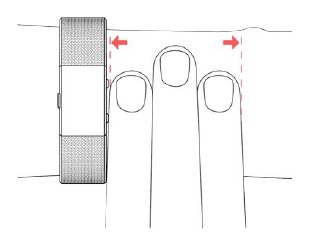
- Do not wear your tracker too tight; a tight band restricts blood flow, potentially affecting the heart rate signal. That being said, the tracker should also be slightly tighter (snug but not constricting) during exercise than during all-day wear.
- With high-intensity interval training or other activities where your wrist is moving vigorously and non-rhythmically, the movement may limit the sensor’s ability to provide a heart rate reading. Similarly, with exercises such as weight lifting or rowing, your wrist muscles may flex in such a way that the band tightens and loosens during exercise. If your tracker does not show a heart rate reading, try relaxing your wrist and staying still briefly (about 10 seconds), after which you should see a heart rate reading.
Fitbit Charge 2 General Info & Specifications
Sensors
Your Charge 2 contains the following sensors:
- A MEMS 3-axis accelerometer, which tracks your motion patterns
- An altimeter, which tracks altitude changes
- An optical heart rate tracker
Materials
The wristband that comes with Charge 2 is made of a flexible, durable elastomer material similar to that used in many sports watches. It does not contain latex. Accessory wristbands are available in genuine leather.
The buckle and frame on Charge 2 are made of surgical-grade stainless steel. While all stainless steel contains traces of nickel and can cause an allergic reaction in someone with nickel sensitivity, the amount of nickel in all Fitbit products meets the European Union’s stringent Nickel Directive.
Wireless technology
Charge 2 contains a Bluetooth 4.0 radio transceiver.
Haptic feedback
Charge 2 contains a vibration motor, for alarms, goals, notifications, and reminders.
Battery
Charge 2 contains a rechargeable lithium-polymer battery.
Memory
Charge 2 stores most minute-by-minute stats and exercise data for seven days. It stores SmartTrack data for three days and summary totals for 30 days. Heart rate data is stored at one-second intervals during exercise tracking and at five-second intervals at all other times.
Stored data consists of steps, distance, calories burned, floors, active minutes, heart rate, exercise, sleep, and stationary vs. active hours. Charge 2 can store a maximum of 10 hours of exercise data. This means that if you exercise for more than 10 hours and don’t sync your tracker, your exercise history will not include everything. We recommend syncing your tracker at least once a day.
Display
The Charge 2 has an OLED tap display.
Size
Wristband sizes are shown below. Note that accessory wristbands sold separately may vary slightly in size.
Federal Communications Commission (FCC) statement
Notice to the User: The FCC and Industry Canada IDs can also be viewed on your device.
To view content: While your tracker is charging, press the button to scroll to the Regulatory screen.
This device complies with FCC part 15 FCC Rules.
Operation is subject to the following two conditions:
- This device may not cause harmful interference and
- This device must accept any interference received, including interference that may cause undesired operation
FCC Warning
Changes or modifications not approved by Fitbit, Inc. could void the user’s authority to operate the equipment.
Note: This equipment has been tested and found to comply with the limits for a Class B digital device, pursuant to part 15 of the FCC Rules. These limits are designed to provide reasonable protection against harmful interference in a residential installation.
This equipment generates, uses and can radiate radio frequency energy and, if not installed and used in accordance with the instructions, may cause harmful interference to radio communications. However, there is no guarantee that interference will not occur in a particular installation. If this equipment does cause harmful interference to radio or television reception, which can be determined by turning the equipment off and on, the user is encouraged to try to correct the interference by one or more of the following measures:
- Reorient or relocate the receiving antenna
- Increase the separation between the equipment and receiver
- Connect the equipment into an outlet on a circuit different from that to which the receiver is connected.
- Consult the dealer or an experienced radio/TV technician for help.
FAQs Fitbit charger 2 Version 1.1 User Manual
What is the Fitbit Charger 2 Version 1.1?
Fitbit Charger 2 Version 1.1 refers to a specific model of the Fitbit Charge 2 fitness tracker. It is an updated version of the original Fitbit Charge 2, which may include certain improvements, bug fixes, or enhancements over the previous versions.
What are the differences between Fitbit Charger 2 Version 1.1 and the previous version?
Without specific information regarding the changes made in Version 1.1, it’s challenging to provide a detailed comparison. However, it’s common for updated versions of fitness trackers to address issues with hardware or software, enhance battery life, improve accuracy, or introduce new features. It’s best to consult Fitbit’s official documentation or contact their support for precise details about the differences in Version 1.1.
Can I still use the original charger with the Fitbit Charger 2 Version 1.1?
In most cases, the charging cable or dock for the original Fitbit Charger 2 should be compatible with Version 1.1. Fitbit typically maintains backward compatibility for charging accessories, ensuring users can continue to use their existing chargers with newer device versions. However, it’s always recommended to check Fitbit’s official documentation or reach out to their support to confirm compatibility.
Are there any known issues or bugs with Fitbit Charger 2 Version 1.1?
As of my knowledge cutoff in September 2021, I don’t have any specific information about issues or bugs related to Fitbit Charger 2 Version 1.1. However, it’s possible that there may have been reports of issues or bugs discovered after that time. To stay up to date, it’s advisable to check Fitbit’s official website, and community forums, or contact their support for the latest information.
Can I upgrade the firmware of Fitbit Charger 2 Version 1.1?
Fitbit devices, including the Fitbit Charger 2, can typically receive firmware updates to enhance performance, add new features, or address any known issues. To upgrade the firmware of your Fitbit Charger 2 Version 1.1, you need to connect it to a smartphone, tablet, or computer with the Fitbit app installed. The Fitbit app will automatically check for updates and guide you through the firmware upgrade process if an update is available.
How long does it take to charge the Fitbit Charger 2 Version 1.1?
The charging time for the Fitbit Charger 2 Version 1.1 can vary depending on several factors, such as the current battery level, the charging method used (USB port or wall adapter), and the condition of the charging cable. On average, it typically takes around one to two hours to fully charge the Fitbit Charge 2. However, it’s important to note that individual charging times may vary.
How long does the battery of Fitbit Charger 2 Version 1.1 last?
The battery life of the Fitbit Charge 2 Version 1.1 can vary based on several factors, including usage patterns, display settings, and the specific features being used. Fitbit estimates that the battery can last up to five days on a single charge. However, heavy usage of features such as continuous heart rate monitoring or GPS tracking may decrease the battery life more quickly. It’s important to charge the device regularly to ensure optimal battery performance.
Is the Fitbit Charger 2 Version 1.1 waterproof?
No, the Fitbit Charge 2 Version 1.1 is not waterproof. It is only water-resistant, which means it can withstand splashes, sweat, and rain, but it should not be submerged in water. It’s recommended to remove the device before swimming, showering, or participating in activities that involve significant water exposure.
Can I replace the band on the Fitbit Charger 2 Version 1.1?
Yes, the bands on the Fitbit Charge 2 Version 1.1 are interchangeable and can be replaced. Fitbit offers a variety of replacement bands in different colors, materials, and styles. You can purchase replacement bands directly from Fitbit or from third-party sellers. Replacing the band is typically straightforward and can be done by following the instructions provided by Fitbit or referring to online tutorials.
Pdf – Fitbit charger 2 Version 1.1 User Manual
[embeddoc url=”https://manualsdock.com/wp-content/uploads/2023/06/Fitbit-charger-2-Version-1.1.pdf” download=”all”]
For More Manuals Visit: ManualsDock


