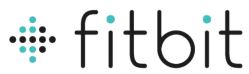
Fitbit Alta HR Heart Rate Wristband
ABOUT Fitbit
Fitbit is a well-known brand that specializes in fitness tracking devices and wearable technology. The company was founded in 2007 and gained popularity for its range of activity trackers, smartwatches, and related accessories. Fitbit’s products are designed to help individuals monitor and improve their health and fitness by tracking various metrics such as steps taken, distance traveled, calories burned, heart rate, sleep patterns, and more.
Fitbit offers a diverse lineup of devices to cater to different user preferences and needs. Some of the popular models include the Fitbit Charge, Fitbit Versa, and Fitbit Inspire. These devices incorporate features like GPS tracking, heart rate monitoring, smartphone notifications, music control, and exercise tracking. Fitbit also provides a companion mobile app and a web-based dashboard that allows users to view their activity data, set goals, and track their progress over time.
The Fitbit ecosystem goes beyond the devices themselves. It includes a social component, enabling users to connect with friends and participate in challenges to stay motivated. Fitbit devices are compatible with both iOS and Android platforms, ensuring broad accessibility for users.
In addition to the hardware and software offerings, Fitbit has developed partnerships with various health and fitness services to provide users with a comprehensive experience. This includes integration with popular apps such as Strava, MyFitnessPal, and Fitbod, as well as collaborations with healthcare providers and employers to promote employee wellness programs.
Fitbit has been a pioneer in the wearable fitness technology market, and its products have played a significant role in promoting personal health and fitness awareness. In 2021, Fitbit was acquired by Google, which has allowed the brand to further expand its capabilities and integration with Google’s ecosystem.
Getting Started
Welcome to Fitbit Alta HR, the heart rate wristband that motivates you to reach your goals in style. Take a moment to review our complete safety information at https://www.fitbit.com/safety.
What’s in the box
Your Fitbit Alta HR box includes:

The top and bottom detachable wristbands can be swapped for other colors and materials sold separately.
What’s in this manual
We’ll explain how to create a Fitbit® account and make sure your tracker can transfer the data it collects to your dashboard. The dashboard is where you’ll set goals, analyze historical data, identify trends, log food and water, keep up with friends, and much more. As soon as you’re done setting up Alta HR, you’re ready to start moving.
Next, we’ll explain how to find and use the features that interest you and how to adjust your preferences. For more information, tips, and troubleshooting, browse our comprehensive help content at help.fitbit.com.
Set up Fitbit Alta HR
For the best experience, use the Fitbit app for iOS, Android, or Windows 10. If you don’t have a smartphone or tablet, you can also use a computer and fitbit.com instead, but keep in mind that a phone is required for calls, texts, and calendar notifications.
Your Fitbit account asks for information such as height, weight, and sex in order to calculate your stride length and to estimate distance, basal metabolic rate, and calorie burn. When you set up your account, your name and photos are visible to all other Fitbit users. You have the option to share other information, but most of the information you provide is private by default.
Charge Alta HR
To charge your tracker:
- Plug the charging cable into the USB port on your computer or a UL-certified USB wall charger.
- Clip the other end of the charging cable to the port on the back of the tracker. The pins on the charging cable must lock securely with the port. You’ll know the connection is secure when the tracker vibrates and you see a battery icon on your tracker’s display. The battery icon disappears after three seconds.

Charging fully takes about one to two hours. While the tracker charges, you can tap it to check the battery level. A fully charged tracker shows a solid battery icon.
Set up with your phone or tablet
The free Fitbit app is compatible with more than 200 devices that support iOS, Android, and Windows 10 operating systems.
To get started:
- Find the Fitbit app in one of the locations below, depending on your device. If you’re unsure if the Fitbit app is compatible with your phone or tablet, see fitbit.com/devices.
- Apple App Store for iOS devices such as an iPhone or iPad.
- Google Play Store for Android devices such as the Samsung Galaxy S8 and Google Pixel.
- Microsoft Store for Windows 10 devices such as the Lumia phone or Surface tablet.
- Install the app. If you don’t have an account with the store, you must create one before you can download the app.
- When the app is installed, open it and tap Join Fitbit to be guided through a series of questions that help you create your Fitbit account, or log in to your existing account.
- Continue following the on-screen instructions to connect, or “pair,” Alta HR to your phone or tablet. The pairing makes sure the tracker and phone or tablet can communicate with one another (sync data back and forth).
When you’re done pairing, read through the guide to learn more about your new tracker and then explore the Fitbit dashboard.
Set up with your Windows 10 PC
If you don’t have a smartphone, you can set up and sync Alta HR using a Bluetooth-enabled Windows 10 PC and the Fitbit app.
To get the Fitbit app for your computer:
- Click the Start button on your PC and open the Microsoft Store.
- Search for “Fitbit app”. After you find it, click Free to download the app to your computer.
- If you’ve never downloaded an app to your computer, you’ll be prompted to create an account with the Microsoft Store.
- Click Microsoft account to sign in with your existing Microsoft account. If you don’t already have an account with Microsoft, follow the on-screen instructions to create a new account.
- When the app is installed, open it and click Join Fitbit to be guided through a series of questions that help you create your Fitbit account, or log in to your existing account.
- Continue following the on-screen instructions to connect, or “pair,” Alta HR to your computer. The pairing makes sure the tracker and computer can communicate with one another (sync data back and forth).
When you’re done pairing, read through the guide to learn more about your new tracker and then explore the Fitbit dashboard.
Set up with your Mac
If you don’t have a compatible phone or tablet, you can set up your tracker with a Bluetooth-enabled Mac and use the fitbit.com dashboard to see your stats. To use this method you’ll first install a free software application called Fitbit Connect that lets Alta HR sync its data with your fitbit.com dashboard.
To install Fitbit Connect and set up your tracker:
- Go to fitbit.com/setup.
- Scroll down and click the option to download for Mac.
- If prompted, save the file that appears.
- Find and double-click the file to open the installer program (Install Fitbit Connect. pkg).
- Click Continue to move through the installer
- When prompted, choose Set up a New Fitbit Device.
- Follow the on-screen instructions to create a Fitbit account, or log in to your existing account.
When you’re done with the setup, Fitbit guides you through an introduction to Alta HR and takes you to the fitbit.com dashboard.
Sync data to your Fitbit account
Regularly sync Alta HR to transfer data to your dashboard. The dashboard is where you’ll track your progress, see your exercise history, track your sleep patterns, log food and water, identify trends, participate in challenges, and much more. We recommend syncing at least once a day.
The Fitbit app and Fitbit Connect use Bluetooth Low Energy technology to sync data with Alta HR.
Each time you open the Fitbit app, Alta HR syncs automatically when it’s nearby. Alta HR also syncs with the app periodically if All-Day Sync is on.
To turn on this feature:
From the Fitbit app dashboard, tap or click the Account icon ( All-Day Sync.
You can also use the Sync Now option in the app at any time. Fitbit Connect on your Mac syncs every 15 minutes if the tracker is within 30 feet of the computer. To force a sync, click the Fitbit Connect icon located near the date and time on your computer and choose Sync Now.
Wear Alta HR
Place Alta HR around your wrist. If you need to attach a different size wristband, or if you purchased an accessory wristband, you’ll find instructions in “Change the wristband” on the next page.
Placement for all-day wear vs exercise When you’re not exercising, wear Alta HR a finger’s width below your wrist bone.

For optimized heart-rate tracking while exercising, keep these tips in mind:
- Try wearing Alta HR higher on your wrist during exercise for an improved fit and more accurate heart-rate reading. Many exercises, such as bike riding or weight lifting, cause you to bend your wrist frequently, which can interfere with the heart-rate signal if the tracker is lower on your wrist.
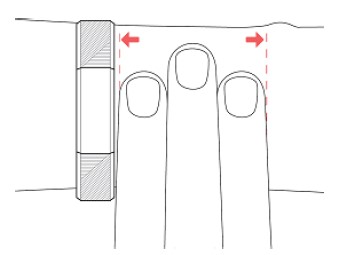
- Make sure the tracker is in contact with your skin.
- Don’t wear your tracker too tight; a tight band restricts blood flow, potentially affecting the heart-rate signal. However, the tracker should be slightly tighter (snug but not constricting) during exercise than during all-day wear.
- With high-intensity interval training or other activities where your wrist is moving vigorously and non-rhythmically, the movement may limit the sensor’s ability to provide a heart-rate reading. If your tracker doesn’t show a heart-rate reading, try relaxing your wrist and staying still briefly (about 10 seconds). You should see a heart-rate reading.
Wrist choice and dominant hand
For greater accuracy and ease of use, Alta HR needs to know which wrist you wear it on (right or left) and which hand you consider dominant (right or left). Your dominant hand is the one you usually write or throw with.
During setup, you’re asked to choose the wrist where you’re going to wear Alta HR. Should you later decide to move Alta HR to the other wrist, change the Wrist setting. You can also change your dominant hand at any time with the Handedness setting. Both settings are found in the Account section of the Fitbit app.
Change the wristband
The wristband has two separate bands (top and bottom) that you can swap with accessory bands sold separately.
Customization
This section explains how to adjust the tracker’s display and modify certain behaviors.
Change the clock face and orientation Alta HR has several clock faces available in horizontal and vertical styles. Change the clock face using the Fitbit app. For more information, see help.fitbit.com.
Use Quick View
To preserve the battery, your tracker’s screen turns off when not in use. It wakes up automatically when you turn your wrist towards you (known as Quick View), or you can wake it up by double tapping your tracker.
For more information about turning Quick View on or off, see help.fitbit.com.
Note that Quick View works best when wearing the tracker properly as described in “Wear Alta HR” on page 11.
Adjust your heart rate setting
Your Alta HR uses PurePulse technology to track heart rate automatically and continuously. The Heart Rate setting has three options:
- Auto (the default)—Heart rate tracking is active when you’re wearing your tracker.
- Off—Heart rate tracking is off.
- On—Heart rate tracking is on regardless of whether you’re wearing your tracker.
For more information about adjusting the heart rate tracker, see help.fitbit.com.
Updates
We occasionally make free feature enhancements and product improvements available through firmware updates. We recommend keeping your Alta HR up to date.
When a firmware update is available you’ll see a notification in the Fitbit app prompting you to update. When the update starts, a progress bar appears on the tracker and in the Fitbit app until the update is complete.
Keep your tracker and phone close to each other during the update process.
Note that updating your Alta HR takes several minutes and may be demanding on the battery. For this reason, we recommend plugging your tracker into the charging cable before updating.
Federal Communications Commission (FCC) statement
Notice to the User: The FCC and Industry Canada IDs can also be viewed on your device.
To view the content:
While your tracker is charging, press the button on the charging cable six times to see the Regulatory screen.
This device complies with Part 15 of the FCC Rules.
Operation is subject to the following two conditions:
- This device may not cause harmful interference and
- This device must accept any interference, including interference that may cause undesired operation of the device.
FCC Warning
Changes or modifications not expressly approved by the party responsible for compliance could void the user’s authority to operate the equipment.
Note: This equipment has been tested and found to comply with the limits for a Class B digital device, pursuant to part 15 of the FCC Rules. These limits are designed to provide reasonable protection against harmful interference in a residential installation. This equipment generates, uses, and can radiate radio frequency energy and, if not installed and used in accordance with the instructions, may cause harmful interference to radio communications. However, there is no guarantee that interference will not occur in a particular installation. If this equipment does cause harmful interference to radio or television reception, which can be determined by turning the equipment off and on, the user is encouraged to try to correct the interference by one or more of the following measures:
- Reorient or relocate the receiving antenna.
- Increase the separation between the equipment and the receiver.
- Connect the equipment to an outlet on a circuit different from that to which the receiver is connected.
- Consult the dealer or an experienced radio/TV technician for help.
FAQs – Fitbit Alta HR Heart Rate Wristband User Manual
What is the Fitbit Alta HR Heart Rate Wristband?
The Fitbit Alta HR is a fitness tracker that you wear on your wrist like a wristband. It tracks your daily activity, exercise, sleep, and heart rate, providing you with insights and data to help you reach your health and fitness goals.
Can I swim or shower with the Fitbit Alta HR?
The Fitbit Alta HR is water-resistant, which means it can withstand splashes, sweat, and rain. However, it is not designed to be submerged in water, so it is not recommended to swim or shower with the device.
Does the Fitbit Alta HR have a built-in GPS?
No, the Fitbit Alta HR does not have a built-in GPS. It relies on the connected GPS feature, which means it can use the GPS capabilities of your smartphone when it’s connected to track outdoor activities and provide you with distance, pace, and route information.
Can I change the bands on the Fitbit Alta HR?
Yes, the Fitbit Alta HR has interchangeable bands, allowing you to customize the look of your tracker. Fitbit offers a range of bands, including different colors, materials, and styles, so you can switch them out to match your personal style.
Does the Fitbit Alta HR display smartphone notifications?
The Fitbit Alta HR can display call, text, and calendar notifications from your smartphone when it’s connected. However, it does not have a full display like some other Fitbit models, so the notifications are limited to simple text and icons.
Can I track my heart rate zones during workouts with the Fitbit Alta HR?
Yes, the Fitbit Alta HR tracks your heart rate zones during workouts. It uses its built-in heart rate sensor to measure your heart rate and assigns.
Can I use the Fitbit Alta HR to track specific exercises?
The Fitbit Alta HR has a feature called SmartTrack that automatically recognizes and tracks various exercises and workouts. It can track activities such as walking, running, cycling, elliptical training, and aerobic workouts. However, it does not have specific modes for tracking activities like swimming or weightlifting.
Can the Fitbit Alta HR track my sleep automatically?
Yes, the Fitbit Alta HR can automatically track your sleep. It uses its built-in heart rate sensor and accelerometer to detect your sleep patterns, including the duration and quality of your sleep. The data is then synced to the Fitbit app, where you can view your sleep stages and insights.
Does the Fitbit Alta HR have a built-in alarm?
Yes, the Fitbit Alta HR has a silent alarm feature. You can set alarms through the Fitbit app, and the Alta HR will vibrate on your wrist to wake you up without disturbing others.
Can I connect the Fitbit Alta HR to my smartphone?
Yes, you can connect the Fitbit Alta HR to your smartphone. It uses Bluetooth to sync with the Fitbit app on your phone, allowing you to view your activity, sleep, and heart rate data, as well as receive notifications on your Alta HR.
Pdf – Fitbit Alta HR Heart Rate Wristband User Manual
[embeddoc url=”https://manualsdock.com/wp-content/uploads/2023/06/Fitbit-Alta-HR-Heart-Rate-Wristband.pdf” download=”all”]
For More Manuals Visit: ManualsDock


