WiFi Repeater Setup with WPS
Discover an array of Wi-Fi repeaters and extenders to enhance your network coverage. Click here to explore a variety of options tailored to your connectivity needs.
LED Explanation
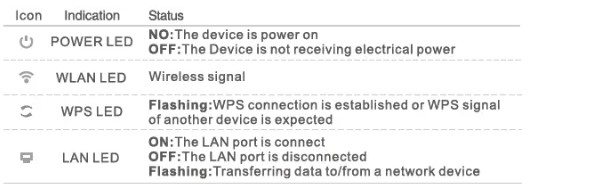
Button Explanation
- WPS Button: If your host router supports the WPS function, you can press the WPS button and then press the WPS button of the WiFi Repeater to establish a secure connection between the host router and the WiFi Repeater.
- Reset Button: This button is used to restore The Repeater’s factory default settings. With the Repeater powered on, use a pin to press and hold the Reset button for about 8 seconds.
- LAN Port: One 10/1 00Mbps RJ45 Ethernet port is used to connect an Ethernet-enabled device to a Wi-Fi network, such as Internet TV, DVR, Gaming console, and so on. Please note that this port cannot be connected to a router.
Quick Installation
Power On
Plug in next to your router, and wait until the WALAN LED is blinking.
Connect
For Windows Users

Disconnect your Ethernet (wired) connection from your computer. Click the Wi-Fi icon on the taskbar and connect to the Repeater’s network (e.g. WiFi-Repeater).
For Mac OS X Users
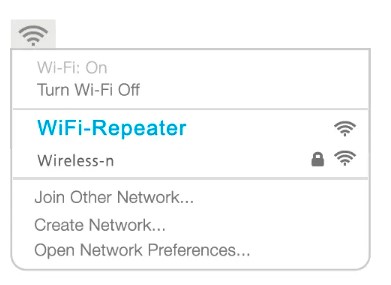
Disconnect the Ethernet (wired) connection from your computer (if any). Click the Wi-Fi icon in the top right corner of the screen, and connect to the Repeater’s network (e.g. WiFi-Repeater).
For Wired

Disable the Wi-Fi on your computer. Connect your computer to the Repeater via an Ethernet cable.
Configure the Repeater Mode
- Launch a web browser and type http://myrepeater.net or http://1192.168.10.1 in the address field. Enter admin (all lowercase) for both Username and Password, then click Login.
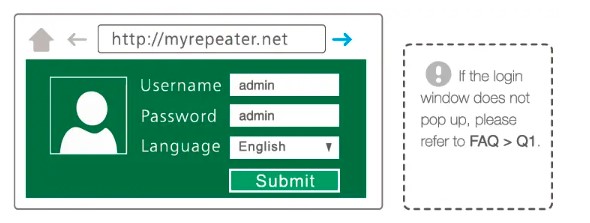
- After logging in, you will see the web page below:
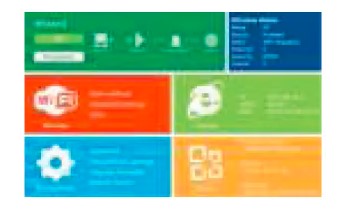
Click on “Repeater” to continue.
- Select your Wireless router’s Network. Either keep the default SSID or customize it for an extended network and insert the key of your network.
Note: The default Repeater ssid is set to be xxx ext(xxx indicates the host Router’s SSID) and the Security Key is the same as your host Router’s WiFi key.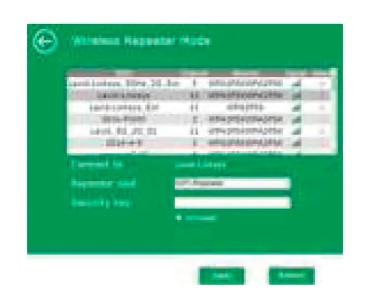
- Click on the “Apply” button, and The Wi-Fi Repeater will restart. After the reboot has been completed, the Wi-Fi Repeater is accessible under the SSID and the Wireless key.
Use the Repeater as a Network Adapter
The Repeater can be used as a wireless adapter to connect any Ethernet-enabled device, such as a Blu-ray player, game console, DVR, or smart TV, to your wireless network. After the Repeater is connected to the Internet, you can connect an Ethernet-only device to the Repeater using an Ethernet cable.
Ethernet Connection

Relocate
Plug in the Repeater halfway between your router and the Wi-Fi dead zone.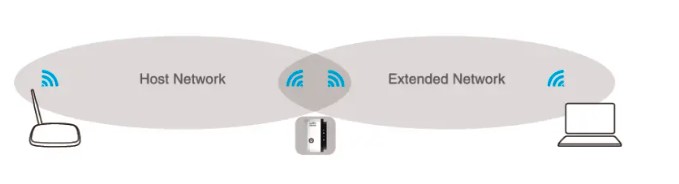
Enjoy!
The Repeater Wifi-Repeater to the end of the host network’s 55ID and uses the same Wi-Fi password.
Configure the AP Mode
- Follow process 1 ~3.1, After logging in, you will see the web page below:
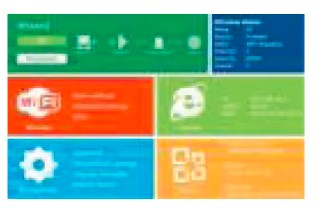
- Change the SSID and Password, Click on the “Apply” button, and The Wifi Repeater will restart.

- After the Repeater reboot has been completed, connect it to your router’s Ethernet port with an Ethernet cable.
Using WPS
WPS is an easier way to extend your host network. You are recommended to use this method if your host router has a WPS button.
Note: Your host router should support WPS.
The button might look like one of these:
Otherwise, please set it up Using a Web Browser.
- Press the WPS Button on your host Router
- Press and hold the WPS Button on the side of the Wi-Fi repeater for one second within 2 minutes.
- If the connection is successful, The default Repeater said is set to be xxx ext(xxx indicates host Router’s 551
- and the Security Key is the same as your host Router’s WiFi key.
Change Management password
The default password of the WiFi Extender is ‘admin”, and it’s displayed on the login prompt when accessed from a web browser There’s a security risk if you don’t change the default password since everyone can see it. This is very important when you have wireless function enabled.
- Click “Manage-> Password” located on the home page, the following message will be displayed on your web browser.
- Click Save to save the settings.
Factory Default and Settings Backup, Restore
You can backup all Settings of this router to a file, so you can make several copies of the router configuration for security reasons. Click “Manage-> Save/Reload settings ” located on the home page, and the following message will be displayed on your web browser
Firmware Upgrade
- Get from your service provider firmware file.
- Click “Manage-> Upgrade Firmware” located on the home page.
- Make sure the firmware version is the same as the hardware version, then click “Browse” to select the firmware file.
- Click “Upgrade”. The upgrade process takes a few minutes to complete and the Repeater will automatically reboot itself when finished.
FAQs About WiFi Repeater Setup with WPS
What should I do if I cannot access the Repeater’s web management page?
Make sure your computer is connected to the extended network.
Why does the wireless transmission rate speed down, while the wireless signal is stronger after being repeated by the Repeater?
In compliance with the wireless transmission protocol, all the Repeater devices are set to work in half-duplex instead of full-duplex mode. In other words, the Repeater has to process one-way communication between your root Wireless router (or AP) and the terminal clients; so the transmission time will be double-increased, while the speed will be decreased. Recommended that you connect to the extender when your home network connection is poor, or when you want a larger wireless coverage to eliminate “dead zones”.
Very difficult to get to admin. got there finally but after setting it I can’t access it anymore. how do I access admin?
Hold the reset button in for 20 sec Then search with your phone again. Then connect to it. via a browser. Type in http://192.168.10.1. Go. It should connect to the setup software in the repeater Their setup software doesn’t work correctly. Get your money back.
I need to boost range outside for the security camera my router is upstairs and the camera is outside of the garage do you think this may reach
it will work you might need a longer antenna for the camera that is what I did for mine
Compatible with the Arris TM 1602?
yes
What is the extended range of the router super booster/repeater?
I am not sure. I have one repeater in the family room, which is about 50 feet away from my office, which is where I have the other one.
Can I get a refund?
Read the refund policy. It depends on where you got it and how you paid for it.
Will the make the one wifi booster work if no router is in the house?
Why would you need a WiFi booster, if you don’t have a WiFi signal? If you do have a WiFi signal, this booster will enhance streaming, but in my experience, it will not increase your signal speed.
For More Post Visit: Manuals Dock
[embeddoc url=”https://manualsdock.com/wp-content/uploads/2023/08/WiFi-Repeater-Setup-with-WPS.pdf” download=”all”]



