Avantree TC-417 aptX Low Latency Wireless Adapter

About Avantree
Avantree is a brand that specializes in producing audio and wireless products, particularly focused on delivering high-quality audio experiences for consumers. The company is known for its range of Bluetooth headphones, earbuds, wireless speakers, and other audio accessories.
Avantree was recognized for offering products that cater to various audio needs, such as wireless headphones for both casual and professional use, gaming headsets, and audio adapters to enhance connectivity with different devices. Their products often feature technologies like Bluetooth connectivity, aptX audio codecs, noise-cancellation, and ergonomic designs.
What’s in the box?
- Bluetooth adapter – TC417

- Micro USB charging cable
- Optical audio cable
- AUX 3.5mm audio cable
- AUX 3.5mm to RCA audio cable
Specifications:
- Bluetooth version: 4.2
- Audio codecs: aptX Low Latency, aptX, SBC
- Input voltage/current: DC5.0V / 500mA
- Supported sampling rate in optical mode: ≤48KHz, 16bit
- Supported audio format in optical mode: PCM / LPCM (Set your TV audio to PCM / LPCM)
Preparation before Set Up
IMPORTANT: Please answer a question prior to set up: What would you like to do?
- Watch TV with your Bluetooth headphones/speaker but your TV does not have Bluetooth– Use the TC417 as a Bluetooth Transmitter (TX) – refer to Point 3
- Stream music from your cellphone/PC to non-Bluetooth speakers– Use the TC417 as a Bluetooth Receiver (RX) – refer to Point 4
Basic Operation & LED Indication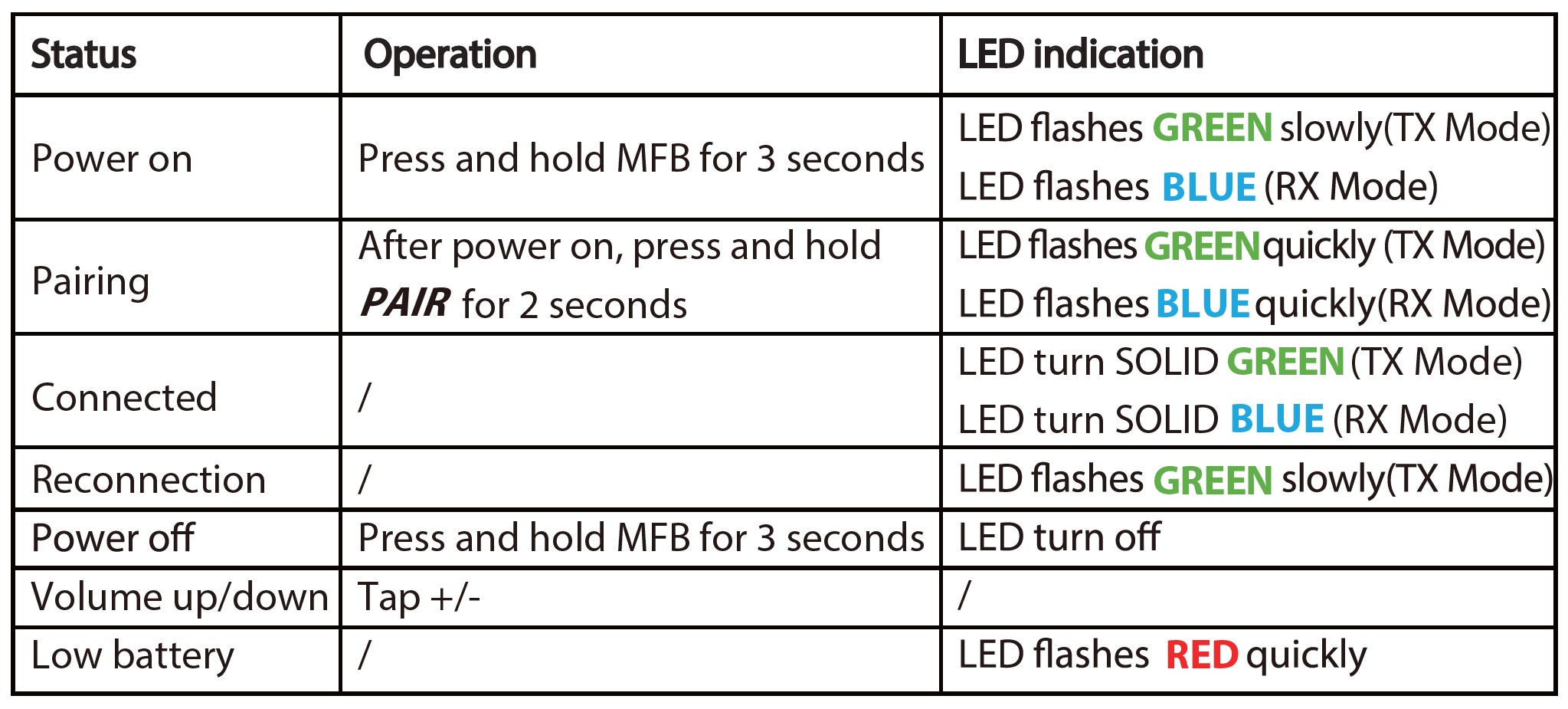
Bluetooth Transmitter (TX Mode)
Pair and connect to Bluetooth headphone/receiver
- Press and hold the MFB button for 3 seconds until you see the GREEN light.
- Set the TC417 to TX mode: Slide TX/RX switch to the “TX” position.
- Enter the TC417 into PAIRING MODE: Enter the TC417 into PAIRING MODE: On first use, the TC417 will enter pairing mode
automatically. The LED indicator will flash GREEN rapidly. Alternatively, press and hold
the PAIR button for 2 seconds to enter pairing mode. - Enter headphones into PAIRING MODE: Please refer to your headphone’s user manual (Usually the LED on the headphones flashes blue rapidly when in pairing mode)
- Connecting: During the pairing process, keep the devices close to each other and wait. Once connected, the LED indicator stays SOLID GREEN.
Reconnect
No need to re-pair the transmitter and headphones for each use. The transmitter will ALWAYS auto-reconnect to the last paired device within 5-10 seconds after powering on both devices. Alternatively, restart both the transmitter and headphones and wait 5 -10 seconds for them to reconnect.
Check your TV/Audio Source output options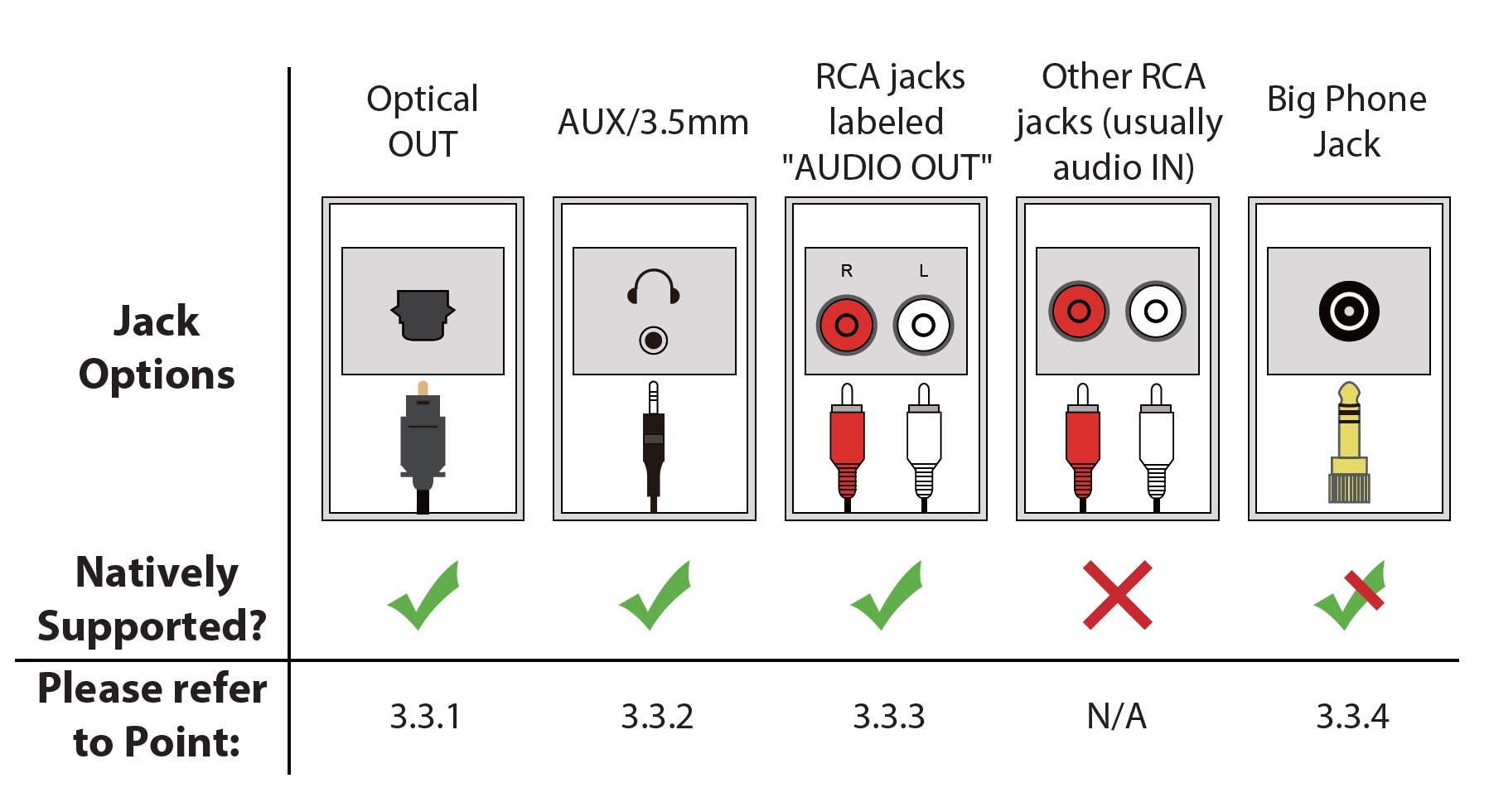
Connect the TC417 to your TV/audio source
Optical audio out
After connecting your optical cable you should be able to hear sound from your head-phones; if not:
- Ensure the AUX/SPDIF(Optical) switch on the TC417 is set to the “SPDIF” position.
- Ensure your TV Speaker setting is set to “External Speaker”.
- IMPORTANT: Ensure the TV Audio format is set to “PCM” or make sure “DOLBY/DTS” is off.

AUX 3.5mm audio out
After connecting your audio cable you should be able to hear sound from your head-phones; if not:
- Ensure the AUX/SPDIF (Optical) switch on the TC417 is set to the “AUX” position.
- Ensure your TV speaker setting is set to “Headset”.
- Plug wired earbuds into the headphone jack on the TV; check if you can hear the sound.
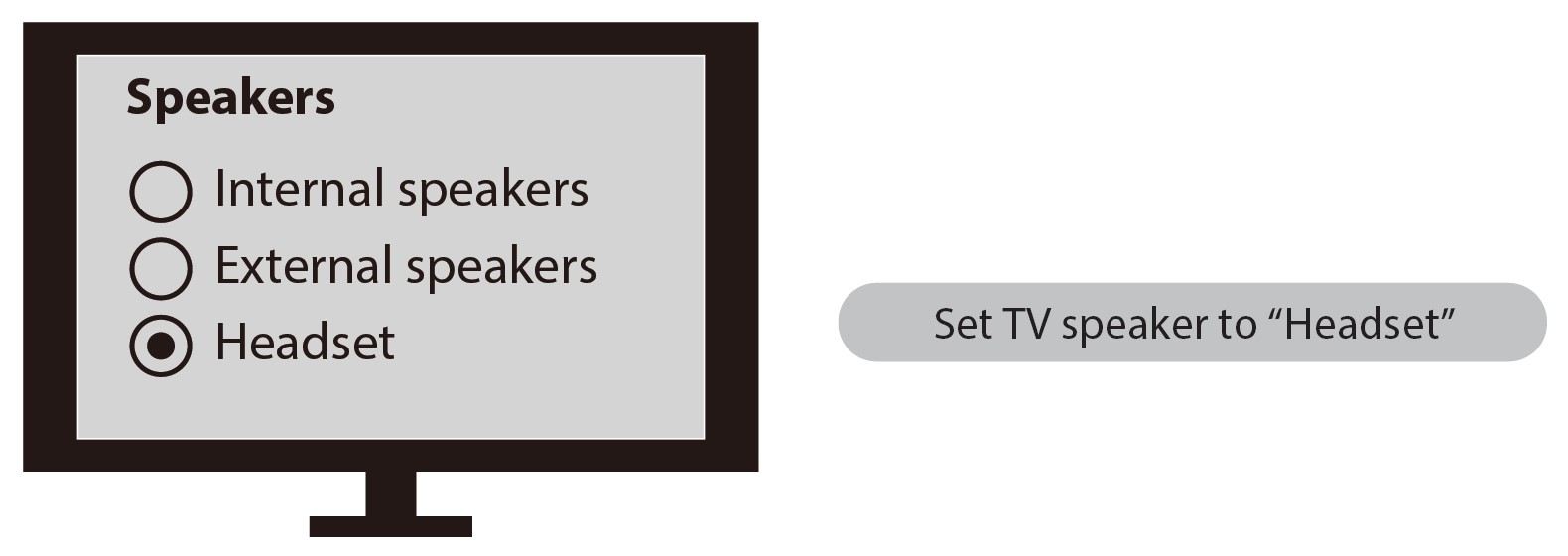
RCA Audio Out (Red/White ports labeled “AUDIO OUT”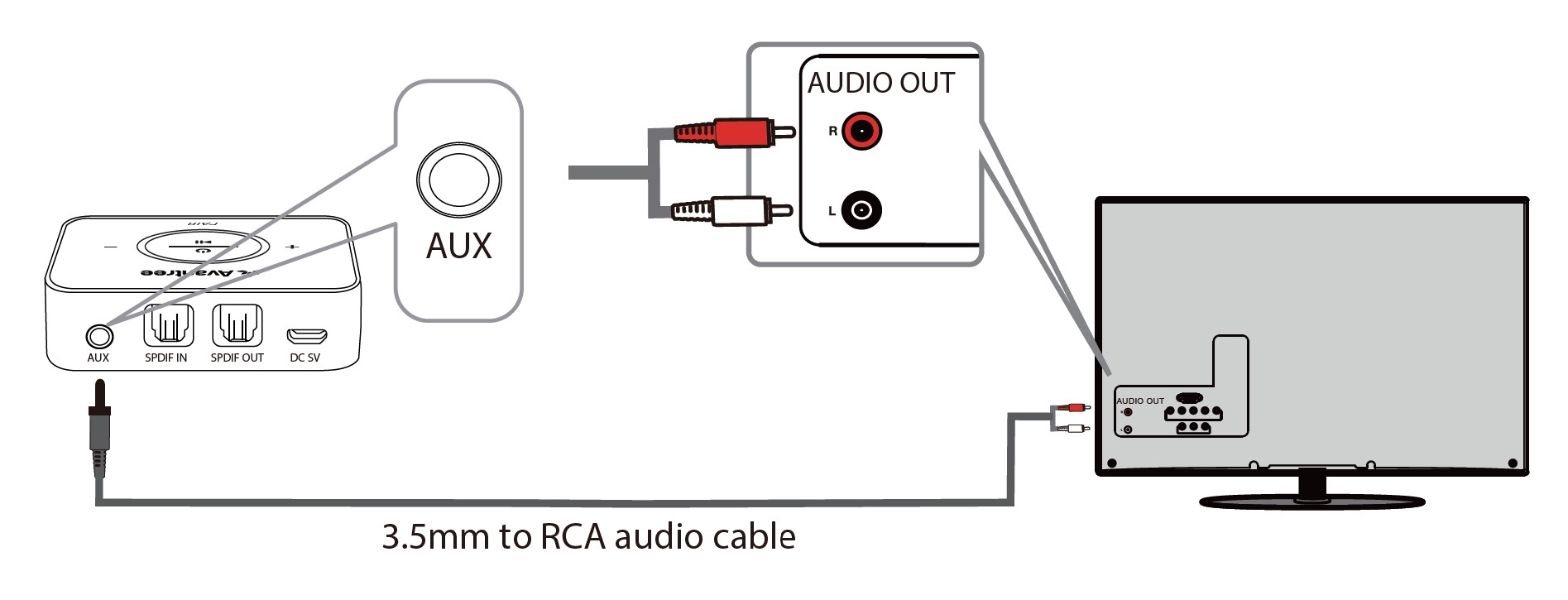
After connecting the cable you should be able to hear sound from your headphones; if not:
- Ensure the AUX/SPDIF (Optical) switch on the TC417 is set to the “AUX” position.
- Ensure using TV Red/White ports labeled “AUDIO OUT”; other Red/White ports are incorrect.
- Ensure your TV Speaker setting is set to “External Speaker”.
- Plug headphones into RCA ports with AUX 3.5mm to RCA audio adaptor cable to check if you can hear sound.

Receiver with 6.35mm Phone Jack at Front
NOTES:
- The transmitter is NOT compatible with ANY RCA (L/R) ports on the back of your AV Receiver, ONLY use the BIG 6.35MM PHONE OUT on the front side of your AV Receiver with the 6.35mm to 3.5mm adapter.
- Do NOT set the volume too high.
- Plug wired earbuds into the port to check the sound.
- Ensure the AUX/SPDIF(Optical) switch on the TC417 is set to the “AUX” position.
Bluetooth Receiver (RX Mode)
- Turn on the TC417:Press and hold the MFB button for 3 seconds until you see the BLUE light.
- Set the TC417 to RX mode: Slide TX/RX switch to the “RX” position.
- Enter the TC417 into PAIRING MODE: Upon the first use, TC417 will enter pairing mode automatically. The LED indicator will flash BLUE rapidly. otherwise, press and hold the PAIR button for 2 seconds to enter pairing mode.
- Connect the TC417 to Bluetooth audio source: Activate Bluetooth on your Bluetooth audio source and search for “Avantree TC417” – tap to connect. Once connected, the LED on the TC417 will turn SOLID BLUE
Plug the TC417 into the wired speaker or sound bar
- For optical audio input, refer to Set up TC417 as Bluetooth receiver option A. If no sound, ensure AUX / SPDIF (Optical) Switch on TC417 is set to the “SPDIF” position.
- AUX 3.5mm input, refer to Set up TC417 as Bluetooth receiver option B. If no sound, ensure AUX / SPDIF (Optical) Switch on TC417 is set to the “AUX” position.
- For RCA audio input, refer to Set up TC417 as Bluetooth receiver option C. If no sound, ensure AUX / SPDIF (Optical) Switch on TC417 is set to the “AUX” position.

After Use
TC417 will automatically power off after being disconnected from paired Bluetooth devices for 10 minutes. You can also manually power off – Press and hold the MFB button for 3 seconds, and the LED will turn off.
Charging
When the LED flashes RED quickly, you need to recharge the TC417. Connect to a USB charger that supports 5V/500mA-2A using included Micro USB charging cable. Normally it takes 2 hours to fully charge. Once the charge is complete, the RED LED will turn off.
NOTES
The TC417 supports charging during operation. However, if you plug in a USB charger again and it will auto-reconnect to the headphones. While using the TC417, we do not recommend using a TV USB port for charging as it may cause noise.
Clear pairing history
After powering on, press and hold the PAIR button for 8 seconds until the LED indicator flashes RED twice. Now all pairing history of TC417 is cleared and the TC417 will enter pairing mode, LED lashes GREEN (TX Mode) or BLUE (RX Mode) quickly.
Support
- Any questions? Please visit: support.avantree.com
- Email support: support@avantree.com (Response Time: 1 working day)
- Live chat: www.avantree.com
For more manuals by Avantree, Visit Manualsdock
[embeddoc url=”https://manualsdock.com/wp-content/uploads/2023/08/Avantree-TC-417-aptX-Low-Latency-Wireless-Adapter-Quick-Start-Guide.pdf” download=”all”]



