
Tethys TT000074 Wireless Security Camera
About Tethys
Tethys is a major producer and distributor of cutting-edge intelligent technology devices for homes and businesses. They are one of the top leaders in the technology sector because to their commitment to our art of creating beautiful, excellent, inventive, sophisticated, and wonderful products with simplicity and quality in mind. Tethys, with headquarters in Silicon Valley, California, and foreign production sites, serves and protects the huge global user base of its products.
OVERVIEW
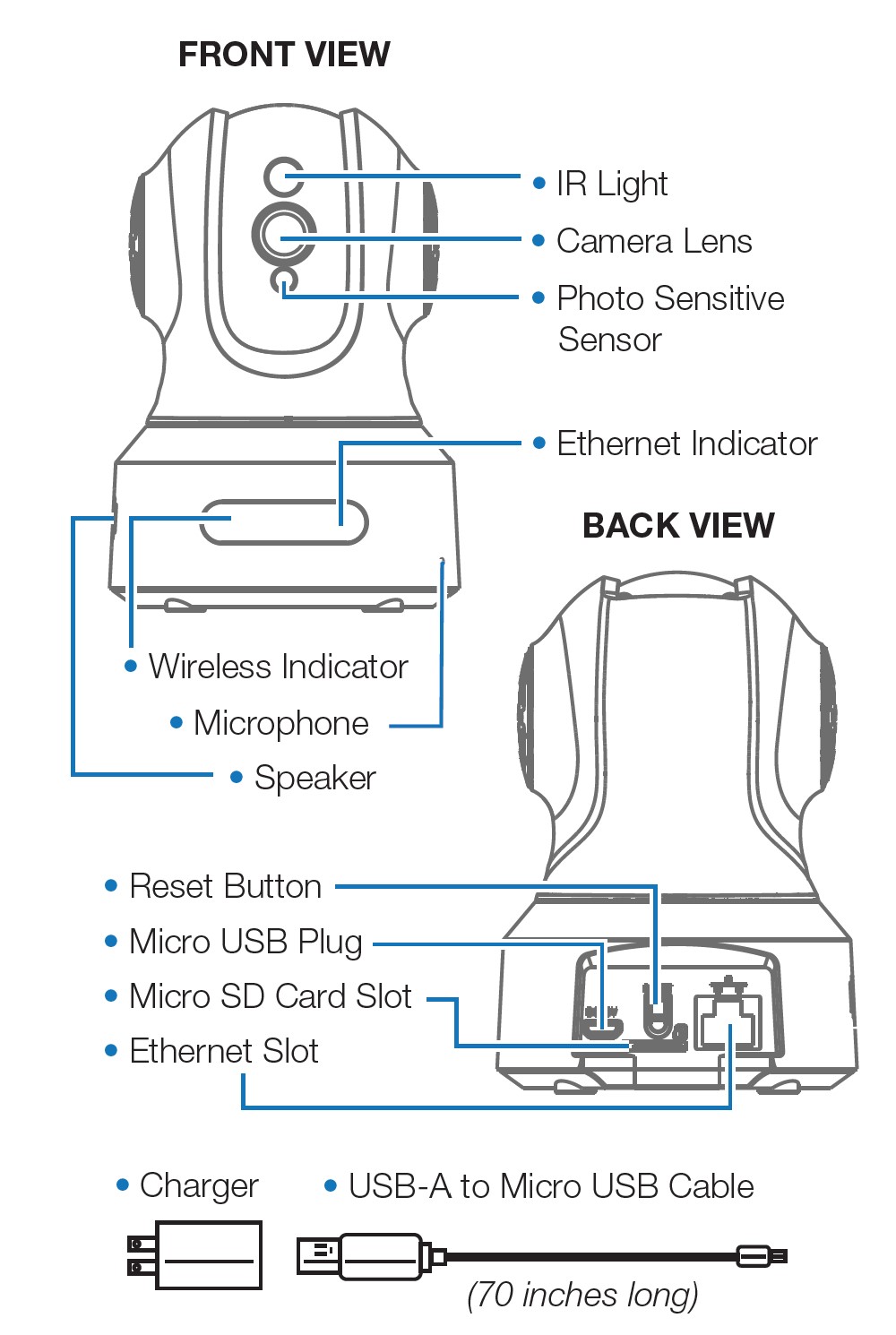 PREPARATION
PREPARATION
PREPARING YOUR SMARTPHONE
- Connect the smartphone to 2.4GHz Wi-Fi. (Will NOT work on 5G).

- Raise the volume on smartphones.
- Download and install the MIPC app.

- Register an account.
Adding The Camera
- Choose PTZ Camera.
- Scan the QR Code underneath Smart Cam.

- Tap “Add” to continue.
(DO NOT change or delete the device name/password.)
METHOD 1: WI-FI CONNECTION
- Plug in a Micro USB Cable into an outlet.

- Tap the Wi-Fi icon button.

- After 45 seconds, there will be a chime and the IR Light will turn OFF. Tap the “The prompt tone had been heard” button.

- Press the RESET button for 1-2 seconds. A voice prompt will be heard.

- Choose your Wi-Fi connection and enter your password.
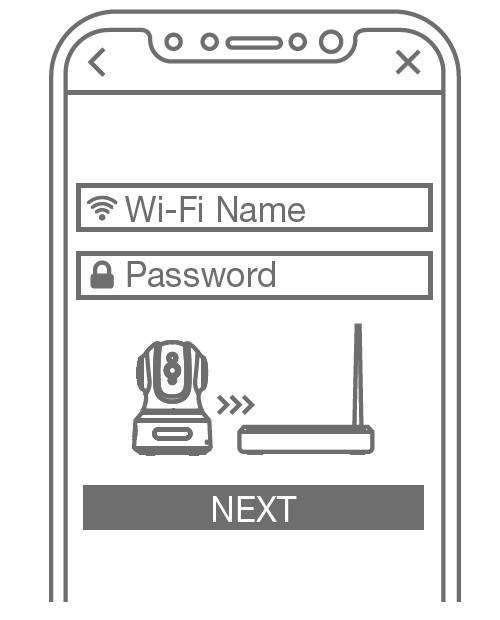
NOTE: Place the smartphone and camera as close to the router as possible. The encoded sound will be audible through your smartphone speaker during the connection process.
METHOD 2: ETHERNET CONNECTION
- Plug in an Ethernet Cable.
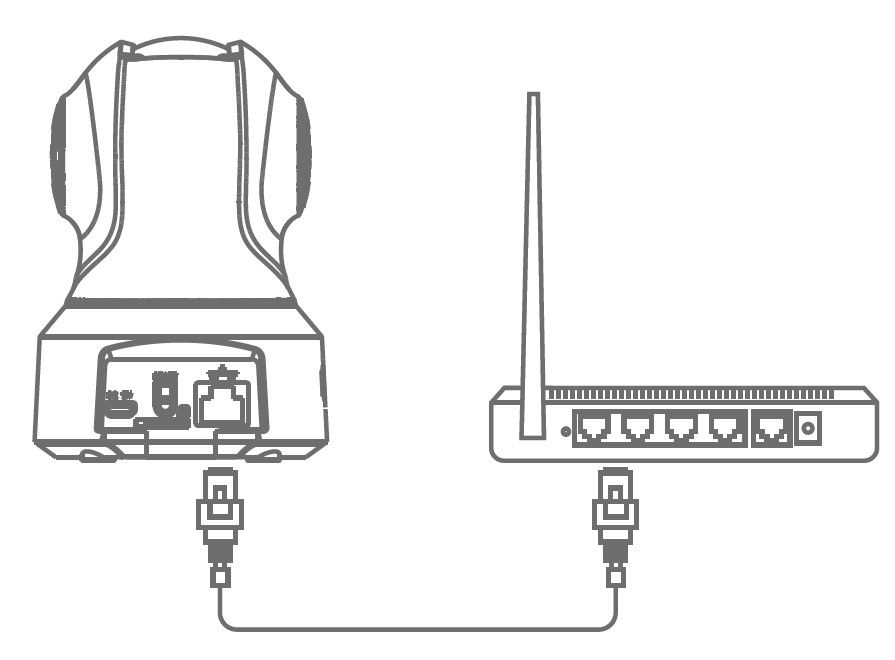
- Tap the Ethernet Connection icon button. Wait until the camera is connected. Change the password and set Wi-Fi (Optional).

FAQS About Tethys Wireless Security Camera
How do I clean my camera’s lens?
Use a cleaning cloth that would be suitable for cleaning a pair of eyeglasses. Please don’t touch the lens.
My WiFi and camera can’t seem to connect. So what do I do?
The camera can only be accessed through 2.4G Wi-Fi; 5G Wi-Fi is not supported. Please check and confirm the Wi-Fi frequency band of the router. If the problems continue, try the Ethernet connection.
The TETHYS TT000074 wireless security camera has a range of how far?
Wireless security camera systems work well as long as the communication from the cameras to the central hub is uninterrupted and unobstructed. Inside the home, the normal range of wireless systems is 150 feet or fewer.
Do wireless TETHYS TT000074 cameras continuously record?
Most home security cameras are motion-activated, which means that they will begin recording and alerting you as soon as they detect motion. Video can be continuously recorded (CVR) by some persons.
What is the drawback of utilizing the wireless security camera from TETHYS, model number TT000074?
The biggest disadvantage is signal interruption. A single frequency is used to operate wireless IP cameras. It is very likely that the signals will be interfered with if other networks, such as the internet or microwaves, are present. Risk of hacking: If the camera is not sufficiently safeguarded, there may be a risk of hacking.
How frequently do TETHYS TT000074 wireless security cameras need to be recharged?
For instance, wireless security cameras in busy areas may require recharging every two to three months. Camera systems’ low-capacity batteries could only last a few weeks, requiring more frequent recharging.
How do wireless TETHYS TT000074 cameras charge?
The two primary power sources for wireless security cameras are a wireless transmitter and batteries. A wireless transmitter can be set in a home or structure, and as long as something is in the camera’s line of sight, it will supply power. Another option is to connect it to a battery using an adapter.
Does the wireless TETHYS TT000074 camera require power?
Because they are powered by batteries, wireless cameras do not require an electrical power source.
Is Wi-Fi necessary for all TETHYS TT000074 home security cameras?
Not all home security cameras require Wi-Fi. Several cameras, notably the Arlo Go and the Reolink Go, support LTE plans in place of Wi-Fi. Other home security cameras store their recordings on local hard drives rather than the internet, which they don’t even have access to.
How long are records kept on TETHYS TT000074 security cameras?
Most security camera footage is normally kept for 30 to 90 days (or, at most, 1 to 3 months). There isn’t really a standard answer to the topic because each location and security setup is different.
For more manuals by Tethys, Visit Manualsdock
[embeddoc url=”https://manualsdock.com/wp-content/uploads/2023/09/Tethys-TT000074-Wireless-Security-Camera-User-Manual_compressed.pdf” download=”all”]


