ROCCAT Syn Pro Air Wireless PC Gaming Headset

About ROCCAT
ROCCAT®, a company established in 2007, creates beautiful PC accessories designed to give gamers the best possible competitive edge. Rene Korte, the company’s creator and former esports pro, has led ROCCAT to become a trailblazing producer of PC gaming peripherals with an extensive line of cutting-edge and eye-catching goods. 2019 saw Turtle Beach buy ROCCAT, making it the firm’s official brand for PC gaming accessories.
PACKAGE CONTAINS

- 1× USB-C Charging Cable
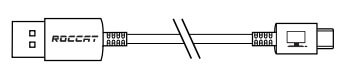
- 1× USB-A to USB-C Charging Cable
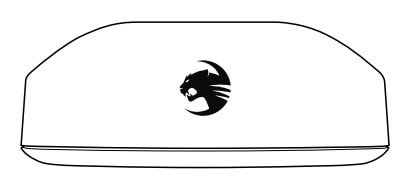
- Transmitter/Charging Stand
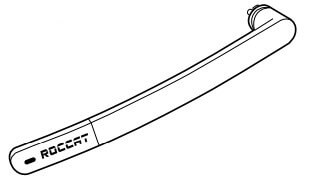
- Removable Microphone
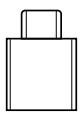
- USB-A Adapter

- Syn™ Max Air Gaming Headset
HEADSET CONTROLS
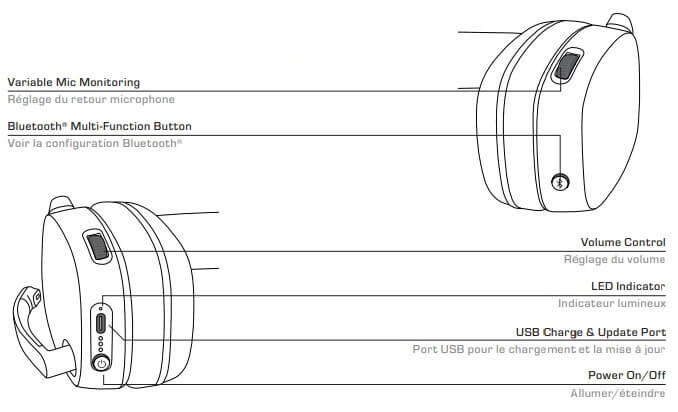
LED INDICATIONS
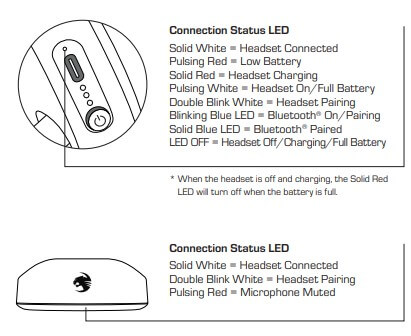
CHARGING
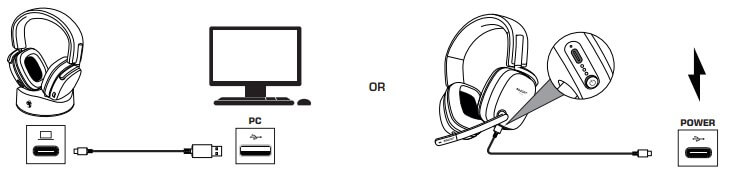
USB-C SETUP
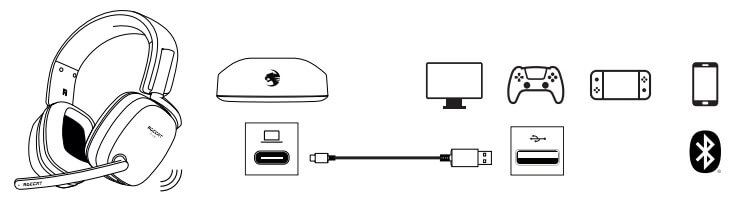
The Syn™ Max Air also works great with other platforms with USB-C ports, including the PS5™ and Nintendo Switch™.
- Plug the Transmitter into a USB-A slot in your device
- Hold the Power Button on the headset for 2 seconds to turn it on
- In your device’s settings, make sure the Syn™ Max Air is selected on your device
When connecting the transmitter to a PS5™ or PS4™, the master volume must be adjusted from the Settings Menu. *Software capabilities are only available on PC.
BLUETOOTH® SETUP
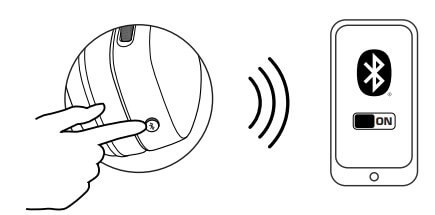
Your Syn™ Max Air allows you to simultaneously connect to a Bluetooth® enabled device and the wireless transmitter.
To put your headset into Bluetooth® pairing mode, follow these steps:
- Power your headset on
- Press and hold the Bluetooth® button to initiate pairing
- Connect your headset through your Bluetooth® devices settings
CONFIGURATION BLUETOOTH®
BLUETOOTH ® FUNCTIONS
| FUNCTION | ACTION |
| Play/Pause | Press Once |
| Skip Forward | Press Twice |
| Fast Forward | Press Three Times |
| Skip Back | Press Twice Quickly and Hold |
| Rewind | Press Three Times Quickly and Hold |
| Answer Call | Press Once |
| End Call | Press Once |
| Reject Incoming Call | Press Twice Quickly |
| Activate Voice Recognition (if available) | Press and Hold |
FONCTIONS BLUETOOTH ®
| FONCTION | ACTION |
| Play/Pause | Appuyer une fois |
| Suivant | Appuyer deux fois |
| Précédent | Appuyer trois fois |
| Revenir en arrière | Appuyer deux fois rapidement et maintenir |
| Rembobiner | Appuyer trois fois rapidement et maintenir |
| Accepter un appel | Appuyer une fois |
| Finir un appel | Appuyer une fois |
| Refuser un appel | Appuyer deux fois rapidement |
| Activer la reconnaissance vocale (si disponible) | Appuyer et maintenir |
SETUP ON THE NINTENDO SWITCH™
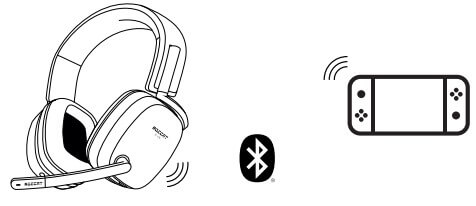
- Make sure your Syn™ Max Air are not paired to another device.
- Press and hold the Bluetooth® button on the headset until the LED starts blinking rapidly.
- In your Nintendo Switch’s home menu. Go to System Settings > Bluetooth® Audio > Pair Device
- Select the Syn™ Max Air from the menu to pair.
- Once the pairing is successful, select “OK” on the prompt.
- Adjust your Syn™ Max Air volume from the Nintendo Switch’s volume controls on the top of the console.
If your Syn™ Max Air is not shown on the list of detected devices, hit “Y” to search again. If no devices were detected, select “OK” on the prompt, then “Pair Device” again to search again.
RAPID CHARGE DOCK
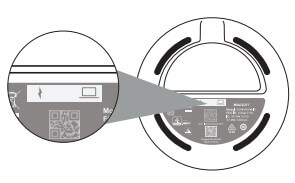
The rapid charge dock is connected to your PC via a USB-C cable. It can simultaneously be connected to an external power source if you would like charging functionality while your PC is powered off.
Choose the configuration that best suits your setup:
- Connected to PC via USB-C cable Choose this option if you do not need charging functionality while your PC is powered off.
- Connected to PC via USB-C cable Choose this option if your motherboard supplies USB power while your PC is powered of
- Connected to both PC and external power source via USB-C cables Choose this option if you would like charging functionality while your PC is powered off, but your motherboard does not support it
Connected to PC via USB-C cable
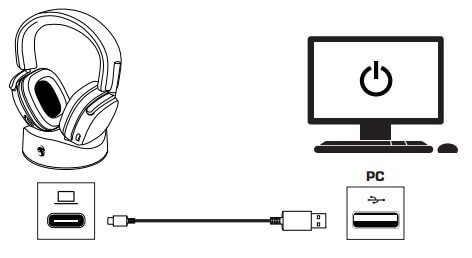
- Plug the USB-C cable into the PC slot underneath the rapid charge dock
- Plug the other end of the USB-C cable into an available USB-C slot on your PC
Connected to PC via USB-C cable
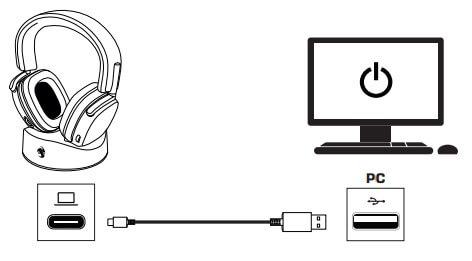
- Plug the USB-C cable into the PC slot underneath the rapid charge dock
- Plug the other end of the USB-C cable into an available USB-C slot on your PC
- Change the USB power settings to “always on” in your motherboard BIOS. Refer to the user manual for specific details.
Connected to both PC and external power source via USB-C cables

- Plug the first USB-C cable into the PC slot underneath the rapid charge dock
- Plug the other end of the first USB-C cable into an available USB-C slot on your PC
- Plug the second USB-C cable into the power slot underneath the rapid charge dock
- Plug the other end of the second USB-C cable into an external power source (e.g. wall charger or power brick)
MICROPHONE ATTACHMENT
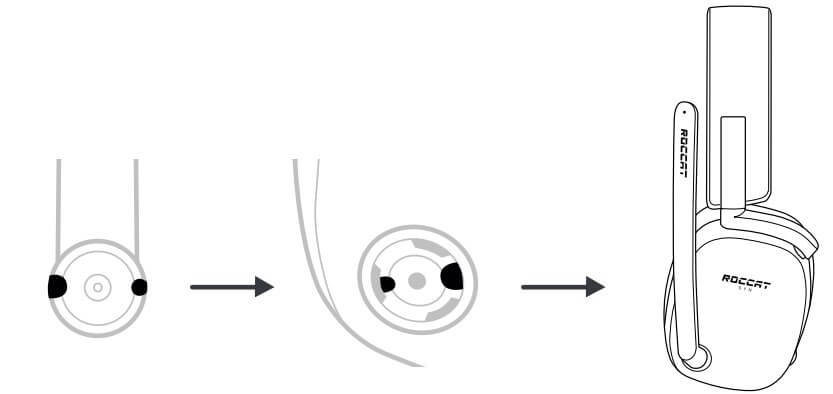
- Remove the Microphone Cover from the left ear cup
- Align the Removable Microphone with the microphone slot on the left earcup
- Press firmly until the Removable Microphone clicks into the microphone slot
MICROPHONE FLIP-TO-MUTE OPERATION
Microphone Mute Flip up the mic to mute. There is an audible tone when the mic is muted or unmuted.
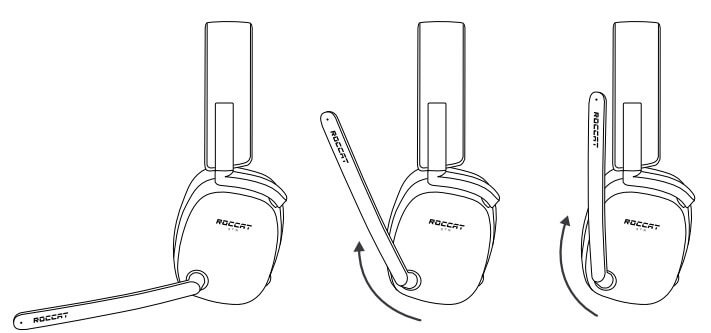
- Mic Unmuted
- Mic Muted
- Mic Muted
PC/MAC® SETUP
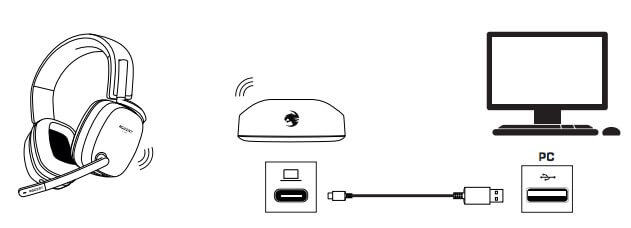
- Plug the Syn™ Max Air Transmitter into a USB slot on your PC*.
- Hold the Power Button for 2 seconds to turn on the headset (the transmitter and headset are automatically paired).
- Right-click the speaker icon in your toolbar and select “Open Sound Settings”.
- Select “Syn™ Max Air” from the “Choose Your Output Device” drop-down menu.
- Open the driver software to customize your settings
*If desired, convert your transmitter to USB-C with the provided USB-C Adapter.
TECHNICAL FACTS
TECH SPECS
- Direct wireless connection via transmitter dock
- 20Hz – 20kHz speaker frequency response
- 2.4GHz transmitter
- Audio controls: master volume wheel, variable mic monitoring, mic mute, and Bluetooth®
- Rechargeable 16h battery
- 50mm speakers with neodymium magnets
- Removable unidirectional microphone
- Soft leatherette on the headband and outer earcups
- Over-ear design with memory foam
SYSTEM REQUIREMENTS
- Windows® 10 & Windows® 11 (software support)
- USB 2.0 (or higher)
- Internet connection
LOCAL RESTRICTIONS ON RADIO USAGE
Caution: Due to the fact that the frequencies used by wireless devices may not yet be harmonized in all countries, these radio products are designed for use only in specific
countries, and are not allowed to be operated in countries other than those of designated use. As a user of these products, you are responsible for ensuring that the products
are used only in the countries for which they were intended and for verifying that they are configured with the correct selection of frequency and channel for the country of use.
Any deviation from the permissible power and frequency settings for the country of use is an infringement of national law and may be punished as such.
To determine whether you era allowed using your wireless network device In a specific country, please check to see If the radio type number that Is printed on the Identification label of your device Is listed In the manufacturer’s OEM Regulatory Guidance document at the following URL http://www.turtlebeach.com/homologetlon or contact Turtle Beech directly.
FEDERAL COMMUNICATIONS COMMISSION [FCC) COMPLIANCE NOTICES
This section includes the following FCC statements for the Elo 7.1 AIR:
- FCC IDs: XGB-14155 & XGB-15159
- Class B Interference Statement
- RF Radiation Exposure & Hazard Warning
- Non-Modification Statement
CLASS B INTERFERENCE STATEMENT
This equipment has been tested and found to comply with the limits for a Class B digital device. pursuant to Part 15 of the FCC Rules. These limits are designed to provide reasonable protection against harmful Interference In a residential Installation. This equipment generates, uses, and can radiate radio frequency energy end, If not Installed and used In accordance with the Instructions, may cause harmful interference to radio communications. However, there Is no guarantee that interference will not occur In a particular Installation. If this equipment does cause harmful interference to radio or television reception, which can be determined by turning the equipment off the end on, the user is encouraged to try to correct the interference by one or more of the following measures:
- Reorient or relocate the receiving antenna.
- Increase the separation between the equipment end receiver.
- Connect the equipment To an outlet on a circuit different from that to which the receiver Is connected.
- Consult the dealer or an experienced radio/TV technician for help.
FCC CAUTION: This device complies with Part 15 of the FCC Rules.
Operation Is subject to the following two conditions:
- This device may not cause harmful Interference, and
- This device must accept any interference received, Including Interference that may cause undesired operation.
RF RADIATION EXPOSURE & HAZARD STATEMENT To ensure compliance with FCC RF exposure requirements, this device must be installed in a location such that the antenna of the device will be greater than 2 cm I0.8 in.l from all persons. Using higher gain antennas and types of antennas not covered under the FCC certification of this product is not allowed. Installers of the radio and end users of the product must adhere to the installation instructions provided in this manual. This transmitter must not be co-located or operated in conjunction with any other antenna or transmitter.
FAQs – ROCCAT Syn Pro Air Wireless PC Gaming Headset User Manual
What is the ROCCAT Syn Pro Air Wireless PC Gaming Headset?
The ROCCAT Syn Pro Air is a wireless gaming headset designed for use with a PC. It offers high-quality audio, a comfortable design, and various features tailored to enhance the gaming experience.
What is the battery life of the ROCCAT Syn Pro Air?
The ROCCAT Syn Pro Air Wireless PC Gaming Headset offers a battery life of up to 24 hours on a full charge. The actual battery life may vary depending on usage and settings.
How long does it take to fully charge the battery of the ROCCAT Syn Pro Air?
The ROCCAT Syn Pro Air Wireless PC Gaming Headset takes approximately 3 hours to fully charge its battery.
Is the ROCCAT Syn Pro Air compatible with consoles or only PCs?
The ROCCAT Syn Pro Air Wireless PC Gaming Headset is primarily designed for use with PCs. However, it may also work with some consoles that support USB audio output. It’s always recommended to check the compatibility of the headset with your specific console before making a purchase.
Does the ROCCAT Syn Pro Air support virtual surround sound?
Yes, the ROCCAT Syn Pro Air Wireless PC Gaming Headset supports virtual surround sound. It utilizes ROCCAT’s 3D audio technology to create an immersive and spatial audio experience, allowing you to hear precise directional cues in games.
Can the ROCCAT Syn Pro Air be used with a mobile device?
While the ROCCAT Syn Pro Air Wireless PC Gaming Headset is primarily designed for use with PCs, it may also work with some mobile devices that support USB audio output. However, it’s important to note that the wireless connectivity may not be compatible with all mobile devices, and you may need to use a USB-C to USB-A adapter for proper connection.
Is the ROCCAT Syn Pro Air adjustable for different head sizes?
Yes, the ROCCAT Syn Pro Air Wireless PC Gaming Headset is adjustable to accommodate different head sizes. It features a flexible headband and rotating ear cups, allowing you to find a comfortable fit.
Does the ROCCAT Syn Pro Air have a wired option?
Yes, the ROCCAT Syn Pro Air Wireless PC Gaming Headset comes with a detachable USB-C to USB-A cable. This allows you to switch to wired mode if desired, providing flexibility for different setups or when the battery needs to be charged.
Does the ROCCAT Syn Pro Air have companion software for customization?
Yes, the ROCCAT Syn Pro Air Wireless PC Gaming Headset is compatible with ROCCAT’s Swarm software. The Swarm software allows you to customize various audio settings, including equalizer presets, microphone settings, and RGB lighting effects. It also provides firmware updates for the headset.
What type of drivers does the ROCCAT Syn Pro Air use?
The ROCCAT Syn Pro Air Wireless PC Gaming Headset uses custom-tuned 50mm neodymium drivers. These drivers are designed to deliver high-quality audio with clear and immersive sound.
Pdf – ROCCAT Syn Pro Air Wireless PC Gaming Headset User Manual
[embeddoc url=”https://manualsdock.com/wp-content/uploads/2023/06/ROCCAT-Syn-Pro-Air-Wireless-PC-Gaming-Headset.pdf” download=”all”]
For More Manuals Visit: ManualsDock


