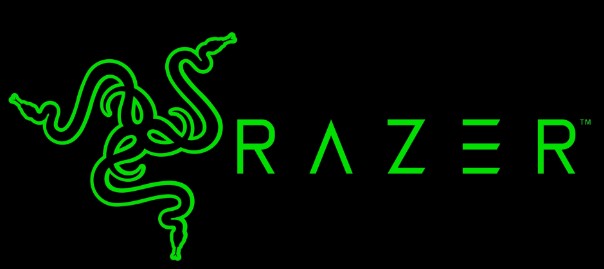
Razer DeathAdder Essential Gaming Mouse
About Razer
Razer is a global gaming hardware and software company that was founded in 2005. The company is headquartered in Singapore and has a strong presence in the gaming industry, specializing in the development and manufacturing of high-performance gaming peripherals, laptops, and gaming accessories.
Razer’s mission is to create products that enhance and elevate the gaming experience for gamers worldwide. They strive to deliver cutting-edge technology, innovative design, and superior quality in their products. Razer’s products are known for their precision, responsiveness, and durability, making them popular among gamers of all levels.
SYSTEM REQUIREMENTS
HARDWARE REQUIREMENTS
- PC with a free USB port
RAZER SYNAPSE 3 REQUIREMENTS
- Windows® 7 64-bit (or higher)
- Internet connection
- 500 MB of free hard disk space
REGISTRATION
Register your product online at razerid.razer.com/warranty to get real-time information on your product’s warranty status.
If you haven’t registered for a Razer ID yet, register now at razerid.razer.com to get a wide range of Razer benefits.
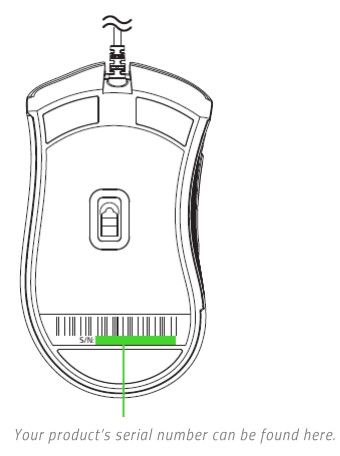
TECHNICAL SUPPORT
- 2 years limited manufacturer’s warranty.
- Free online technical support at support.razer.com.
TECHNICAL SPECIFICATIONS
- True 6,400 DPI optical sensor
- Up to 220 inches per second (IPS) / 30 G acceleration
- Five independently programmable Hyperesponse buttons
- Razer™ Mechanical Mouse Switches with 10 million-click life cycle
- Gaming-grade tactile scroll wheel
- Ergonomic right-handed design
- 1000 Hz Ultrapolling
- Single-color green lighting
- Razer Synapse 3 (Beta) enabled
APPROXIMATE SIZE & WEIGHT - Length: 127 mm / 5.0 in
- Width: 73.0 mm / 2.90 in
- Height: 43.0 mm / 1.70 in
- Weight: 96 g /0.21 lbs
- Cable Length: 2.1 m / 6.89 ft
DEVICE LAVOLT

- Left mouse button
- Right mouse button
- Scroll wheel
- Mouse button 5
- Mouse button 4
- True 6,400 DPI optical sensor
- Ultraslick mouse feet
INSTALLING RAZER SYNAPSE 3 FOR YOUR RAZER DeathAdder ESSENTIAL

- Step 1: Make sure your Razer device is connected to the USB port of your computer.
- Step 2: Install Razer Synapse 3 when prompted* or download the installer from razer.com/svnapse.
- Step 3: Create your Razer ID or log in using an existing account.
CONFIGURING RAZER DeathAdder ESSENTIAL VIA RAZER SYNAPSE
Disclaimer: The features listed here require you to log in to Razer Synapse. These features are also subject to change based on the current software version and your Operating System.
SYNAPSE
The Synapse tab is your default tab when you first launch Razer Synapse 3. This tab allows you to navigate the Dashboard subtab.
DASHBOARD
The Dashboard subtab is an overview of your Razer Synapse 3 where you can access all your Razer devices, modules, and online services.

MOUSE
The Mouse tab is the main tab for your Razer DeathAdder Essential. From here, you can change your device’s settings such as button assignment, DPI sensitivity, and lighting. Changes made under this tab are automatically saved to your system and cloud storage.
CUSTOMIZE
The Customize subtab is for modifying your mouse’s button assignments.

Hypershift
Hypershift mode is a secondary set of button assignments that is activated when the Hypershift key is held down. By default, the Hypershift key is assigned to the FN key of your Razer Synapse 3-supported keyboard however, you can also assign any mouse button as a Hypershift key.
Sidebar
Clicking the Sidebar button (E) will reveal all current button assignments for your Razer DeathAdder Essential. Alternatively, you can skip to a specific button assignment by selecting it on the Customize tab.

Alternatively, you can skip to a specific button assignment by selecting it on the Customize tab.

Upon selecting a button assignment, you may then change it to one of the following functions:
Default
This option enables you to return the mouse button to its original setting.
Keyboard Function
This option changes the button assignment into a keyboard function. You can also choose to enable Turbo mode which allows you to emulate repeatedly pressing the keyboard function while the button is held down.
Mouse Function
This option substitutes the current button assignment with another mouse function. Listed below are the functions which you can choose from:
- Left Click – Performs a left mouse click using the assigned button.
- Right Click – Performs a right mouse click using the assigned button.
- Scroll Click – Activates the universal scrolling function.
- Double Click – Performs a double left click using the assigned button.
- Mouse Button 4 – Performs a “Backward” command for most internet browsers.
- Mouse Button 5 – Performs a “Forward” command for most internet browsers.
- Scroll Up – Performs a “Scroll Up” command using the assigned button.
- Scroll Down – Performs a “Scroll Down” command using the assigned button.
- Scroll Left – Performs a “Scroll Left” command using the assigned button.
- Scroll Right – Performs a “Scroll Right” command using the assigned button.
- Repeat Scroll Up – Continuously performs a “Scroll Up” command while the assigned button is pressed.
- Repeat Scroll Down – Continuously performs a “Scroll Down” command while the assigned button is pressed.
SAFETY AND MAINTENANCE
SAFETY GUIDELINES
In order to achieve maximum safety while using your Razer DeathAdder Essential, we suggest that you adopt the following guidelines:
Should you have trouble operating the device properly and troubleshooting does not work, unplug the device and contact the Razer hotline or go to support.razer.com for assistance.
Do not take apart the device (doing so will void your warranty) and do not attempt to operate it under abnormal current loads.
Keep the device away from liquid, humidity, or moisture. Operate the device only within the specific temperature range of 0°C (32°F) to 40°C (104°F). Should the temperature exceed this range, unplug and/or switch off the device in order to let the temperature stabilize to an optimal level.
COMFORT
Research has shown that long periods of repetitive motion, improper positioning of your computer peripherals, incorrect body position, and poor habits may be associated with physical discomfort and injury to nerves, tendons, and muscles. Below are some guidelines to avoid injury and ensure optimum comfort while using your Razer DeathAdder Essential.
- Position your keyboard and monitor directly in front of you with your mouse next to it. Place your elbows next to your side, not too far away and your keyboard within easy reach.
- Adjust the height of your chair and table so that the keyboard and mouse are at or below elbow height.
- Keep your feet well supported, posture straight and your shoulders relaxed.
- During gameplay, relax your wrist and keep it straight. If you do the same tasks with your hands repeatedly, try not to bend, extend or twist your hands for long periods.
- Do not rest your wrists on hard surfaces for long periods. Use a wrist rest to support your wrist while gaming.
- Customize the keys on your keyboard to suit your style of gaming in order to minimize repetitive or awkward motions while gaming.
- Do not sit in the same position all day. Get up, step away from your desk, and do exercises to stretch your arms, shoulders, neck, and legs.
If you should experience any physical discomfort while using your mouse, such as pain, numbness, or tingling in your hands, wrists, elbows, shoulders, neck or back, please consult a qualified medical doctor immediately.
MAINTENANCE AND USE
The Razer DeathAdder Essential requires minimum maintenance to keep it in optimum condition. Once a month we recommend you unplug the device from the computer and clean it using a soft cloth or cotton swab with a bit of warm water to prevent dirt buildup. Do not use soap or harsh cleaning agents.
To get the ultimate experience in movement and control, we highly recommend a premium mouse mat from Razer. Some surfaces will cause undue wear on the feet requiring constant care and eventual replacement.
Do note that the sensor of the Razer DeathAdder Essential is ‘tuned’ or optimized, especially for the Razer mouse mats. This means that the sensor has been tested extensively to confirm that the Razer DeathAdder Essential reads and tracks best on Razer mouse mats.
LEGALESE
COPYRIGHT AND INTELLECTUAL PROPERTY INFORMATION
©2018 Razer Inc. All rights reserved. Razer, the triple-headed snake logo, Razer logo, “For Gamers. By Gamers”, and “Powered by Razer Chroma” logo are trademarks or registered trademarks of Razer Inc. and/or affiliated companies in the United States or other countries. All other trademarks and trade names are the property of their respective owners and other company and product names mentioned herein may be trademarks of their respective companies.
Windows and the Windows logo are trademarks or registered trademarks of the Microsoft group of companies.
Razer Inc. (“Razer”) may have copyright, trademarks, trade secrets, patents, patent applications, or other intellectual property rights (whether registered or unregistered) concerning the product in this guide. Furnishing this guide does not give you a license to any such copyright, trademark, patent, or other intellectual property right. The Razer DeathAdder Essential (the “Product”) may differ from pictures whether on the packaging or otherwise. Razer assumes no responsibility for such differences or for any errors that may appear. Information contained herein is subject to change without notice.
LIMITED PRODUCT WARRANTY
For the latest and current terms of the Limited Product Warranty, please visit razer.com/warranty.
LIMITATION OF LIABILITY
Razer shall in no event be liable for any lost profits, loss of information or data, special, incidental, indirect, punitive, or consequential or incidental damages, arising in any way out of the distribution of, sale of, resale of, use of, or inability to use the Product. In no event shall Razer’s liability exceed the retail purchase price of the Product.
GENERAL
These terms shall be governed by and construed under the laws of the jurisdiction in which the Product was purchased. If any term herein is held to be invalid or unenforceable, then such term (in so far as it is invalid or unenforceable) shall be given no effect and deemed to be excluded without invalidating any of the remaining terms. Razer reserves the right to amend any term at any time without notice.
FAQs – Razer DeathAdder Essential Gaming Mouse User Guide
What is the Razer DeathAdder Essential Gaming Mouse?
The Razer DeathAdder Essential Gaming Mouse is a popular gaming mouse designed for gamers. It is known for its ergonomic design, high-precision sensor, and customizable settings.
Is the Razer DeathAdder Essential compatible with Mac or only Windows?
The Razer DeathAdder Essential Gaming Mouse is compatible with both Windows and Mac operating systems. It supports Razer Synapse software on both platforms, allowing users to customize the mouse settings.
Does the Razer DeathAdder Essential have customizable RGB lighting?
No, the Razer DeathAdder Essential Gaming Mouse does not have customizable RGB lighting. It features a single-color backlight that illuminates the Razer logo on the mouse.
How many DPI settings does the Razer DeathAdder Essential have?
The Razer DeathAdder Essential Gaming Mouse supports up to 6,400 DPI (dots per inch) sensitivity settings. However, the specific DPI settings can be customized using the Razer Synapse software.
Is the Razer DeathAdder Essential suitable for left-handed users?
The Razer DeathAdder Essential Gaming Mouse is designed primarily for right-handed users. It has an ergonomic shape that caters to a right-handed grip. Razer does offer left-handed versions of the DeathAdder mouse in their product lineup.
Does the Razer DeathAdder Essential have onboard memory for storing settings?
No, the Razer DeathAdder Essential Gaming Mouse does not have onboard memory for storing settings. It relies on the Razer Synapse software to save and synchronize customizations across devices.
What is the cable length of the Razer DeathAdder Essential?
The cable length of the Razer DeathAdder Essential Gaming Mouse is approximately 1.8 meters (about 6 feet).
Does the Razer DeathAdder Essential have an adjustable weight?
No, the Razer DeathAdder Essential Gaming Mouse does not have adjustable weight. Its weight is fixed and cannot be adjusted.
What is included in the package when purchasing the Razer DeathAdder Essential?
When purchasing the Razer DeathAdder Essential Gaming Mouse, you can expect to find the mouse itself, any necessary documentation or user manuals, and sometimes additional Razer stickers or promotional materials.
Pdf – Razer DeathAdder Essential Gaming Mouse User Guide
[embeddoc url=”https://manualsdock.com/wp-content/uploads/2023/06/Razer-DeathAdder-Essential-Gaming-Mouse.pdf” download=”all”]
For More Manuals Visit: ManualsDock
- Razer RZ01-01610100-R3U1 Naga Chroma Ergonomic RGB MMO Gaming Mouse User Manual
- Adesso iMouse S60 2.4 GHz Wireless Programmable Nano Mouse Datasheet
- Adesso iMouse E50 Wireless Vertical Ergonomic Mouse Quick Guide
- Adesso iMouse W2 Waterproof Anti-Microbial Touchscroll Mouse Datasheet
- Adesso iMouse S4 Tangle-Free Retractable Mouse Quick Guide


