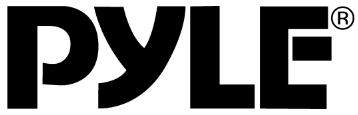
Pyle PLT85BTCM Single DIN Car Stereo Receiver System
About Pyle
Pyle is a well-known consumer electronics company specializing in manufacturing a wide range of audio equipment and accessories. The company was founded in 1960 and is based in Brooklyn, New York. Pyle Audio has built a reputation for producing affordable and quality audio products, catering to various consumer needs.
Thank you for choosing Pyle Audio!
To enjoy the unit’s features, along with proper and safe operation, please be sure to read through this manual before use. It is especially important to thoroughly understand and follow all system warnings and precautions. Keep the manual in a safe location for future reference when necessary. Contact your dealer or the nearest authorized repair center for any service, repair, or technical support assistance.
Note: Pyle Audio is constantly aiming to improve the customer experience and your receiver’s features and specifications are continually changing for the better, with improvements to the user interface experience, software updates, bug fixes, etc. System descriptions and features reflected as herein stated by this user manual serve to express the Pyle Audio Headunit Receiver features at the current production period. We reserve the right to change the terms and conditions of system specifications, features, and descriptions at any time, as we continue to improve and provide our customers with upgrades in safety, performance, and system operation in general. For questions, comments, and concerns, visit PyleAudio.com for more information.
Compatibility
This unit is a standard “Single Din” sized radio. Check to see that your vehicle accepts a Single Din-sized radio. This unit conforms to the standard size and dimensions of a Single Din radio.
Precautions & Warnings
Please take a moment to read through this information booklet and heed all precautions to ensure a positive user experience. For your safety, you must not operate the head unit’s controls while driving. Make sure you have the volume set to a level where external sounds are still audible. Do not watch the monitor, or attempt to operate any of the multimedia features while driving. If the parking brake is not engaged video playback will be disabled for your safety.
- Cleaning
Clean the LCD with a slightly damp cloth. Keep the screen clean and free of any debris. Do not use solvents such as alcohol, benzene, thinner, commercially available cleaners, or antistatic spray. When wiping the screen be sure not to scratch the surface. - Temperature
In cold weather, check for condensation on the disc. If found, wipe the moisture from the disc and do not operate your player for an hour until condensation disappears from the unit’s optical reader. - System Handling
The screen may not be clear if the temperature of the vehicle is too cold or too hot. The picture will return as the car’s temperature returns to normal. Never touch the screen, or operate the touch screen, with anything besides your fingers). When the display is subject to direct sunlight and glare, the unit may become hot resulting in possible damage to the LCD. Avoid exposing the display to excessive sunlight as much as possible.
Remote Control
Factory batteries are sometimes depleted from extended storage time. Replace the batteries if the unit does not respond to the remote. Also note that Pyle Receiver Remotes are universal and used between multiple radio models, which may or may not, have some buttons/functions that do not work or provide other functionality with your receiver head unit. If some functions respond your remote is not defective. Contact parts at www.PyleAudio.com. Go to “contact us” – “parts” if you believe your remote is defective.
Button Layout
Front Panel and Buttons
Turning Power On
- Turn on the engine key to the “ACC” or “ON” position
- Press and hold the power button for 3 seconds -When the engine key is turned to the off position the unit is turned off
Status Bar (Along the top of the radio screen and app screen)
- Home Icon – Switch between “app screen” and “radio interface”
- Moon and star Icon – Turn off the display (Awaken by tapping the screen)
- Time display
- Current volume setting
- Media status icons (Illuminate to show media is available)
App Screen – Interface Layout
A flashing app on this screen indicates that it is a currently selected source.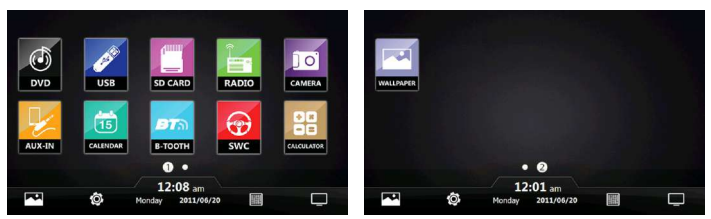
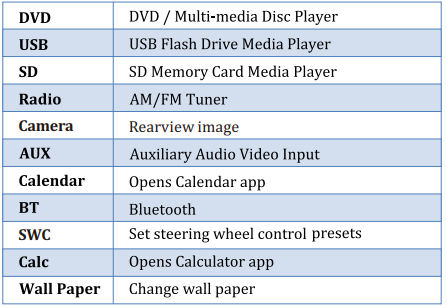
*Please Note: GPS – Navigation and CD/DVD options and applications may only be found in select head unit receiver stereo systems, which include these, and other, additional/special features — not all Pyle stereo pite come with more diet fortress and more product specific information. PyleAudio.com
Settings
- Scrolling Use the red bar to scroll through the list of all available options.
- Turn on/ off Many settings can be toggled on or off on this screen
Note: Factory setup is not adjustable by the user. Do not attempt to enter this setup menu.
Calendar
Displays the day, month, and year: Use forward and back arrows the view past or future months. Selected dates are highlighted in blue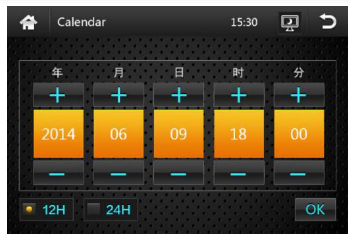
Calculator
A handy little app for simple calculations
EQ – Equalizer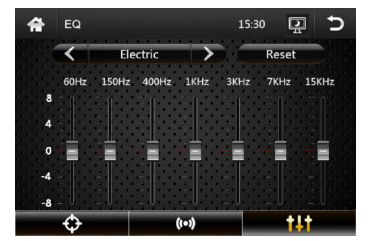
SD – Flash Memory File Browsing
Warning: Do not attempt to browse files while operating the vehicle
- Browsing Files File location is displayed. Use “Back Arrow” to return to the previous folder
- Selecting Files The files and folders of your storage media are displayed. Once the desired folder is located, select it and press “check icon” to
USB – Flash Memory File Browsing
Plug-in flash drives to access music videos and photos.
Trouble Shooting
Q: The unit doesn’t power up
A: Use a multimeter to check for 12v+ to red and yellow wires. Check for proper Ground on the Black wire.
Q: My video does not play
A: Attach the “PARK” wire to the parking brake. When this wire is grounded the video will play (Grounding trigger of the parking brake)
Q: The reverse camera does not come up on the screen
A: Attach “BACK” wire to reverse tail light 12v+ (Make sure camera is and sending video signal)
Q: Can I set up steering wheel control?
A: Key 1 and Key 2 wires need to be wired to your vehicle’s steering wheel column
Q: The time I set is not saved after the device reboot
A: Are other settings saved? If not: Check that the yellow memory wire is attached to a 12v+ constant
A: turn off GPS auto update -Go to radio settings > Set Time > switch off auto-update
Q: My GPS gets no reception.
A: Check antenna is connected properly
A: Mount the Antenna directly to your vehicle (GPS antenna is to be magnetically mounted, it will boost GPS reception when attached)
A: Check alternate antenna placement to test for interference
Q: How do I turn up the GPS instruction volume (I Can’t hear it over music)
A: Change GPS sound settings Go to Navi > Settings > Sounds > Set GPS voice level to max > Set radio volume to min (Adjust accordingly)
Q: How do I update my map card?
A: The radio will notify you when a map update becomes available. We will need to send out a new map card from our parts department. Log onto www.pyleaudio.com and open a parts ticket under “contact us” requesting the map update.
Q: Where can I download firmware updates?
A: This unit’s hardware does not allow it to be updated with new OS or firmware.
Q: How do I access the Internet?
A: This device is not capable of receiving internet data.
Q: How do I use/set up RDS?
A: (*Traffic and weather feature only available in Europe)
Q: My Bluetooth microphone is not working as expected “
A: –
- Check that nothing is covering the microphone port.
- -Check to see if closer proximity to the mic affects its pickup
- -Check that the phone connection is good -Make sure the call recipient has speaker volume set to an appropriate level
- -Check that the mic is not picking up too much background noise
Note: The built-in mic cannot be changed, replaced, or upgraded.
Q: 1 am having trouble setting up Bluetooth
A: Check that your device is Bluetooth compatible 4.0+
- – Check if you can pair with alternate devices via Bluetooth
- – Clear out your device history in your Bluetooth setting menu and attempt to pair/connect again
Q: My Map card no longer loads (COCKPIT ERROR DISPLAYED)
A: This is caused by a bug in map software. Please contact Tech Support: Pyle, www.pyleaudio.com go to the “contact us” page. A: You may be able to fix the software on your own
- – Insert GPS card into the computer
- – Open text file under Primo\save\ profiles\01 \system.ini
- – Edit the file to return the cockpit type to “1” * Deleting the profile folder will default the unit’s settings back to cockpit number 1
Q: How do I play video files? My unit cannot read my digital video files.
A: Make sure the SD card is compatible
A: Check the file format of your file (You may need to convert your video file to an alternate file format)
Q: My unit shows 5 circles and will not load
A: Your unit requires touchscreen calibration.
Wiring – Back Panel: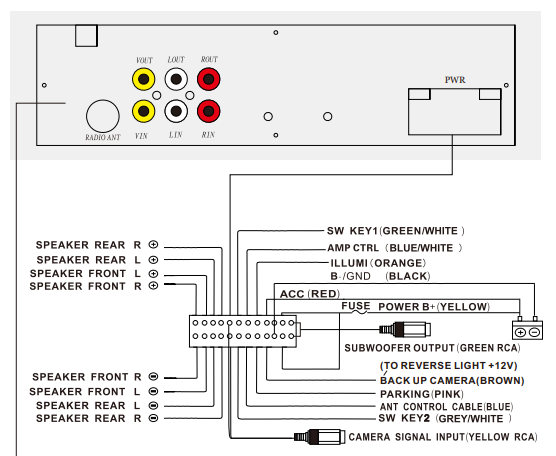
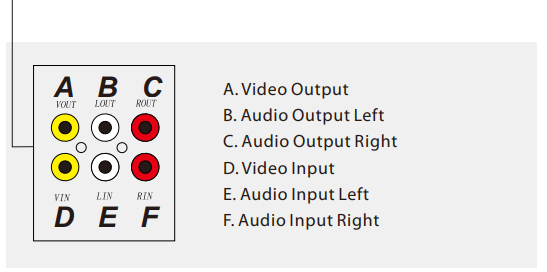
Wiring – Color Wiring: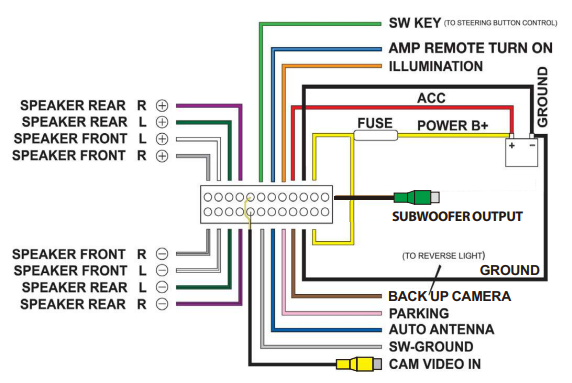
DVD
The DVD app will only open if a compatible DVD is detected.
- Scrubbing Press and drag along the timeline to quickly skip through the DVD times line.
(Note: DVD formatting does not allow scrubbing through previews and warnings) - Menu options & controls:
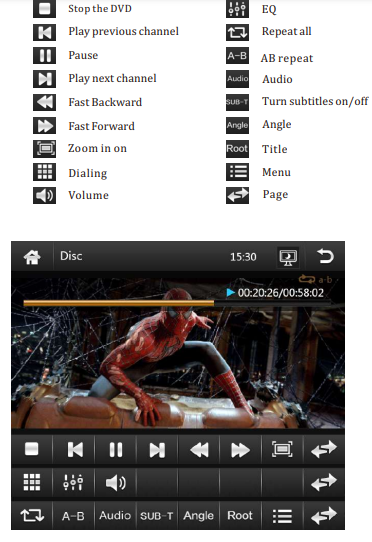
Bluetooth
Bluetooth app allows Bluetooth pairing with compatible devices for making calls and music playback. To pair your phone, ensure Bluetooth is enabled in your phone’s system settings and that you are disconnected from all other devices.
In the Bluetooth app of your radio, press the “Gear” icon in the left column to access Bluetooth settings. Next, press the “Magnifying glass” icon to set the radio into pair mode.
The radio will then display “searching” and show all nearby compatible Bluetooth devices:
- – Select your phone from the list, and tap a second time to initiate pairing.
- – Your phone should now display a PIN pad where you will enter “0000”
- – Check that the device named “CAR_KITT” shows as connected on your phone.
Note: Once your phone is paired, you can use the other functions within the radio’s Bluetooth app.
FAQs About Pyle PLT85BTCM Single DIN Car Stereo Receiver System
How can I tell whether my car’s audio will fit?
Even if you’re not technical, you can determine if your car has a single DIN by measuring the cavity; if so, you’ll need a single DIN universal car radio. On the other hand, some cars have a double-DIN.
A single DIN radio, what size is it?
While a double DIN measures 4×7″, a DIN radio (single DIN) measures 2×7″. The DIN standard guarantees compatibility when aftermarket radio/CD players are installed in place of factory devices; new or modified dashboard trim may be needed, though.
Is there a car stereo that can be installed?
As long as you know the difference between a single DIN and double DIN car stereo and have the appropriate fascia panel, universal car stereos will fit any vehicle. Installing a universal car stereo into practically any vehicle’s interior should be easy if you have the appropriate fascia panel.
Can a car’s stereo be changed?
One option is to upgrade the car audio if it breaks or if you desire features that your existing head unit doesn’t have. Additionally, you can swap out your speakers if the quality of your sound declines or if you’d like more bass, loudness, or balance.
Do single DIN stereos come in the same dimensions?
A single-DIN radio measures roughly 2 inches in height and 7 inches in width. Whether or not a CD player is included into the particular device can have a significant impact on depth. Typically, these stereos contain a tiny display that shows the time, music selections, etc.
In a double DIN slot, can a single DIN radio fit?
A single-DIN can be installed in lieu of a double-DIN, however it would be more difficult. A double-DIN cannot be installed in place of a single-DIN.
Can an older automobile be equipped with a touch screen radio?
Choosing a portable infotainment system is the easiest option. These offer a touchscreen interface to your car that can be hardwired into your current radio system or connected via Bluetooth. They mount to your dashboard or windshield.
A DIN—is it a loud sound?
A din is a very loud, disagreeable sound that lingers for a while. Over the clamor of the crowd, they attempted to be heard. Synonyms: racket, collision, noise, quarrel Additional Synonyms for din.
Is the sound quality of a single DIN better than a double din?
The single DIN and double DIN head units don’t really differ much in terms of sound quality. The size of the display and the features that can be added to the stereo system as a result of the size difference are the real differences between the two receivers.
Are the connectors on automobile stereos all the same?
No, the connectors on automobile stereos differ from one another. The brand and model of the car stereo as well as the vehicle’s make and model can both affect the car stereo connectors. Car stereos are often made to use a common wiring harness to connect to the electrical system of the vehicle.
For more manuals by Pyle ManualsDock


