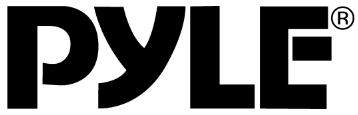
Pyle PLCMDVR15 Car DVR Mobile Surveillance System
About Pyle
Pyle is a well-known consumer electronics company that specializes in manufacturing a wide range of audio equipment and accessories. The company was founded in 1960 and is based in Brooklyn, New York. Pyle Audio has built a reputation for producing affordable and quality audio products, catering to various consumer needs.
Matters needing attention
To protect your rights, first install before use, please read the instructions for use, so that you can correct installation and use of the machine.
- The machine contains a hard drive, please handle it with care during transport
- All installation and maintenance must be carried out by trained qualified persons
- This product cannot be installed in the vehicle long-term erosion from rain or other liquids.
- Installation and all materials must be able to bear the weight of the machine.
- Keep away from sources of heat, dust, and strong magnetic fields of the machine.
- The machine must not be under pressure.
- Vehicle when cleaning the equipment should not be turned directly into the water.
- Machine output power should not connected to any non-featured devices.
- While the device is operating must not attempt to insert fingers or foreign objects from the device slot.
- Without professional guidance, do not open or disassemble the device.
- Do not allow the device in the charged state, replacing any module.
Product specifications
MDVR was developed specifically for in-vehicle video surveillance and remote monitoring of high performance and scalability, a powerful set of Preparation. It uses a high-speed processor and embedded Linux development platform, combining IT in the area of the most advanced H.264 video compression/decompression technology. With an SD card as storage, MDVR can achieve 4 channels CIF、HD1、D1 Formats of audio and video recordings, and vehicle information recording. MDVR products have the appearance of simplicity, with superior resistance to vibration, installation flexibility, power, and high reliability.
MDVR parameters
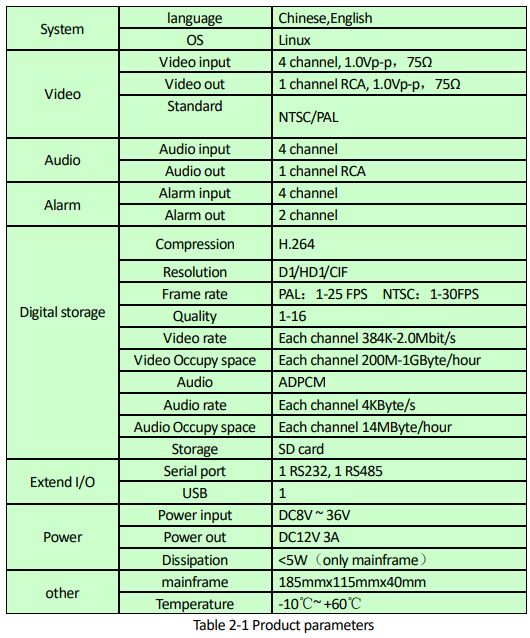
MDVR Basic electrical parameters

Product Description
Front panel description

Back-panel connectors description

Video and audio input interface description

Power input cable description
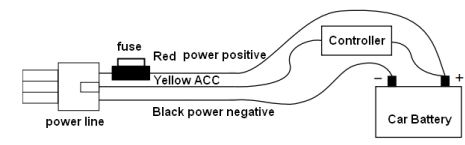
The power input line is shown in Figure 4, one end is a 6PIN white plug, connecting the white wire after the device’s 6PIN head of the panel. Red and black lines connected directly to the car’s battery. Red to power positive, black to power negative. Yellow line contact car FireWire(ACC), when the car opens the car key, the device starts automatically, when the car key is, the device automatically delays off. The yellow line connected to the car key opens the stall when all the dashboard lights.
Attention:
- Need to make sure the battery is before connecting voltage between 8V-36V, otherwise, it will burn equipment over;
- After connecting the cable, pay attention to the insulation between the power supply line to prevent a power line short circuit from burning out the battery;
- The yellow line must be connected to the FireWire line, otherwise the device will not support the automatic delay shutdown, last recorded video will be lost;
- Device power must directly connect from the battery positive and negative, and cannot be done by the ground, otherwise, it will affect the normal operation of the device;
I/O Interface description
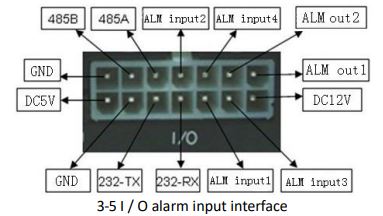
The device has four alarm inputs interface and two alarm output interfaces, The alarm input type is level detection, and you can access a variety of vehicle driving statuses, such as brakes, steering, and so on.
The alarm output level is 12V output drive capability of 200mA, if you want to drive more powerful devices, the a need for external relays.
Accessories
Please check device boots after deformation damage, and if so, please discontinue use and contact your local supplier。

Remote control instructions

Menu description

Main menu

Main menu function definitions
For general user requirements, use the default parameter configuration。
- <Video search>: Search video file on the hard disk /SD card, then playback ;
- <System setup>: Local config, System control, the date and time, vehicle information such as;
- <Display setup>: set video OSD Display quality including displayed content, location, mode, color, and so on;
- <Alarm setup>: set the alarm input or out parameters;
- <PTZ setup>: set pan/tilt parameter;
- <Record setup >: set the video’s audio and video parameters, operating mode, and so on;
- <Net setup>: network includes 3G net settings, WIFI Settings, DDMS Settings, message settings, QQ/MSN Settings, and so on;
- <User manage>: add new user, delete user, change password, and more;
Video playback
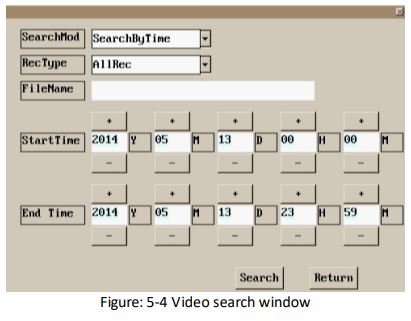
Video search
Enter the video search window, as shown in Figure 5-4 Shown in. There are two ways to search video:
- Search by time
In the ” ” bar select ” SearchByTime “, set the start time and end time of the recording file, and then -Click the ” Search ” Button to begin to search for symbols in the storage device settings video files, once the search is complete Pop up as in Figure 5-5 shown in the interface. - Search by file name
In the ” SearchMod ” Bar select ” SearchByName “, In the ” FileName ” Enter in the edit box to keyword of the search file, then click the ” Search” button, the system starts searching at the storage device containing the names of all the key files, once the search, shown in Figure 5-5 window.
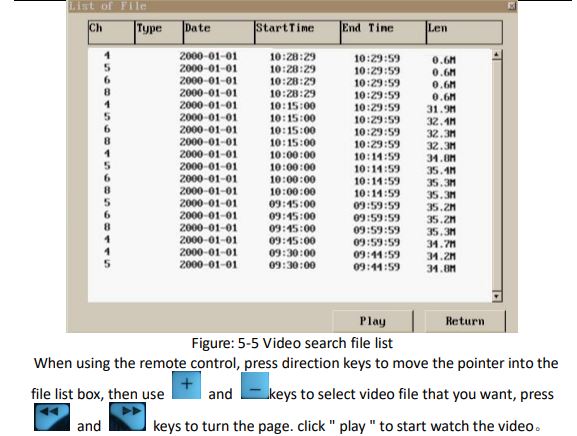
Alarm settings

Menu description
- a) Ch
Select the alarm input channel - b) AlmOnOff
Check ” Start ” To enable the currently selected channel alarm function, otherwise, the channel alarm function is turned off. - c) AlmName
Currently selected alarm channel corresponds to the alarm event names, changing content can be customized. In the ” display settings” if the alarm message display is selected, appears on the screen when the alarm event for the name. - d) AlmInput
Select the alarm input level signal. - e) Video channel alarm event arises, if the selected channel has no videos, videos will be started, if you are recording, mark
For alarm recording, and by ” Prerecorded hours ” and ” Recording time ” The parameters set, the production of a video file. - f) Video capture
Alarm event occurs, start the video capture will be captured in the pictures saved on the storage device, storage device Exception, you do not capture pictures. - g) AlarmOut
Alarm event arises, alarm signal output channel, select no output, and turn off the alarm output function. - h) zoom in
The alarm event raises a preview of the selected channel in full-screen magnification. - i) AlmVoice
Select ” Sound output ” And if an alarm event arises, will output an alarm beep. - j) CopyTo
Select an option, then click the ” ” Will alarm settings copy the selected channel of the current channel.
Head settings
According to your speed dome, configuration parameters, connected 485 The line of control, you can control it through the interface, rotation of the head.
Record settings
Located in the main menu select video, and enter the figure 5-7 Shown in the video settings screen.
MDVR Out of the box, the video settings parameters are set for the general use of the environment, to meet most applications’ Occasion demands, to make MDVR in different user environments to achieve the best video effects, require user depending on your application settings. Each video channel can be set independently for this product, specific instructions are as follows:
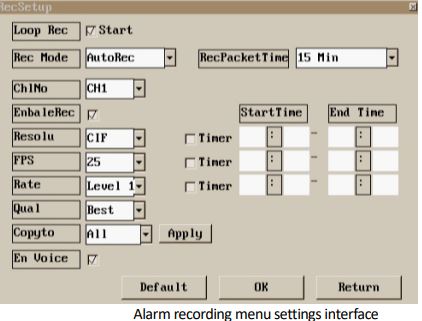
- a) Loop recording
Check the “start”, Robin covers videos, and the storage device when it reaches the minimum video requirements automatically Delete first saved video files. - b) Video link
Videos in three ways, turn on video, manual recording, and scheduled recording.
Turn on video: starts automatically at boot after installation of the configuration of the machine video.
Manual recording: during start-up will not start automatically after the video feature, the user selects “start video” and will start recording Like.
Timed recording: the machine will be in ser Setup recording period starts recording, this machine has three recording times, You need to enable the timer function set the recording time, and schedule the recording function to work. - c) Channel number
Select the channel that needs to be set - d) Video switching
This opens the currently selected channel of video, or the currently selected channel will shut down the video feature. - e) Resolution
Set the video resolution of the currently selected channel, options D1, HD1, CIF, QCIF。 - f) Frame rate
Sets the currently selected channel the video frame rate, enter the video mode PAL Shi 1 25 Adjustable, input video formats For NTSC Shi 1-30 adjustable. - g) Code rate
Set video frame rate for the currently selected channel, 1-16 Adjustable, series, the higher the bit rate, the greater the video better, Arising out of most video files. - h) Quality
Setting the recording quality of the currently selected channel. - i) Copy to One channel is selected, and then click “apply”, will copy the current configuration of the selected channel to the “copy to” box, and select the Channel.
- j) Recording switch
This opens the recording function. - k) Video packaging
Select a video file in packaging and the length of time a single video file,
Tip: after setting all the parameters, click on the “OK” button, set it to take effect, and save.
Network settings
The network set contains seven submenus: server settings, the local network, 3G Settings, WIFI Settings, DDNS Settings, Mail settings, and QQ/MSN settings, each function corresponds to the function defined as follows:
- <Server settings >: The parameter setting of the server admin platform.
- < Local network >: local network parameter settings.
- < 3G settings > : The machine 3G Network parameter settings.
- <WIFI Set >: This machine’s wireless network parameter settings
- <DDNS Set >: This machine is not yet enabled.
- <Mail settings >: This machine is not yet enabled.
- <QQ/MSN Set >: This machine is not yet enabled.
- <Exit >: Returns to the previous menu screen.
Server settings

- a) Server port
Web server port, the default is 16918 - b) Server address
Web server address, user according to their server fill in the server IP Address or a valid domain Name. - c) Login account
If user service platforms are set up to manage your account, you will need to fill in the correct login account - d) Login Password
If user service platforms are set up to manage your account, you will need to fill in the correct login password
Local wired network settings
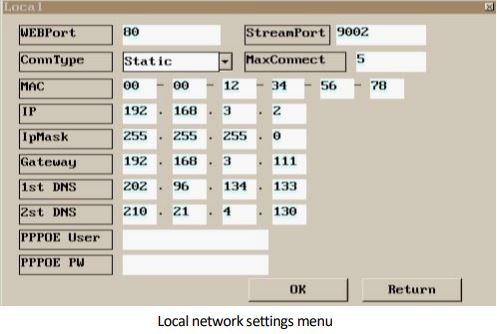
- a) WEBPort
PC Native port Web page login - b) StreamPort
PC Web pages will log on this machine, streaming communication port number - c) ConnType
Local wired network connection type - d) The maximum number of connections
Allow remote login, the maximum number of users. - e) MAC address
Native to the wired network MAC Addresses, the addresses are unique, the user may not modify them. - f) IP address, subnet mask, gateway, DNS
Network parameters for the local wired network, and network environment settings for users depending on the machine. Depending on the router for access.
3G Set
3G Set the interface shown in Figure 5-10 As shown in this interface will display only 3G Network connection status, users may not be set.
- a) Connection methods
3G Network connection method - b) IP address
3G After successful automatic randomization of network connections IP Address, which is made up of 3G Network randomly assigned, the user does not have Modified. If the display is blank, then the 3G network does not connect successfully.

System settings
System settings are used to set the machine’s function, time and date, vehicle information, external device configuration, EC information, and working conditions. Main page for the system setup menu.

Device setup
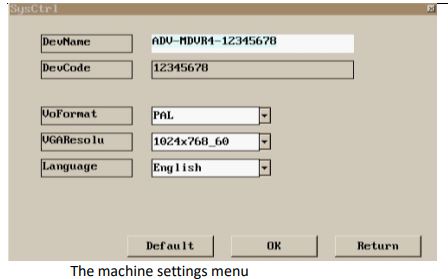
- a) Device name
The name can be customized by the user and displays the name of the machine in the management platform. - b) Device Code
The serial number of the machine is unique and supplied by the manufacturer, and users cannot modify them. - c) Video formats
Connected to the video input signal format, there are two options PAL and NTSC, Users input the video signal Format to select the correct option, otherwise, the display screen will not work properly. - d) VGA resolution
VGA Output Resolution (some models support VGA Output). - e) Language
Native menu display language.
System control
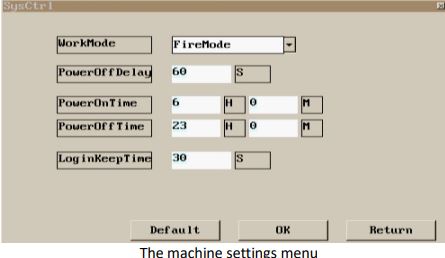
- a) Equipment working modes
Equipment operating mode control switch of the machine, ignition, and timed modes.
Ignition mode: In this mode, ACC Signal lines must be correctly connected to the vehicle’s ignition wires, if the ACC Signal line supplies the cathode, the machine will remain powered on. If the ACC signal cable to the FireWire, when the machines detect the vehicle keys open, automatic startup, and in the car when the key is turned off, under the “extended downtime” set parameters, the automatic shutdown delay time is reached. - b) Delayed shutdown time
The machine detects vehicle delay shutdown the time after the key is turned off.
c) Regular boot time
Machine regular boot time, in operating mode set to “timed mode” is applied for. When you reach the clock when opened if the machine is turned off automatically turns it on. - d) Scheduled downtime
The regular shutdown of the machine’s time, in the operating mode set to “timed mode” is applied. When you reach the scheduled shutdown time, if the machine is powered on automatically shuts down. - e) Logon time
When you enter the system menu, the time automatically exits the menu without any operation.
Date Time settings

Time setting interface is used to set the system time. Specific settings include:
- a) Date format
Set the date in the format shown. - b) Time format
Sets the format of the time display, select 12 Hour system, 24 Hour format. - c) Time zone
Set your local time zone - d) Time synchronization source
Select automatic calibration to local time clock source, options GPS, Mobile networks, servers, network services Players. - e) Automatic synchronization Select automatic time correction
- f) Date settings
Set the current date - g) Time settings
Set the current time.
Note: set the parameters and click “OK” to save settings after
Car information
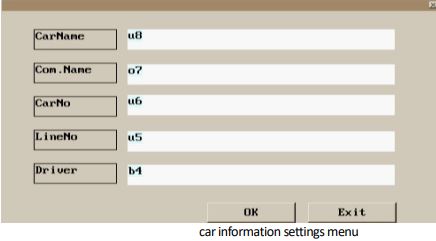
All content under this interface itself is set by the user, click on “confirm” after saving, all the content in “Set” choose whether it is shown on the display.
Disk management

For the first use of TF, please click “Format”. Disk 1 display hard disk information, disk 2 display SD Card information, disk 3 display USB storage device information, disk 4, other storage devices information. If the display is blank, it means that the storage device is not connected or the storage device is faulty, Caused by a malfunction of the storage device is not recognized, please contact your local dealer or the after-sales department.
System maintenance
- a) Automatic maintenance
Select Start, then the equipment will be carried out according to the timetable established by the automatic maintenance. Automatic maintenance features for the device into the conservation cycle. - b) Automatic maintenance cycle
Select the interval for automatic maintenance of equipment.
- c) System upgrade
Update your system software, system software defects or manufacturers release a new version of the software when you need to update your system software, Users can copy the new version of the software at the u disk, under Update, if the u root directory does not exist update Directory users to create for themselves. Before connecting to a native USB interface, click on “system upgrade”, the system will reboot and start the update process. Note during the upgrade please do not power off the system and do not do anything, otherwise will cause the system to crash not the card machine. - d) Restart
Restart the machine - e) Shutdown
Turn off native - f) Backup configuration parameters
Native backup all settings parameter to U - G) imported configuration parameters
Click Import configuration parameters, and the system will scan the U Disk stored in the configuration file find the system configuration parameters Into the system, and automatically reboot. - H) Restore factory settings
Click on the restore factory settings, and all of the system’s settings back to the factory the factory preset, video files, and log files are not affected.
System information
System information displays the machine’s model, the software version, and the firmware version.
Display settings

- a) Round-robin show
Check the “start”, the system will automatically at a set interval time full-screen display each video in rotation. - b) Channel
Select the channel number that displays the current configuration settings. - c) Channel name
In the preview screen, display each name on the display, the user can modify - d) Whether or not to display
Display the next two columns, previews and videos, one for each channel name date/time, alarm message, GPS Information, vehicle information, and passenger information, check the preview, the appropriate content will be displayed in the Preview on the screen, selected And appropriate content is recorded in the video file.
Text color setting
In the display settings window, the “text color” under six “set” buttons corresponding to the channel name, date, alarm message, GPS information, vehicle information, and passenger information sets the text color, click on one of them, enter the setting that corresponds to the interface, as shown in the following figure:
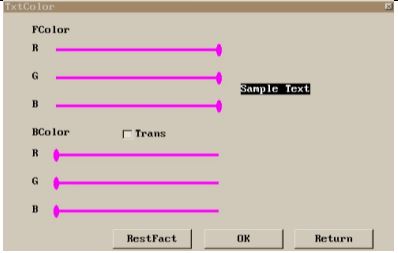
- a) Foreground color
Sets the font color of the text, the user can adjust. - b) Background color
Sets the text background color, the user can adjust and check the “transparent” background color is set to transparent color.
When the remote control operation, using the arrow keys to select the slider to adjust, press the – Key to move the slider to small, Press the + key to allow small moves the slider, press a key to significantly move the slider, press the Keys to move the slider to right a substantial move.
Show location setting
In the display settings window, the “Show location” under six “set” buttons corresponding to the channel name, date Time, alarm message, GPS information, vehicle information, and passenger information display of text, each item can be set individually, click on one of them, enter the setting that corresponds to the interface, as shown in the following figure:

The user can drag the slider to adjust where the text will appear. Tip: remote control + Press the slider to the right of one unit, remote control Press the slider to the right ten The remote control – Press the slider to the left of one unit, remote control Press the slider to the left to ten units.
Display mode settings
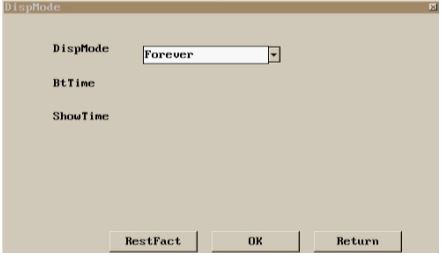
In the display settings window, the “display” under six “set” buttons corresponding to the channel name, date Time, alarm message, GPS information, vehicle information, and passenger information display of the text content, each item can be set individually, click on one of them, enter the setting that corresponds to the interface, as shown in the image:
- a) Display mode
Sets the display text, optional interval lasts forever, and when an event occurs. - b) Interval time
Setting text display time intervals - c) Display time
Setting text display time intervals
VGA Color adjustment
In the display settings window, click the ” VGA Color adjustment “button, and enter the interface as shown in the following figure
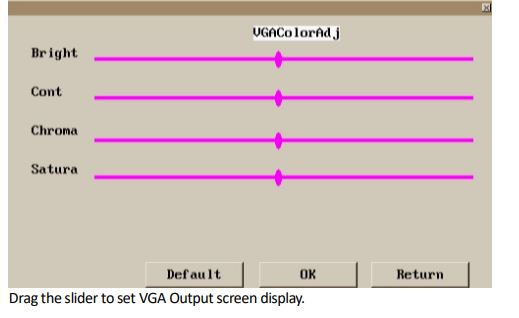
CVBS Color adjustment
In the display settings window, click the ” CVBS Color adjustment “button, and enter the interface as shown in the following figure
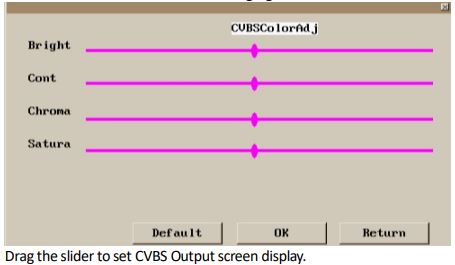
Input the video adjustment
Native color can be set individually per video input channel, in the display settings window, first select “channel”, Then click the “input video color adjustment” button, and enter the corresponding channel adjustment menu interface, as shown in the following figure
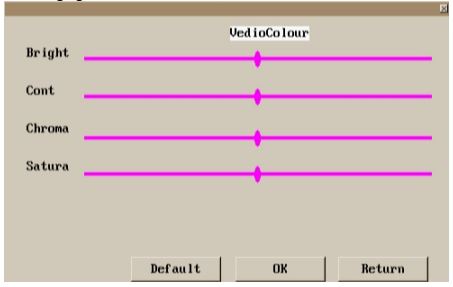
FAQ
Answers to common fault
- The device cannot start up
Check input power wiring is correct and, that the power of insurance is intact; Check that the power input line voltage signal ACC (greater than 7V) and the device key lock are turned on. - The device cannot record
Whether to install SD card, storage devices on the computer whether the normal read and write;
Storage devices are first installed on MDVR, the first format on the device, the device can access the storage device. - Monitor display “report”
No storage device, or unformatted storage device. - The video file does not contain sound
Check the pickup wiring is correct;
Into the record settings, check whether the sound record switch opens; the Sound record channel video input is correct. - Video file time-phased have no rules
SD card is damaged or the card reader itself is slow, it is recommended to replace a genuine high-speed SD card. - On fire-up mode does not switch devices that automatically.
Confirm device Configure fire-up mode;
Check the ACC and the signal cable wiring are correct, the car key to open/close, and the ACC line if there is voltage. - The device can not online
Check the type of mobile phone SIM card and 3G communication module inside the device matches;Check whether there is the cost of SIM, if there are open data services, ensuring SIM card can access the Internet;A server address and port are correct;Make sure the server is turned on and working properly.
- GPS is not normal
Check the GPS antenna is installed properly, the joint is solid, antenna receiver does not have a cover or is blocked;
In the tunnel, near the tall driving, thunderstorms can cause no GPS signal or positioning error.
FAQs Pyle PLCMDVR15 Car DVR Mobile Surveillance System
What is the Pyle PLCMDVR15 Car DVR Mobile Surveillance System?
The Pyle PLCMDVR15 Car DVR Mobile Surveillance System is a cutting-edge solution for in-vehicle video recording and surveillance.
How does the system operate?
This system captures high-quality video footage using advanced recording technology, providing a reliable mobile surveillance solution.
What are the key features of the PLCMDVR15?
The PLCMDVR15 boasts features such as [mention specific features], enhancing its performance and versatility.
Is the system easy to install?
Yes, the Pyle PLCMDVR15 is designed for easy installation, ensuring a hassle-free setup process for users.
What storage options are available?
The system supports [specify storage options], allowing users to choose the storage capacity that best suits their needs.
Can I view the recorded footage remotely?
Yes, the Pyle PLCMDVR15 offers remote viewing capabilities, enabling users to access recorded footage from anywhere with an internet connection.
Is the system compatible with mobile devices?
Absolutely, the PLCMDVR15 is compatible with various mobile devices, providing flexibility and convenience for users on the go.
What is the resolution of the recorded video?
The system records in high resolution, ensuring clear and detailed video footage for enhanced surveillance and analysis.
How does the system handle the power supply?
The PLCMDVR15 is designed to efficiently manage power supply, offering [mention specific features], and ensuring continuous operation.
What warranty is offered with the Pyle PLCMDVR15?
Pyle provides a [specify warranty period] warranty for the PLCMDVR15, offering users peace of mind and assurance of product quality.
For more manuals by Pyle, visit Manualsdock


