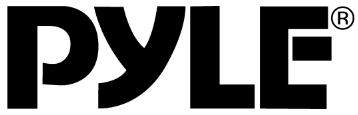
Pyle Marine Bluetooth Stereo Radio
About Pyle
Pyle is a well-known consumer electronics company specializing in manufacturing a wide range of audio equipment and accessories. The company was founded in 1960 and is based in Brooklyn, New York. Pyle Audio has built a reputation for producing affordable and quality audio products, catering to various consumer needs.
PRECAUTIONS
Precautions & Warnings
- To reduce the risk of fire, electric shock, and interference, do not attempt to repair this unit yourself. Refer all services to a qualified technician.
- Some MP3/WMA files may not be playable.
- Keep the volume at a reasonable level to avoid distracted driving. High volume levels may make it difficult to concentrate on traffic and road conditions while driving.
- If the car has been in direct sunlight for an extended period, you may need to reduce the temperature inside the car before turning on and using the unit.
- If the battery is disconnected, discharged, or changed, the preset memory of the unit will be lost and require reprogramming.
- The unit is designed to be installed in a level, horizontal position.
- For optimal performance, avoid installing the unit at an angle. Do not tightly grip the display and buttons to avoid damage.
Lithium Battery Cell Warnings
- Cell leakage may cause damage to the remote control.
- Do not throw cells into it as this may cause an explosion.
- Keep battery cells out of reach of children.
- Drives and connections
- Never place any foreign objects into the openings of the car radio (USB jack, card slot, AUX-IN connection).
- Otherwise, you might damage the slots and connections.
Others Warnings
- Do not switch on the car radio for long periods when the motor is switched off.
- This could cause the car battery to discharge and the vehicle can no longer be started.
INSTALLATION
- Installation Procedures
- First, complete the electrical connections and then check for correctness.
Installation Opening
- This unit can be installed in any dashboard having an opening as shown in the right figure.

To Install the Car Radio
Be sure you test all connections first, and then follow these steps to install this unit.
- Make sure the ignition is turned off, and then disconnect the cable from the vehicle battery’s negative (-) terminal.
- Disconnect the wire harness and the antenna.
- Lift the left or right top corner of the plastic outer trim ring then pull it out to remove it.
- Insert the two bracket keys into the left and right sides of the chassis, as shown in the figure below to separate the chassis from the housing.

- Insert the mounting sleeve into the dashboard and bend the mounting tabs out with a screwdriver. Make sure that the lock lever is flush with the mounting sleeve and is not projecting beyond.
- Insert the car radio into the mounting sleeve.
- Use a metal strap to secure the rear part of the chassis using the hardware indicated.
- Make wiring connections, as illustrated in the “Wiring Diagram.”
- Install the plastic outer trim ring.
Wiring Connections

- Only use speakers with 4 ohms impedance.
- The maximum current of the auto antenna is 200mA.
Removal of the Main Unit
- Remove the plastic trim from the main unit.
- Insert a bracket key into the left and right side of the main unit and draw the unit out of the mounting sleeve.
CONTROL PANEL BUTTON LOCATIONS
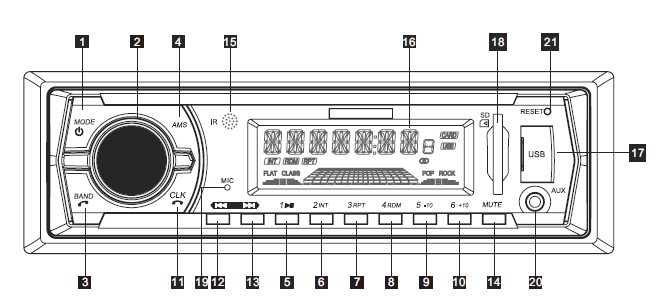
- (power)/MODE (source) button
- SEL (select/menu) button and VOL (volume) knob
- BAND(band) button, button
- AMS (automatic store / preset station scan, automatic music search) button
- (pause/play), Preset station 1 button
- INT (intro), Preset station 2 button
- RPT (repeat), Preset station 3 button
- RDM (random), Preset station 4 button
- 10(previous 10 tracks), Preset station 5 button
- +10(next 10 tracks), Preset station 6 button
- CLK (clock setting) button, button
- (tune down, seek down, track down, fast reverse) button
- (tune-up, seek-up, track-up, fast forward)button
- MUTE button
- IR remote control sensor
- LCD Display
- USB port
- SD Card Slot
- MIC hole(built-in Microphone)
- AUX IN (auxiliary input) jack
- RESET button
GENERAL OPERATION
Turn Unit On/Off
- Press the power (ON ) /MODE button on the front panel to turn on the unit, and long-press it again to turn off the unit.
- Press the power (ON ) button on the remote control to turn the unit on or off.
Adjust Volume (VOL)
- Rotate the VOL knob on the front panel or press the VOL+ /VOL- button on the remote control to increase or decrease the volume level.
Adjust Menu Options (SEL)
- Press the SEL button on the front panel or on the remote control repeatedly to cycle through the following
adjustable audio functions: BASS, TREBLE, BALANCE, FADER, EQ FLAT/POP/ROCK/CLASS/OFF, - LOUD ON/OFF, DX/LOC, STEREO/MONO and VOLUME.
- Rotate the VOL knob on the front panel or press the VOL+ /VOL- button on the remote control to adjust the selected item.
- BASS:-07,-06, ~, -01,00,+01,~, +06,+07
- TREBLE:-07,-06, ~, -01,00,+01,~, +06,+07
- BALANCE: L07,L06,~, L01, 00, R01,~,R06,R07
- FADER: R07,R06~,R01,00,F01,~,F06,F07
- EQ(Equalizer) Setting: OFF, FLAT, POP, ROCK, CLASS
- Loudness: LOUD ON/OFF
- DX/LOCAL: Enables or disables the local broadcast mode (LOCAL).
- Stereo/Mono: Switches between MONO and STEREO reception mode for radio frequencies.
- Volume level: 00, 01,~,4
- Press and hold the SEL button on the front panel or press the SEL/ENTER button on the remote
control to access the AREA US/EU frequency switch mode. - AREA US/EU: This car radio is equipped with the USA / Europe frequency.
- Rotate the volume knob to switch between USA and Europe frequencies.
- The system will change the frequency setting in about 3 seconds.
- Rotate the VOL knob on the front panel or press the VOL+ /VOL- button on the remote control to adjust the selected item.
Set the Clock (CLK)
- To display clock time, press the CLK button.
- To set the clock time, press and hold the CLK button and the hour will flash.
- Press the or button on the front panel or remote control to adjust the hour.
- Press the CLK button and the minutes will flash.
- Press the or button on the front panel or on the remote control to adjust the minute.
Note: During Bluetooth mode, the clock can not be adjusted.
Change the Source (MODE)
- Press the MODE button to switch between RADIO, BT(Bluetooth), USB(with USB device inserted), CARD(with SD card inserted), and AUX-IN(auxiliary input) modes.
Mute on/off
- In power-on mode, briefly press the MUTE button to toggle mute on or off. The muted state will be also released when the volume knob is used.
Loudness on/off
- Press the LOUD button on the remote control to turn on the loudness to reinforce the output of bass frequencies, and press again to turn it off.
Preset Equalizer(EQ)
- Press the EQ button on the remote control to toggle between EQ OFF, FLAT, POP, ROCK, and CLASS.
USB port
- The USB port of this car radio is designed for media playback from flash memory devices.
Built-in Microphone
- To receive your voice when you call by using this Bluetooth hands-free system.
Aux input connector
- The 3.5mm auxiliary input stereo connection is designed for devices with a 3.5mm line-out or headphone
output.
Reset System (RESET)
- The RESET button is used to reset all parameters to factory default settings.
- This function may be used when the LCD does not display normally or sound is distorted, or when any of the controls are disabled. Use a thin object with a pointed end to depress the RESET button.
RADIO OPERATION
Switch Between USA area and Europe area Frequency
- In radio mode, press and hold the VOL/SEL button to enter the switch state of the US(USA) and EU (Europe) frequencies, then rotate it to switch between US(USA) and EU(Europe) frequencies.
- The system will change the frequency setting in about 3 seconds.
Change Bands (BAND)
- Press the BAND button to switch between the FM1, FM2, FM3, AM1 and AM2 bands.
- Each band stores up to six preset stations.
Manual Tuning ( / )
- Press and hold the or button on the front panel or on the remote control to enter manual tuning mode. In manual tuning mode, press the or button to move the radio frequency number up or down one step.
Auto Seek Tuning ( / )
- In standby mode or while not in manual tuning mode, quickly press the or button to move to the next/previous available station automatically.
To Store / Recall Preset Stations
- The radio can be stored in 6 preset stations for each band (FM1, FM2, FM3, AM1, and AM2) for a total of 30 preset stations.
- To memorize a station:
- Turn the radio on and select the desired band and station.
- Select a station by button.
- Press and hold the desired preset button (numbered 1-6 on the face of the radio) for more than 2 seconds to save the station to that preset number.
To recall a preset station:
- Select the desired band.
- Briefly press a preset button (numbered 1-6) to recall the corresponding preset station.
Automatic Store station/ Preset station scan (AMS)
- Press and hold the AMS button for more than 2 seconds to select six strong stations and store them in the current band. The radio will automatically scan the current frequency and enter the six strongest stations into the preset memory positions for that band.
- Briefly press the AMS button on the remote control to recall each preset station that is saved in the memories in each band.
LOCAL/DX
- In urban areas, most stations are strong enough and the “LOCAL ON” mode should be selected.
- Switch to LOCAL OFF mode to search for stations with weaker signals.
- Press the LOC button on the remote control to choose local or distant reception mode.
STEREO/MONO
- FM station is received in stereo mode. However, if the signal is weak or reception is not as good as you would like, switching to MONO mode usually improves the overall sound quality.
- Press the ST button on the remote control to choose FM STEREO or MONO audio effect.
USB / SD CARD OPERATION
To insert USB / SD CARD

- To play files on a USB device, open the USB port cover and insert the USB storage device into the USB port. Playback will begin automatically.
- Insert the SD card into the SD slot on the chassis. Playback will begin automatically.
Eject USB/SD
- To eject a USB device, press the button to stop playback, then remove the USB device.
- To eject an SD card, press the button to stop playback, and puss the SD card in the slot, then remove the SD card from the chassis.
Play/Pause
- Press the (play/pause) button to pause or resume playback.
Next/Previous Track
- To play the next track, press the button.
- To play the previous track, press the button.
Fast Forward/Backward
- To fast forward, press and hold the button.
- To fast backward, press and hold the button.
Introduction Scan
- Press the INT button to play the first 10 seconds of each track, press again to stop the introduction scan, and play the current track.
Repeating the same track
- Press the RPT button to repeat the current track, press again to stop repeat playback, and resume normal playback.
Playing all tracks in random
- Press the RDM button to play all tracks in random order, and press again to cancel this function.
Track/Folder Navigation
- During a disc, USB, or SD card mode, press the 5/-10 button to go backward 10 tracks.
- Press the 6/+10 button to jump forward 10 tracks.
- During an MP3 disc, USB, or SD card mode, press and hold the 5/-10 button to go back to the previous folder.
- Press and hold the 6/+10 button to go to the next folder.
- You can repeat this function depending on the number and level of folders.
- These buttons have no function if the USB device or SD card has no folders.
Select the track or file for playback in MP3 format
- In playback of files with MP3 format, press the AMS button to enter track search mode which allows you to quickly find a specific MP3 track or file by its serial number, and the “TRK SCH” and “T —” will appear on the LCD in sequence.
- Rotate the VOL knob to select the serial number of your favorite song at high speed.
- After selecting the desired serial number of your favorite song, press the SEL button to confirm and search. The track will be played immediately when the number is matched e.g.
To listen to the 123rd song:
- Rotate the VOL knob to select the “1” on the one’s place, 2 seconds later, the “1″ will skip to the tens place.
- Rotate the VOL knob to select the “2” on the one’s place, 2 seconds later, the “1″ and “2” will skip to the hundreds and tens place.
- Rotate the VOL knob to select the “3” in one place.
- Finally press the SEL button to search and play the 123rd song.
AUXILIARY INPUT OPERATION

- This car radio has an external auxiliary input jack, it is compatible with audio output from an MP3 music player. So you can listen to sounds and music from external devices if you have plugged such a player into the AUX IN jack with an audio cable. Press the MODE button to switch to the AUX input mode on or off.
BLUETOOTH OPERATION
Pair and Connect
Before using the Bluetooth device as a hands-free system for a Bluetooth-enabled mobile phone for the
first time, you must pair and connect the two devices as follows:
- In any mode, before pairing and connecting, the BT logo on the LCD indicates that no device is
connected. To begin pairing, enable BT mode on your mobile phone. - When the phone finds the car audio system, the “PYLE” name will be displayed.
- Choose the “PYLE” from the device list to pair and connect with the car audio system. Upon confirming,
the BT logo will stop flashing. - When pairing is complete, the mobile phone audio will automatically transfer to the car audio system whenever a call is made or received, or when the mobile phone plays music.
Make a Call
- To make a call, dial the call directly from the paired mobile phone.
- To make a call with this Bluetooth hands-free system:
- When linking up the Bluetooth-enabled mobile phone to this Bluetooth hands-free system, press the button to access the dial telephone number mode, then press the “0~9”, *, and # buttons on the remote control to input the telephone number, and the entered number will be shown on the LCD.
- If a number has been incorrectly inputted, press the DEL button or button to delete it.
- Press the button to make an outgoing call Redial Last Dialed Number Press and hold the button on the control panel to redial the last dialed phone number.
Answer a Call
- When the mobile phone is called, the incoming telephone number is displayed on the LCD.
- To receive the call, press the button on the control panel.
Reject a Call
- To reject the call, press the button on the control panel.
End a Call
- To end an active call, press the button.
- Switch Audio Between Car Audio and Mobile Phone
- During a call, press the VOL knob/button to switch the audio source from the car audio system back to your mobile phone.
Adjust Talk Volume
- During a call, use the VOL knob or VOL+ /VOL- button to adjust the volume level.
- Use the MUTE button to mute the sound.
Audio Streaming (A2DP)
- Press the /MODE button to enter BT mode and display pause on the LCD.
- When a mobile device is paired, music played through that device will automatically be heard through the car audio system.
- Press the or button to play the next or previous on the mobile phone.
- Press the button to pause or resume music playback.
REMOTE CONTROL
Remove Insulating Sheet
The remote control comes with an insulating sheet attached to the underside of the remote control, as illustrated on the right. The remote control will not work until the insulating sheet is removed.

Replace Lithium Battery Cell
- When the lithium cell battery becomes weak, replace it as illustrated on the right.
- Press and hold the movable block in the direction indicated by arrow 1. At the same time, pull the cell holder out of the remote control in the direction indicated by arrow 2.
- Replace the old cell with a new one, making sure the (+) polarity is facing upward.
- Re-insert the cell holder into the remote control.
- Cell leakage may cause damage to the remote control.
- Do not throw cells into it as this may cause an explosion.
- Keep battery cells out of reach of children.
Remote Control Operation
- Position the emitting window of the remote control toward the sensor window of the unit.
- The operation angle for the front panel remote control reception is about 30 degrees.
- The distance between the emitting window of the remote control and the sensor window of the unit should remain less than 5 meters.
Button Names and Locations

- (Power on/off) button
- VOL+/VOL-(volume increase/decrease) button
- Band button, (answer call) button
- button: Tune down, seek down; Track down, fast reverse
- SEL(selection) button
- button: Tune-up, seek up; Track up, fast forward
- Mute button, DEL(Delete) button
- CLK(clock setting) button, (end call) button
- button, preset station 1 button, keypad 1
- INT(intro) button, preset station 2 button, keypad 2
- RPT(repeat) button, preset station 3 button, keypad 3
- RDM (random), preset station 4 button, keypad 4
- 10(previous 10 tracks), preset station 5 button, keypad 5
- +10(next 10 tracks), preset station 6 button, keypad 6
- ST (stereo) button, keypad 7
- LOUD(loudness) button, keypad 8
- AMS (automatic music search) button, keypad 9
- MODE button, keypad *
- EQ(Equalizer) button, keypad 0
- LOC (local)/DX button, keypad #
Note: When using the remote control for the first time, you must pull out the protective plastic tab from the battery compartment found on the back of the remote control.
SPECIFICATIONS
General
- Chassis Dimensions………………………………………………………178(W) x 160(D) x 50(H) mm
- Power Supply Requirement ………………………………………………………………………..DC 12V
- Current Consumption .…………………………………………………………………………..15A (max.)
- Maximum Power Output .………………………………………………………………………75W x 4CH
Radio FM
- USA/ Europe Frequency Range………………………………..87.5 – 107.9 MHz (200KHz/Step) 87.5 – 108.0 MHz(50KHz/Step)
- Usable Sensitivity …………………………………………………………………………………….30 dBu
- I.F. Frequency ………………………………………………………………………………………10.7 MHz
AM
- USA/ Europe Frequency Range…………………………………….530 – 1710KHz (10KHz/Step) 522 – 1620 KHz (9KHz/Step)
- Usable Sensitivity …………………………………………………………………………………….20 dBu
- I.F. Frequency ..………………………………………………………………………………………450 KHz
USB/Card
- Usable Audio Formats …………………………………………………………………………..MP3/WMA
- Pre-amp Output ……………………………………………………………………………..Front and Rear
- Frequency Response ………………………………………………………………………20 Hz – 20 KHz
- S/N Ratio …………………………………………………………………………………………………….60dB
BT
- BT Profile supports …………………………………………………………..A2DP, AVRCP, HSP, HFP
- Range of frequency .…………………………………………………………………….2.4GHz spectrum
TROUBLESHOOTING
- If you suspect something is wrong, immediately switch the power off. Do not use the unit in abnormal conditions, for example without sound, or with smoke or foul smell, which can cause fire or electric shock.
- Immediately stop using it and call the store where you purchased it. Never try to repair the unit by yourself because it is dangerous to do so.
General
- The car’s engine switch is not on.
- Turn your car’s key to ACC or ON.
- The cable is not correctly connected.
- Check the connection.
- The fuse is burnt.
- Replace fuse.
- Volume is in mute or minimum.
- Check the volume or mute on/off, and adjust the volume to a desired level.
- Sound skips.
- The installation angle is more than 30°. Adjust the installation angle to less than 30°.
- The operation keys do not work.
- – The built-in microcomputer is not operating properly due to noise. Press the RESET button to restore the program to zero.
Radio
- Much noise in broadcasts.
- The station or signal is too weak. Select other stations of stronger signal level.
- The antenna cable is not connected.
- Insert the antenna cable firmly into the antenna socket of this car radio.
- The preset station is reset.
- The battery cable is not correctly connected. Connect the battery cable to the terminal that is always live.
USB/SD
- USB or SD card is connecting but no sound
- USB or SD card connection is not good. Take it out and insert it again.
- USB or SD card is damaged or no music file inside. Change to another USB or SD card, or record music inside it.
FAQs About Pyle Marine Bluetooth Stereo Radio
1. How do I pair my mobile device with the Pyle PLMRB29W/PLMRB29B Marine Bluetooth Stereo Radio?
To pair your mobile device, navigate to the Bluetooth settings on your device, select the Pyle stereo, and follow the on-screen prompts.
2. Can I use this marine stereo with both iOS and Android devices?
Yes, the Pyle PLMRB29W/PLMRB29B is compatible with both iOS and Android devices equipped with Bluetooth functionality.
3. What is the maximum range for Bluetooth connectivity?
The Bluetooth range for this marine stereo is approximately [insert range] feet, providing a reliable wireless connection within that distance.
4. How do I reset the stereo to factory settings?
To reset the stereo to factory settings, refer to the user manual for specific instructions. Typically, this involves accessing the settings menu and selecting the reset option.
5. Is the Pyle marine stereo waterproof?
The Pyle PLMRB29W/PLMRB29B Marine Bluetooth Stereo Radio is designed with water-resistant features, but it is essential to follow the installation guidelines to ensure proper protection against water exposure.
6. Can I connect multiple devices simultaneously to the stereo?
This marine stereo supports multi-device pairing, allowing you to connect and switch between multiple devices seamlessly.
7. What audio sources can I connect to the stereo?
You can connect various audio sources, including Bluetooth-enabled devices, USB drives, and AUX input, providing versatile options for your audio preferences.
8. How do I update the firmware of the Pyle PLMRB29W/PLMRB29B Marine Bluetooth Stereo Radio?
Check the official Pyle website for firmware updates and follow the provided instructions to ensure your marine stereo has the latest features and improvements.
9. Is there a remote control included with the stereo?
Yes, the Pyle marine stereo comes with a remote control for convenient access to functions from a distance.
10. What is the warranty period for the Pyle PLMRB29W/PLMRB29B Marine Bluetooth Stereo Radio?
Refer to the user manual or contact Pyle customer support for information on the warranty period and terms for the marine stereo.
For more manuals by Pyle Manuals Dock


