
Panasonic LUMIX GX85 4K Digital Camera
ABOUT Panasonic
Panasonic Corporation is a multinational electronics company headquartered in Osaka, Japan. It was founded in 1918 by Konosuke Matsushita and originally started as a vendor of duplex lamp sockets. Over the years, Panasonic has grown into one of the largest electronics manufacturers in the world, offering a wide range of products and services.
Panasonic‘s business operations span various sectors, including consumer electronics, home appliances, automotive, industrial solutions, and B2B solutions. The company is known for its innovation and has a strong focus on research and development.
Standard Accessories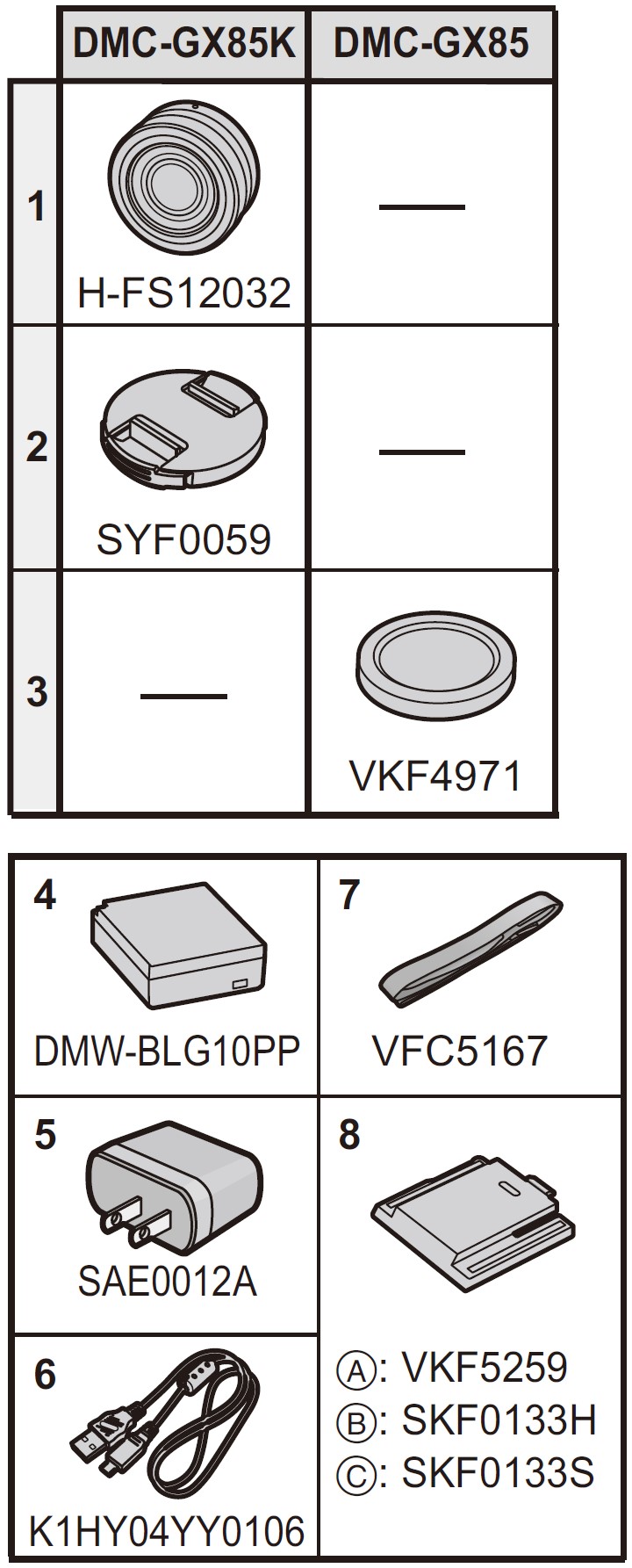
Check that all the accessories are supplied before using the camera.
- Interchangeable Lens*1
- Lens Cap*2
- Body Cap*3
- Battery Pack
(Indicated as battery pack or battery in the text) Charge the battery before use. - AC Adaptor
- USB Connection Cable
- Shoulder Strap
- Hot shoe cover*3
A: For black-bodied cameras
B: For silver-bodied cameras
C: For brown-bodied cameras
*1 This is referred to as a lens in this owner’s manual.
*2 This is attached to the interchangeable lens at the time of purchase.
*3 This is attached to the camera body at the time of purchase.
- Interchangeable Lens (H-FS12032) is attached to the camera body at the time of purchase.
- SD Memory Card, SDHC Memory Card, and SDXC Memory Card are indicated as cards in the text.
- The card is optional.
- The description in this owner’s manual is based on the interchangeable lens (H-FS12032).
(For U.S.A. only) - If accessories are lost, customers can visit us at http://shop.panasonic.com/support for further information about obtaining replacement parts. (For Canada only)
- If any accessories are lost, customers in Canada should visit our support page at www.panasonic.ca/english/support for further information about obtaining replacement parts.
About cards that can be used with this unit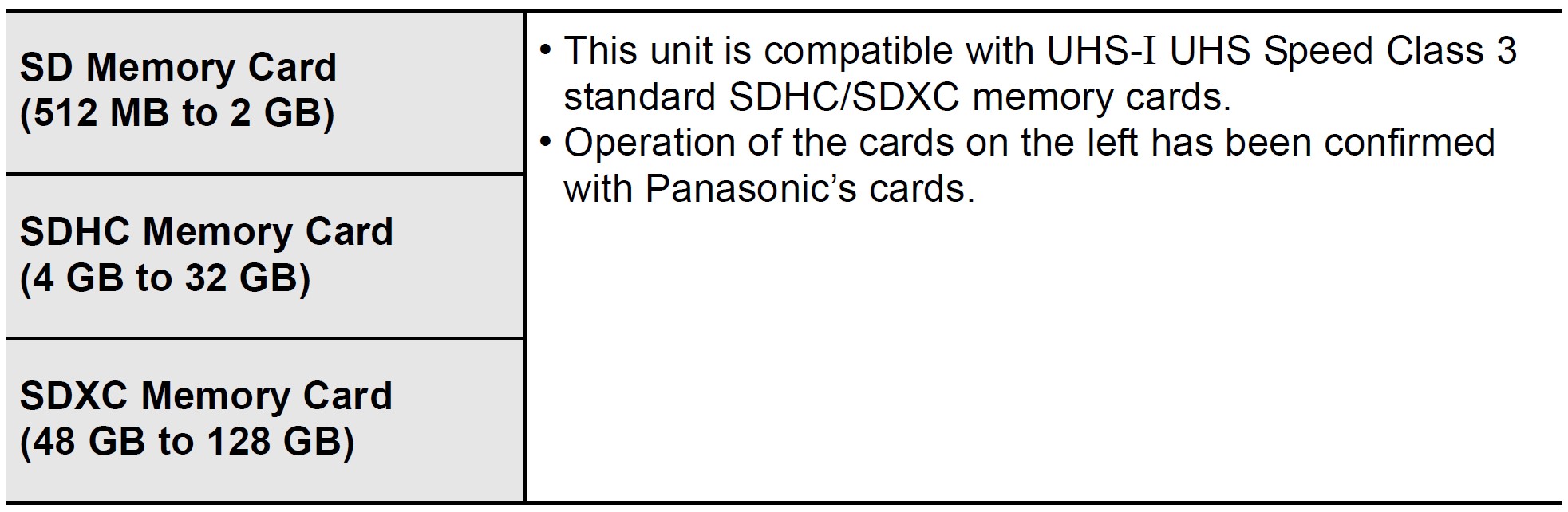
About motion picture/4K photo recording and speed class ratings
Use a card that meets the following ratings of the SD Speed Class or UHS Speed Class.
- SD Speed Class and UHS Speed Class are the speed standards regarding continuous writing. To check the class, see the labeled side, etc. of the card.
- Please confirm the latest information on the following website. http://panasonic.jp/support/global/cs/dsc/ (This Site is English only.)
- Keep the Memory Card out of reach of children to prevent swallowing.
Quick Start Guide
Check that the camera is turned off.
Attaching the Shoulder Strap
We recommend attaching the shoulder strap when using the camera to prevent it from dropping.
Charging the Battery
Inserting the Battery
- Always use genuine Panasonic batteries (DMW-BLG10PP).
- If you use other batteries, we cannot guarantee the quality of this product.
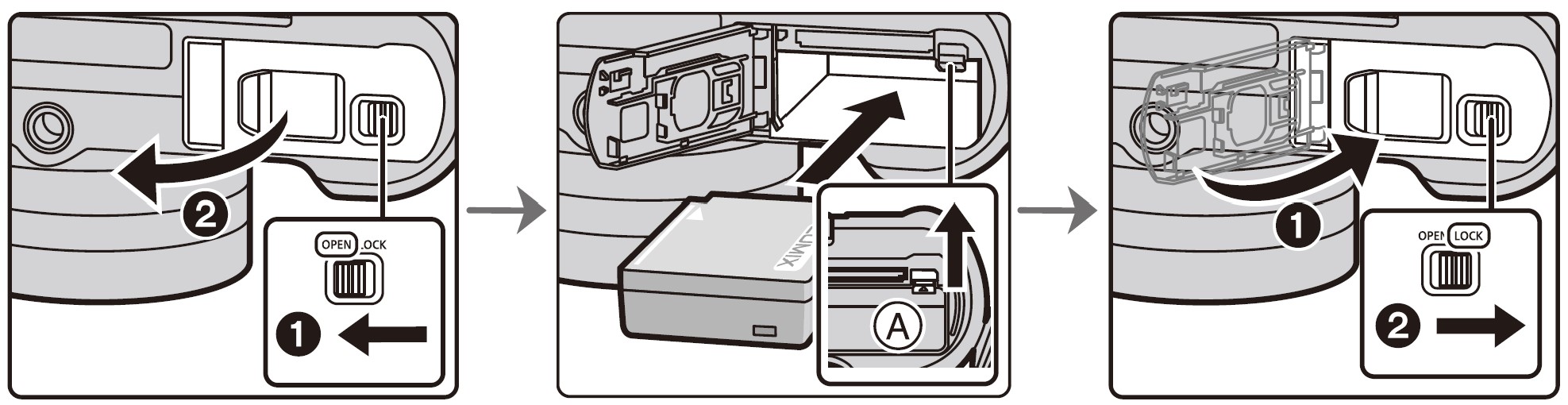
- Being careful about the battery orientation, insert all the way until you hear a locking sound, and then check that it is locked by lever A.
Pull the lever A in the direction of the arrow to remove the battery.
Charging the Battery
- Charge the battery in areas with an ambient temperature, between 10 degrees C and 30 degrees C (50 degrees F and 86 degrees F) (same as the battery temperature), is recommended.
Check that this unit is turned off.
[CHARGE] socket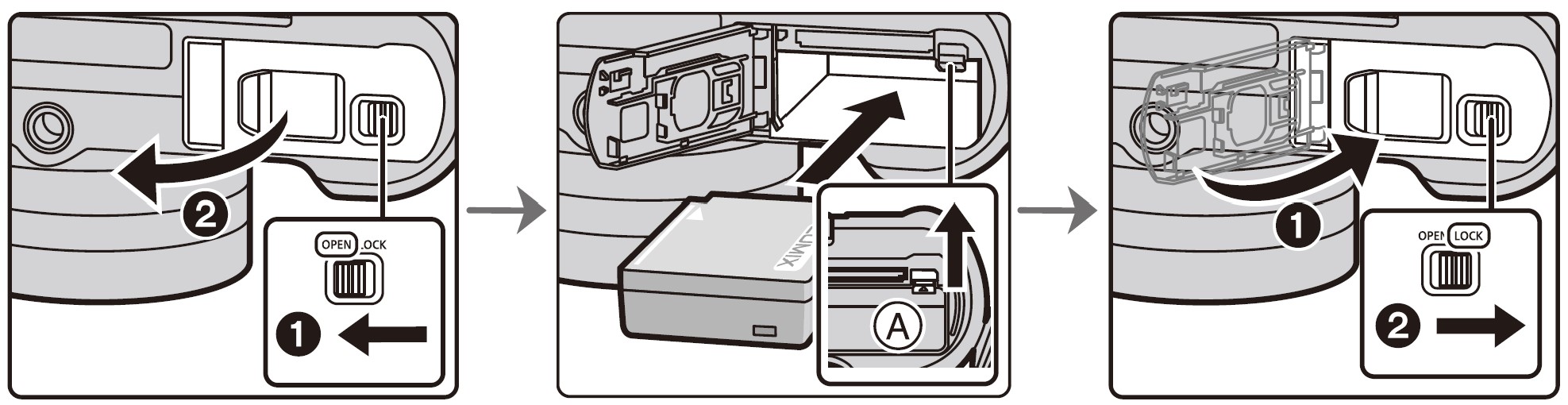
- A Charging lamp
- B AC adaptor (supplied)
- C To power outlet
- D PC (Turned on)
- E USB connection cable (supplied)
Note:
- Place the camera in an upright position, and find the terminal at the bottom.
- Check the direction of the terminals and plug in/out straight holding onto the plug. (It may result in malfunction by the deforming of the terminal if it is plugged in obliquely or in the wrong direction.)
- Do not connect devices to incorrect terminals. Doing so may cause malfunction.
- Do not use any other USB connection cables except the supplied one.
- Do not use any other AC adaptors except the supplied one.
- The AC adaptor (supplied) and USB connection cable (supplied) are for this camera only. Do not use them with other devices.
Charging from the power outlet
Connect the AC adaptor (supplied) and this camera with the USB connection cable (supplied), and insert the AC adaptor (supplied) into the power outlet.
Charging from a computer
Connect the computer and this camera with the USB connection cable (supplied).
About the charging lamp
- Lit red: Charging.
- Off: Charging has been completed.
(When charging is complete, disconnect the camera from the power outlet or computer.) - Blinking red: Charging error.
Charging time
When using the AC adaptor (supplied)
- Charging time: Approx. 190 min
The indicated charging time is for when the battery has been discharged completely.
The charging time may vary depending on how the battery has been used. The charging time for the battery in hot/cold environments or a battery that has not been used for a long time may be longer than normal.
Inserting the Card (Optional)
Check the orientation of the card.
Push it securely all the way until you hear a “click” while being careful about the direction in which you insert it.
To remove the card, push the card until it clicks, then pull the card out upright.
Attaching/Removing the Lens
- When attaching or detaching the interchangeable lens (H-FS12032), retract the lens barrel.
- Change lenses where there is not a lot of dirt or dust.

- Do not press the lens release button A when you attach a lens.
Detaching the lens
- Attach the lens cap.
- While pressing on the lens release button B, rotate the lens toward the arrow until it stops, and then remove it.
- Hold the part around the base of the lens to rotate it.
Setting Date/Time (Clock Set)
The clock is not set when the camera is shipped.
- Turn the camera on.
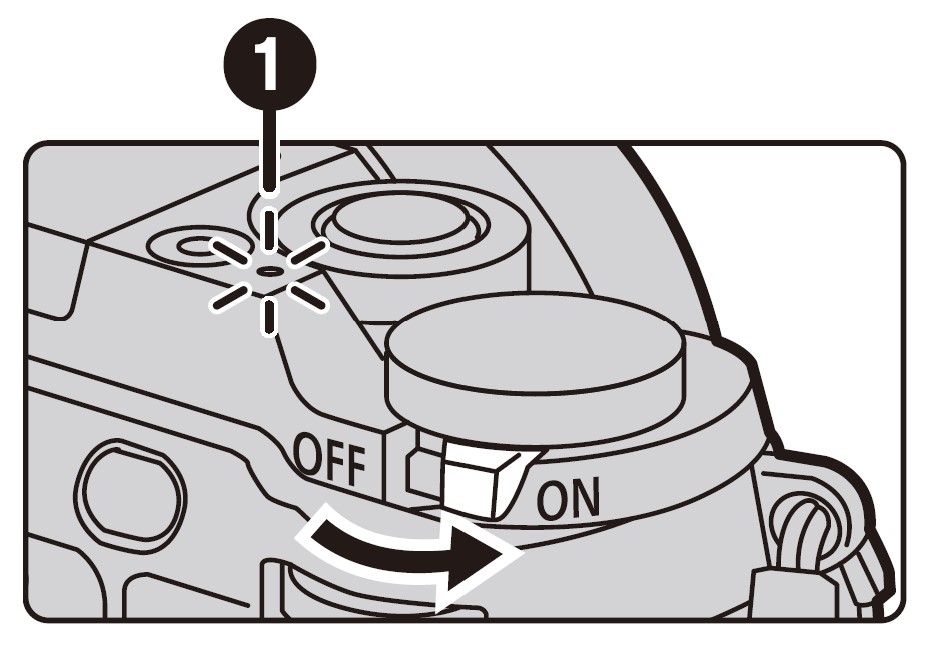
- When the camera is turned on, the status indicator 1 lights up green.
- Press [MENU/SET].
- Press
 /
/ to select the language, and press [MENU/SET].
to select the language, and press [MENU/SET]. - Press [MENU/SET].
- Press
 /
/ to select the items (year, month, day, hour, minute), and press
to select the items (year, month, day, hour, minute), and press  /
/ to set.
to set. - Press [MENU/SET] to set.
- When [The clock setting has been completed.] is displayed, press [MENU/SET].
- When [Please set the home area] is displayed, press [MENU/SET].
- Press
 /
/ to select the home area, and then press [MENU/SET].
to select the home area, and then press [MENU/SET].
Extend the lens barrel
[When the interchangeable lens (H-FS12032) is used]
How to Extend the Lens
Rotate the zoom ring in the direction of arrow 1 from position A (the lens is retracted) to position B [12 mm to 32 mm (H-FS12032)] to extend the lens.
When the lens barrel is retracted, images cannot be recorded.
- C The lens is retracted
How to Retract the Lens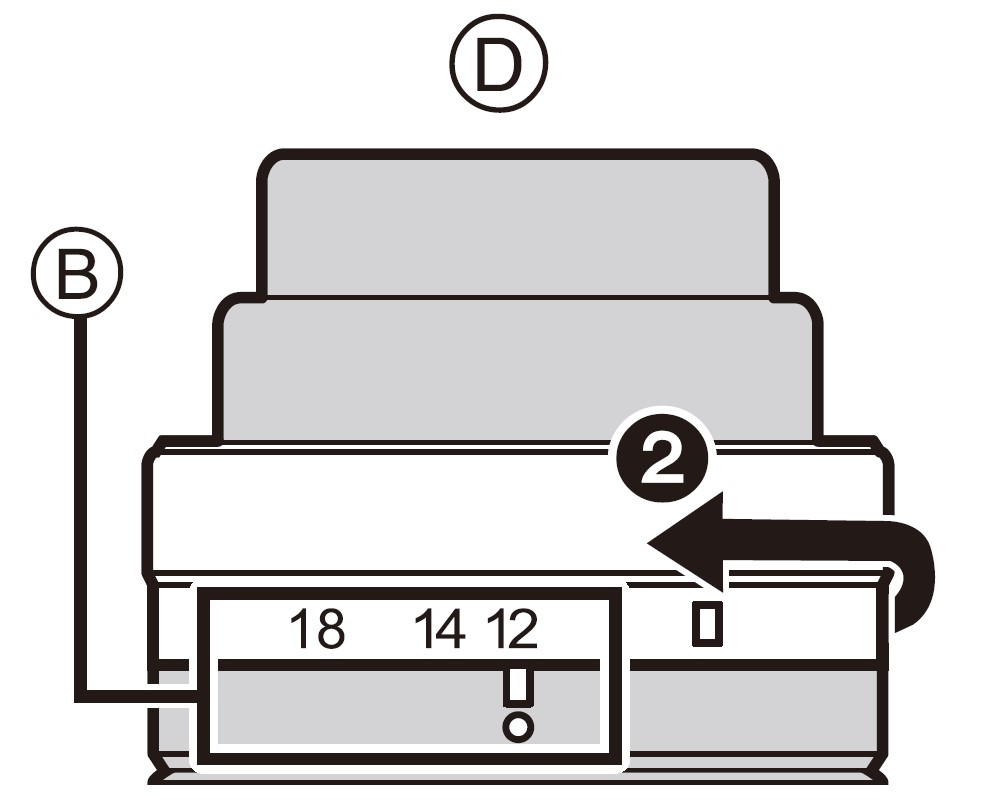
Rotate the zoom ring in the direction of arrow 2 from position B [12 mm to 32 mm (H-FS12032)] to position A to retract the lens.
- The zoom ring will seem to click into the 12 mm position (H-FS12032), but continue to rotate the lens until it reaches position A.
- When you are not recording images, we recommend that you retract the lens.
- D The lens is extended
Diopter adjustment
Adjust the diopter to suit your vision so that you can see the characters displayed in the viewfinder clearly.
Formatting the card (initialization)
Format the card before recording a picture with this unit.
Since data cannot be recovered after formatting, make sure to back up necessary data in advance.
MENU –> ![]()
Set the mode dial to [ ]
]
Set the mode dial to [![]()
The settings of the main functions are adjusted automatically.
Taking pictures
- Hold the camera gently with both hands, keep your arms still at your side, and stand with your feet slightly apart.
- Make sure your footing is stable and there is no danger of colliding with another person or object in the vicinity while taking pictures.
- Do not cover the flash, AF Assist lamp A, microphone B, or speaker C with your fingers or other objects.
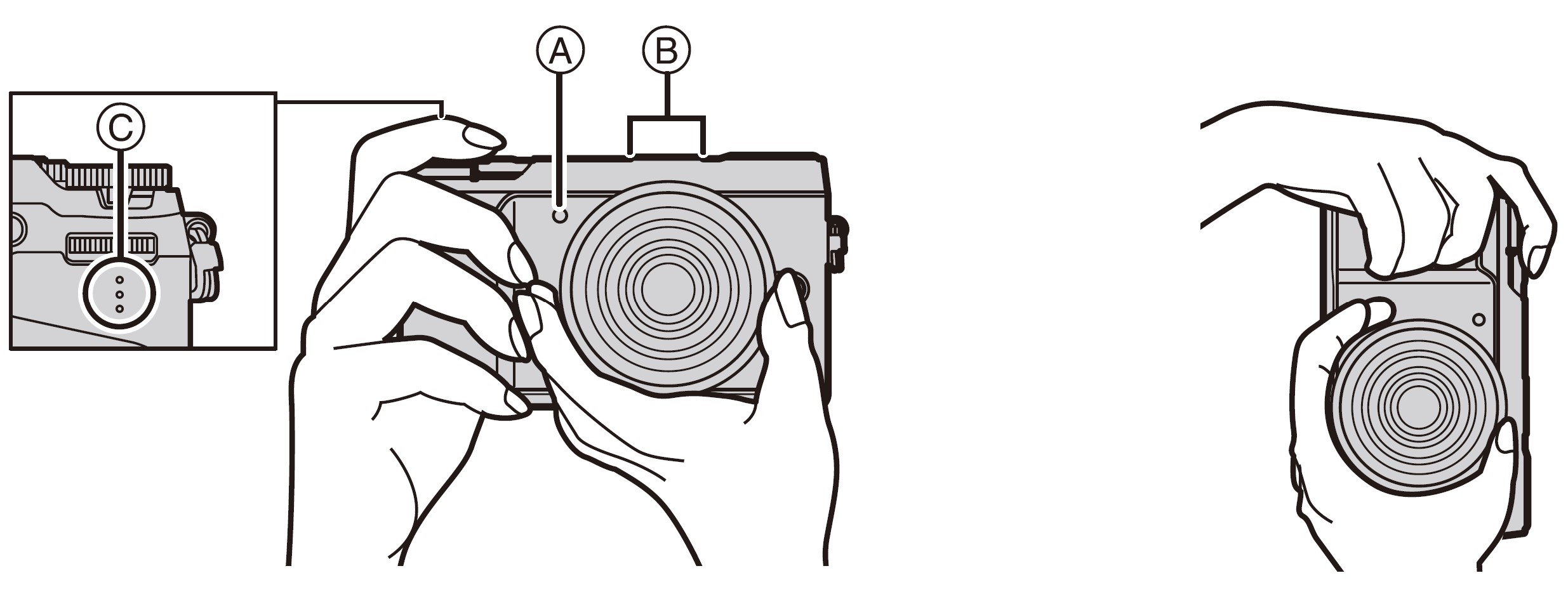 Press the shutter button halfway to focus.
Press the shutter button halfway to focus.
A: Aperture value
B: Shutter speed
C: Focus indication
- Aperture value and shutter speed are displayed. (It will flash in red if the correct exposure is not achieved, except when set to flash.)
- Once the subject is in focus, the focus indication is displayed. (When the subject is not in focus, the indication flashes.)
- Press the shutter button fully (push it in further), and take the picture.
- Be careful not to move the camera when you press the shutter button.
- When the image is correctly focused, the picture will be taken, since the [Focus/Release Priority] is set initially to [FOCUS].
Adjust the angle of the monitor
- Be careful not to catch your finger, etc. in the monitor.
- When adjusting the angle of the monitor, be careful not to apply too much force, as this may cause damage or malfunction.
- When not using this unit, close the monitor completely back to its original position.
- Return the monitor to its original position when attaching a tripod/ monopod.
- The use of a tripod/monopod may limit the maximum angle to which the monitor can be adjusted, depending on the type of the tripod/monopod.
Check the picture you have taken
- The [Auto Review] function displays the picture you have just taken.
- To display the picture in Playback Mode, press [
 ].
].
Names and Functions of Components
Camera body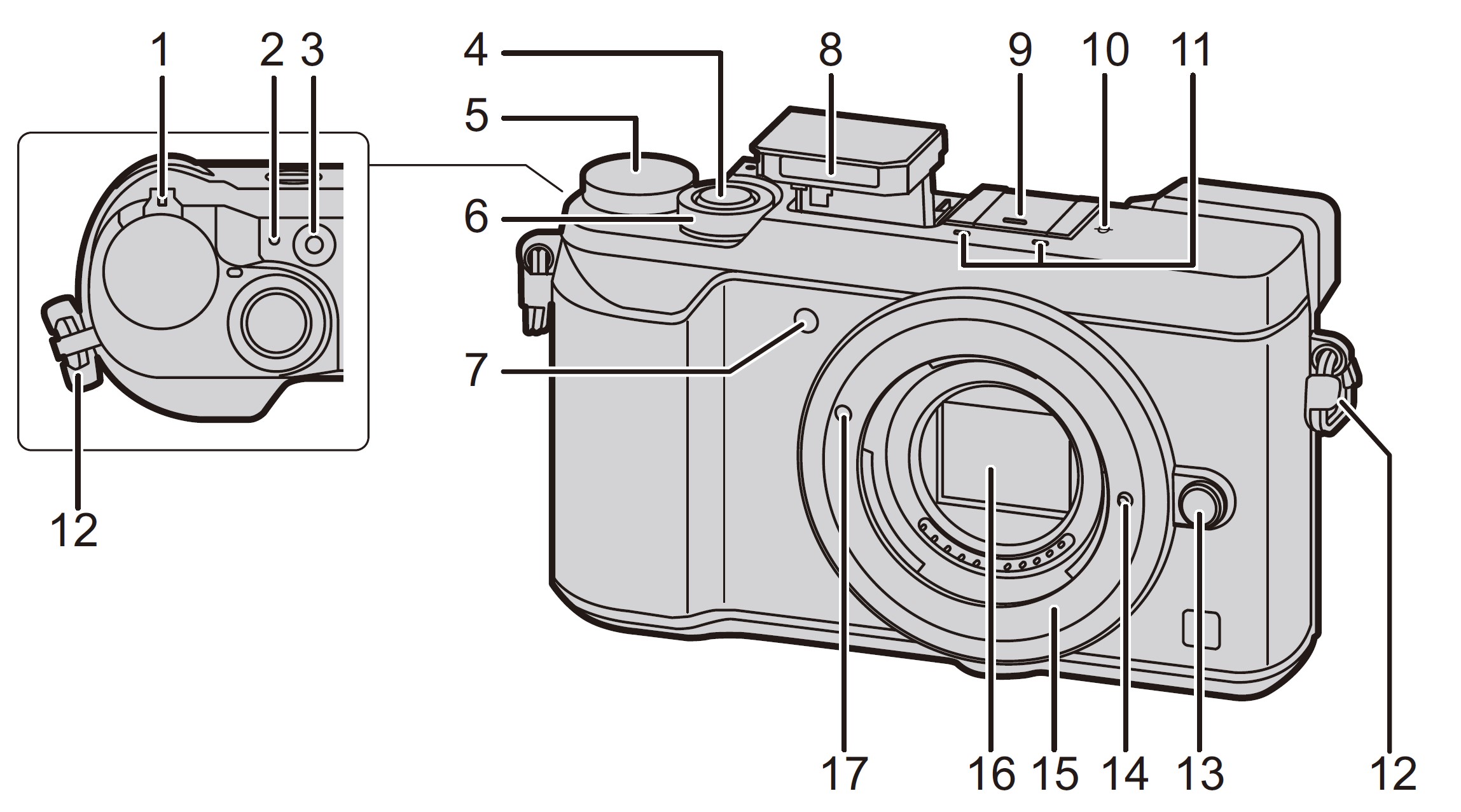
- Camera ON/OFF switch
- Charging lamp/Status indicator/Wi-Fi® connection lamp
- Motion picture button
- Shutter button
- Mode dial
- Front dial
- Self-timer indicator/AF Assist Lamp
- Flash
- Hot shoe (Hot shoe cover)
Keep the Hot Shoe Cover out of reach of children to prevent swallowing. - Focus distance reference mark
- Stereo microphone
Be careful not to cover the microphone with your finger. Doing so may make the sound difficult to record. - Shoulder strap eyelet
- Lens release button
- Lens lock pin
- Mount
- Sensor
- Lens fitting mark

- Touch screen/monitor
- Eyecup
- Viewfinder
- Eye sensor
- Diopter adjustment dial
- [LVF] button (P26)/[Fn4] button
- [
 ] (4K photo mode) button/[Fn3] button
] (4K photo mode) button/[Fn3] button - Flash open button
The flash opens, and recording with the flash becomes possible. - [AF/AE LOCK] button
- Rear dial
- Speaker
- Cursor buttons
 /[ISO] (ISO sensitivity)
/[ISO] (ISO sensitivity)  /[WB] (White Balance)
/[WB] (White Balance)  /[
/[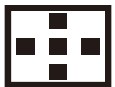 ] (Auto Focus Mode)
] (Auto Focus Mode) /[
/[ ] (Drive mode)
] (Drive mode) - [MENU/SET] button
- [HDMI] socket
- [CHARGE] socket

- [
 ] (Post Focus) button/ [Fn1] button
] (Post Focus) button/ [Fn1] button - [
 ] (Playback) button
] (Playback) button - [DISP.] button
Each time this is pressed, the display on the monitor is switched. - Release lever
- DC coupler cover
- When using an AC adaptor, ensure that the Panasonic DC coupler
(DMW-DCC11: optional) and AC adaptor (DMW-AC10PP: optional) are used. - Always use a genuine Panasonic AC adaptor (DMW-AC10PP: optional).
- When using an AC adaptor (optional), use the AC cable supplied with the AC adaptor (optional).
- When using an AC adaptor, ensure that the Panasonic DC coupler
- Card/Battery door
- [
 ] (Delete) button/[
] (Delete) button/[ ] (Quick Menu/Return) button/[Fn2] button
] (Quick Menu/Return) button/[Fn2] button - Tripod mount
It may not be possible to attach and securely fasten a tripod with a screw length of 5.5 mm (0.22 inch) or more to the camera. Doing so may also damage the camera.
About the function button ([Fn5] to [Fn9])
Function buttons ([Fn5] to [Fn9]) are touch icons. Touch the [![]()
Lens
H-FS12032
- Lens surface
- Tele
- Zoom ring
- Wide
- Contact point
- Lens fitting mark
Removing the Hot Shoe Cover
The camera comes with a hot shoe cover attached to the hot shoe.
Remove the hot shoe cover by pulling it in the direction indicated by arrow 2 while pressing it in the direction indicated by arrow 1.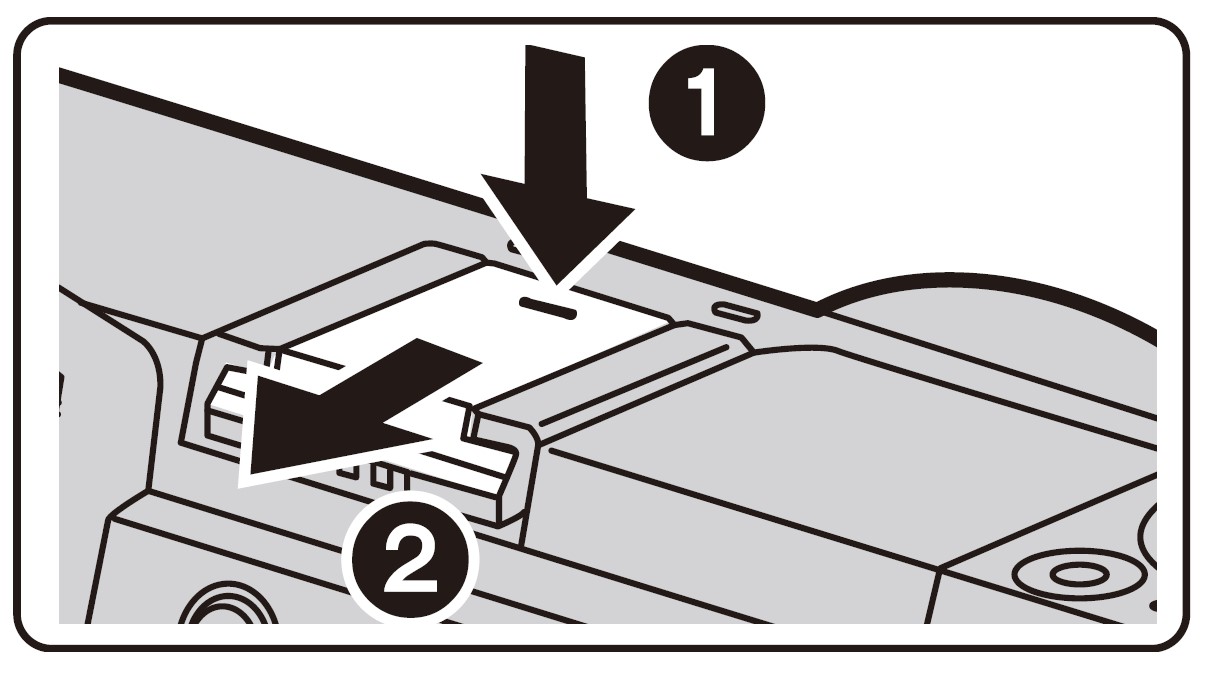
Basic Operations
Cursor buttons/[MENU/SET] button
Pressing the cursor button:
Selection of items or setting of values etc., is performed.
Pressing [MENU/SET]:
Confirmation of setting contents, etc., is performed.
This owner’s manual expresses the up, down, left, and right of the cursor button as 3/4/2/1.
Front Dial/Rear Dial
Allows you to set the aperture, shutter speed, and other settings when in P/A/S/M modes.
Mode dial (Selecting a Recording Mode)
Select the mode by rotating the mode dial.
Rotate the mode dial slowly to select the desired mode.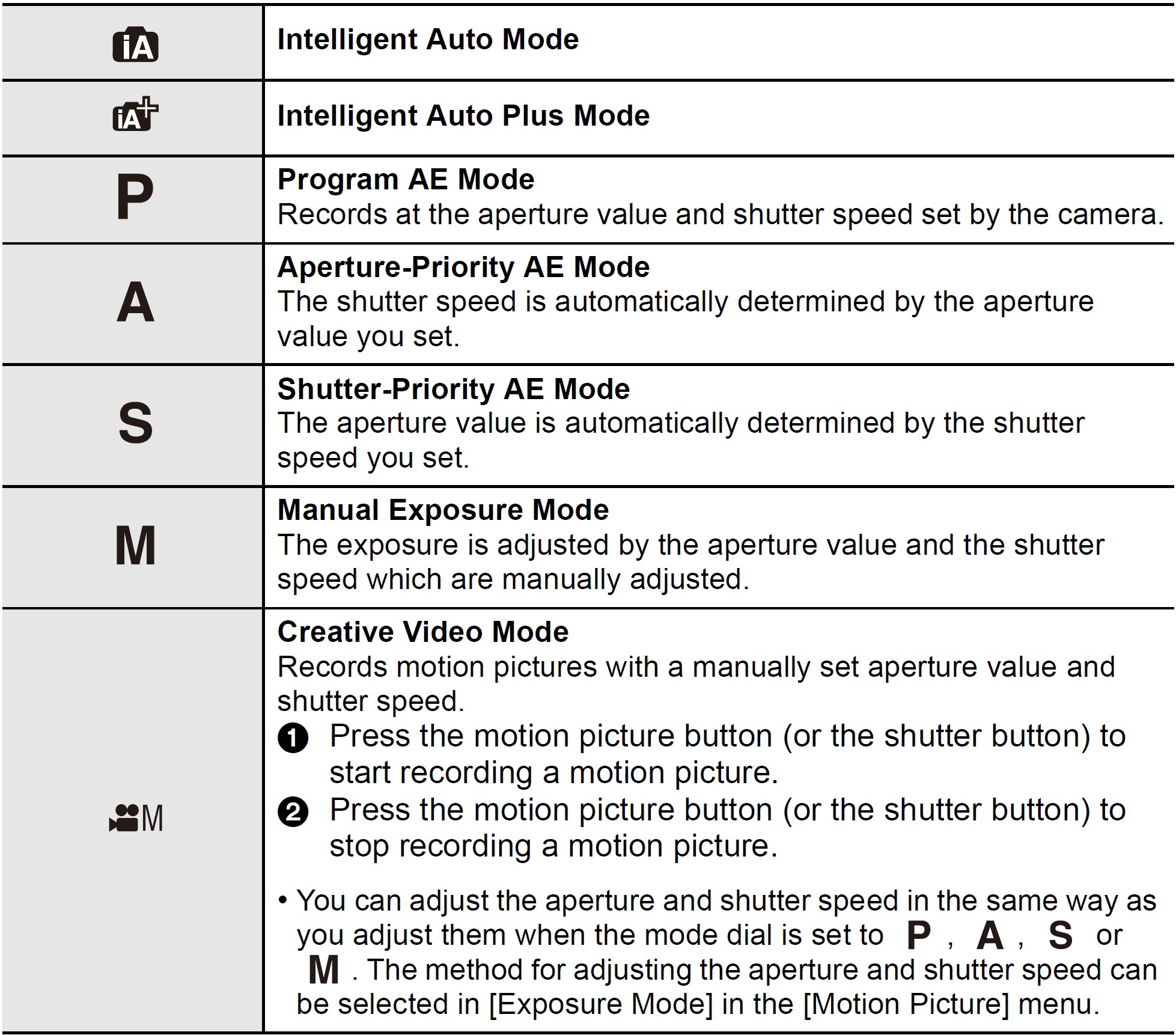

[LVF] button (Switching the Monitor/Viewfinder)
Press [LVF] to switch between the Monitor and Viewfinder.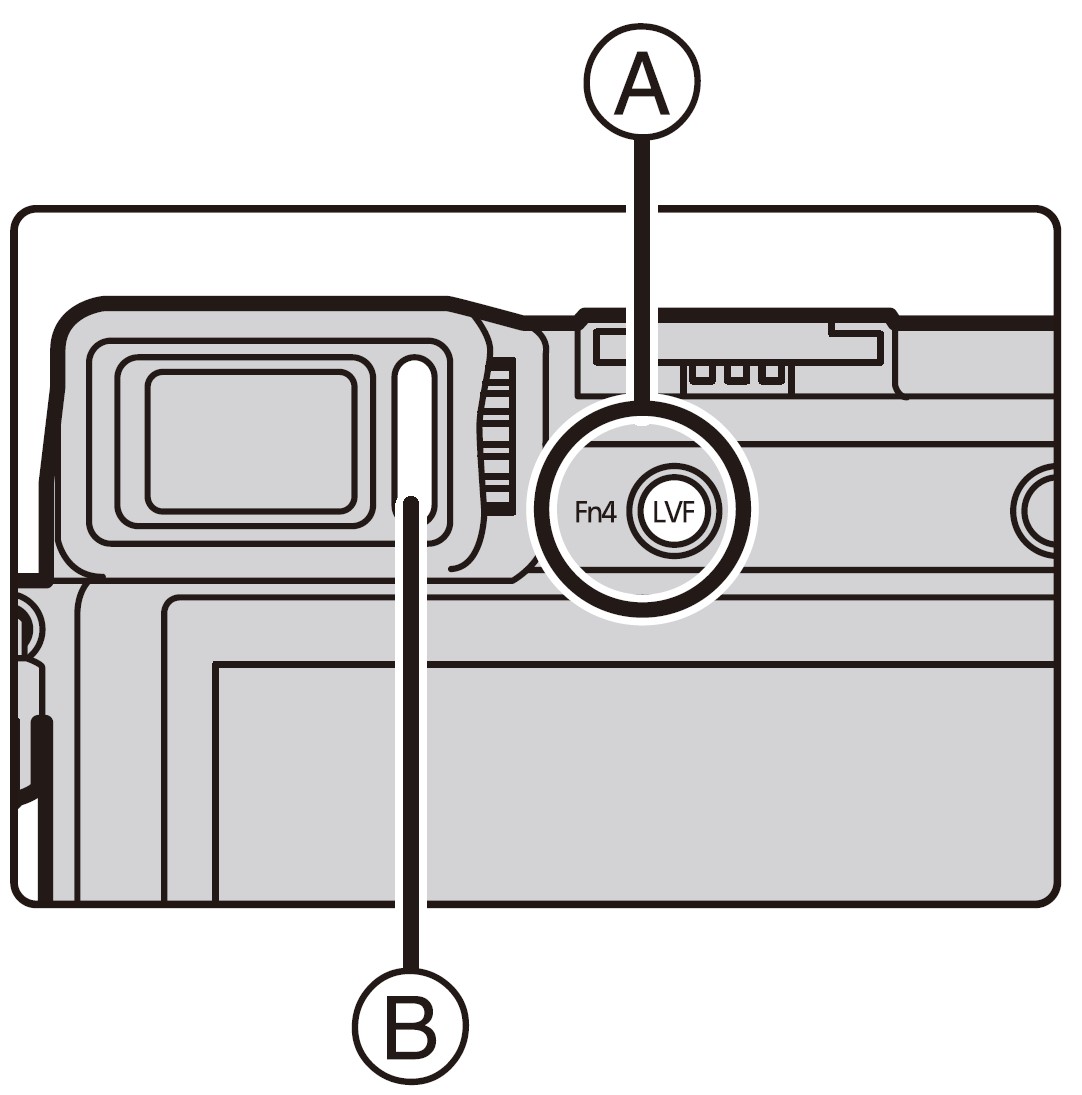
- A [LVF] button
- B Eye sensor
Press [LVF].
The monitor/viewfinder will switch as follows:
* If [Eye Sensor AF] in the [Custom] menu is set to [ON], the camera automatically adjusts the focus as the eye sensor is activated. The camera does not beep when focus is achieved with [Eye Sensor AF].
Notes on automatic viewfinder/monitor switching
Automatic viewfinder/monitor switching enables the eye sensor to switch the display to the viewfinder automatically when you bring your eye or an object near it.
Touch screen (Touch operations)
The touch screen of this unit is capacitive. Touch the panel directly with your bare finger.
Touch
To touch and release the touch screen.
Drag
A movement without releasing the touch screen.
Pinch (enlarge/reduce)
Pinch the touch screen apart (enlarge) or together (reduce) with two fingers.
Setting menu items
- Press [MENU/SET].
- Press
 /
/ of the cursor button to select the menu item and press [MENU/SET].
of the cursor button to select the menu item and press [MENU/SET]. - Press
 /
/ of the cursor button to select the setting and press [MENU/SET].
of the cursor button to select the setting and press [MENU/SET].
Depending on the menu item, its setting may not appear or it may be displayed in a different way.
Switching to other menus
- Press
 .
. - Press
 /
/ to select a menu selector icon, such as [
to select a menu selector icon, such as [ ].
].
You can also select the menu toggle icons by rotating the front dial. - Press [MENU/SET].
Close the menu
Press [![]()
Specifications
Specifications are subject to change without notice.
Digital Camera Body (DMC-GX85): Information for your safety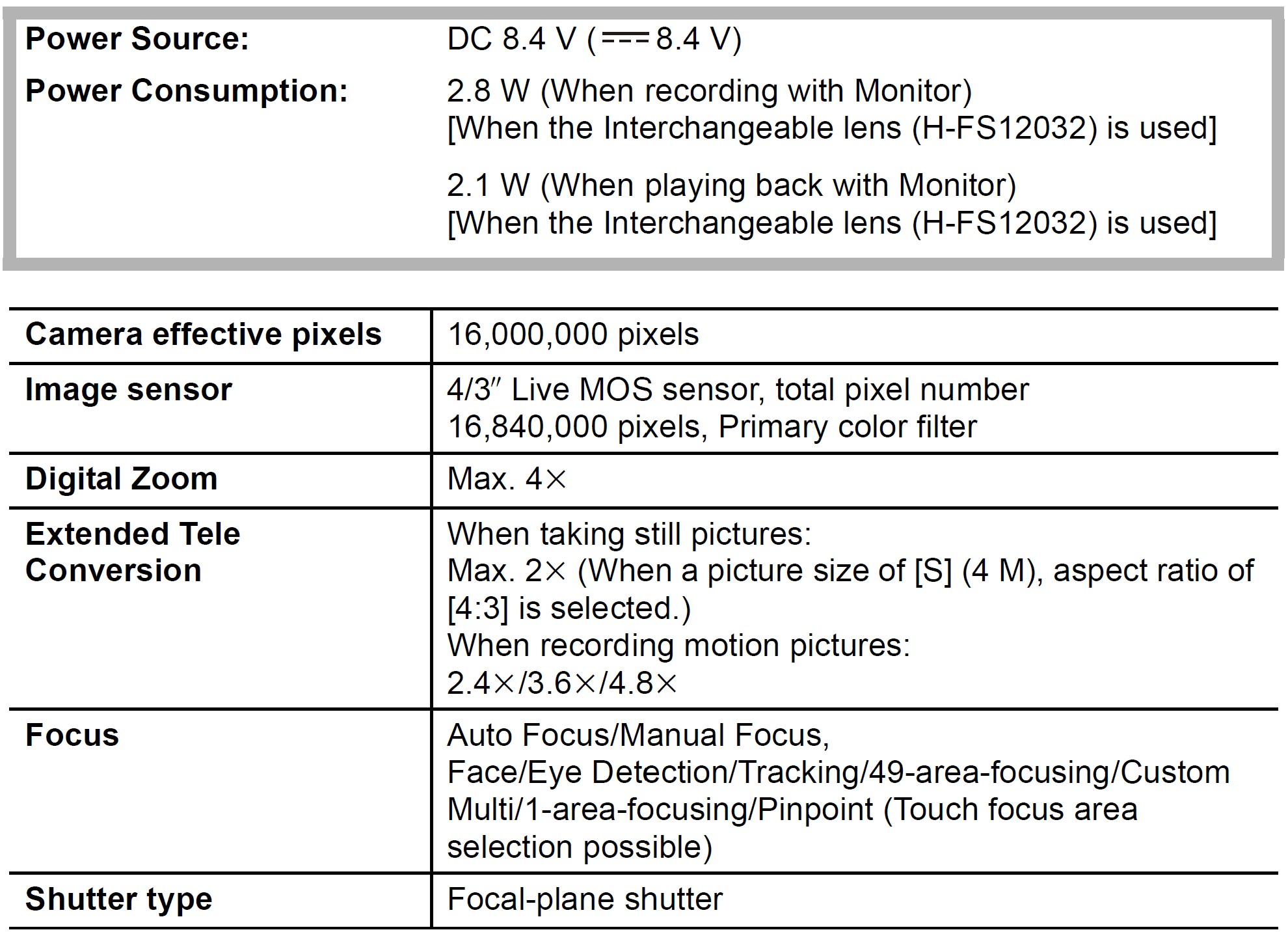
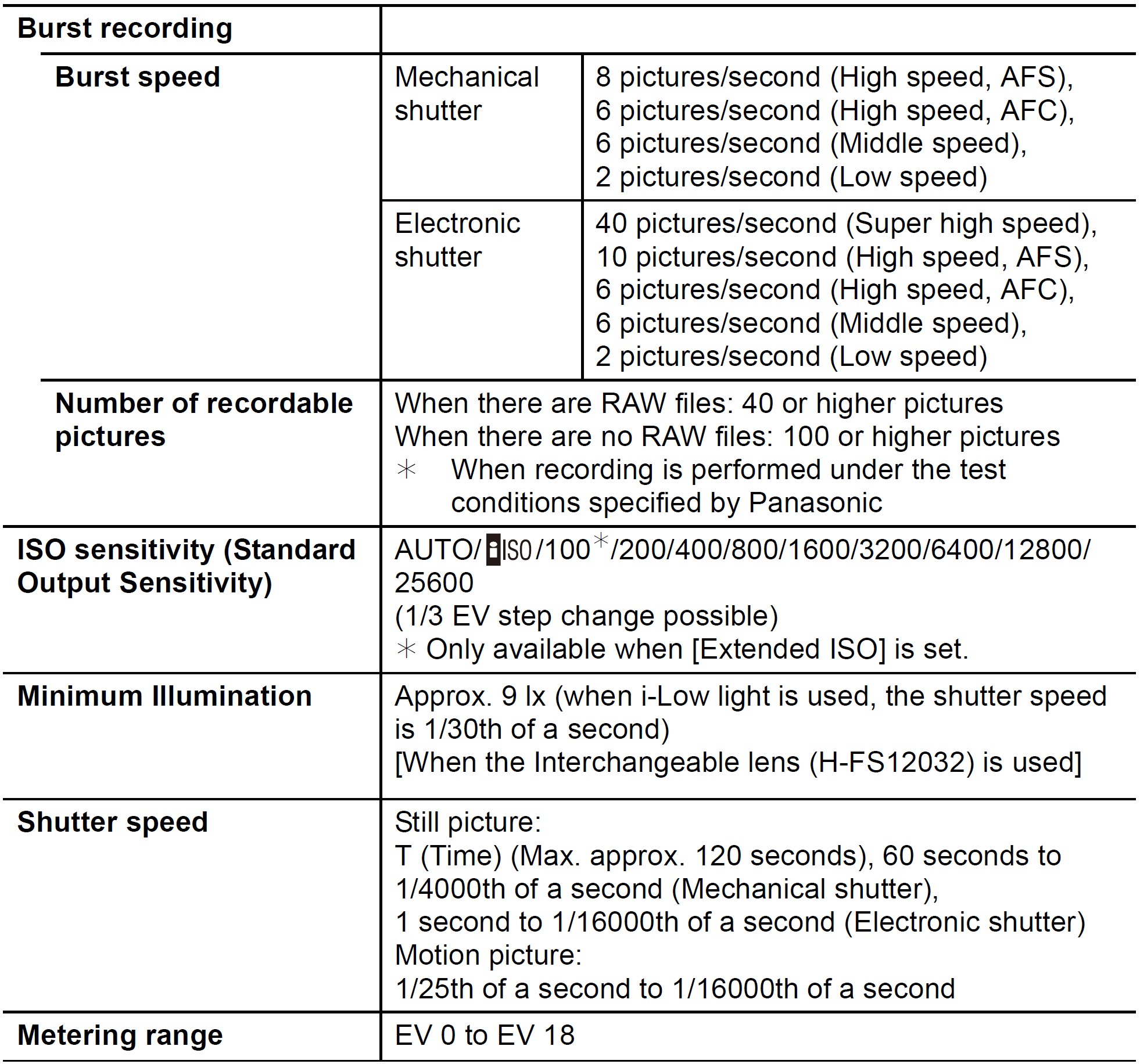
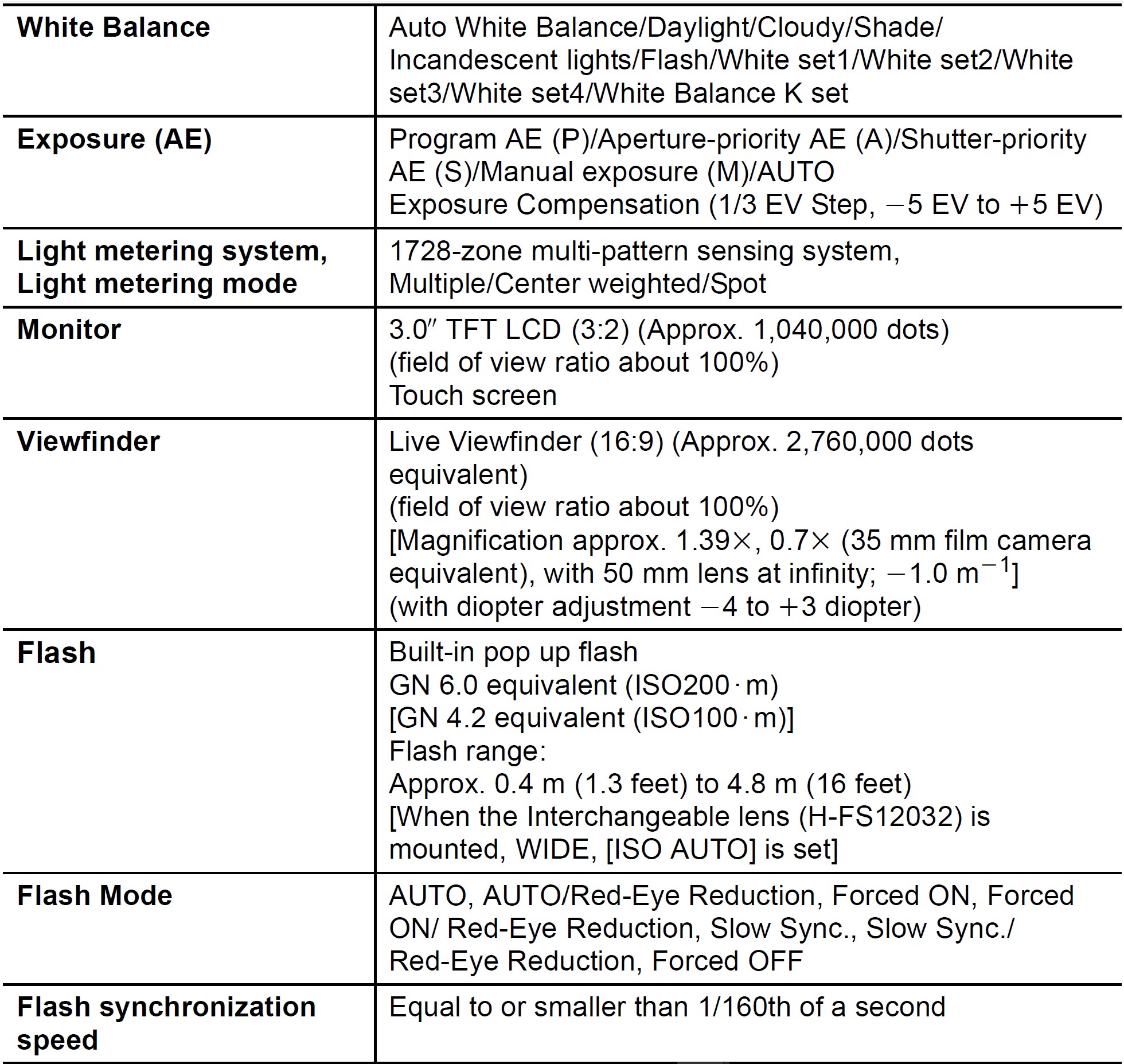


AC adaptor (Panasonic SAE0012A): Information for your safety
- Input: 110 V – 240 V
 50/60 Hz 0.2 A
50/60 Hz 0.2 A - Output: 5V
 1.0A
1.0A
Battery Pack (lithium-ion) (Panasonic DMW-BLG10PP): Information for your safety
- Voltage/capacity: 7.2 V/1025 mAh
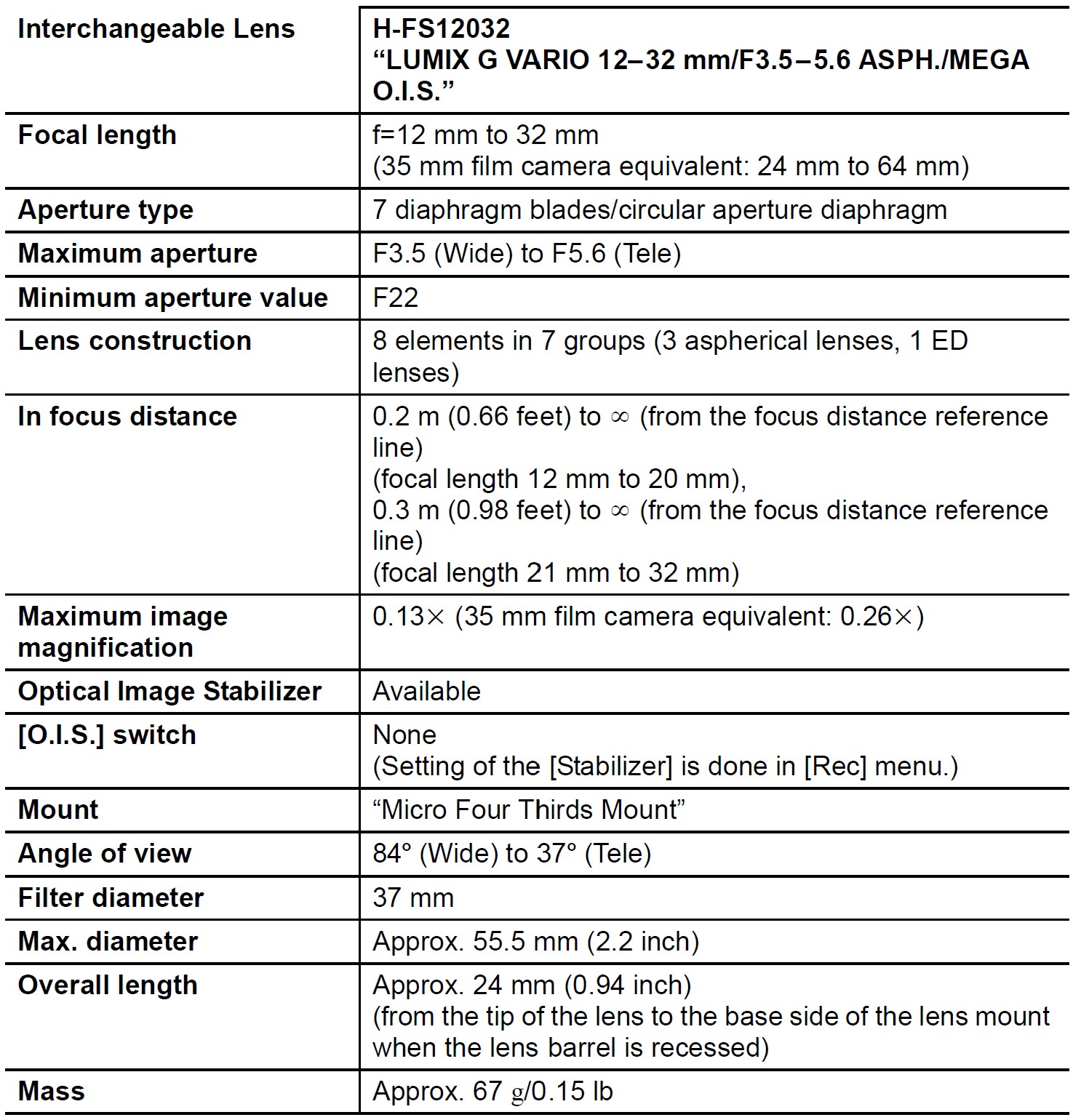 Digital Camera Accessory System
Digital Camera Accessory System
*1 The AC Adaptor (optional) can only be used with the designated Panasonic DC Coupler (optional). The AC adaptor (optional) cannot be used by itself.
*2 Use if the attached lens is in contact with the tripod pedestal.
- Some optional accessories may not be available in some countries.
- NOTE: Accessories and/or model numbers may vary between countries. Consult your local dealer.
- For lens-related optional accessories such as compatible lenses and filters, refer to catalogs/Web pages, etc.
- (For U.S.A. only)
To order optional accessories please visit http://shop.panasonic.com or your local Photo Specialty Dealer.
Limited Warranty
(ONLY FOR U.S.A.)
Limited Warranty Coverage (For USA Only)
If your product does not work properly because of a defect in materials or workmanship, Panasonic Corporation of North America (referred to as “the warrantor”) will, for the length of the period indicated on the chart below, which starts with the date of original purchase (“warranty period”), at its option either (a) repair your product with new or refurbished parts, (b) replace it with a new or a refurbished equivalent value product, or (c) refund your purchase price. The decision to repair, replace or refund will be made by the warrantor.
During the “Labor” warranty period there will be no charge for labor. During the “Parts” warranty period, there will be no charge for parts. This Limited Warranty excludes both parts and labor for non-rechargeable batteries, antennas, and cosmetic parts (cabinet). This warranty only applies to products purchased and serviced in the United States. This warranty is extended only to the original purchaser of a new product that was not sold “as is”.
Mail-In Service–Online Repair Request
Online Repair Request
To submit a new repair request and for quick repair status visit our Web Site at http://shop.panasonic.com/support.
When shipping the unit, carefully pack, include all supplied accessories listed in the Owner’s Manual, and send it prepaid, adequately insured, and packed well in a carton box. When shipping Lithium Ion batteries please visit our Web Site at http://shop.panasonic.com/support as Panasonic is committed to providing the most up-to-date information. Include a letter detailing the complaint, a return address and provide a daytime phone number where you can be reached. A valid registered receipt is required under the Limited Warranty.
IF REPAIR IS NEEDED DURING THE WARRANTY PERIOD, THE PURCHASER WILL BE REQUIRED TO FURNISH A SALES RECEIPT/PROOF OF PURCHASE INDICATING THE DATE OF PURCHASE, AMOUNT PAID, AND PLACE OF PURCHASE. CUSTOMERS WILL BE CHARGED FOR THE REPAIR OF ANY UNIT RECEIVED WITHOUT SUCH PROOF OF PURCHASE.
Limited Warranty Limits and Exclusions
This warranty ONLY COVERS failures due to defects in materials or workmanship and DOES NOT COVER normal wear and tear or cosmetic damage.
The warranty ALSO DOES NOT COVER damages which occurred in shipment, or failures which are caused by products not supplied by the warrantor, or failures which result from accidents, misuse, abuse, neglect, mishandling, misapplication, alteration, faulty installation, set-up adjustments, misadjustment of consumer controls, improper maintenance, power line surge, lightning damage, modification, introduction of sand, humidity or liquids, commercial use such as hotel, office, restaurant, or other business or rental use of the product, or service by anyone other than a Factory Service Center or other Authorized Servicer, or damage that is attributable to acts of God.
THERE ARE NO EXPRESS WARRANTIES EXCEPT AS LISTED UNDER “LIMITED WARRANTY COVERAGE”.
THE WARRANTOR IS NOT LIABLE FOR INCIDENTAL OR CONSEQUENTIAL DAMAGES RESULTING FROM THE USE OF THIS PRODUCT, OR ARISING OUT OF ANY BREACH OF THIS WARRANTY.
(As examples, this excludes damages for lost time, travel to and from the servicer, and loss of or damage to media or images, data, or other memory or recorded content. The items listed are not exclusive, but for illustration only.)
ALL EXPRESS AND IMPLIED WARRANTIES, INCLUDING THE WARRANTY OF MERCHANTABILITY, ARE LIMITED TO THE PERIOD OF THE LIMITED WARRANTY.
Some states do not allow the exclusion or limitation of incidental or consequential damages, or limitations on how long an implied warranty lasts, so the exclusions may not apply to you.
This warranty gives you specific legal rights and you may also have other rights which vary from state to state. If a problem with this product develops during or after the warranty period, you may contact your dealer or Service Center. If the problem is not handled to your satisfaction, then write to: Consumer Affairs Department Panasonic Corporation of North America 661 Independence Pkwy Chesapeake, VA 23320
PARTS AND SERVICES, THAT ARE NOT COVERED BY THIS LIMITED WARRANTY, ARE YOUR RESPONSIBILITY.
ONLY FOR CANADA
Panasonic Canada Inc.
5770 Ambler Drive, Mississauga, Ontario L4W 2T3
PANASONIC PRODUCT – LIMITED WARRANTY
Panasonic Canada Inc. warrants this product to be free from defects in material and workmanship under normal use and for a period as stated below from the date of original purchase agrees to, at its option either (a) repair your product with new or refurbished parts, (b) replace it with a new or a refurbished equivalent value product, or (c) refund your purchase price. The decision to repair, replace or refund will be made by Panasonic Canada Inc.
This warranty is given only to the original purchaser, or the person for whom it was purchased as a gift, of a Panasonic brand product mentioned above sold by an authorized Panasonic dealer in Canada and purchased and used in Canada, which product was not sold “as is”, and which product was delivered to you in new condition in the original packaging.
IN ORDER TO BE ELIGIBLE TO RECEIVE WARRANTY SERVICE HEREUNDER, A PURCHASE RECEIPT OR OTHER PROOF OF DATE OF ORIGINAL PURCHASE, SHOWING THE AMOUNT PAID AND PLACE OF PURCHASE IS REQUIRED
LIMITATIONS AND EXCLUSIONS
This warranty ONLY COVERS failures due to defects in materials or workmanship and DOES NOT COVER normal wear and tear or cosmetic damage.
The warranty ALSO DOES NOT COVER damages which occurred in shipment, or failures which are caused by products not supplied by Panasonic Canada Inc., or failures which result from accidents, misuse, abuse, neglect, mishandling, misapplication, alteration, faulty installation, set-up adjustments, misadjustment of consumer controls, improper maintenance, improper batteries, power line surge, lightning damage, modification, the introduction of sand, humidity or liquids, commercial use such as hotel, office, restaurant, or other business or rental use of the product, or service by anyone other than an Authorized Servicer, or damage that is attributable to acts of God.
Dry cell batteries, printer ink cartridges, and paper are also excluded from coverage under this warranty. Rechargeable batteries are warranted for ninety (90) days from the date of original purchase.
THIS EXPRESS, LIMITED WARRANTY IS IN LIEU OF ALL OTHER WARRANTIES, EXPRESS OR IMPLIED, INCLUDING ANY IMPLIED WARRANTIES OF MERCHANTABILITY AND FITNESS FOR A PARTICULAR PURPOSE. IN NO EVENT WILL PANASONIC CANADA INC. BE LIABLE FOR ANY SPECIAL, INDIRECT OR CONSEQUENTIAL DAMAGES RESULTING FROM THE USE OF THIS PRODUCT OR ARISING OUT OF ANY BREACH OF ANY EXPRESS OR IMPLIED WARRANTY.
(As examples, this warranty excludes damages for lost time, travel to and from the Authorized Servicer, and loss of or damage to media or images, data, or other memory or recorded content. This list of items is not exhaustive, but for illustration only.)
In certain instances, some jurisdictions do not allow the exclusion or limitation of incidental or consequential damages, or the exclusion of implied warranties, so the above limitations and exclusions may not be applicable. This warranty gives you specific legal rights and you may have other rights which vary depending on your province or territory.
WARRANTY SERVICE
For product operation, repairs, and information assistance, please visit our Support page : www.panasonic.ca/english/support
- SDXC Logo is a trademark of SD-3C, LLC.
- The terms HDMI and HDMI High-Definition Multimedia Interface, and the HDMI Logo are trademarks or registered trademarks of HDMI Licensing Administrator, Inc. in the United States and other countries.
- HDAVI Control™ is a trademark of Panasonic Corporation.
- “AVCHD”, “AVCHD Progressive” and the “AVCHD Progressive” logo are trademarks of Panasonic Corporation and Sony Corporation.
- Dolby, Dolby Audio, and the double-D symbol are trademarks of Dolby Laboratories.
- Adobe is a trademark or registered trademark of Adobe Systems Incorporated in the United States and/or other countries.
- Pentium is a trademark of Intel Corporation in the U.S. and/or other countries.
- Windows is either a registered trademark or trademark of Microsoft Corporation in the United States and/or other countries.
- iMovie, Mac, OS X, and macOS are trademarks of Apple Inc., registered in the U.S. and other countries.
- iPad, iPhone, iPod, and iPod touch are trademarks of Apple Inc., registered in the U.S. and other countries.
- App Store is a service mark of Apple Inc.
- Google, Android, and Google Play are trademarks of Google LLC.
- The Bluetooth® word mark and logos are registered trademarks owned by Bluetooth SIG, Inc. and any use of such marks by Panasonic Corporation is under license. Other trademarks and trade names are those of their respective owners.
- The Wi-Fi CERTIFIED™ Logo is a certification mark of Wi-Fi Alliance®.
- The Wi-Fi Protected Setup™ Logo is a certification mark of Wi-Fi Alliance®.
- “Wi-Fi®” is a registered trademark of Wi-Fi Alliance®.
- “Wi-Fi Protected Setup™”, “WPA™”, and “WPA2™” are trademarks of Wi-Fi Alliance®.
- QR Code is a registered trademark of DENSO WAVE INCORPORATED.
- This product uses “DynaFont” from DynaComware Corporation. DynaFont is a registered trademark of DynaComware Taiwan Inc.
- Other names, company names, and product names mentioned in these instructions are trademarks or registered trademarks of the companies concerned.
Support
- Panasonic Corporation of North America
Two Riverfront Plaza, Newark, NJ 07102-5490
http://shop.panasonic.com - Panasonic Canada Inc.
5770 Ambler Drive
Mississauga, Ontario
L4W 2T3
www.panasonic.com
FAQS About Panasonic LUMIX GX85 4K Digital Camera
What is the GX85’s shutter speed?
1/16000 – 60 sec
Has the Lumix GX85 been stabilized?
picture stabilization on five axes
Has GX85 got a record cap?
There are no video recording restrictions for any formats on the Panasonic LUMIX G85.
Is the Lumix GX85 weatherproof?
Lack of weatherproofing
What is the GX85’s frame rate?
Along with Full HD 1080p, UHD 4K video recording is enabled in 30 and 24 frame-per-second frame rates. The 4K recording capabilities also enable taking 8MP still photos at a 30 frame-per-second rate.
What is the GX85’s maximum ISO?
The GX85 at its highest ISO setting of 25600.
Is the GX85 suitable for filmmaking?
It’s the ideal combination for saving money.
Has the Lumix GX85 WiFi?
Digital camera with 4K Wi-Fi from Panasonic, the Lumix DMC-GX85
Has the GX85 Bluetooth?
The GX85 is Bluetooth-less.
A GX85 is what size of a mount?
Four Thirds camera
Is the GX85 a good camera?
For photographers in 2021, the Panasonic Lumix DMC-GX85 is still a pretty solid choice.
For more manuals by Panasonic, Visit Manualsdock
[embeddoc url=”https://manualsdock.com/wp-content/uploads/2023/09/Panasonic-LUMIX-GX85-4K-Digital-Camera-Owner-Manual.pdf” download=”all”]


