
Nintendo Switch Lite Controller
About Nintendo
A worldwide Japanese video game corporation with its headquarters in Kyoto is Nintendo Co., Ltd. Both video games and video game consoles are created and released by it. Handcraftsman Fusajiro Yamauchi created Nintendo in 1889 as Nintendo Karuta, which initially produced handcrafted hanafuda playing cards.
Nintendo may change product specifications and update this information from time to time. The latest version of the Important Information document is available at http://docs.nintendo-europe.com (This service may not be available in some countries.)
Using this Console
TV mode (not applicable to Nintendo Switch Lite)

Tabletop mode (not applicable to Nintendo Switch Lite)

PLEASE NOTE
In this document, the terms “Nintendo Switch”, “console” and “Nintendo Switch console” also refer to the Nintendo Switch Lite system, unless otherwise stated. Any references to the Joy-Con™ controllers, to multiple batteries and to the vibration feature do not apply to the Nintendo Switch Lite system.
Health and Safety Information
Please read and observe the health and safety information. Failure to do so could result in injury or damage. Adults should supervise the use of this product by children.
WARNING – Seizures
- Some people (about 1 in 4000) may have seizures or blackouts triggered by light flashes or patterns, and this may occur while they are watching TV or playing video games, even if they have never had a seizure before. Anyone who has ever experienced seizures, loss of awareness or any other symptom linked to an epileptic condition should consult a doctor before playing video games.
- Stop playing and consult a doctor if you have any unusual symptoms, such as: convulsions, eye or muscle twitching, loss of awareness, altered vision, involuntary movements, or disorientation.
- To reduce the likelihood of a seizure when playing video games:
- Do not play if you are tired or need sleep.
- Play in a well-lit room.
- Take a break of 10 to 15 minutes every hour.
- Do not play if you are tired or need sleep.
WARNING – Eye Strain, Motion Sickness and Repetitive Motion Injuries
- Avoid excessively long play sessions.
- Take a break of 10 to 15 minutes every hour, even if you don’t think you need it.
- Stop playing if you experience any of these symptoms:
- If your eyes become tired or sore while playing, or if you feel dizzy, nauseated or tired;
- If your hands, wrists, or arms become tired or sore while playing, or if you feel tingling, numbness, burning or stiffness or other discomforts.
- If your eyes become tired or sore while playing, or if you feel dizzy, nauseated or tired;
If any of these symptoms persist, consult a doctor.
WARNING – Pregnancy and Medical Conditions
- Consult a doctor before playing games that may require physical activity if:
- You are pregnant;
- You suffer from heart, respiratory, back, joint or orthopedic problems;
- You have high blood pressure;
- Your doctor has instructed you to restrict your physical activity;
- You have any other medical condition that may be aggravated by physical activity.
- You are pregnant;
WARNING – Batteries
- Stop using if a battery is leaking. If battery fluid comes into contact with your eyes, immediately rinse your eyes with plenty of water and consult a doctor. If any fluid leaks on your hands, wash them thoroughly with water. Carefully wipe the fluid from the exterior of the device with a cloth.
- The console and Joy-Con controllers each contain a rechargeable lithium-ion battery. Do not replace the batteries yourself. The batteries must be removed and replaced by a qualified professional. Please contact Nintendo Customer Support for more information.
WARNING – Electrical Safety
- Observe the following precautions when using the AC adapter:
- Use only the AC adapter (HAC-002) to charge the console.
- Connect the AC adapter to the correct voltage (AC 100 – 240V).
- Do not use voltage transformers or plugs that deliver reduced amounts of electricity.
- The AC adapter should be plugged into a nearby, easily accessible socket.
- The AC adapter is for indoor use only.
- If you hear a strange noise, see smoke or smell something strange, unplug the AC adapter from the socket and contact Nintendo Customer Support.
- Use only the AC adapter (HAC-002) to charge the console.
- Do not expose devices to fire, microwaves, direct sunlight, high or extremely low temperatures.
- Do not let devices come into contact with liquid and do not use them with wet or oily hands. If liquid gets inside, stop using and contact Nintendo Customer Support.
- Do not expose devices to excessive force. Do not pull on cables and do not twist them too tightly.
- Do not touch device connectors with your fingers or metal objects.
- Do not touch the AC adapter or connected devices while charging during a thunderstorm.
- Use only compatible accessories that have been approved for use in your country.
- Do not disassemble or try to repair devices. If devices are damaged, stop using them and contact Nintendo Customer Support. Do not touch damaged areas. Avoid contact with any leaking fluid.
WARNING – General
- Keep this console, its accessories, and packaging materials away from young children and pets. Small parts such as game cards, microSD cards and packaging items may be accidentally ingested. The cables can coil around the neck.
- Do not use this console within 15 centimeters of a cardiac pacemaker while using wireless communication. If you have a pacemaker or other implanted medical device, first consult a doctor.
- Wireless communication may not be allowed in certain places such as airplanes or hospitals. Please follow respective regulations.
- Do not use headphones to listen at high volume levels for long periods due to high sound pressure and hearing damage risk. Keep the volume at a level at which you can hear your surroundings. Consult a doctor if you experience symptoms such as buzzing in your ears.
- Stop playing if you are holding the console or the controllers while charging and they become too hot, as this may lead to skin burns.
- Persons who have an injury or disorder involving their fingers, hands, or arms should not use the vibration feature.
CAREFUL USAGE
- Do not place the console in humid areas or areas where the temperature can suddenly change. If condensation forms, turn the power off and wait until the water droplets have evaporated.
- Do not use in dusty or smoky areas.
- Do not cover the console’s air intake or vents while playing to avoid overheating.
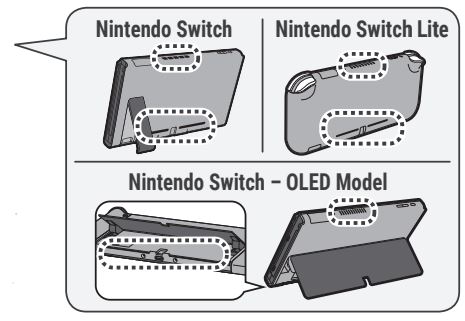
- If devices become dirty, wipe them with a soft, dry cloth. Avoid using alcohol, thinner or other solvents.
- Be aware of your surroundings while playing.
- Make sure to charge the built-in batteries at least once every six months. If the batteries are not used for an extended period of time, it may become impossible to charge them.
- The Nintendo Switch console OLED screen (HEG-001 only) is covered with a film layer designed to prevent fragments from scattering in the event of damage. Do not peel it off.
Please make sure you read the Health and Safety Information page on the Nintendo Switch console once it has been set up. You can access this information from SUPPORT in ![]()
IMPORTANT INFORMATION FOR PARENTS
Parental Controls
Nintendo Switch offers a variety of exciting features. However, as a parent, you might want to restrict certain things which you deem unsuitable for children. We have prepared special steps to enable you to make Nintendo Switch safe for your family. Nintendo Switch Parental Controls are available on the console itself and can also be controlled by an app on your smart device. During the initial setup of your console, you can select how you would like to set Parental Controls. Follow the on-screen instructions to finish setting Parental Controls. On the console itself, you can use a PIN to set and change your desired Parental Controls settings. Your PIN can also be used to temporarily disable Parental Controls if you should wish to do so. You can also change your settings at any time – even when you are away from home – using the dedicated app.
Purchase Restrictions in Nintendo eShop
In order to restrict Nintendo eShop purchases, you must associate your child’s Nintendo Account with your Nintendo Account. Access your Nintendo Account on a smart device or PC to create an account for your child or associate an existing account with yours and set restrictions as you deem appropriate in the Nintendo Account settings.
Using the Joy-Con Controllers (not applicable to Nintendo Switch Lite)
Charge and pair controllers before using them for the first time. You can charge and pair controllers by attaching them directly to the console or using the Joy-Con charging grip (HAC-012) (sold separately). To charge the controllers fully when they are attached to the console, ensure that the console is charging at the same time.
When playing with a Joy-Con detached from the console, make sure to use a Joy-Con strap accessory. To attach a Joy-Con strap accessory, match the + or – Button on the controller with the same symbol on the accessory. Slide the Joy-Con strap accessory onto the controller and lock it using the slide lock. Then, put on and tighten the wrist strap. Hold the controller securely and do not let go of it. Allow adequate room around you during gameplay. When you are done playing, release the slide lock before detaching the accessory from the Joy-Con. When attaching a Joy-Con to the console or attaching a Joy-Con strap accessory, make sure that you orientate the Joy-Con correctly and slide it into place until you hear a clicking sound. When detaching a Joy-Con from the console or another device, make sure that you hold the button on the back and slide upwards.

Activating and Deactivating Wireless Internet Connection
To activate a wireless internet connection, go to INTERNET in![]()
To deactivate the wireless internet connection in handheld mode, hold down the HOME Button to enter Quick Settings, then set Flight Mode to On. Alternatively, in handheld mode, start![]()
Disposal of this Product
Do not dispose of this product or built-in batteries in household waste. For details see http://docs.nintendo-europe.com
The battery should be removed by a qualified professional. Visit https://battery.nintendo-europe.com for more information.
Warranty
Warranty UK and Ireland [121121/UKV-HW]
24-MONTH MANUFACTURER′S WARRANTY – CONSOLES IN THE NINTENDO SWITCH™ FAMILY
This warranty covers Nintendo Switch consoles, Nintendo Switch – OLED Model consoles and Nintendo Switch Lite systems (the “Nintendo console“), including the original built-in software included with the respective Nintendo console at the time of purchase (the ″Nintendo Operating Software″) and any controllers included within the console packaging (the ″Nintendo Controllers″). In this warranty, the Nintendo console, the Nintendo Operating Software and the Nintendo Controllers are referred to together as the ″Product″. Subject to the terms and exclusions below, Nintendo of Europe GmbH, Goldsteinstrasse 235, 60528 Frankfurt, Germany (″Nintendo″) warrants to the original consumer purchasing the Product in the United Kingdom, any country of the European Economic Area (excluding Spain and Portugal) or Switzerland (″you″) that, for a period of 24 months from the date of the purchase of the Product by you, the Product will be free from defects in materials and workmanship.
EXCLUSIONS
This warranty does not cover:
- software (other than the Nintendo Operating Software) or games (whether included with the Product at the time of purchase or not);
- accessories, peripherals or other items that are intended for use with the Product but are not manufactured by or for Nintendo (whether included with the Product at the time of purchase or not);
- the Product if it has been resold, or used for rental or commercial purposes;
- defects in the Product that are caused by accidental damage, your and/or any third party′s negligence, unreasonable use, modification, use with products not supplied, licensed or authorised for use with the Product by Nintendo (including, but not limited to, non-licensed game enhancements, copier devices, adapters, power supplies or non-licensed accessories), computer viruses or connecting to the internet or other forms of electronic communication, use of the Product otherwise than in accordance with the respective instructions, or any other cause unrelated to defects in material and workmanship;
- defects in the Product that are caused by the use of faulty, damaged or leaking batteries or battery packs, or any other use of batteries or battery packs not in accordance with the respective instructions;
- gradual decrease over time in the capacity and performance of batteries and battery packs for the Product (which, for the avoidance of doubt, will not be deemed to be a defect in material or workmanship of the Product);
- the Product if it has been opened, modified or repaired by any person or company other than Nintendo or its authorized partners, or if the Product has its serial number altered, defaced or removed;
- loss of any data that has been loaded onto or stored on the Product by any person or company other than Nintendo or its authorized partners;
- loss of data or any other content, such as software, as a result of formatting the memory of the Product (or the microSD card or any other external storage device being used with the Product);
or - loss of data or any other content as a result of deleting a Nintendo Account registered or linked to the Product.
HOW TO MAKE A CLAIM
To make a valid claim under this warranty, you must:
- notify Nintendo of the defect in the Product within 24 months of the date of the purchase of the Product by you, and
- return the Product to Nintendo within 30 days of notifying Nintendo of that defect
To make a claim, please contact Nintendo Customer Support. Before sending the Product to Nintendo Customer Support, you should remove or delete any private or confidential files or data. By sending the Product to Nintendo you accept and agree that Nintendo will not be responsible for any loss, deletion or corruption of your files or data that has not been deleted or removed. Nintendo strongly recommends that you make a backup copy of any data that you do not remove or delete. Please note that, depending on the type of repair, data or other content stored in the memory of the Product may be deleted, and you may not be able to read data or other content saved to your microSD card or to any other external storage device, or import it back onto the Product following such repair.
When sending the Product to Nintendo Customer Support, please:
- use the original packaging where possible;
- provide a description of the defect;
- attach a copy of your proof of purchase, which indicates the date of purchase of the Product.
If, having inspected the Product, Nintendo accepts that the Product is defective, Nintendo will (at its sole discretion) either repair or replace the part causing the defect, or replace the relevant element of the Product without charge. If the above 24-month warranty period has expired at the time the defect is notified to Nintendo or if the defect is not covered by this warranty, Nintendo may still be prepared to repair or replace the part causing the defect or replace the relevant element of the Product (at its sole discretion). For further information or, in particular, details of any charges for such services, please contact Nintendo Customer Support. This manufacturer′s warranty does not affect any statutory rights which you may have under consumer protection legislation as the purchaser of goods. The benefits described here are in addition to those rights.
Support Information
Nintendo Customer Support
https://support.nintendo.co.uk
Technical Specifications
| Nintendo Switch | Operating frequency band(s) | Maximum radio-frequency power |
| Bluetooth® | 2402-2480MHz | 3dBm |
| WLAN | 2412-2472MHz / 5180-5320MHz (indoor use only)* / 5500-5700MHz |
19dBm / 15dBm / 15dBm |
| Nintendo Switch – OLED Model |
Operating frequency band(s) | Maximum radio-frequency power |
| Bluetooth® | 2402-2480MHz | 2dBm |
| WLAN | 2412-2472MHz / 5180-5320MHz (indoor use only)* / 5500-5700MHz |
15dBm / 7.5dBm / 7.5dBm |
| Joy-Con (L) | Operating frequency band(s) | Maximum radio-frequency power |
| Bluetooth | 2402-2480MHz | 4dBm |
| Joy-Con (R) | Operating frequency band(s) |
Maximum radio-frequency power |
Maximum field strength |
| Bluetooth | 2402-2480MHz | 4dBm | – |
| NFC | 13.56MHz | – | -6dBµA/m |
| Nintendo Switch Lite | Operating frequency band(s) |
Maximum radio-frequency power |
Maximum field strength |
| Bluetooth | 2402-2480MHz | 2dBm | – |
| WLAN | 2412-2472MHz / 5180- 5320MHz (indoor use only)* / 5500-5700MHz |
19dBm / 15dBm / 15dBm | – |
| NFC | 13.56MHz | – | -1dBµA/m |
| Ecodesign Information for the Nintendo Switch AC Adapter | ||
| Commercial registration number of EU authorised representative |
HRB 101840 | |
| Model identifier | HAC-002(UKV) | |
| Input voltage | AC 100-240V | |
| Input AC frequency | 50/60Hz | |
| Output voltage * | DC 5.0V DC 15.0V | |
| Output current | 1.5A | 2.6A |
| Output power | 7.5W | 39.0W |
| Average active efficiency | 76.8% | 88.5% |
| Efficiency at low load (10%) | – | 83.0% |
| No-load power consumption | 0.08W | 0.08W |
* The AC Adapter (HAC-002(UKV)) has two types of DC output power, and the output voltage is automatically changed depending on the connected device.
Console Ecodesign Information
Information concerning this product’s energy consumption, power management and resource efficiency is available at https://nintendo-europe.com/switch-ecodesign
For explanation of the symbols and markings used on this product, see http://docs.nintendo-europe.com
DECLARATION OF CONFORMITY
Hereby, Nintendo declares that the radio equipment type (Nintendo Switch/Nintendo Switch – OLED Model/ Nintendo Switch Lite/Joy-Con) is in compliance with Directive 2014/53/EU. The full text of the EU declaration of conformity is available at the following internet address: http://docs.nintendo-europe.com
For UK: Hereby, Nintendo declares that the radio equipment type (Nintendo Switch/Nintendo Switch – OLED Model/ Nintendo Switch Lite/Joy-Con) is in compliance with the relevant statutory requirements. The full text of the declaration of conformity is available at the following internet address: http://docs.nintendo-europe.com
The Bluetooth® word mark and logos are registered trademarks owned by Bluetooth SIG, Inc. and any use of such marks by Nintendo is under license. Other trademarks and trade names are those of their respective owners.
© Nintendo.
Trademarks are property of their respective owners. Nintendo Switch and Joy-Con are trademarks of Nintendo.
For more information about Nintendo Switch, please visit the Nintendo Support website.
support.nintendo.com
Manufacturer: Nintendo Co., Ltd., Kyoto 601-8501, Japan
EU authorized representative & importer:
Nintendo of Europe GmbH, Goldsteinstrasse 235, 60528 Frankfurt, Germany
UK economic operator: Nintendo UK, Quadrant, 55-57 High Street, Windsor SL4 1LP, UK
FAQs Nintendo Switch Lite Controller User Guide
Can Switch Lite support more controllers?
Players can wirelessly attach suitable controllers (available separately) to Nintendo Switch Lite in order to play titles that do not support portable mode. Users will require a device to recharge their own Joy-Con controllers, such as the Joy-Con Charging Grip if they choose to use them.
Switch Lite controllers can they be taken off?
The Switch Lite lacks the detachable Joy-Con controllers that the standard Switch has, which are used wirelessly with the main Switch unit when it is standing up or attached to your TV and can be reattached to the main Switch console for handheld play. This is because the Switch Lite is a handheld-only system.
Do Joysticks on Switch Lite models drift?
Since the Switch’s release, many fans have complained about Joy-Con drift, which, regrettably, also affects owners of the Nintendo Switch Lite.
Does the controller for the Switch Lite have Bluetooth?
Bluetooth Connection This Switch Pro controller can be Bluetooth-paired with Switch consoles and is completely wireless.
Has Switch Lite Bluetooth capability?
Due to the 13.0 system update, Bluetooth headphones are compatible with Nintendo Switch and Switch Lite. The Switch’s Bluetooth connectivity was previously limited to its wireless controllers and did not allow Bluetooth audio.
Can I connect more than one controller to Switch Lite?
You can pair up to eight controllers with your Nintendo Switch system at once, regardless of the type of controller (Joy-Con, Nintendo Switch Pro Controller, etc.).
Can Switch Lite be connected to a TV?
Important: TV Mode is not supported by Nintendo Switch Lite. Open the Nintendo Switch Dock’s back cover. Connect the Nintendo Switch AC adapter’s USB plug.
Can you use Switch and Switch Lite to play two-player games?
On the Nintendo Switch Lite, multiplayer gaming is possible. Depending on the play modes the video game offers and the number of controllers you have available, you can play two-, three-, and four-player games on Nintendo Switch Lite as well as bigger online matches.
Are Joysticks for Switch Lite the same?
According to a hardware disassembly, the analog sticks on the Nintendo Switch Lite are identical to those on the Switch’s original edition. While the sticks in the Switch Lite have different part numbers from those in the original Switch, they otherwise seem to be the same design, according to the YouTube account Spawn Wave.
How is a Nintendo Switch Lite controller cleaned?
Wipe the item with a soft, clean cloth that has been dampened with water and then wrung out to eliminate extra moisture. If your products need to be disinfected: Use a soft, clean cloth and a consumer-grade disinfectant that has around 70% alcohol in it to lightly apply the solution and wipe the item.
Pdf – Nintendo Switch Lite Controller User Guide
For More Posts Visit: ManualsDock


