
DigiWeigh DW98PDH04 Digital Counting Scale
About DigiWeigh
DigiWeigh is a brand of digital scales and weighing equipment. They offer a range of precision weighing solutions, including kitchen scales, laboratory balances, industrial scales, and more. These scales are known for their accuracy and reliability, making them suitable for various applications in different industries and settings.
DigiWeigh products typically use digital technology, such as load cells and strain gauges, to provide precise weight measurements. They often come with features like tare functions, auto-off timers, and various measurement units (e.g., grams, ounces, pounds, etc.), making them versatile tools for a wide range of weighing needs.
INTRODUCTION
The DigiWeigh DW-97/98 series of scales provides an accurate, fast, and versatile series of counting and check-weighing scales. The scales are changeable from pounds to Kilograms.
- There are 3 models, with capacities up to 60lb/30 kg. They all have stainless steel weighing platforms on an ABS base assembly.
- All the keypads are sealed, membrane switches, and the displays are large easy-to-read liquid crystal type displays (LCD).
- The LCDs are supplied with a backlight.
- Features include automatic zero tracking, audible alarm for pre-set weights, automatic tare, pre-set tare, and an accumulation facility that allows the count to be stored and recalled as an accumulated total.
- There are 10 memories for storing and recalling Unit Weights.
SPECIFICATIONS
DW-97/98 SERIES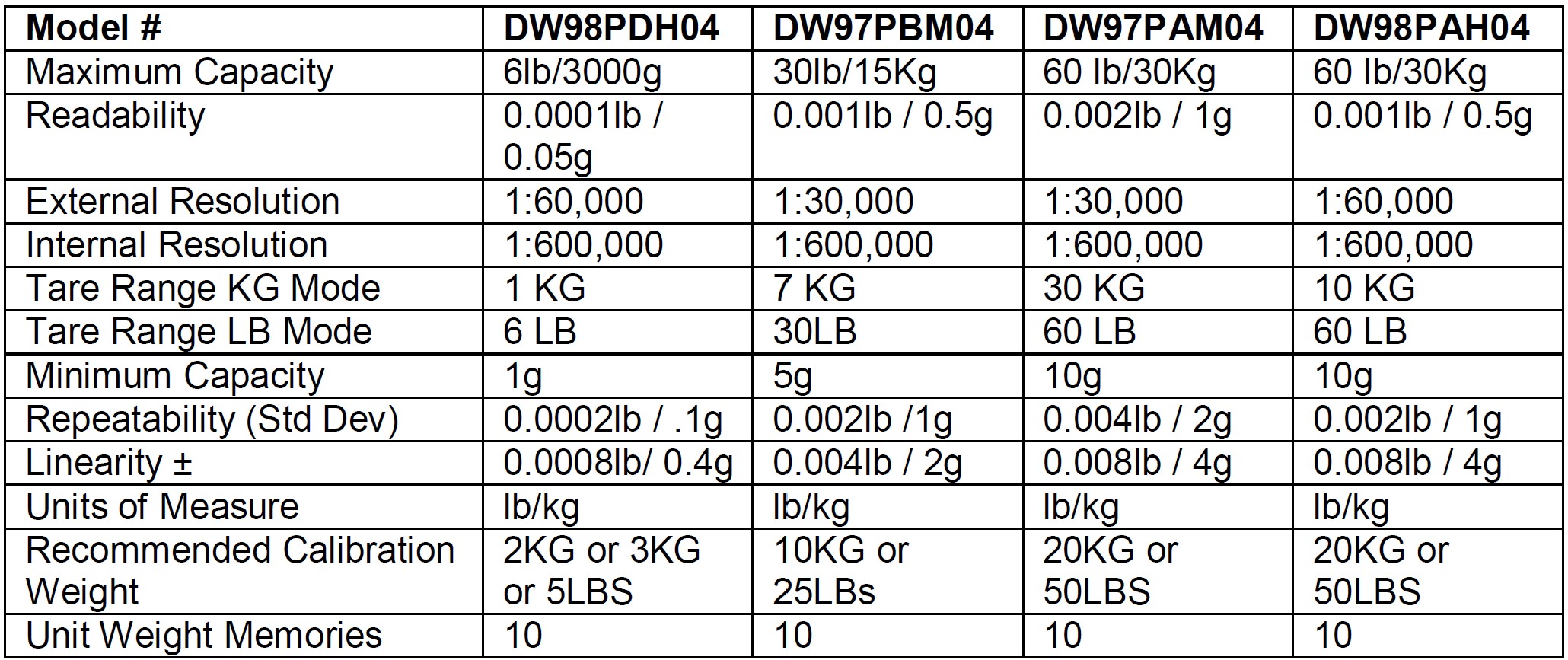
Common Specifications
SETUP
GENERAL INSTALLATION
- The scales should be sited in a location that will not degrade the accuracy.
- Avoid extremes of temperature. Do not place in direct sunlight or near air conditioning vents.
- Avoid unsuitable tables. The tables or floor must be rigid and not vibrate. Do not place near vibrating machinery.
- Avoid unstable power sources. Do not place near large users of electricity such as welding equipment or large motors.
- Avoid high humidity that might cause condensation. Avoid direct contact with water. Do not spray or immerse the scales in water.
- Avoid air movement such as from fans or opening doors. Do not place near open windows.
- Keep the scales clean.
- Do not stack material on the scales when they are not in use.
INSTALLATION OF DW-97/98 SERIES
- REMOVE the Shipping Protection Screw from the bottom of the scale before using it!
- Level the scale by adjusting the four feet. Center the bubble in the spirit level located on the top surface of the scale. If the scale rocks readjust the feet.
- The DW-97/98 Series comes with a stainless steel platform packed separately. Place the platform in the locating holes on the top cover. Do not press with excessive force as this could damage the load cell inside.
- Attach the power supply cable to the connector on the bottom of the scale. Be certain that it is firmly seated and that the shoulder of the plug fits into the hole in the scale case. Plug in the power supply module. The power switch is located on the bottom near the front of the scale.
- The red battery charge light will come on whenever the scale is attached to power.
KEYBOARD FUNCTIONS
- 0-9:
Numeric entry keys are used to manually enter a value for tare weights, unit weight, and sample size. - Decimal:
Used with numeric entry keys to place the decimal point. - CLEAR:
Used to clear the displayed numeric readings. - U.Wt:
Used to enter the known unit weight. - Ptare:
Used manually to enter the container or tare weight. - Smpl:
Used to input the sample size. - ADD:
Add the current weight/count to the accumulator. Up to 99 values or the full capacity of the weight display can be added. - Zero:
Set the weight display to “0” when a minor value is displayed on the scale (ex. from drifting). - Tare:
Used to subtract the weight of a container. Indicates that the current reading is the net weight. - Total:
Recalls the total accumulated weight and count from the memory. - ALARM: To set the upper and lower limit for the number of items counted. When the number of items on the scale is within this range, the scale will sound the beeper.
DISPLAYS
The scales have three digital displays. The displays show WEIGHT, UNIT WEIGHT, and COUNT.
WEIGHT DISPLAY
A 6-digit display that displays the weight on the scale. Arrowheads adjacent to the symbols will indicate the following:
 Zero Indicator, “Zero”
Zero Indicator, “Zero” Net Weight Indicator
Net Weight Indicator
UNIT WEIGHT DISPLAY
This display will show the unit weight of a sample.
This value is either input by the user or computed by the scale. The unit of measure is grams on all scales with Kilogram weight units or in pounds on scales that show pounds.
 There is an insufficient number of samples to accurately determine the count:
There is an insufficient number of samples to accurately determine the count: Indicates that a unit weight must be entered either manually, or via the sample process.
Indicates that a unit weight must be entered either manually, or via the sample process.
COUNT /PCS DISPLAY
The display will show the number of items on the scale or the value of the accumulated count.
 Scale is in Accumulate Mode
Scale is in Accumulate Mode- Low battery Symbol
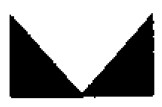 Display Reading is Stable
Display Reading is Stable
OPERATION
ZEROING THE DISPLAY
- You can press the ZERO key at any time to set the zero point from which all other weighing and counting is measured, It is active within 4% of power up zero.
- This will usually only be necessary when the platform is empty.
- When the zero point is obtained the Weight display will show the indicator for zero.
- The scale has an automatic re-zeroing function to account for minor drifting or accumulation of material on the platform.
- However, you may need to press ZERO to re-zero the scale if small amounts of weight are shown when the platform is empty.
TARING
There are two methods to enter a tare value. The first uses the weight on the platform and the second uses a value input by the user.
Normal Tare:
- Zero the scale by pressing the ZERO key if necessary. The zero indicator will be on.
- Place a container on the platform, and a value for its weight will be displayed.
- Press the TARE key to tare the scale. The weight that was displayed is stored as the tare value and that value is subtracted from the display, leaving zero on the display.
- The “Net” indicator will be on. As the product is added only the weight of the product will be shown. The scale could be tared a second time if another type of product was to be added to the first one. Again only the weight that is added after taring will be displayed.
- When the container is removed, a negative value will be shown. If the scale was tared just before removing the container this value is the gross weight of the container plus all product that was removed. The zero indicator will also be on because the platform is back to the same condition it was when the ZERO key was last pressed.
- Press the TARE key again to remove the tare weight.
Prepare:
This method allows you to enter a value for the tare weight from the keypad. This is useful if all containers weigh the same, or if the container is already full but the net weight is required and the tare weight of the container is known.
- Remove all weight from the platform, and press the ZERO key to zero the display.
- Press the P.Tare key and the unit weight display will flash PrEtA
- Enter the value for the Tare weight including decimal values (50.00) using the keypad, and press P. Tare to store the tare value. The weight will show a negative value equal to the tare.
- Place the container on the platform. The display will then show the weight of the container minus the tare weight. Then when the full container is put on the platform the tare value will be subtracted from the gross weight displaying only the net weight of the contents.
PARTS COUNTING
SETTING UNIT WEIGHT
- In order to do parts counting it is necessary to know the average piece weight of the items to be counted.
- This can be done by weighing a known number of the items and letting the scale determine the average unit weight or by manually entering a known weight using the keypad.
WEIGHING A SAMPLE TO DETERMINE THE UNIT WEIGHT
- To determine the average weight of the items to be counted it will be necessary to place a known quantity of the items on the scale and then to key in the number of items being weighed. The scale will then divide the total weight by the number of items and display the average unit weight.
- Zero the scale by pressing the ZERO key if necessary. If a container is to be used, place the container on the scale and tare as discussed earlier.
- Place a known quantity of items on the scale. After the weight display is stable enter the quantity of items using the numeric keys followed by the SMPL key. The number of units will be displayed on the “Count” display and the computed average weight will be shown on the “Unit Weight” display.
- As more items are added to the scale, the weight and the quantity will increase.
- If the scale is not stable, the calculation will not be completed. If the weight is below zero, the “Count” display will show all dashes.
- The SMPL key may be pressed during the counting to update the unit weight.
ENTERING A KNOWN UNIT WEIGHT
- If the unit weight is already known then it is possible to enter that value using the keypad.
- Enter the value of the unit weight using the numeric keys followed by pressing the U.Wt key. The “Unit Weight” display will show the value as it was entered.
- Add the sample to the scale and the weight will be displayed as well as the quantity based on the unit weight.
- When weighing in kilograms the unit weight is shown in grams. When weighing in pounds the unit weight is displayed in pounds.
STORING A UNIT WEIGHT
Up to 10 unit weights may be stored in the scale memory and recalled later.
- Obtain the unit weight by sampling or by entering it as described in the above sections.
- Press and hold the U.Wt key for approximately 2 seconds
- Press any of the numeric keys (0-9) to store the unit weight in the corresponding memory.
RECALLING A STORED UNIT WEIGHT
- Clear the scale display set the zero point and Tare any container on the scale.
- Press and release the numeric key corresponding to the location of the stored unit weight.
- The Count Display will begin flashing.
- Now double click the U.Wt key (Press twice quickly)
- The stored unit weight will appear in the unit weight display and you may begin counting..
COUNTING MORE PARTS
- After the unit weight has been determined or entered it is possible to use the scale for parts counting. The scale can be tared to account for package weight as discussed in an earlier section.
- After the scale is tared, the items to be counted are added and the “Count” display will show the number of items computed using the weight and the unit weight.
- It is possible to increase the accuracy of the unit weight at any time during the counting process by entering the count displayed then pressing the SMPL key. You must be certain the quantity displayed matches the quantity on the scale before pressing the key. The unit weight will be adjusted based on a larger sample quantity. The use of larger sample sizes will give greater accuracy when counting larger quantities.
AUTOMATIC PART WEIGHT UPDATES
- The scales will automatically update the unit weight when a sample equal to or less than the sample already on the platform is added.
- A beep will be heard when the value is updated. It is wise to check that the quantity is correct when the unit weight has been updated automatically.
- This feature is turned off as soon as the number of items added exceeds the count used as a sample.
- This feature may be enabled or disabled in the scale setup mode.
PRESET CHECK-WEIGHING
Check-weighing is a procedure to cause an alarm to sound when the weight on the scale falls within a preset range. The weight range is set as follows.
- Press the ALARM key while the scale is either loaded or unloaded. Hi will show in the weight display
- Key in the high limit weight value and press the ALARM key again.
- Now Lo will be displayed. Key in the low limit weight value and press the U.Wt key to store the value and return to the normal weighing mode.
- To disable the function, follow the above steps entering “0” for the high and low preset values
PRESET COUNTING ALARM
Pre-set counting is a procedure to causes an alarm to sound when the quantity of items on the scale falls within a preset range. The item count range is set as follows.
- Press the ALARM key while the scale is loaded or unloaded. Hi will show in the weight display
- Key in the high limit count value and press the ALARM key again.
- Now Lo will be displayed. Key in the low limit count value and press the Smpl key to store the value and return to the normal counting mode
- To disable the function, follow the above steps entering “0” for the high and low preset values
ACCUMULATED TOTAL
The values (weight and count) shown on the display can be added to the values in the memory as follows
- Press the ADD key. The “Weight” display will show the total weight, the “Count” display will show the total accumulated count and the
The “Unit Weight” display will show the number of times that items have been added to the accumulation memory. The values will be displayed for 2 seconds before returning to normal. - The scale must return to zero or a negative number before another count or weight can be added to the memory.
- Additional products can then be weighed or counted and the ADD key is pressed again. This can continue for up to 99 entries, or until the weight capacity is reached.
- To observe the total stored press the TOTAL key. The totals will be displayed for 2 seconds.
- To clear the memory press TOTAL to recall the totals from memory and then press the CLEAR key to clear all values from memory.
BATTERY OPERATION
- The scales can be operated from the battery if desired. The battery life is approximately 70 hours.
- When the battery needs charging the arrow above the low battery symbol under the COUNT/PCS display will turn on. The battery should be charged as soon as the arrow above the symbol is on. The scale will still operate for about 10 hours after which it will automatically switch off to protect the battery.
- To charge the battery, simply plug the AC Adapter into the scale and the AC power outlet. If the LED is red, the battery is receiving a charge. The scale does not need to be turned on. The battery should be charged for 12 hours at full capacity. When the battery life becomes unacceptable then contact DigiWeigh or Scales USA for current replacement information.
OPTION SETTINGS
- To set the parameters it is necessary to enter a setup menu. This is done by entering a password number while the scale is starting up.
- To enter the settings menus press the numeric “5” key 4 times during the initial counting of the display as power is turned on.
- The parameter menu has 9 functions that can be accessed using the Total key The Unit Weight Display will show the name of the functions and the Weight Display will show the setting.
- To step through available settings, press the TARE key.
- At any time. Press the CLEAR key to return to weighing.

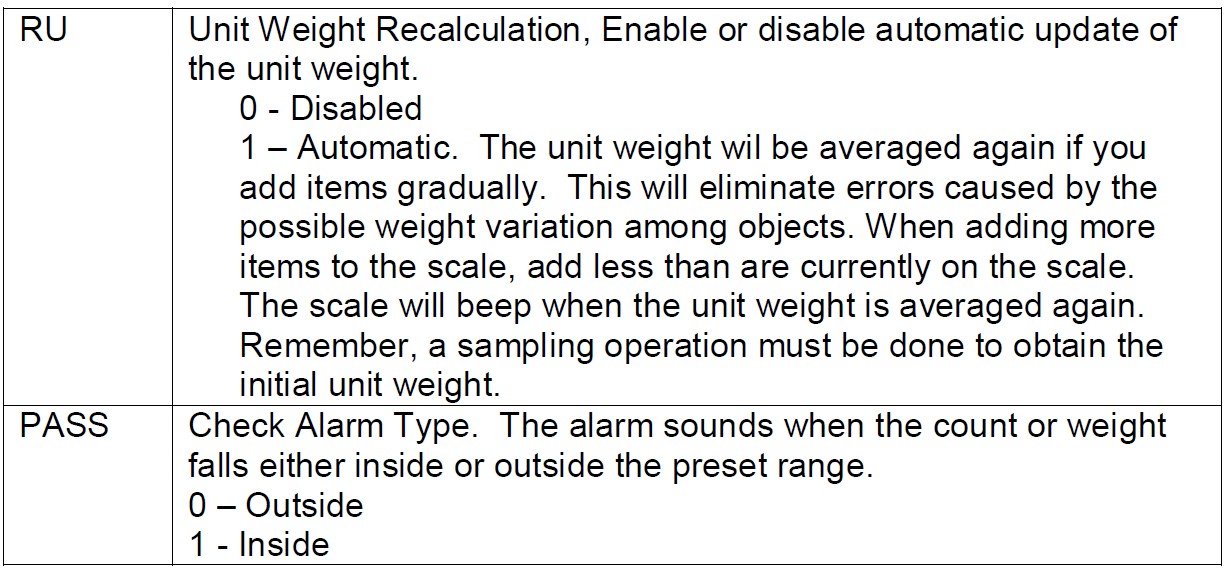 SCALE CALIBRATION
SCALE CALIBRATION
You must have a calibration weight that is calibrated in grams, kilograms, or pounds to calibrate the scale. The scale will be calibrated in kilograms while set to the KG mode, and in pounds while set to the Pound mode.
- Turn on the scale, and let it warm up for at least 15 minutes, longer is better.
- Press and continue holding down the ZERO key until the word CAL appears in the COUNT/PCS Display. The Unit Weight Display will show the size of the calibration weight in KG or LB depending on the units the scale is using.
- If the calibration weight being used is different from the display, enter the appropriate value
- Place the weight on the scale and the Unit Weight will start blinking. When finished, the scale will return to the normal operating mode.
- Press ZERO to escape from the calibration mode at any time.
DIGIWEIGHPRO WARRANTY INFORMATION
Thank you for purchasing DigiWeighPro.
The DigiWeighPro scale comes with a manufacturer’s direct 5-year warranty. If you need service for your scale, please email your request to our
- customer service center at support @digiweighpro.com or
- fax it to 909-869-5765 or
- you can log on to our website at www.digiweighpro.com and contact us through our customer service page.
This warranty will cover all defective scales within their warranty period. You must provide a copy of your receipt. This warranty will be void if the scale has been damaged due to misuse, physical abuse, accident, unauthorized service, or other causes not arising out of defects in materials or workmanship.
During the five-year warranty period, if your scale fails to work properly when used under normal conditions, DigiWeighPro will repair, or at our option, replace it without charge. The DigiWeighPro user has to pay the shipping charge to send the defective scale with the receipt of purchase back to us and we will pay the cost of shipping to return the repaired or replaced scale to the user. There are no other charges to the consumer for warranty coverage other than the shipping cost back to the manufacturer.
Our USA service center address is:
DigiWeighPro
632 Brea Canyon Rd
Walnut, CA 91789
USA
Digiwigh will provide the best quality scales and customer service for our satisfied customers and appreciate your business! Thank you for your business!
The DigiWeighPro customer service staff.
FAQS About DigiWeigh DW98PDH04 Digital Counting Scale
How can my Digiweigh pocket scale be reset?
Pressing the [ON/OFF] key will reset the scale.
Can a digital scale be adjusted?
You can start the calibration procedure by pressing the calibration button on some digital scales.
Are digital scales preferable to mechanical ones?
Scales that are digital are more precise than those that are analog.
What two types of kitchen scales are there?
mechanical and digital dial.
How is a digital kitchen scale cleaned?
If feasible, use a moist tissue to wipe the drip tray and weighing pan every day.
Can a digital scale be repaired?
Just swap out the batteries.
Do digital scales have a calibration?
A digital scale must be calibrated before each move.
Why is the accuracy of my digital kitchen scale lacking?
Examine the batteries.
How are kitchen scales tested?
Weigh a coin or two after setting the scale to zero.
How is a digital scale constructed?
sensors’ beams
For more manuals by DigiWeigh, Visit Manualsdock


