
CammPro I826 Premium Portable Body Camera
About CammPro
CammPro’s primary goal is to produce body cameras that are both reliable and affordable. In order to make our clients’ lives easier, we put a lot of effort into incorporating the most recent technology into our products and software.
Thanks for choosing our police body-worn camera! This camera will help you in the work of law enforcement and bring you justice when in trouble.
Product Overview
Police body cameras are often utilized by law enforcement to record their interactions with the public or gather video evidence at crime scenes.
Nowadays it’s also widely used in military, public service, and citizen surveillance.
Product Features
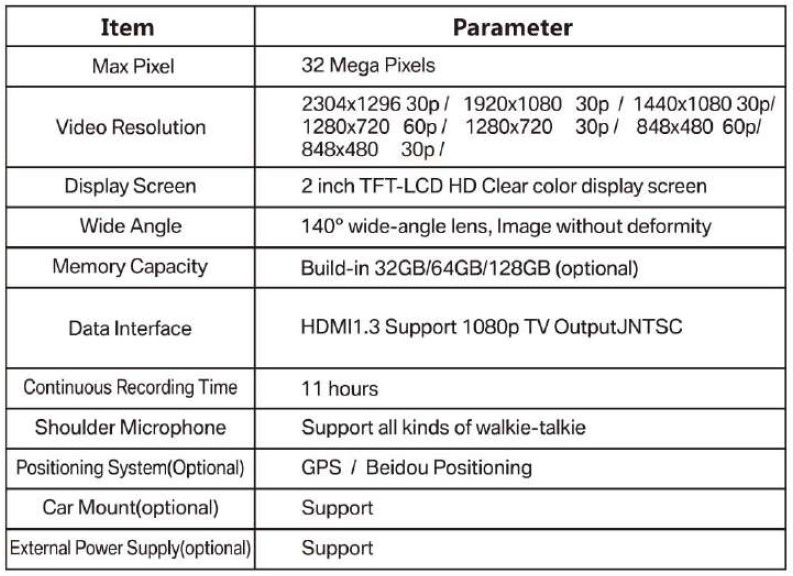
Quick Operation
- Long press to power on/off, and short press it to turn the screen on/off.
- Short press to start voice recording, and short press again to stop recording.
- Short press to take a photo.
- Short press to start video recording, and short press again to stop recording.
- Short press to turn on the infrared light, and short press again to turn it off.
- Short press to playback the last photo, video, or audio files.
- Short press to set the function and parameter.
- Press to return the last screen when the camera is in the menu setting or playback mode.
Appearance and Key Description

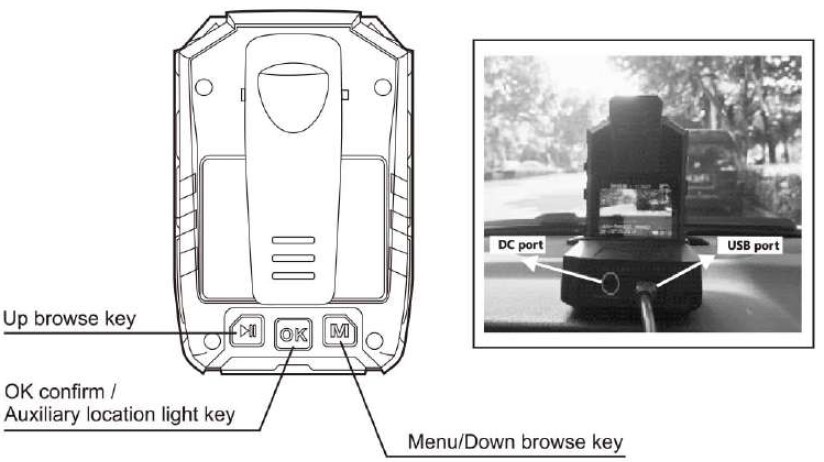


Display Screen Description

Basic Operation Description
- Boot
Press for 2 seconds, and the camera will beep on with a green LED, and the camera turn to standby mode with the screen light on.
- Audio Recording
Short press, the camera will shake, then the LED flash to yellow, and the camera start audio recording. Press again when you want to end the audio recording, and the camera shakes again, with the yellow LED light off and the recording stored automatically.
- One Key Audio Recording
When the camera is off, long press the key for 4 seconds to start one key recording.
- One Key Change Video Resolution
When the camera is in standby mode, long press the key for 4 seconds, The Device can change the resolution between 1280*720 30pfs and 840*480 30pfs.
- Photo Taking
Short press key a to take a photo when the camera is in standby mode. Long press key a for 4 seconds to turn on the LED flashlight, and the light will flash under a specific frequency.
- Video Recording
When the camera is in standby mode, short press, then the camera body will shake with voice Guide Law-enforcement, video recording starts, and afterward, the red video light flashes on, which indicates the video recording started. Press the key again to stop recording, and the camera body will shake again, with the red video light off, and the recording is finished and saved. (Note: This function is closed by default)
- One Key Video Recording
When the camera is off, Long press for 4 seconds to start one key video recording.
- Focus Adjustment
Long press the key to adjust the focus. (Note: Focus can’t be adjusted under HD 1920*1080 video resolution)
- Laser Pointer
Long press OK for 4 seconds to open the laser point light. Do it again to turn it off.
- Snapshot Under Video Recording
Short press the key to take a photo in video recording mode.
- Switch Between IR Red Light and LED White Light
Short press to turn on the IR red light. Press it again to shut down in video recording or standby mode. The IR red light can help to record video in night or dark environments. Long press to turn on the LED white light. Long press for 4 seconds again to turn the LED off.
- One Key Playback
Short press standby mode. HI to fast browse the last photo, recorded audio, or video file under
- Fast Forward and Fast Reverse
Short press or M to fast forward or fast reverse at 2X, 4X, 8X, 16X, 32X,64X, 128X under playback mode.
- OK Confirm
Short press OK to get into the video, photo, and audio folder and select a file to play. Long press OK for 4 seconds to open the laser point light, and do it again to turn it off.
- Menu Selection
Short press m to set the function and parameter as below in standby mode.
- Resolution
8 modes of video resolution, 2304×1296 30p/ 1920×1080 30p / 1440*1080 30P/ 1280×720 60p /1280×720 30p / 848×480 60p/ 848*480 30P. Short press to select it. ( A is the PageUp key is the PageDown key in selection mode.)
- Video Length Selection
5mins, 10mins, 15mins, 30mins and 45mins for selection. Short press OK, and Short press to select the length.
- Video Quality
3 modes are optional to adjust video quality: best, fine, and standard. Short press To enter, and short press or to select. ОК
- Photo Size
5M, 8M, 10M, 12M, 16M, 21M, and 32M for the photo definition. Short press OK and short press to select.
- Continuous Shooting
Close (one shooting), 2/3/5/10/15/20 continuous shootings for selection. Short press OK to enter, and short press to select.
- Alert Tone
Shut down, voice guide, alert tone, and shake modes for the option to select the key tone and video audio. If choose to shut down, the camera is mute. Choosing a voice guide will prompt the Enforcement video recording to start.
- Sound Volume
Adjust the alert tone and playback sound volume.
- Slide
It will get into slide browse mode during the photo playback.
- Video Pre-Recording
Turn off, 10 seconds, 20 seconds, and 1 minus for optional, when you turn on pre-record, the device can start the recording and save the video more than 10 seconds as the options you set before you press the start recording button.
- Delay Recording
Turn off, 5 seconds, 1 minute, and 10 minutes for optional, When you turn on delay-record, the device can still record and save the video for more than 5 seconds as the options you set after you stop recording button.
- IR Switch
Manual or automatic.
- GPS(Optional)
Open or close.
- Timezone
-12/+12, to set it in the local timezone, and after GPS positioning is finalized, the date and time will be corrected automatically.
- Vehicle-Mounted(Optional)
Open vehicle-mounted mode, and assemble the camera to the base, One side of the data cable connects to a mini USB port on the base, and the other side connects to the USB port of the car. Fire the car and it will record while fires off it will stop recording and save the video automatically. (Set it open or close in the menu)
- Screen Light Intensity
High, middle, low, and auto-adjust for options.
- Indicator Light
On or off.
- Video Classification
Traffic control, criminal investigation, and public security can be selected by long press key * for 4 seconds. Short press I or M to select the mode, and short press OK to confirm your selection. (Note: This function is closed by default)
- Chime
Voice alert hourly. (Note: This function is closed by default)
- Default setting
To set the device menu to restore factory mode, the data can be saved and can’t deleted.
- Firmware
The device version information.
Indicator Light
- Standby Indicator Light (GREEN)
The light turns to green when the camera is powered on.
- Charge Indicator Light (RED)
The light turns red during charging, and turns green when it is full.
- Video Recording Indicator Light (RED)
The light turns red and flashes under video recording.
- Audio Indicator Light (YELLOW)
The light turns yellow and flashes under the audio recording.
Key Function Description
- Reset Key
Reset it when the camera freezes because of some errors.
- Combination Key
One key play key
In standby mode, press this key to playback the last audio or video file.
Page up key
Go to the menu, and press this key can select an object to up and left.
Focus adjustment function
Long press this key can adjust 8X focus change under standby or video recording mode. Press this key can fast reverse by 2X, 4X, 8X, 16X, 32X, 64X, 128X under video recording.(Note: Focus cannot be adjusted under HD 2304*1296 resolution)
- Combination Key
OK confirm key
Press this key into video, photo, audio file browse mode, and confirm it.
Laser pointer key
Long press ok to open the Laser Point light for the best positioning, and do it again to turn it off.
- Combination Key
Walkie-talkie
After connect with the walkie-talkie, press this key start to talk.
Add * on important file
Short press this key, then a * mark for important file can be marked on the top left corner of the screen.
Video classification key
Traffic control, criminal investigation and public security can be selected when long press this key for 4 seconds. Short press MIl or M to select the mode, and short press oK to confirm.
- Combination Key
Audio recording key
Press this key to start audio recording, press it again to stop it.
One key audio recording key
When the camera is under turn off status, 4 seconds long press this key to start audio recording, press it again to stop it.
Video resolution change key
When the camera is under standby mode, long press this key for 4 seconds, the video resolution can be changed to 480 or 720.
- Combination Key
Photograph key
Short press this key to take photo.
LED flash light key
Long press to turn on LED flash light function.
- Combination Key
Video recording key
When the camera is in standby mode, press this key to start video recording, and press it again to stop it.
One key video recording key
Under turn off status, long press for 4 seconds to start video recording, and press it again to stop it.
- Combination Key
Menu key
Press this key into system setting interface.
Page down key
Also press this key to select file from up and left when browse the files.
Zoom lens key
This key also has focus adjust function. Long press this key can adjust 8X focus change under standby or video recording status. Press this can fast reverse by 2X, AX, 8X, 16X, 32X, 64X, 128Xunder video recording.(Note: Cannot adjust focus under HD 2304*1296 resolution)
- Combination Key
No shadow IR night vision light key
Short press it to open no shadow IR night vision light and help to calibrate the video object. Short Press it again to turn it off.
LED illumination light
Long press this key for 4 seconds to open LED illumination function, Long press it again to turn it off.
- USB Port
Using cable connect this port with computer to get the file and charge the camera.
- HDMI Port
High Definition Multimedia Interface (HDMI) port, use it to connect with HD TV.
- AV IN Port
Connect to external camera. Picture and voice from external camera will show on the screen.
- Power ON & OFF / Lock Screen Key
Long press this key to boot, long press it again to turn the camera off. Short press it to lock the screen, short press it again to unlock.
- Abnormal Alarm
Two kinds of abnormal alarms
When the battery is weak, Battery life flashes on the screen, at the same time the camera body shake and alarm with alert when the battery is full, the screen will alert storage full, the camera body shake with Alert tone alarm.
- Power Saving Mode
When no operation after 1 min, 3 min, 5 min (optional in menu), the LCD screen will close automatically to save power. Press any key to reopenthe LCD. Short press key at a time to turn off LCD, short press any key LCD will reopen, and camera return to normal.
Device added with MCU function, it can switch to deep standby mode when not any operation in 15mins, you can press any button to switch on the screen.
- Charging ( Li-ion Rechargeable Battery )
Battery will be full after 4 hours charging under the camera is power off (Using charger equipped). During the charging, indicator light will turn red, and turn green when it is full. While using multifunctioal base charger, plug the camera into the base, and connect the power, the red power light on the charger turn on, and camera boot automatically. You need to turn the camera off manually, and red indicator light on the camera body will turn on, which will turn green when the battery is full.
- Charging Ways
USB connect to computer
Multifunctional base charging
Charger connect to 220V power charging
- Attention
- The focuscan is not adjusted under resolution 2304*1296.
- Two ways of charging. First one, charging in power off mode with 1A charging electricity, 4 hours to get full. Second one, charging in standby mode with 300mA charging electricity, 10hours to get full. (This way is to protect the circuit board and battery life)
- If the camera will be out of use for a long time, please charge it full at first.
- Please don’t disassemble or repair the camera privately or by an unauthorized organization.
- Please use a pin to press the reset key to reboot the camera, when running hang or abnormal.
- To avoid short circuit or from corrosion and oxidation during using, please keep the bottom away from water.
- Remark
To meet the needs of the common users for convenient use, the Body Camera sold online has no password protection feature and no CD to install Management System, while password and Management System can be added if they are essential for customization.
Following is the detail guidance of Management System for professional use.
Cam Assistant (Management System)
Connect With Computer
Install driver in computer. (If you install it before, no need to install again. If no, ask sales to offer driver and installing instruction) Turn off camera and connect it with computer by USB. (Don’t enter password on camera)
Login The Management System
There are two roles (Administrator and User) for your selection when login. User can read the camera information and calibrate time, to revise user password and enter to camera disk are also allowed. Administrator has the highest authority to manage the cameras.
Administrator has the highest authority to manage the cameras. Login steps: Enter password – Click “connect device”- Click “sign in” Default password: 000000
Settings
Time setting
Click “calibration time”, camera time will be synced with computer.
Parameter setting
Click “read”, the current resolution and the remaining battery capacity of camera can be checked.
ID setting
Click “read”, camera ID, police ID, user name and department name are can be checked, if need to revise those information, type them directly to the corresponding columns, then click “setting”.
Password Setting
User and administrator can revise camera password here, remember to click “setting” after revising. (In user mode, it can revise common user’s login password only, but in administrator mode, it can revise the all passwords. And please be noticed that that six digit number is needed, otherwise it will cause problems to device)
Enter to U-disk mode
Click “enter to U-disk”, it will cut off the connection with management software and enter to U-disk, data’s delete and transfer are allowed in this mode.
Page up/Exit
Click “page up”, system will back to login interface. Click “exit”, it will cut off connection and exit system directly.
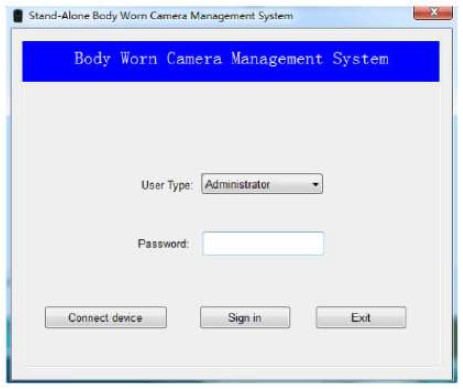

Instruction of Driver Installation
Unzip Files
Unzip the Windows.rar to release the Windows7&Above and WindowsXP files.
Driver
The “Windows 7 & above” file is for the PC with windows 7 or above systems, and “Window XP” file is for the PC with Windows XP system. Please install the right driver accordingly.
Driver Installation Instruction
Installation instruction of 32bit Wind7 OS as below.
- Click it and enter, there are two files with win32b and win64 setups, please select the one according with your PC system.
- Click “AmbaUSB-win32-Qt5-Win7-3.4.8-Setup”, it will pop-up a “AmbaUSB##” window, click confirm button.
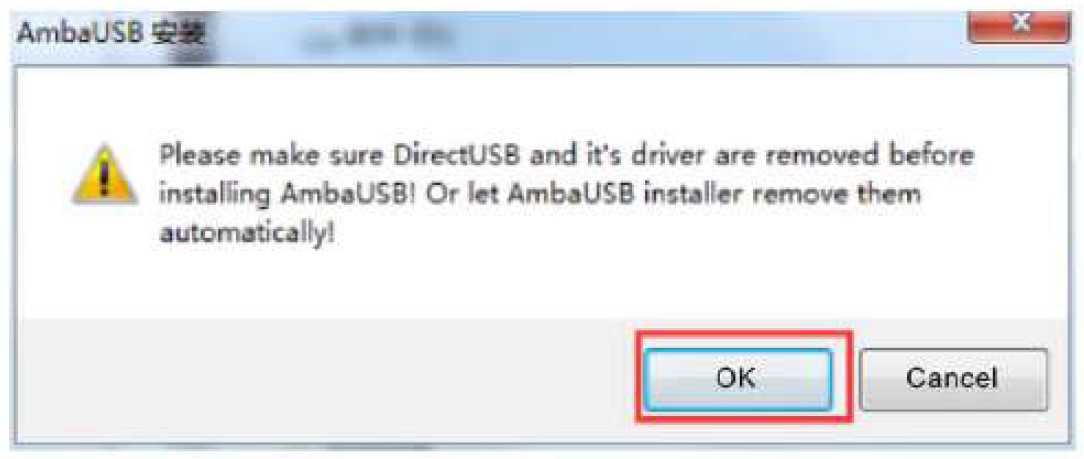
- It will pop-up a window as below figure after click the confirm button, and click “Next”

- Choose the install path, click “Install”.
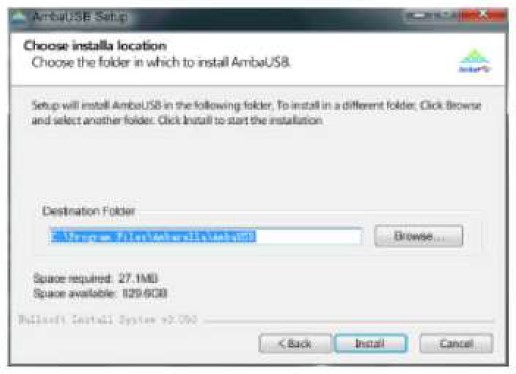
- After this installation, it will pop-up “Device driver installation wizard” click “Next”, the installation procedure will be shown like below…

- When finish the driver installation, it shows an icon in your PC desktop as below figure.
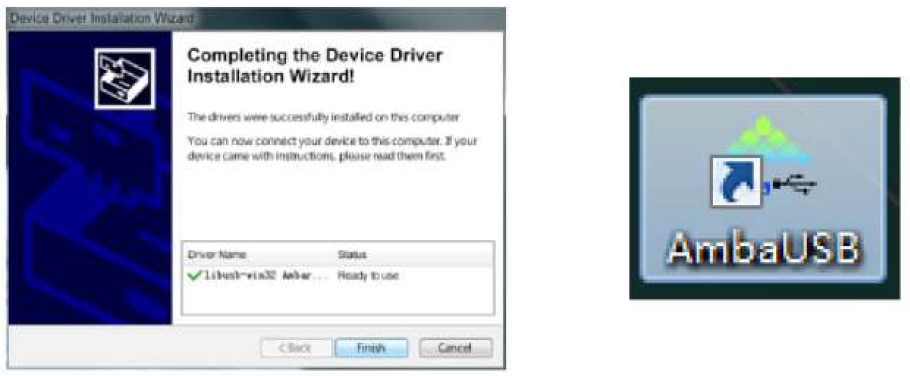
Notes: if the PC equips with fire wall, please choose “allow this operation” Or in the pop-up windows, click “always allow install this driver software” to finish the installation.
Troubleshooting
Software doesn’t work
Press reset button (inside HDMI port) to have camera resetting when camera works abnormally. Please note: DO NOT PRESS this button except maloperation.
Auxiliary camera port doesn’t fit camera cable.
If you buy other brand’s auxiliary camera and try to attach it to our Cammpro body camera, there is chance that the cable of the auxiliary camera does not fit our port.
How can i get the driver install in my window 10 computer? my computer is saying amba simple driver unavailable.
It may the USB drive don’t allow you to install it. Here is the website link where you could download the software :http://www.policecamera.cn/en/xiazai.php Or you could contact our technical support at : support@cammpro.com OR geargood@outlook.com for the download link
How to organize and delete video?
- Turn on your body cameras once you connect the computer.
- To press six zero into body cameras then it will be like a disk or flash in your computer.
- To delete something what you like.
How do you install on my Mac Book Pro?
The Stand-alone software is only for Windows. Recently CammPro upgraded a simpler version firmware which can be used without stand-alone software. We’d be glad to help you to update your camera, so it can be connected with Mac Book Pro to read data. Email: support@cammpro.com or geargood@outlook.com.
The software that operates the memory and function of the camera will not run on my computer
As this camera have password protection to prevent unauthorized tampering. Before connect to computer, you should use the CD to install the driver onto the computer, after that, the camera could be read on computer and the software could run on the computer.
Successfully changed the password and now neither password works. locked out of camera and software.
If you change the original password and happen to forget the new password you set. Then please contact our technical team for help. Email: support@cammpro.com or geargood@outlook.com
Contact US:
Email:support@cammpro.com or geargood@outlook.com
Tel: +86 755 85259122
Working time:9:00am-6:30 pm
China Website: www.cammpro.com
FAQS About CammPro I826 Premium Portable Body Camera
What are the limitations of cameras that are worn on the body?
Data encryption is a big problem for the storage of BWC footage.
Wearable cameras have a watertight case.
The Bodycam is made to last thanks to its durable design, IP68 waterproof rating, and 14-hour changeable full-shift battery.
What characteristics does a body-worn camera have?
The body-worn camera is a wearable gadget that can take photographs, movies, and audio of individuals or environments.
How well do body cams work?
After three years, there were statistically significant reductions in fatal police-citizen contacts in the organizations that had cameras.
How long does a body camera’s battery last?
8 to 12 hours
What channel does body camera use?
Discovery
What are the drawbacks of wearing a body camera?
Privacy concerns: Body worn cameras may violate the privacy of a bystander who is not aware that they are being videotaped.
Is image quality impacted by the camera body?
The base of an image’s quality is the camera’s body.
What advantages can body-worn cameras offer?
Body-worn cameras can improve the way your company handles incidents.
Why do people carry cameras on their bodies?
Encourage good behavior and deter crime
Do camera batteries ever go bad?
Yes, over time, camera batteries can degrade.
For more manuals by CammPro, Visit Manualsdock
[embeddoc url=”https://manualsdock.com/wp-content/uploads/2023/09/CammPro-I826-Premium-Portable-Body-Camera-Instruction-Manual.pdf” download=”all”]


