Avantree TC-418-P Audikast Plus Bluetooth Transmitter

About Avantree
Avantree is a brand that specializes in producing audio and wireless products, particularly focused on delivering high-quality audio experiences for consumers. The company is known for its range of Bluetooth headphones, earbuds, wireless speakers, and other audio accessories.
Avantree was recognized for offering products that cater to various audio needs, such as wireless headphones for both casual and professional use, gaming headsets, and audio adapters to enhance connectivity with different devices. Their products often feature technologies like Bluetooth connectivity, aptX audio codecs, noise-cancellation, and ergonomic designs.
Overview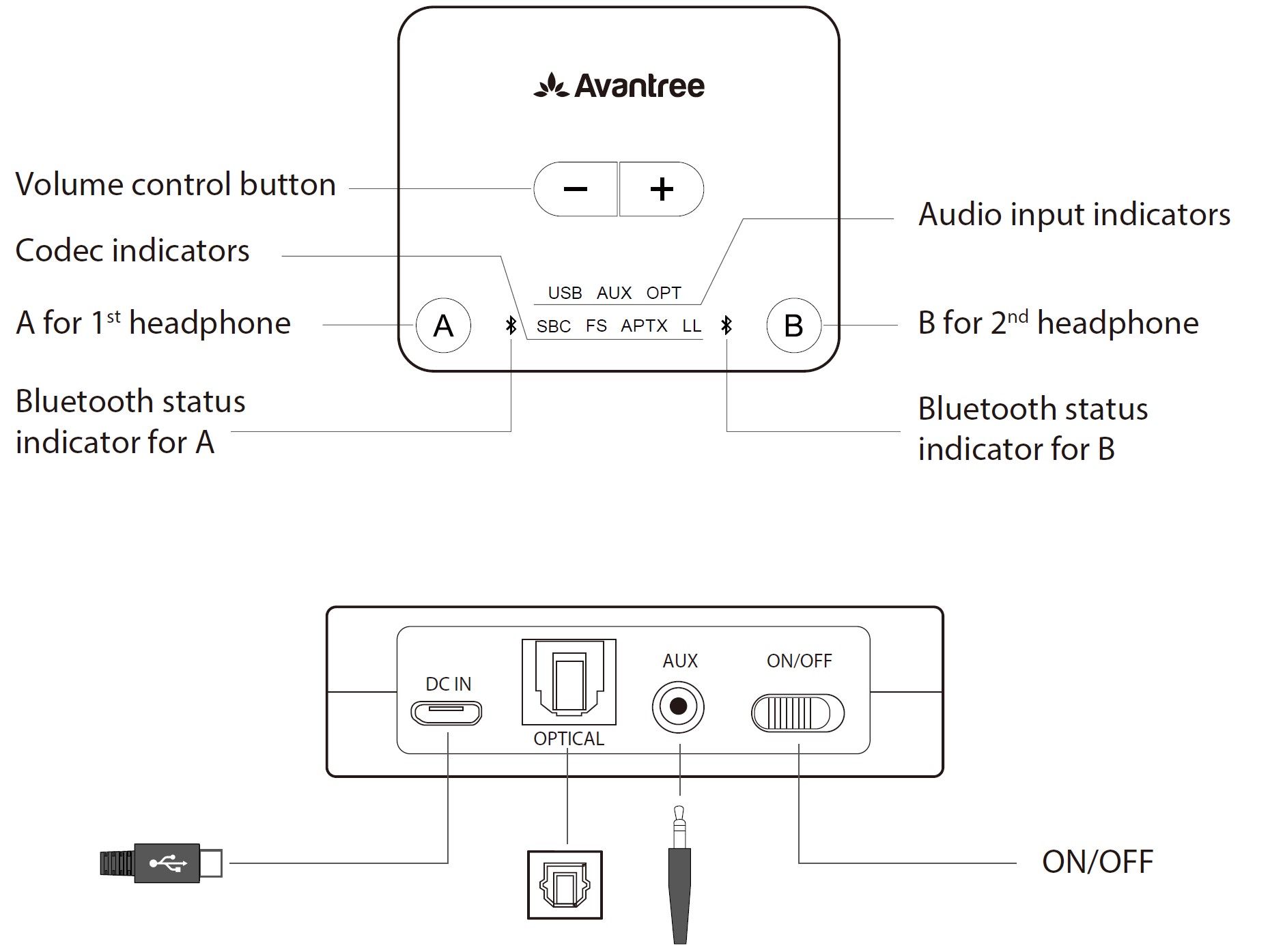
LED indication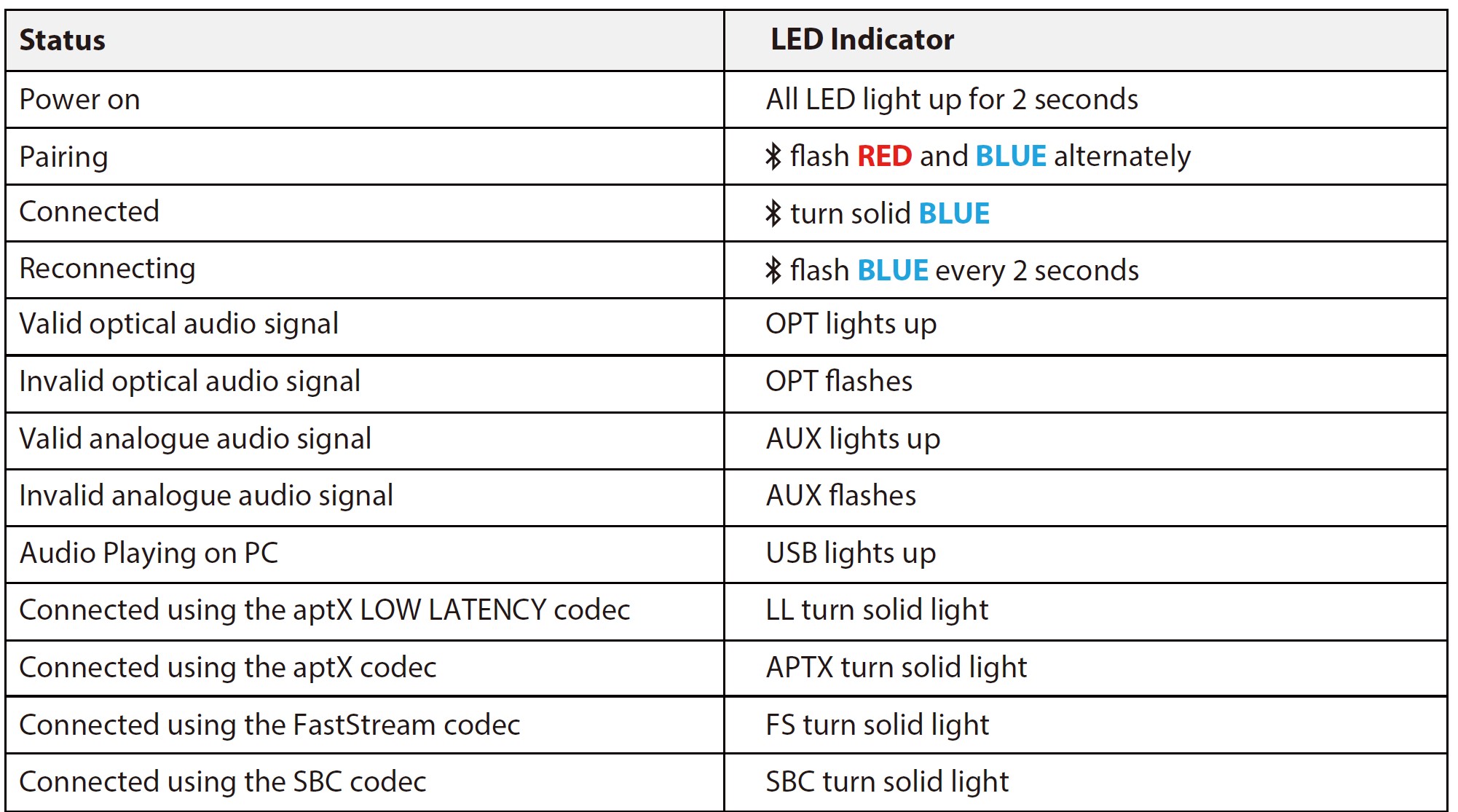
Pair and connect to Bluetooth headphones
Powering up the transmitter
Power up the transmitter using the USB cable provided. Connect it to either a TV USB port (TV must be ON to provide power) or a 5V/500mA-2A rated USB charger (e.g. your phone charger should work.) Then slide the ON/OFF switch to ON. All LED lights will light up for 2 seconds upon powering on.
Enter the transmitter into PAIRING MODE
For first-time use, the transmitter will enter pairing mode automatically, and the![]()
Enter your headphones/speakers into PAIRING MODE
Please refer to the relevant user manual (Usually LED on headphone flash RED and BLUE alternately or ash BLUE quickly)
Connecting
During the pairing process, keep the devices close to each other and wait. Once connected, the ![]()
Reconnect
NO need to manually reconnect the transmitter to your device before each use. The transmitter will automatically reconnect to the last connected device within 5-10 seconds after both devices had been powered on. Alternatively, reboot the transmitter and wait 5 -10 seconds for them to reconnect.
If the ![]()
After you’ve connected the transmitter to your TV/audio while following the steps shown in the sections below, if you still cannot hear anything through your headphones, please either adjust your TV audio output setting as suggested or contact your TV manufacturer for support.
Use with your TV
Check your TV output options before the setup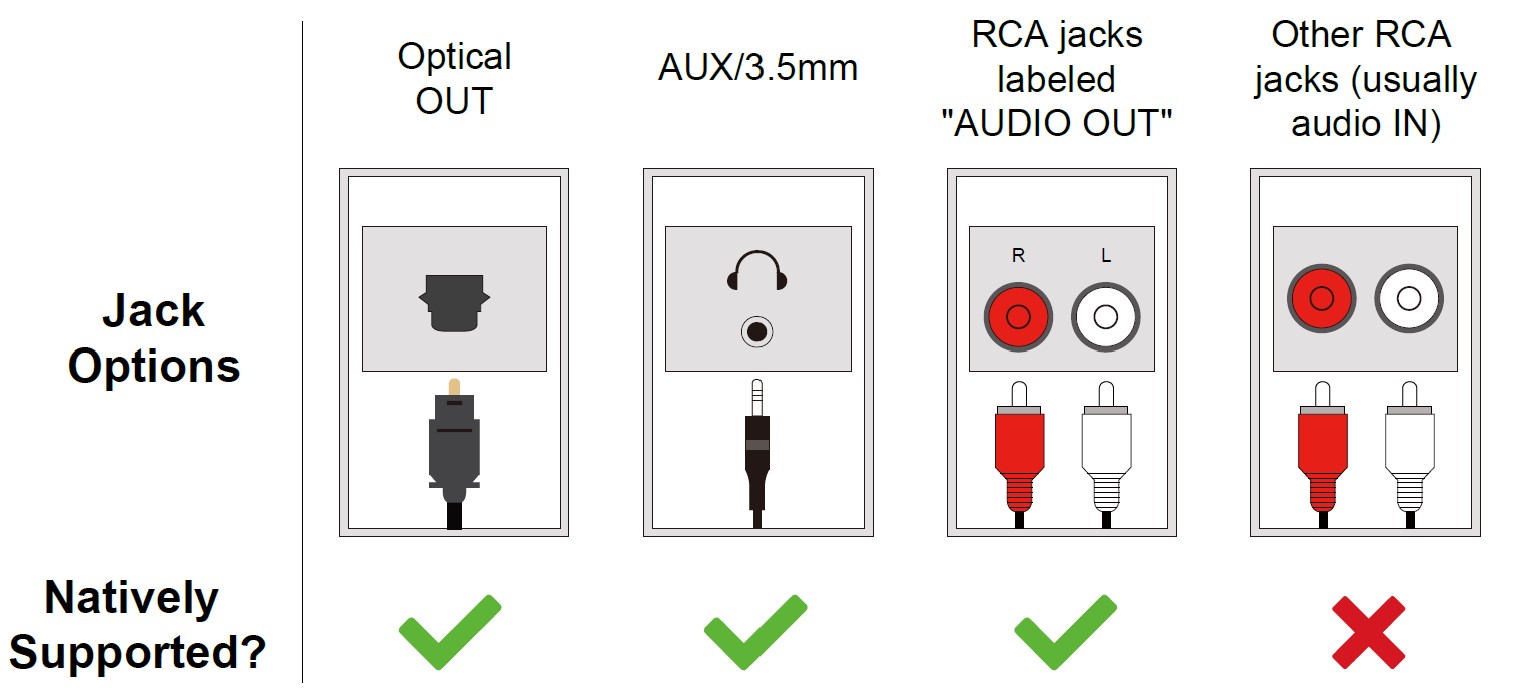
TVs with OPTICAL audio out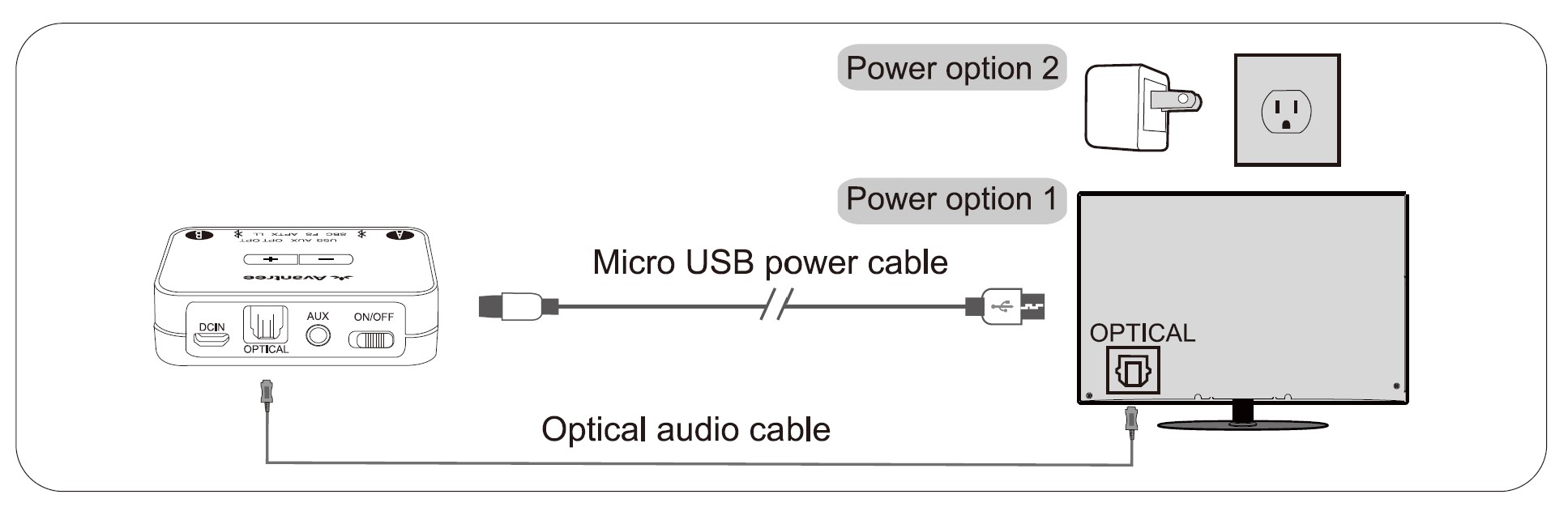
After connecting your optical cable as above, go to your TV audio settings and change your “audio format” to “PCM”. Usually, now the “OPT” indicator on the Audikast Plus will change to SOLID WHITE, and now you should be able to hear your TV/audio source through your headphones.
If not:
- Ensure that your TV Speaker is set to “External Speaker.”
- Ensure that your TV’s “DOLBY/DTS” is set to OFF (NOT auto.)
- Ensure the audio cable is good and fully plugged in.
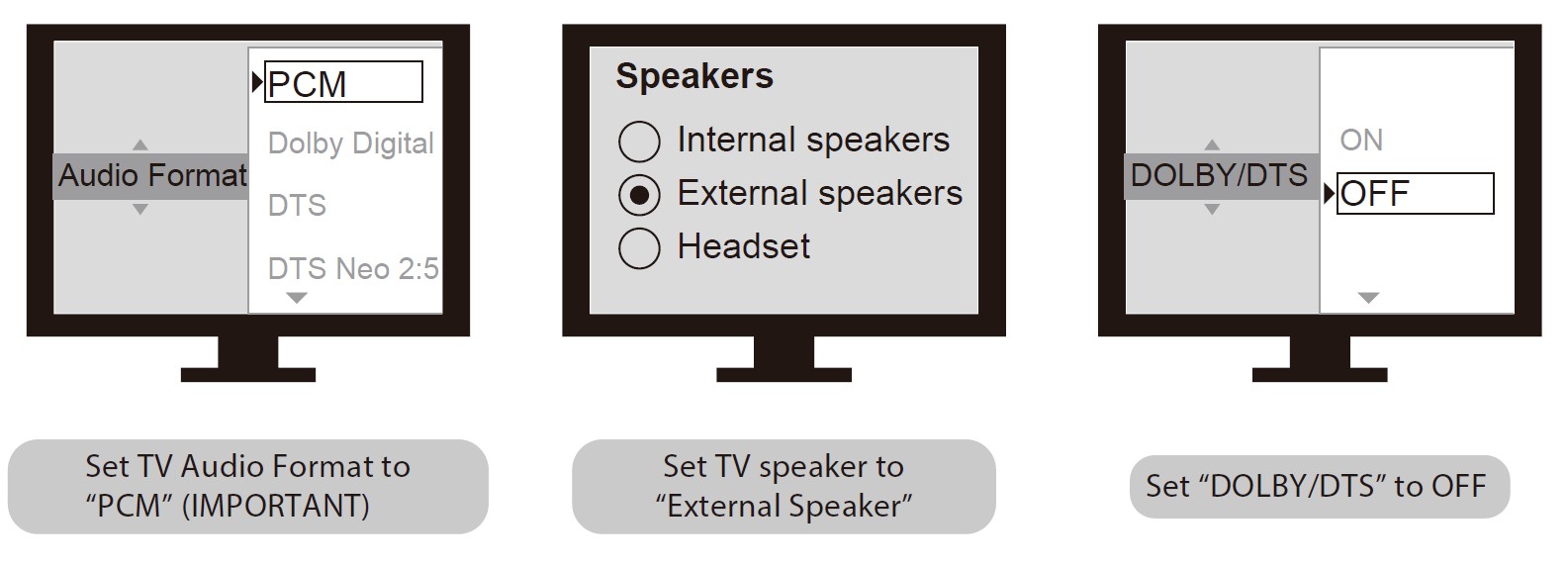
Note: Please make sure that you keep the 3.5mm AUX jack “vacant” while using the OPTICAL out. (If anything is plugged into the AUX jack, the transmitter will default to the AUX signal and ignore any OPTI-CAL input.)
TVs with AUX 3.5mm audio out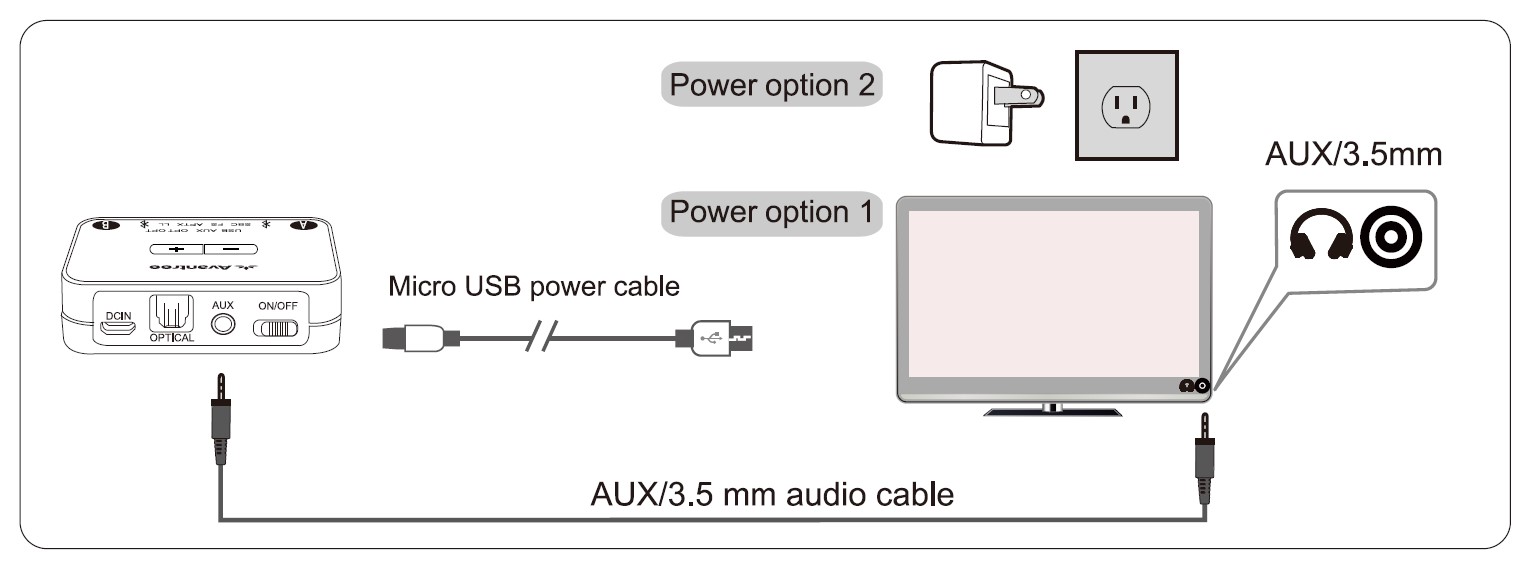
After connecting your audio cable as above, once the VALID audio signal is detected, the “AUX” indicator on the Audikast Plus will light up SOLID WHITE, and you should be able to hear your TV/audio source through your headphones.
If not:
- Ensure your TV speaker setting is set to “Headset.”
- Plug a pair of wired headphones into the headphones jack you’re using with the Audikast Plus on TV. See if you can hear anything.
- Turn up the volume and see if it helps.
- Ensure the audio cable is good and fully plugged in.
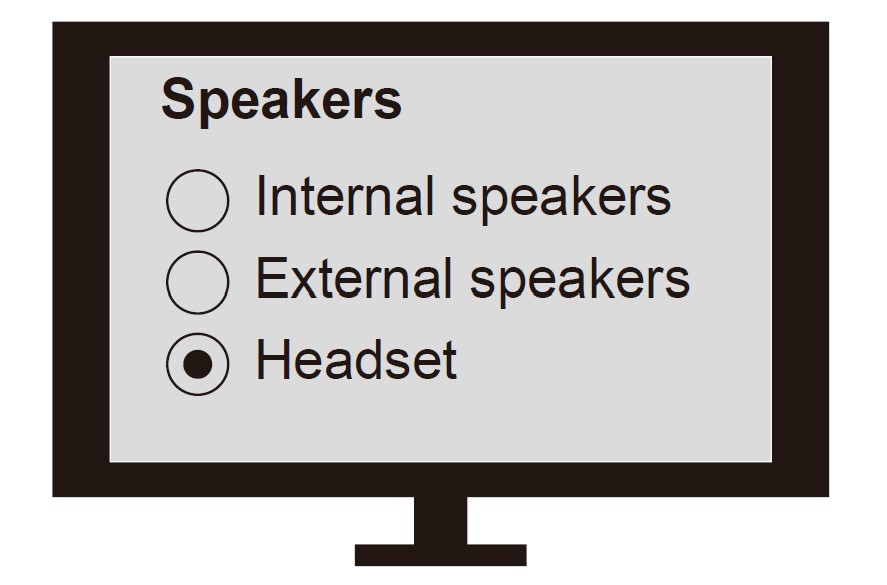
TVs with RCA audio out(Red/White ports labeled “AUDIO OUT”)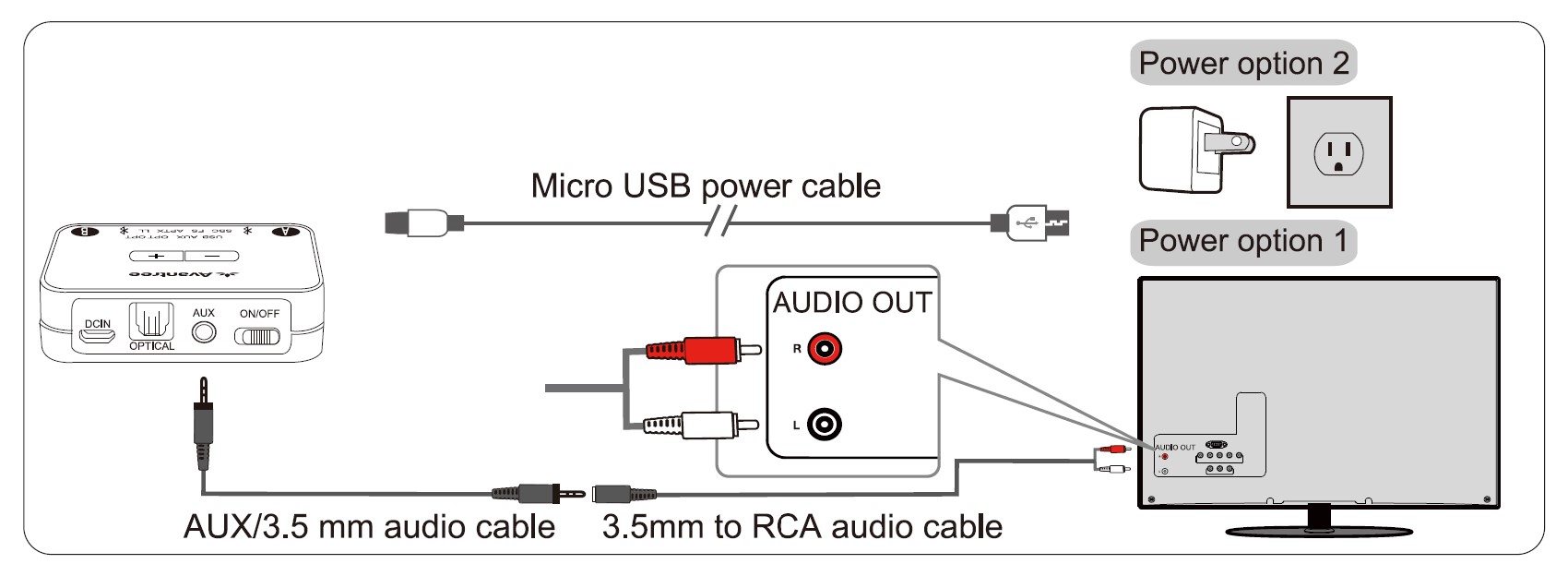
After connecting your audio cable as above, once the VALID audio signal is detected, the “AUX” indicator on the Audikast Plus will light up SOLID WHITE, and you should be able to hear your TV/audio source through your headphones;
If not:
- Ensure that you’re using the TV Red/White ports labeled “AUDIO OUT” other Red/White ports will NOT work.
- Ensure that your TV Speaker setting is set to “External Speaker.”
- Plug a pair of wired headphones into the RCA jack you’re using with the Audikast Plus on TV. See if you can hear anything.
- Turn up the volume and see if it helps.
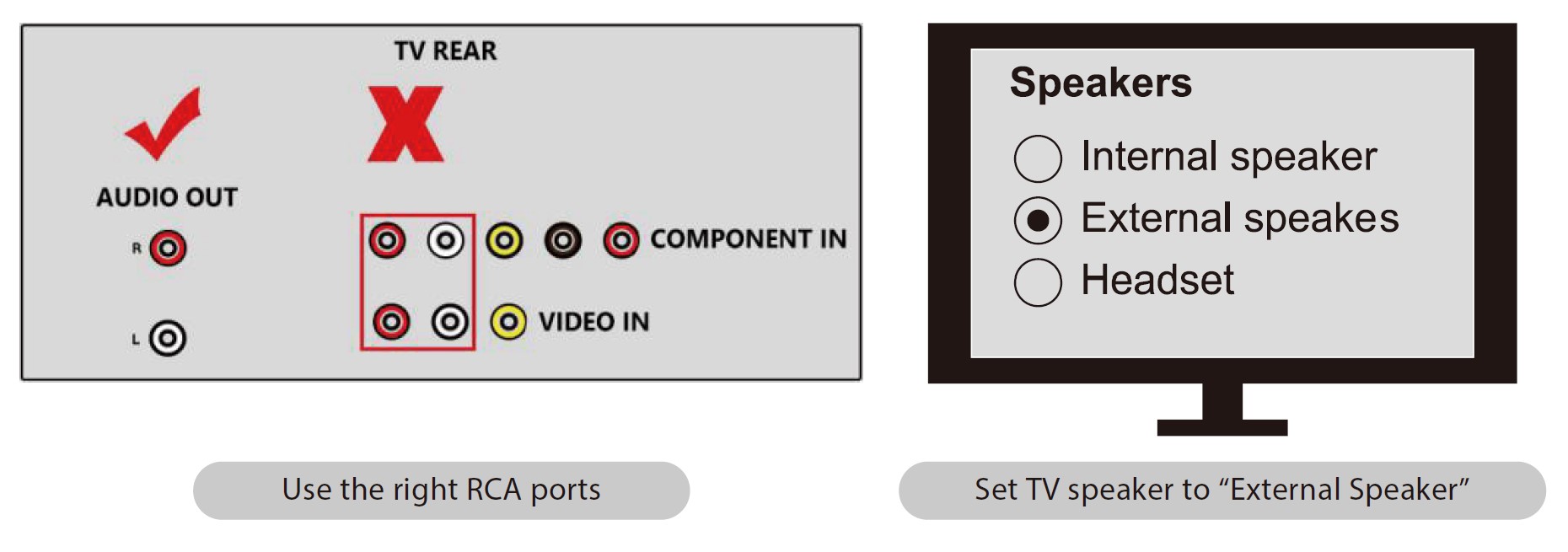
Use with your AV Receiver with a 6.35mm PHONE jack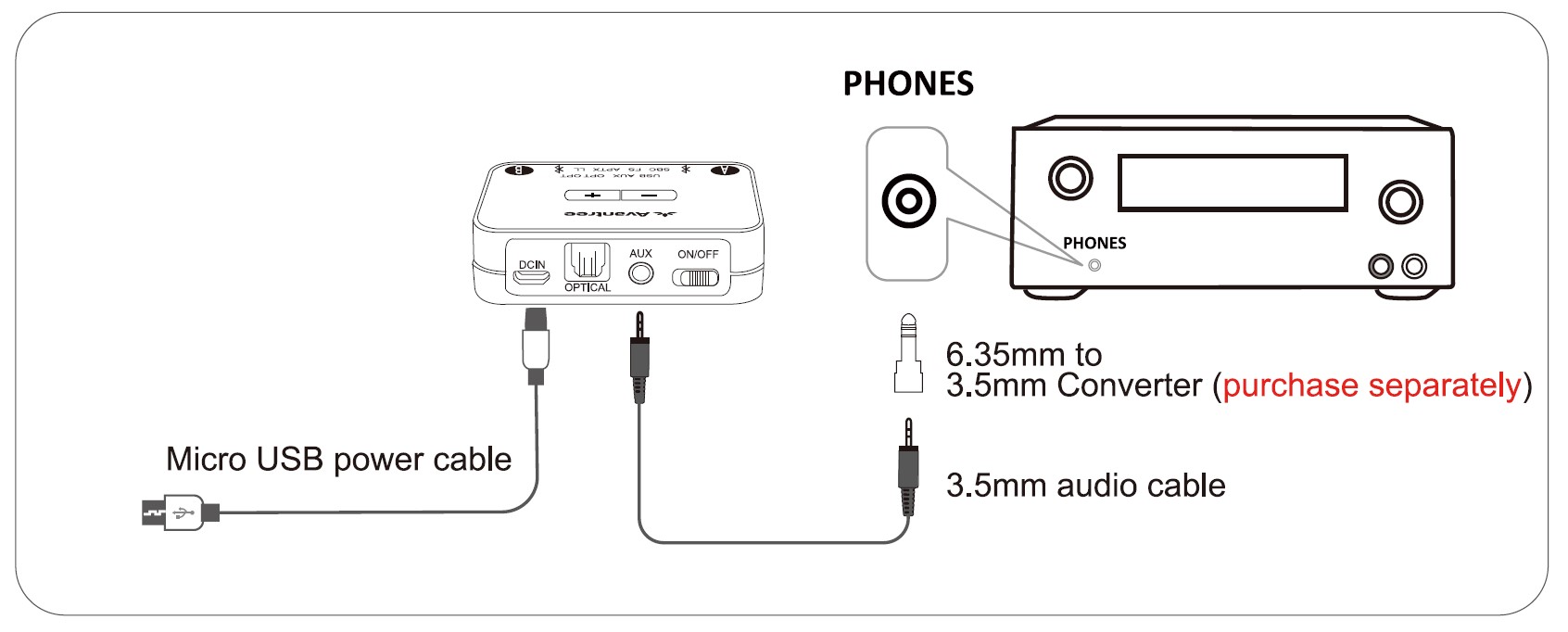
Notes:
- If you’d like to connect the Audikast Plus to your AV Receiver, please ONLY use the “PHONES” jack on the front side of your receiver to avoid damaging the Audikast Plus. You WILL need to purchase an additional “6.35mm to 3.5mm” adapter.
- To avoid damaging your hearing, we recommended turning down the volume of your receiver before use.
Use with your PC/Laptop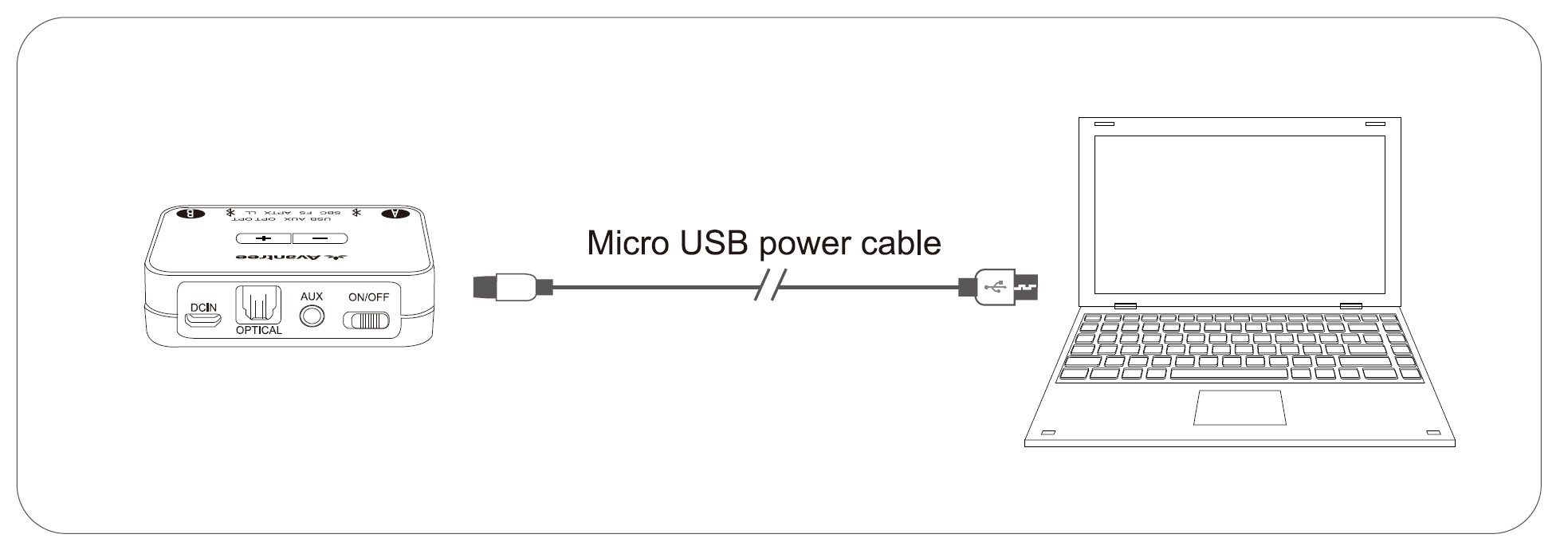
Note: If you’d like to use a USB cable that’s not provided by us, please ensure that the USB cable supports both data syncing and power.
After connecting the micro USB cable as above, you should be able to hear from your computer through your headphones, and the “USB” indicator on the transmitter will light up; if not:
Right-click the speaker icon on the bottom-right corner of the PC/laptop screen and select “Playback devices.” In there, set “Avantree Audikast Plus” as “Default Device.”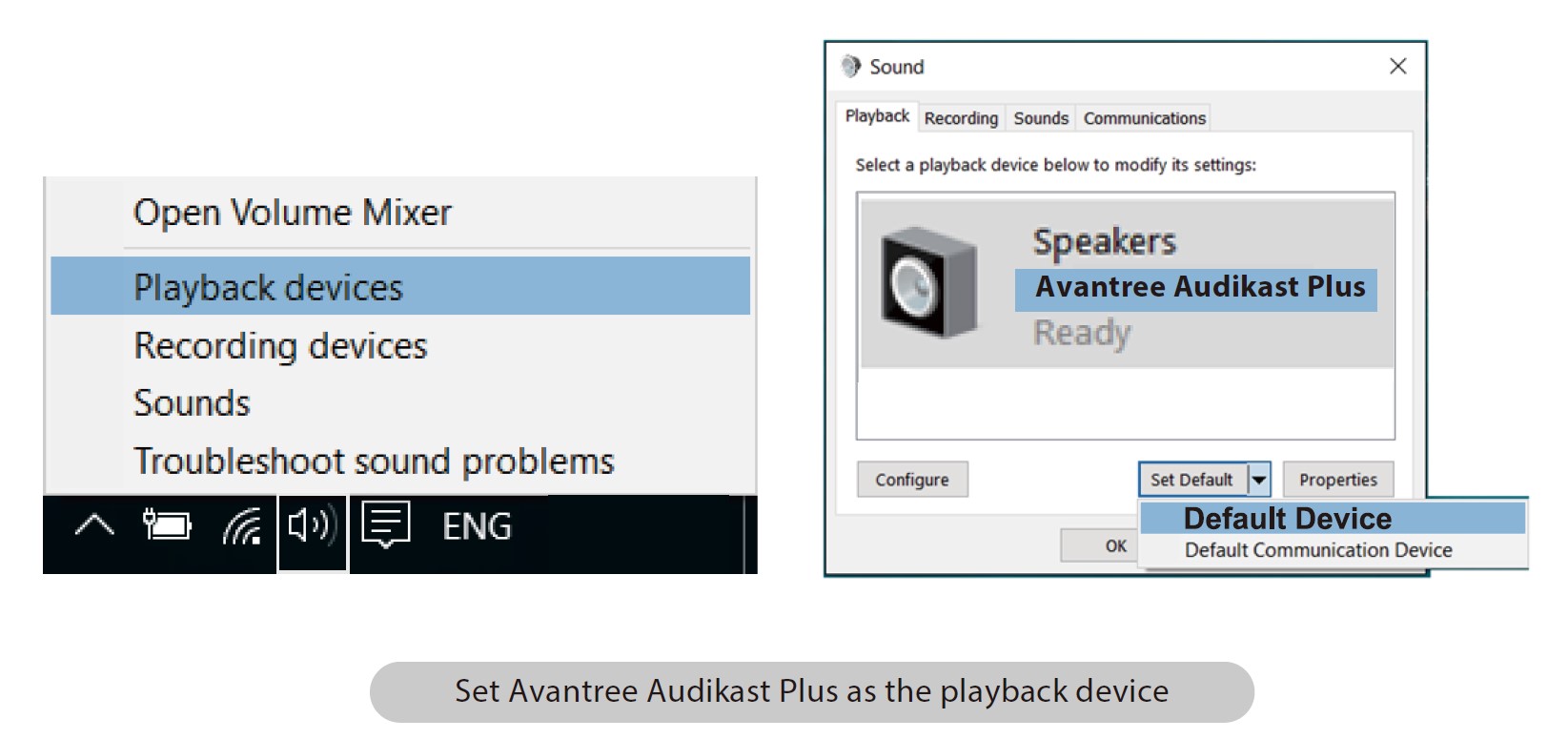
To use the Audikast Plus as a microphone device, please go to your audio settings and select “Avantree Audikast Plus” as “Microphone and Speaker device.”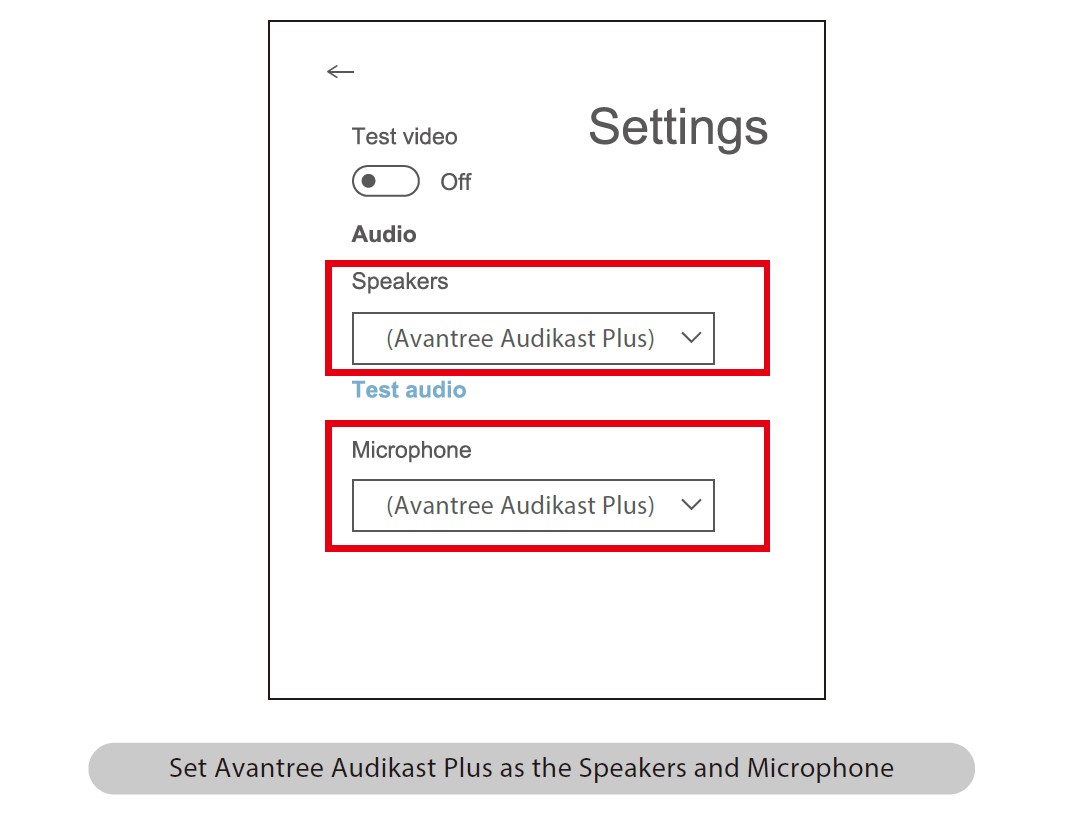
Add a 2nd pair of Bluetooth headphone
- Step 1: Pair and connect the transmitter to the Bluetooth headphone.
- Step 2: Enter the transmitter into PAIRING MODE manually – press and hold
 for 1 second. The
for 1 second. The  close to
close to  will flash RED and BLUE alternately.
will flash RED and BLUE alternately. - Step 3: Place your 2nd set of headphones into Bluetooth PAIRING MODE (please refer to your 2nd headphones’ user manual.)
- Step 4: Keep the two devices close to each other and wait. Once connected, the
 close to
close to  on the transmitter will turn SOLID BLUE.
on the transmitter will turn SOLID BLUE.
Clear paired history
Press and hold both + and – simultaneously for 7 seconds. BOTH of the![]()
Adjust volume
Click or press volume control +/- once to adjust the volume. “Beep” sounds indicate that it has reached the max/min volume level.
Troubleshooting
Not working/ no sound
- The Audikast Plus and headphones are not connected properly: Re-pair and connect them, once connected successfully,
 close to A / B turn SOLID BLUE.
close to A / B turn SOLID BLUE. - No audio signal into the Audikast Plus: Please adjust your TV audio output setting as suggested in Point Connect the transmitter to your TV/audio source or contact your TV manufacturer for support.
Audio delay
Bluetooth headphone is NOT aptX LL supported – If your Bluetooth headphone does not support aptX LOW LATENCY (e.g. Bose, Beats, Sony), it will work with the Audikast Plus using SBC or aptX codec and will experience a 70-220ms latency.
Short range/audio cuts
Unstable Bluetooth connection – Clear paired history of BOTH Audikast Plus and headphones. Wireless signal interference – Move away any potential wireless interference devices, such as the WIFI router, Apple TV, Chromecast stick, Roku stick, any other RF audio transmitters, etc.
Short work range of headphones – The work range is decided by devices on BOTH ends. Please test the working range of headphones is ok – test it with your smartphone.
Source issue – When you play an internet source from PC, Mac, or cellphone, quite often, the audio cuts are Internet bandwidth/speed-related. Please test with local source Bluetooth streaming and check again.
More FAQs at: https://support.avantree.com/hc/en-us/sections/360003285831-TC418P-BTTC-418P-BLK-
FAQs About Avantree TC-418-P Audikast Plus Bluetooth Transmitter
What is the best way to connect my Avantree transmitter to my headphones?
Start the Bluetooth Pairing Mode on the Transmitter. Hold down button “2”/ “B” until the Bluetooth indicator flashes RED & BLUE. 3.3. Place them near together and WAIT for them to pair and bond.
What frequency does the Bluetooth transmitter operate on?
2.4 GHz
Can I link a Bluetooth transmitter to my television?
The first and most important step is: Check to see if your TV supports Bluetooth. Look for a 3.5mm AUX, RCA, or optical audio output instead. Get a Bluetooth transmitter, plug it in, and then link your Bluetooth headphones or speakers.
How can I find out if my television has a Bluetooth transmitter?
Select Sound and then Sound Output from your TV’s Settings. If the option Bluetooth Speaker List shows, your TV is Bluetooth capable. If this does not match your TV and you are still unsure, consult your user manual.
What exactly is the function of a Bluetooth transmitter?
A Bluetooth transmitter allows devices to send high-quality audio to speakers and headphones. They send out a signal that you can control with your phone or tablet. Bluetooth receivers, on the other hand, connect to analog or digital audio systems and allow you to listen to music from your phone through the speaker.
Can Bluetooth send video?
A wireless network relies heavily on video and audio streaming. Bluetooth allows mobile users to send and receive video streams on small, portable devices.
What exactly is a Bluetooth television transmitter?
A Bluetooth transmitter for television is a device that allows you to wirelessly broadcast audio from your TV or other devices. It operates by attaching the transmitter to a television output, such as the headphone or RCA ports.
Does Bluetooth send audio?
If an audio signal is already compressed in a specific codec and both the source (such as your phone, tablet, or computer) and the “sink” device (such as a wireless speaker or headphones) support that codec, Bluetooth will transmit the encoded audio unaltered, so the sound will be the same as it would be without Bluetooth.
Does Bluetooth send audio?
If an audio signal is already compressed in a specific codec and both the source (such as your phone, tablet, or computer) and the “sink” device (such as a wireless speaker or headphones) support that codec, Bluetooth will transmit the encoded audio unaltered, so the sound will be the same as it would be without Bluetooth.
Bluetooth transmitters can they be heard through car speakers?
If you wish to listen to music from your mobile device through your car’s sound, a Bluetooth transmitter can help.
How many Bluetooth headphones can be connected to a Bluetooth transmitter?
When utilizing a Bluetooth transmitter, keep the following points in mind: For proper operation, you must constantly be within range of the transmitter. While they can connect two pairs of headphones, connecting more may result in some audio degradation.
For more manuals by Avantree, Visit Manualsdock
[embeddoc url=”https://manualsdock.com/wp-content/uploads/2023/08/Avantree-TC-418-P-Audikast-Plus-Bluetooth-Transmitter-User-Manual.pdf” download=”all”]


