Avantree Audikast Plus Wireless Audio Transmitter

About Avantree
Avantree is a brand that specializes in producing audio and wireless products, particularly focused on delivering high-quality audio experiences for consumers. The company is known for its range of Bluetooth headphones, earbuds, wireless speakers, and other audio accessories.
Avantree was recognized for offering products that cater to various audio needs, such as wireless headphones for both casual and professional use, gaming headsets, and audio adapters to enhance connectivity with different devices. Their products often feature technologies like Bluetooth connectivity, aptX audio codecs, noise-cancellation, and ergonomic designs.
What’s in the Box?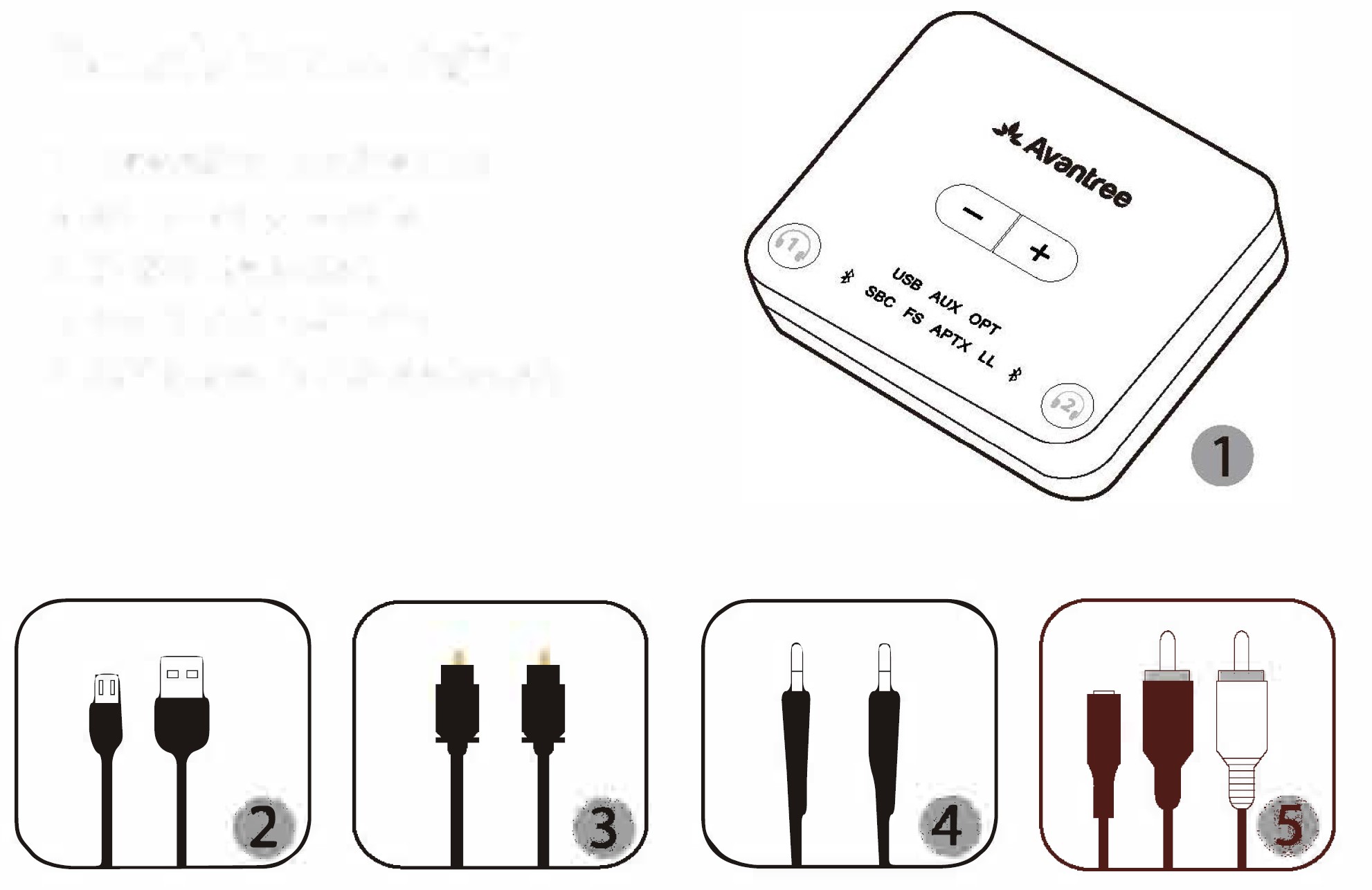
- Transmitter – Audikast Plus
- Micro USB power/data cable
- Optical audio cable
- AUX 3.5mm audio cable
- AUX 3.5mm to RCA audio cable
Product Overview
LED Indication
Pair and connect to Bluetooth headphone/receiver
Powering up the transmitter
Power up the transmitter using the USB cable provided. Connect it to either a TV USB port (TV must be ON to provide power) or a 5V/500mA-2A rated USB charger (e.g. your phone charger should work.) Then slide the ON/OFF switch to ON. All LED lights will light up for 2 seconds upon powering on.
Enter the transmitter into PAIRING MODE
For first-time use, the transmitter will enter pairing mode automatically, and the next to![]()
Enter your headphones/speakers into PAIRING MODE
Please refer to the relevant user manual (Usually LED on headphone flash RED and BLUE alternately or flash BLUE quickly)
Connecting
During the pairing process, keep the devices close to each other and wait. Once connected, the ![]()
Reconnect
No need to manually reconnect the transmitter to your device before each use. The transmitter will automatically reconnect to the last connected device within 5-10 seconds after both devices had been powered on. Alternatively, reboot the transmitter and wait 5 -10 seconds for them to reconnect.
If the ![]()
After you’ve connected the transmitter to your TV/audio while following the steps shown in the sections below, if you still cannot hear anything through your headphones, please either adjust your TV audio output setting as suggested or contact your TV manufacturer for support.
Check your TV/Audio Source output options
Connect the transmitter to your TV/audio source
TVs with DIGITAL OPTICAL/SPDIF Audio Out
After connecting your optical cable as above, go to your TV audio settings and change your “audio format” to “PCM”. Usually, now the “OPT’ indicator on the Audikast Plus will change to SOLID WHITE, and now you should be able to hear your TV/audio source through your headphones.
If not:
- Ensure that your TV SOUND OUTPUT is set correctly: Samsung> Audio Out/Optical; LG > Optical Out.
- Ensure that your TV’s “DOLBY/DTS” is set to OFF (NOT auto.)
- Ensure the audio cable is good and fully plugged in.
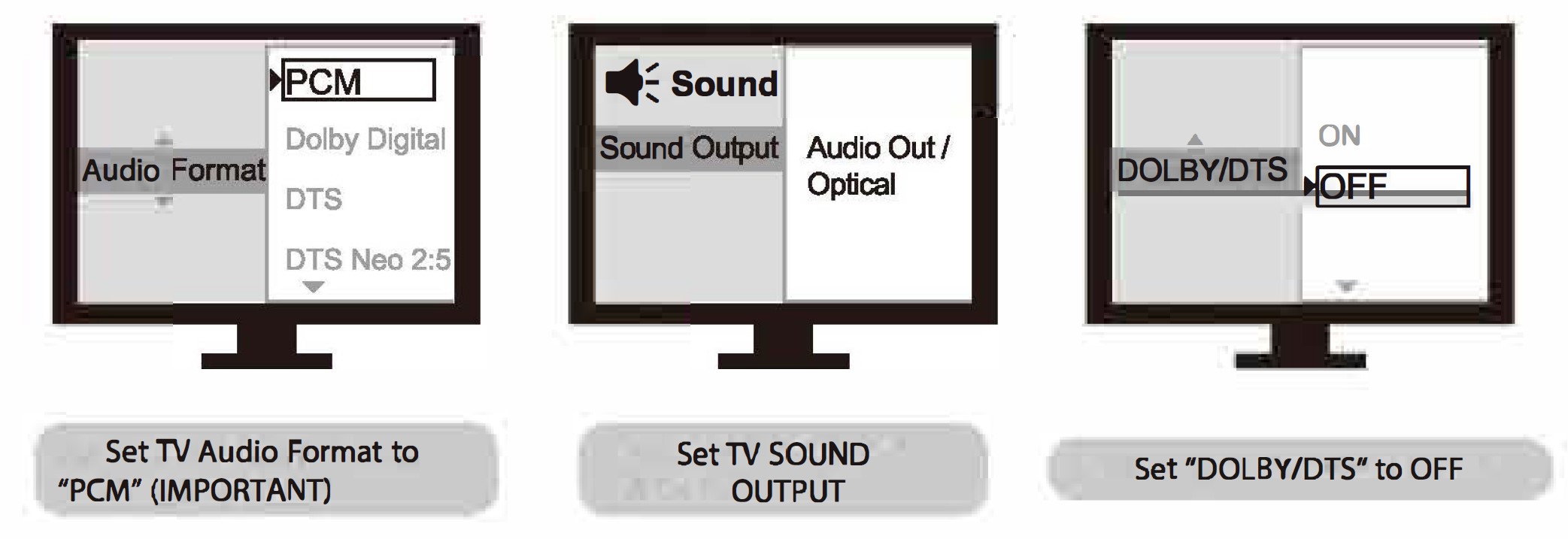
Note: Please make sure that you keep the 3.5mm AUX jack “vacant” while using the OPTICAL out. (If anything is plugged into the AUX jack, the transmitter will default to the AUX signal and ignore any OPTICAL input.)
TVs with AUX 3.5mm Audio Out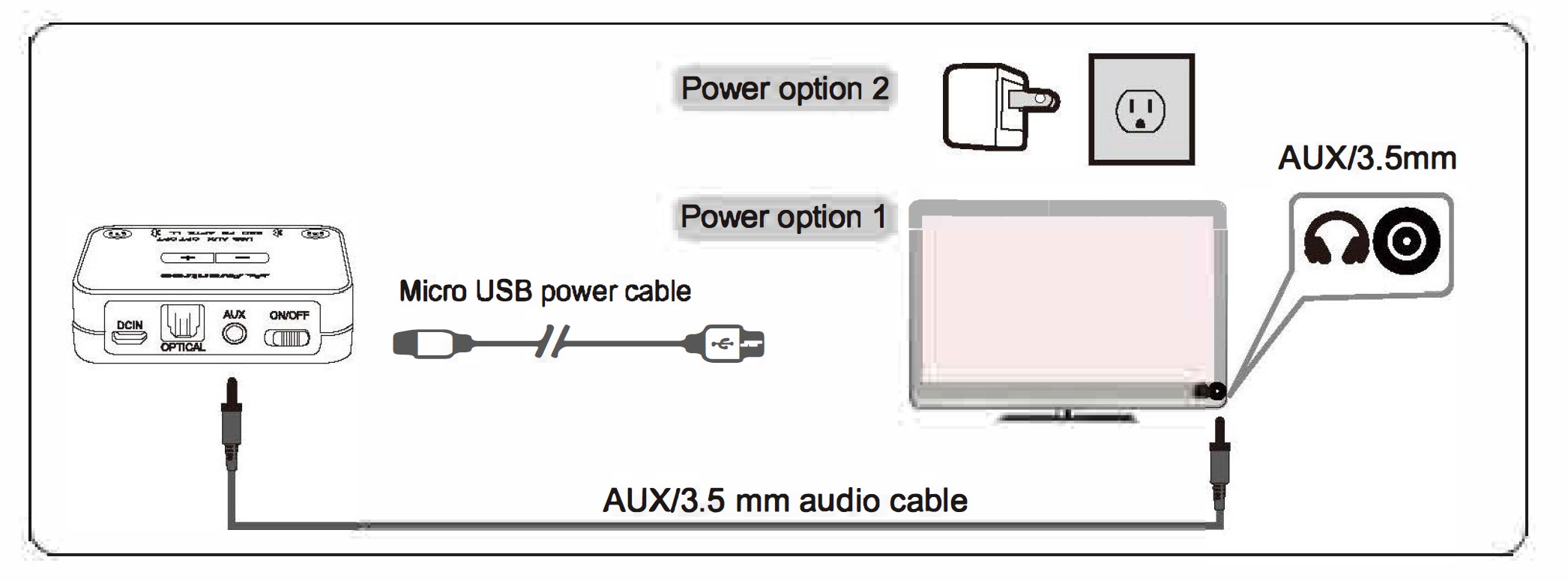
After connecting your audio cable as above, once the VALID audio signal is detected, the “AUX” indicator on the Audikast Plus will light up SOLID WHITE, and you should be able to hear your TV/audio source through your headphones.
If not:
- Ensure your TV speaker setting is set to “Headset.”
- Plug a pair of wired headphones into the headphones jack you’re using with the Audikast Plus on TV. See if you can hear anything.
- Turn up the volume and see if it helps.
- Ensure the audio cable is good and fully plugged in.

TVs with RCA Audio Out (Red/White ports labeled “AUDIO OUT”,3.Smm to RCA cable purchase separately) 
After connecting your audio cable as above, once the VALID audio signal is detected, the “AUX” indicator on the Audikast Plus will light up SOLID WHITE, and you should be able to hear your TV/audio source through your headphones;
If not:
- Ensure that you’re using the TV Red/White ports labeled “AUDIO OUT” other Red/White ports will NOT work.
- Ensure that your TV Speaker setting is set to “External Speaker.”
- Plug a pair of wired headphones into the RCA jack you’re using with the Audikast Plus on TV. See if you can hear anything. fr Turn up the volume and see if it helps.

Receiver with 6.35mm Phone Jack at Front
Notes:
- If you’d like to connect the Audlkast Plus to your AV Receiver, please ONLY use the “PHONES” jack on the front side of your receiver to avoid damaging the Audikast Plus. You WILL need to purchase an additional ‘6.35mm to 3.5mm• adapter.
- To avoid damaging your hearing, we recommended turning down the volume of your receiver before use.
PC/Laptop with USB Output
Note:
If you’d like to use a USB cable that’s not provided by us, please ensure that the USB cable supports both data syncing and power.
After connecting the micro USB cable as above, you should be able to hear from your computer through your headphones, and the “USB” indicator on the transmitter will light up; if not:
Right-click the speaker icon on the bottom-right corner of the PC/laptop screen and select “Playback devices.” In there, set •Avantree Audikast Plus” as “Default Device.”
To use the Audikast Plus as a microphone device, please go to your audio settings and select •Avantree Audikast Plus” as ‘Microphone and Speaker device.”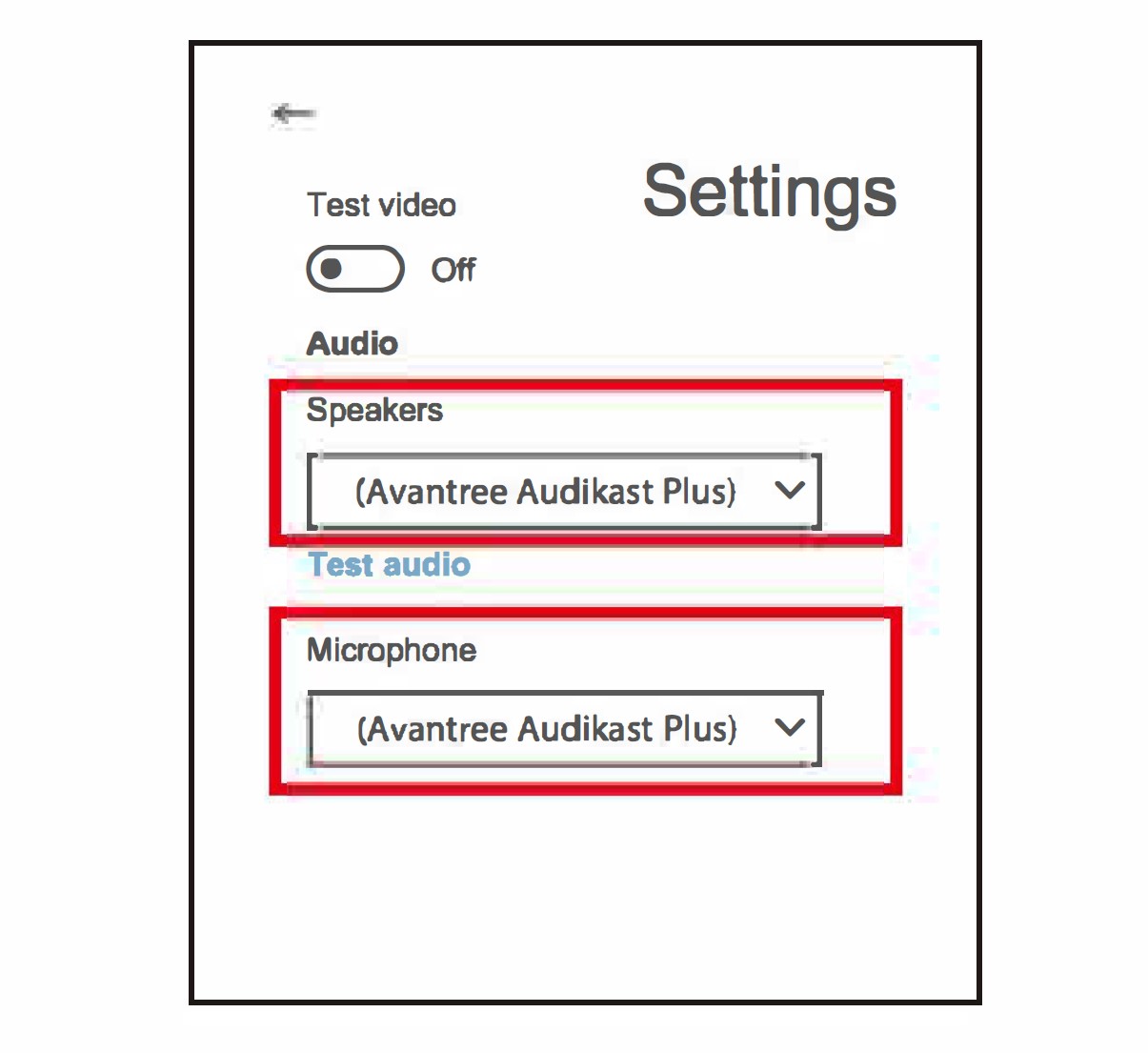
Add a 2nd pair of Bluetooth headphones
- Step 1: Pair and connect the transmitter to the st Bluetooth headphones.
- Step 2: Enter the transmitter into PAIRING MODE manually – press and hold
 for 1 second. The
for 1 second. The close to
close to will flash RED and BLUE alternately.
will flash RED and BLUE alternately. - Step 3: Place your 2nd set of headphones into Bluetooth PAIRING MODE (please refer to your 2nd headphones’ user manual.)
- Step 4: Keep the two devices close to each other and wait. Once connected, the
 close to
close to on the transmitter will turn SOLID BLUE.
on the transmitter will turn SOLID BLUE.
Clear pairing history
Press and hold both+ and – simultaneously for 7 seconds. BOTH of the![]()
Adjust volume
Click or press volume control +/- once to adjust the volume. “Beep” sounds indicate that it has reached the max/min volume level.
FAQS
Not working/ no sound
- The Audikast Plus and headphones are not connected properly
Repair and connect them, once connected successfully, close to
close to turn SOLID BLUE.
turn SOLID BLUE. - No audio signal into the Audikast Plus
Please adjust your TV audio output setting as suggested in Point 3. Connect the transmitter to your TV/audio source or contact your TV manufacturer for support.
Audio delay
Bluetooth headphone is NOT aptX LL supported – If your Bluetooth headphone does not support aptX LOW LATENCY (e.g. Bose, Beats, Sony), it will work with the Audikast Plus using SBC or aptX codec and will experience a 70-220ms latency.
Short range/audio cuts
Unstable Bluetooth connection – Clear paired history of BOTH Audikast Plus and headphones.
Wireless signal interference – Move away any potential wireless interference devices, such as the WIFI router, Apple TV, Chromecast stick, Roku stick, any other RF audio transmitters, etc.
Short work range of headphones – The work range is decided by devices on BOTH ends. Please test the working range of headphones is ok – test it with your smartphone.
Source issue – When you play an internet source from PC, Mac, or cellphone, quite often, the audio cuts are Internet bandwidth/speed-related. Please test with local source Bluetooth streaming and check again.
Any questions? Please visit
- Email support: support@avantree.com (Response Time: 1 working day)
- Live chat: www.avantree.com
FAQs About Avantree Audikast Plus Wireless Audio Transmitter Quick Start Guide
What is the best way to connect my Avantree Transmitter to my headphones?
Start the Bluetooth Pairing Mode on the Transmitter. Hold down button “2”/ “B” until the Bluetooth indicator flashes RED & BLUE. 3.3. Place them near together and WAIT for them to pair and bond.
How can I hook up my Avantree wireless headphones to my television?
1) Enable Bluetooth Pairing / Discoverable Mode on your Avantree Headphones. 2) Go to TV Bluetooth Settings and connect Avantree Headphones. Select Avantree Headphones and press the ENTER key.
Can I use a Bluetooth transmitter to watch television?
If your TV does not support Bluetooth, you can still connect using a Bluetooth transmitter and enjoy the same benefits.
What is the power of a Bluetooth transmitter?
Consider transmit power to be similar to the volume of your voice. The further away someone can hear you, the more energy it takes to talk loudly. Bluetooth® technology can transmit power levels ranging from -20 dBm (0.01 mW) to +20 dBm (100 mW).
What exactly is Bluetooth transmit mode?
The receiver is in reception mode, allowing it to receive and output audio from the remote device. Transmitter: When the receiver is in transmitter mode, it can transfer audio to the remote device.
What is the process by which a transmitter generates a signal?
1) When electricity flows through the transmitter antenna, electrons move up and down, producing radio waves. 2) Radio waves travel at the speed of light through the air. 3) When the waves arrive at the receiving antenna, electrons within it vibrate.
Is it possible to use any transmitter with any receiver?
Transmitters are only compatible with receivers made by the same company. To fulfill varied demands, several manufacturers offer slower (for amateurs) and faster (for racing) transmitters and receivers.
Can a transmitter also function as a receiver?
A transceiver is a unit that combines a transmitter and a receiver. In technical literature, the term transmitter is frequently abbreviated as “XMTR” or “TX”. Most transmitters are used for long-distance radio exchange of information.
Can I use a USB Bluetooth transmitter to connect to my TV?
Many Bluetooth transmitters also function as receivers, which is extremely convenient. If you have a Bluetooth-capable TV but only have wired headphones, you can connect to your TV using a Bluetooth transmitter in receiver mode hooked into your headphones.
Can Bluetooth send video?
A wireless network relies heavily on video and audio streaming. Bluetooth allows mobile users to send and receive video streams on small, portable devices.
Are all Bluetooth transmitters created equal?
It is important to understand that not all Bluetooth transmitters are made equal. Some only support specific codecs, which can have an influence on sound quality. So, if you want the finest audio experience possible, buy a transmitter that supports aptX HD or LD.
For more manuals by Avantree, Visit Manualsdock
[embeddoc url=”https://manualsdock.com/wp-content/uploads/2023/08/Avantree-Audikast-Plus-Wireless-Audio-Transmitter-Quick-Start-Guide.pdf” download=”all”]


