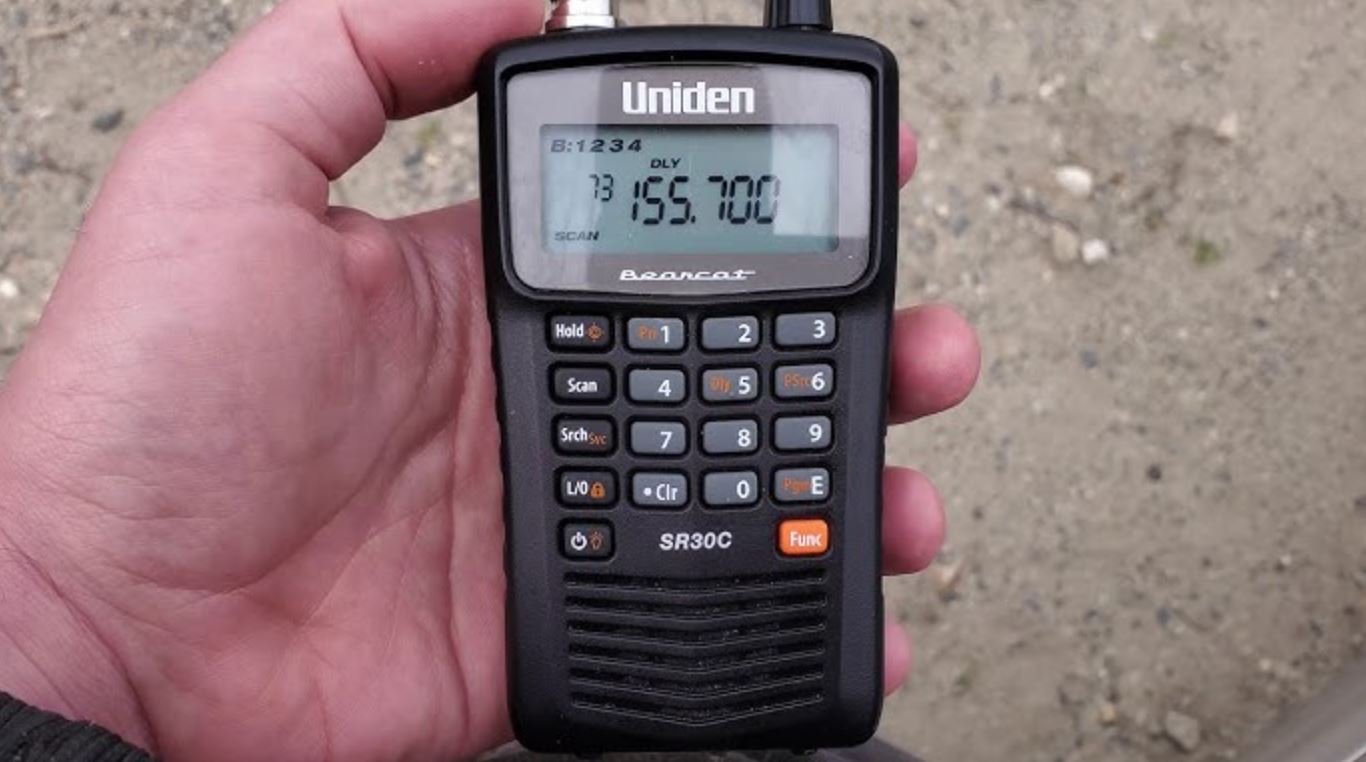Uniden Bearcat SR30C Compact Handheld Scanner
About Uniden
Uniden America Corporation, the North American subsidiary of Japan-based Uniden Corporation, manufactures and markets wireless consumer electronic products including home security and video security systems, Bearcat® scanners, FRS/GMRS radios, marine radios, radar detectors, dash cams, and other wireless personal communications products. Based in Irving, Texas, Uniden sells its products through retailers and distributors throughout North, Central, and South America.
PRECAUTIONS
Before you use this scanner, please read and observe the following.
IMPORTANT
This scanning radio has been manufactured so that it will not tune to the radio frequencies assigned by the FCC for cellular telephone usage. The Electronic Communications Privacy Act of 1986, as amended, makes it a federal crime to intentionally intercept cellular or cordless telephone transmissions or to market this radio when altered to receive them. The installation, possession, or use of this scanning radio in a motor vehicle may be prohibited, regulated, or require a permit in certain states, cities, and/or local jurisdictions. Your local law enforcement officials should be able to provide you with information regarding the laws in your community. Changes or modifications to this product not expressly approved by Uniden, or operation of this product in any way other than as detailed by this Operating Guide, could void your authority to operate this product.
EARPHONE WARNING!
Be sure to use only a monaural earphone with this scanner. You can also use an optional stereo headset. Use of an incorrect earphone or mono headset might be potentially hazardous to your hearing. The output of the phone jack is monaural, but you will hear it in both headphones of a stereo headset. Set the volume to a comfortable audio level coming from the speaker before plugging in the monaural earphone or headset. Otherwise, you might experience some discomfort or possible hearing damage if the volume suddenly becomes too loud because of the volume control or squelch control setting. This might be particularly true of the type of earphone that is placed in the ear canal.
THE FCC WANTS YOU TO KNOW
WARNING! Uniden does not represent this unit to be waterproof. To reduce the risk of fire or electrical shock, do not expose this unit to rain or moisture.
Uniden® and Close Call® are registered trademarks of Uniden America Corporation. Other trademarks used throughout this manual are the property of their respective holders. This scanner has been tested and found to comply with the limits for a scanning receiver, under Part 15 of the FCC Rules. These limits are designed to provide reasonable protection against harmful interference in a residential installation. This scanner generates, uses, and can radiate radio frequency energy and, if not installed and used by the instructions, may cause harmful interference to radio communications. However, there is no guarantee that interference will not occur in a particular installation. If this scanner does cause harmful interference to radio or television reception, which can be determined by turning the scanner on and off, you are encouraged to try to correct the interference by one or more of the following methods:
- Reorient or relocate the receiving antenna
- Increase the separation between the scanner and the receiver
This device complies with Part 15 of the FCC Rules. Operation is subject to the following two conditions:
- This device may not cause harmful interference, and
- this device must accept any interference received, including interference that may cause undesired operation.
SCANNING LEGALLY
Your scanner covers frequencies used by many different groups, including police and fire departments, ambulance services, government agencies, private companies, amateur radio services, military operations, pager services, and wireline (telephone and telegraph) service providers. It is legal to listen to almost every transmission your scanner can receive. However, there are some transmissions that you should never intentionally listen to.
These include:
- Telephone conversations (cellular, cordless, or other private means of telephone signal transmission)
- Pager transmissions
- Any scrambled or encrypted transmissions
According to the Electronic Communications Privacy Act (ECPA), you are subject to fines and possible imprisonment for intentionally listening to, using, or divulging the contents of such a conversation unless you have the consent of a party to the conversation (unless such activity is otherwise illegal). This scanner has been designed to prevent the reception of cellular telephone transmissions and the decoding of scrambled transmissions. This is done to comply with the legal requirement that scanners be manufactured so they are not easy to modify to pick up these transmissions.
Do not open your scanner’s case to make any modifications that could allow it to pick up transmissions that are illegal to monitor. Modifying or tampering with your scanner’s internal components or using it in a way other than as described in this manual could invalidate your warranty and void your FCC authorization to operate it. In some areas, mobile use of this scanner is unlawful or requires a permit. Check the laws in your area. It is also illegal in many areas (and a bad idea everywhere) to interfere with the duties of public safety officials by traveling to the scene of an incident without authorization.
INTRODUCTION
Thank you for purchasing a Uniden SR30C handheld scanner. The scanner is versatile, compact, and easy to use. In addition to its standard scanning features, your scanner also includes Close Call® RF capture technology designed to help you detect and identify strong local radio signals in your area. You can program up to 500 frequencies into the scanner’s memory. The scanner lets you scan transmissions and is preprogrammed with service bands for your convenience. You can quickly search those frequencies most commonly used by police and other agencies without tedious and complicated programming. The scanner gives you direct access to over 32,000 exciting frequencies.
Use your scanner to monitor:
- Police and fire departments (including rescue and paramedics)
- NOAA weather transmissions
- Business/Industrial radio
- Utilities
- Marine and amateur (ham radio) bands
- Aircraft band
SR30C FEATURE HIGHLIGHTS
- Close Call® RF Capture Technology – you can set the scanner so it detects and provides information about nearby radio transmissions. See page 42 for more information on the Close Call RF feature.
- PC Programming – lets you program your scanner using your PC.
- Custom Search – lets you program up to 10 custom search ranges and search any or all of those ranges.
- Quick Search – allows you to enter a frequency and start searching up or down from that frequency.
- Turbo Search – increases the search speed from 100 to 300 steps per second automatically for bands with 5 kHz steps. Search Lockout – allows you to lock out up to 200 search frequencies (100 temporary and 100 permenant) in Custom, Service, Close Call, or Quick Search modes.
- Lock-Out Function – lets you set your scanner to skip over specified channels or frequencies when scanning or searching. You must manually unlock these channels.
- Temporary Lock-Out Function – lets you set your scanner to skip over specified channels or frequencies when scanning or searching. This temporary lock-out releases when you manually unlock the channels or frequencies or when you power down the scanner.
- Priority Channels – You can program one channel in each bank as a priority channel (10 priority channels total). The scanner checks that channel every 2 seconds while it scans the bank so you do not miss transmissions on those channels. (Default=Priority Off)
- Priority Scan – lets you set the Priority feature to check each channel every 2 seconds regardless of whether or not the scanner is receiving transmissions.
- Priority Scan with Do Not Disturb – lets you set the Priority feature to check each channel every 2 seconds as long as the scanner is not receiving transmissions.
- Duplicate Channel Alert – lets you know when you have entered a frequency that is already registered on another channel.
- Channel Storage Banks – the scanner has 10 banks. You can store up to 50 frequencies into each bank (for a total of 500 frequencies), so you can more easily identify calls.
- Two-Second Scan Delay – delays scanning for about 2 seconds before moving to another channel so you can hear more replies that are made on the same channel.
- Do Not Disturb prevents the scanner from interrupting transmissions during receiving.
- Ten Service Bands – frequencies are preset in separate Weather, Police, Fire/Emergency, Marine, Racing, Civil Air,
- HAM Radio, Railroad, CB Radio, and Other (Other = FRS/ GMRS/MURS) bands to make it easy to locate specific types of calls.
- Key Lock – lets you lock the scanner’s keys to help prevent accidental changes to the scanner’s programming.
- Direct Access – lets you directly access any channel.
- Two Level Display Backlight – Two brightness levels make the scanner easy to read in low-light situations.
- Flexible Antenna with BNC Connector – provides adequate reception in strong signal areas and is designed to help prevent antenna breakage. You can also connect an external antenna for better reception.
- Memory Backup – keeps the frequencies stored in memory for an extended time if the scanner loses power.
- Three Power Options – Use the supplied USB cable to charge the SR30C through your computer or other USB charging port. You can also power the scanner using two AA rechargeable Ni-MH batteries (not included) or optional alkaline batteries.
- Key Confirmation Tones – the scanner sounds a tone when you perform an operation correctly, and an error tone if you make an error.
- Battery Low Alert – warns you when battery power gets low. The Battery Low icon flashes ( ) and a battery low tone sounds every 15 seconds until the scanner is recharged, turned off, or drained completely.
- Battery Save – works when there is no transmission for 1 minute in Scan Hold mode and in any Search Hold mode (does not work in Priority Scan and Close Call Scan modes). This feature turns off RF power for 1 second and turns it on in 300ms intervals to extend the battery live.
- Scan/Search Delay/Resume – controls whether the scanner pauses at the end of the transmission to wait for a reply. You can set the Delay time for each Channel, Close Call Search, Custom Search, and Service Search mode.
FREQUENCY RANGE
These tables list the frequency ranges, default frequency step, default mode (AM or NFM), and type of transmissions you can hear for each range for USA or Canadian bands. Select the band plan (USA or Canada) when you turn on the scanner (default = USA). Press and hold the key for 2-3 seconds to turn on the scanner while pressing and holding 1 for USA or 2 for Canada. The band plan will remain until you change it again.
USA BAND PLAN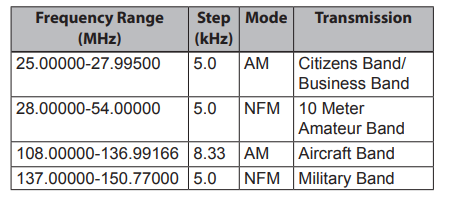
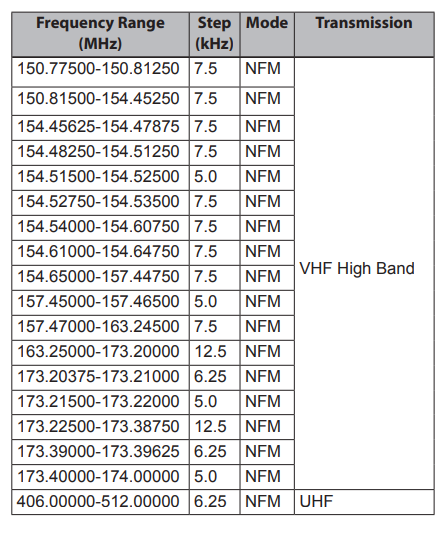
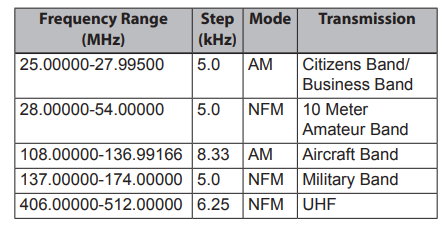
SCANNING BASICS
This section provides a background on how scanning works. You don’t need to know all of this to use your scanner, but some background knowledge will help you get the most from your SR30C.
WHAT IS SCANNING? Unlike standard AM or FM radio stations, most two-way communications do not transmit continuously. Your SR30C scans programmed channels until it finds an active frequency, then stops on that frequency and remains on that channel as long as the transmission continues. When the transmission ends, the scanning cycle resumes until it receives another transmission on a programmed channel.
WHAT IS SEARCHING? The SR30C searches for active frequencies. This is different from scanning because you are searching for frequencies that have not been programmed into the scanner. When you select frequency bands to search, the scanner searches for any active frequency within the lower and upper limits you specify for that band. When the scanner finds an active frequency, it stops on that frequency as long as the transmission lasts. If you think the frequency is interesting, you can program it into one of the bands. If not, you can continue to search.
Conventional Scanning
Conventional scanning is a relatively simple concept. Each group of users in a conventional system is assigned a single frequency (for simplex systems) or two frequencies (for repeater systems). Any time one of them transmits, their transmission always goes out on the same frequency. Up until the late 1980’s this was the primary way that radio systems operated.
Even today, many 2-way radio users operate using a conventional system:
- Aircraft
- Amateur radio
- FRS/GMRS users
- Broadcast AM/FM/TV stations
- Many business radio users
When you want to store a conventional system, all you need to know is the frequencies it operates on. When you are scanning a conventional system, the scanner stops very briefly on each channel to see if there is activity. If there isn’t, the scanner quickly moves to the next channel. If there is, then the scanner pauses the transmission until it is over.
- Simplex Operation Simplex systems use a single frequency for both transmit and receive. Most radios using this type of operation are limited to line-of-sight operation. This type of radio is frequently used at construction job sites and with inexpensive consumer radios such as GMRS/FRS radios. The range is typically 1-8 miles, depending upon the terrain and many other factors.
- Repeater Operation Repeater systems use two frequencies: one transmits from the radio to a central repeater; and the other transmits from the repeater to other radios in the system. With a repeater-based system, the repeater is located on top of a tall building or on a radio tower that provides great visibility to the area of operation. When a user transmits (on an input frequency), the signal is picked up by the repeater and retransmitted (on an output frequency). The user’s radios always listen for activity on the output frequency and transmit on the input frequency. Since the repeater is located very high, there is a very large line of sight. Typical repeater systems provide coverage out to about a 25-mile radius from the repeater location.
WHAT ARE BANKS?
- Channel Storage Banks To make it easier to identify and select the channels you want to listen to, the 500 channels are divided into 10-channel storage banks containing 50 channels each. You could use each channel storage bank to group frequencies by department, location, area of interest, or any other way you prefer. You can listen to any or all of the banks by using the number keys to turn them on or off.
- Service Search Bands The scanner is preprogrammed with many of the frequencies allocated to Weather, Police, Fire/Emergency, Marine, Racing, Civil Air, HAM Radio, Railroad, CB radio, and Other (Other = FRS/GMRS/MURS). Use the 10 bands allocated for these service searches just like the channel storage banks, searching the frequencies using Service Search mode (see page 37).
Custom Search Ranges
Custom Search mode lets you program the upper and lower limits of search ranges. You can then search these 10 custom search ranges starting from the lowest frequency to the highest frequency in the search range you entered. You can turn off ranges you don’t want to search just like turning off (disabling) channel storage banks in Scan mode. Custom search ranges use the same LCD numbers on the display as the 10-channel storage banks (see page 32).
WHERE TO LEARN MORE
By itself, this manual only provides part of what you need to know to have fun scanning – how to program and use the scanner. The website, http://www.radioreference. com is the Internet’s premier source for user-supported radio system information. You can find lists of frequencies for your area there. This website is not affiliated with Uniden Corporation. For more information about Uniden and our other products, visit http://www.uniden.com.
WHAT’S IN THE BOX?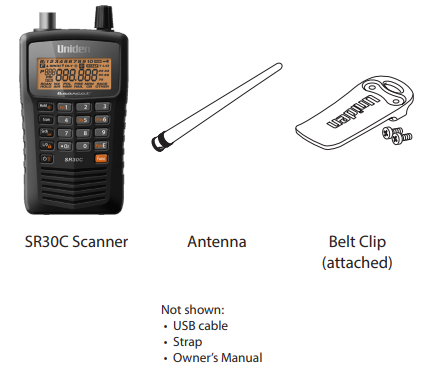
- SR30C Scanner
- Antenna
- Belt Clip (attached)
Not shown: - USB cable
- Strap
- Owner’s Manual
If any of these items are missing or damaged, immediately contact your place of purchase or visit our website at http://www.uniden.com.
SETTING UP THE SCANNER
Connect the Antenna
- Align the slots around the antenna’s connector with the tabs on the scanner’s BNC connector.
- Slide the antenna’s connector down over the scanner’s connector.
- Rotate the antenna connector’s outer ring clockwise until it locks into place.
The scanner’s BNC connector makes it easy to connect a variety of optional antennas, including an external mobile antenna or outdoor base station antenna.
Note: Always use 50-ohm, RG-58, or RG-8, coaxial cable to connect an outdoor antenna. If the antenna is over 50 feet from the scanner, use an RG-8 low-loss dielectric coaxial cable. If it is less than 50 feet, use RG-58. You can get a BNC adapter at local electronics stores.
- Connect an Optional Earphone/Headphone For private listening, you can plug a 1/8-inch (3.5 mm) miniplug earphone or stereo headphones (not supplied) into the headphone jack on top of your scanner. This automatically disconnects the internal speaker.
- Connecting an Optional Extension Speaker In a noisy area, an optional extension speaker, positioned in the right place, might provide more comfortable listening. Plug the speaker cable’s 1/8-inch (3.5-mm) mini-plug into your scanner’s jack. If your speaker’s cable ends in a mono plug, use a mono-to-stereo adapter to prevent shortening the audio amplifier and reducing volume.
- Adjusting the Belt Clip The factory-attached belt clip makes it easier to carry the scanner. Use a Phillips screwdriver to adjust (loosen) the mounting screws or remove the belt clip completely.
POWERING THE SCANNER
Use the provided USB cable to connect your scanner to your computer to charge the Ni-MH batteries (not included) on initial installation and to recharge them. You can also use a power adapter that provides USB charge power (not included, but available at many retailers). You can also use alkaline (ALK) non-rechargeable batteries (not included). Inside the battery compartment is a switch; set the unit to either ALK or Ni-MH to match the type of battery you’re using.
WARNING! Non-rechargeable batteries can get hot or burst if you try to charge them.
CAUTIONS:
- When flashes in the display and the scanner beeps every 15 seconds, recharge or replace the batteries.
- Use only fresh batteries of the required size and recommended type.
- Always remove old or weak batteries. Batteries can leak chemicals that destroy electronic circuits.
- Do not mix old and new batteries, different types of batteries (standard, alkaline, or rechargeable), or rechargeable batteries of different capacities.
Installing Non-Rechargeable Batteries
- Make sure the power is turned off.
- Slide the battery compartment cover off.
- Use a pointed object such as a ballpoint pen to set the battery selection switch inside the compartment to ALK.
- Insert the batteries as indicated by the polarity symbols (+ and -) marked inside the battery compartment.
- Replace the battery compartment cover.
Installing Rechargeable 2300mAh Ni-MH Batteries
You can also use two Ni-MH rechargeable batteries to power your scanner.
- Make sure the power is turned off.
- Slide the battery compartment cover off.
- Use a pointed object such as a ballpoint pen to set the battery selection switch inside the compartment to Ni-MH.
- Install two batteries in the compartment as indicated by the polarity symbols (+ and -) marked inside the battery compartment.
- Replace the battery compartment cover.
Charging the Ni-MH Batteries through USB Connection The scanner has a built-in circuit to charge the Ni-MH batteries when a USB cable connects it to a computer (NOT to a USB hub) or to an AC or DC adapter that provides USB charging power. Verify that the battery selection switch is set to Ni-MH and that only Ni-MH rechargeable batteries are inserted in the scanner before connecting it to your computer.
CAUTION: Never attempt to charge non-rechargeable batteries or install non-rechargeable batteries when the battery selection switch is set to Ni-MH.
- Be sure the scanner is turned off. It will recharge only if it is turned off, even with the USB cable connecting it to a computer.
- Connect the included USB cable to the scanner’s USB port.
- Connect the other end of the USB cable to the computer’s USB port or to an AC or DC adapter that provides USB charging power.
Note: If you connect to a computer’s USB port, the PC will prompt you for the drivers for your scanner. To download and install these drivers, go to http://info.uniden.com/UnidenMan4/ SR30C.
- The scanner displays CHArg and the low battery icon while it charges the batteries. The screen goes blank after the scanner is completely charged.
Different status messages may be displayed, depending on the battery type and scanner status: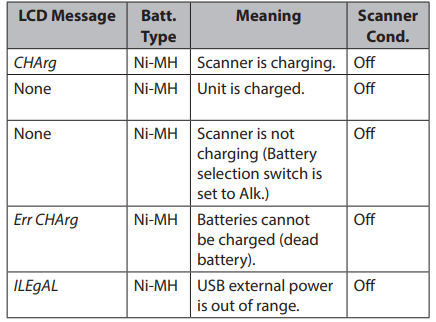
If the batteries are good, the scanner charges the batteries. and it operates normally. If the scanner cannot immediately determine if the batteries are good and can be charged, it checks them and displays the battery icon. If the scanner judges the batteries are good, the scanner starts charging and the battery icon disappears. If it cannot regard the batteries as good in 60 seconds, the scanner stops checking and the battery icon blinks.
Low Battery Alert The Low Battery Alert tone sounds every 15 seconds and the battery icon flashes when the battery voltage is low. If it drops below the threshold, the scanner automatically shuts off until the battery is recharged.
TURN ON THE SCANNER
Turn on the scanner after it has been completely charged (Ni-MH batteries) or alkaline batteries have been installed.
- You can select the band plan (USA or Canada) when you turn on the scanner (default = USA). Press and hold the key for 2-3 seconds to turn on the scanner and then press and hold 1 for USA or 2 for Canada. The band plan will remain until you change it again.
- If this is the first time you have turned on the scanner, All LocOut This means that no frequencies have been saved into channels. Press Search to begin searching.
Adjust Squelch
The scanner recognizes signals as transmissions if they exceed a signal strength threshold. Adjusting the squelch sets this threshold level. Increasing squelch requires a signal to be stronger to be seen as a transmission. If you set the squelch too high, you will risk not receiving transmissions that are lower than that threshold. Reducing the squelch allows weaker signals to be accepted. However, if you lower the squelch too much, you will hear white noise all the time.
- Press Func and then press down and release the scroll control knob. SqL and a number display.
- Turn the knob until the interference is gone. Press the scroll control knob again to set the level and return to the previous function.
Adjusting for Interference
There are several options to adjust your scanner to minimize interference. Try:
- Moving the scanner or its antenna away from the source.
- Using an optional external antenna designed for multi-band coverage. (You can purchase this type of antenna at a local electronics store). If the optional antenna has no cable, use 50-70 ohm coaxial cable for lead-in. An adapter might be necessary for the optional antennas.
- Moving the scanner from high-moisture environments such as the kitchen or bathroom.
- Moving the scanner from direct sunlight or near heating elements or vents.
SR30C CONTROLS AND DISPLAY
HARDWARE DESCRIPTION
- Keypad

If your scanner’s keys seem confusing at first, the following information should help you understand each key’s function.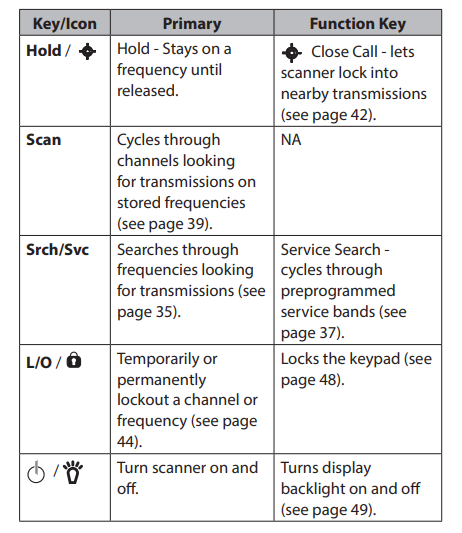
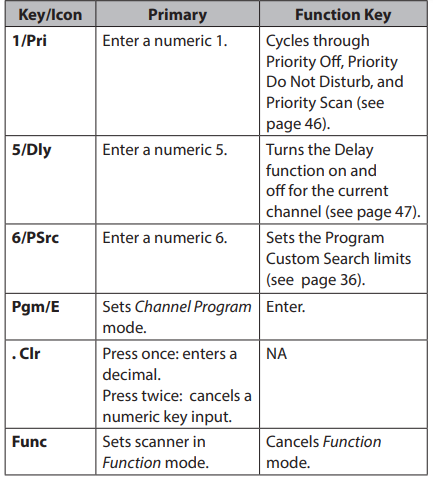
- Scroll Control Knob
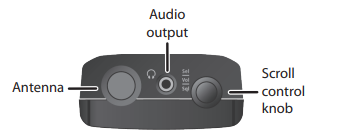
The scroll control knob has three uses:
- Sel – Turn the knob to cycle through selections; press down on the knob to select.
- Vol – Press down on the knob and then turn it to adjust the volume. Press it down to select that level.
- Sql – Press Func, press down on the knob and then turn it to adjust the squelch level.
LCD DISPLAY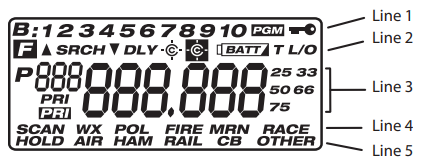
The display has indicators that show the scanner’s current operating status. The display information helps you understand how your scanner operates.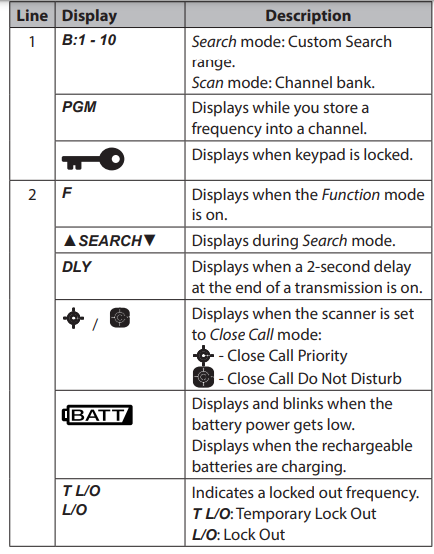
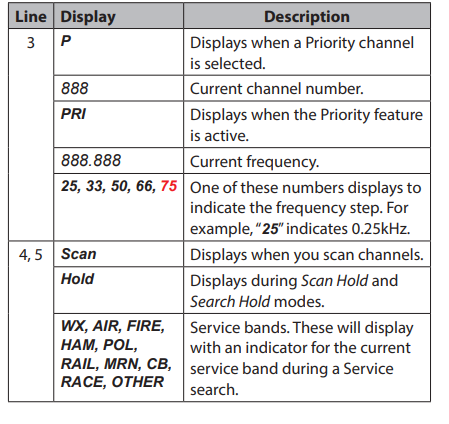
TROUBLESHOOTING
If your SR30C is not performing properly, try the following steps.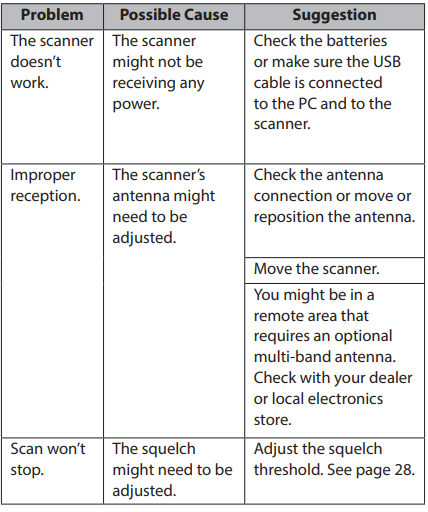
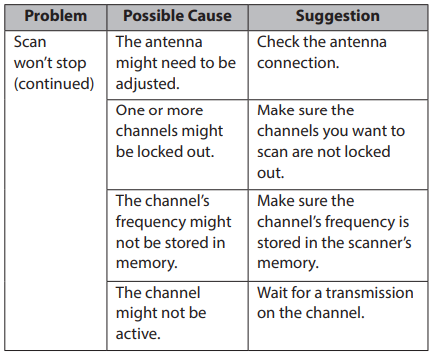
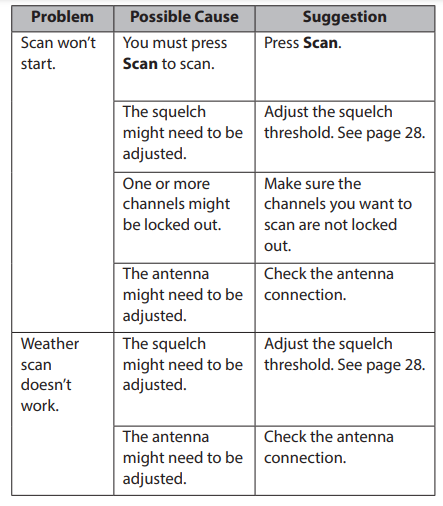
CARE AND MAINTENANCE
RESETTING THE SCANNER
If the scanner’s display locks up or stops operating properly, you might need to reset the scanner.
CAUTION: This procedure clears all the information you have stored in the scanner. Before you reset the scanner, try turning it off and back on to see if it begins working properly. Reset the scanner only when you are sure it is not working properly.
- Turn off the scanner.
- While holding down 2, 9, and Hold, turn on the scanner. It takes about 3 seconds to initialize and CLEAr appears.
GENERAL USE
- Turn the scanner off before disconnecting the power.
- Always write down the programmed frequencies in the event of memory loss.
- If memory is lost, simply reprogram each channel. The display shows 000.0000 in all channels when there has been a memory loss.
- Always press each button firmly until you hear the entry tone for that key entry.
LOCATION
- Do not use the scanner in high-moisture environments such as the kitchen or bathroom.
- Avoid placing the unit in direct sunlight or near heating elements or vents.
- If the scanner receives strong interference or electrical noise, move it away from the source of the noise. If possible, a higher elevation might provide better reception.
CLEANING
Keep the scanner dry. If it gets wet, wipe it dry immediately. Use and store the scanner only in normal temperature environments. Handle the scanner carefully: do not drop it. Keep the scanner away from dust and dirt, and wipe it with a damp cloth occasionally.
- Disconnect the power to the unit before cleaning.
- Clean the outside of the scanner with a mild detergent.
- To prevent scratches, do not use abrasive cleaners or solvents. Be careful not to rub the LCD window.
- Do not use excessive amounts of water.
REPAIRS
Do not attempt any repair. The scanner contains no user-serviceable parts. Contact the Uniden Customer Service Center or take it to a qualified repair technician.
BIRDIES
All radios can receive “birdies” (undesired signals). If your scanner stops during Scan mode and no sound is heard, it might be receiving a birdie. Birdies are internally generated signals inherent in the electronics of the receiver. Press L/O to lock out the channel, then press Scan to resume scanning. If you still cannot get satisfactory results while using your scanner or if you want additional information, please visit our website at http://www.uniden.com.
SPECIFICATIONS
Certified by FCC Rules and Regulations Part 15, Subpart C, as of the date of manufacture.
- Channels: ………………………………………………………………………..500
- Banks: ………………………………………………10 (50 channels each)
Sensitivity (SINAD 12 dB)
- 25.005 MHz (AM) …………………………………………………….0.3 µV
- 40.840 MHz (NFM) …………………………………………………..0.2 µV
- 53.980 MHz (NFM) …………………………………………………..0.2 µV
- 118.800 MHz (AM) …………………………………………………….0.3 µV
- 127.175 MHz (AM) …………………………………………………….0.3 µV
- 135.500 MHz (AM) …………………………………………………….0.3 µV
- 138.150 MHz (NFM) ………………………………………………….0.3 µV
- 157.100 MHz (FM) …………………………………………………….0.2 µV
- 161.985 MHz (NFM) …………………………………………………0.3 µV
- 173.225 MHz (NFM) …………………………………………………0.3 µV
- 406.875 MHz (NFM) ………………………………………………….0.3 µV
- 453.250 MHz (NFM) …………………………………………………0.3 µV
- 511.9125 MHz (NFM) ……………………………………………….0.3 µV
Operating Temperature:
- Normal ……………………………………………………… –20°C to +60°C
- Close Call ………………………………………………….. –10°C to +50°C
- Scan Rate ………………………….90 channels per second (max)
Search Rate (OSp7, #10)
- Normal ………………………………….90 steps per second (max)
- Hyper ………………………………….. 270 steps per second (max)
- Priority Sampling ………………………………………………. 2 seconds
- Scan Delay …………………………………………………………..2 seconds
- IF Rejection (at 453.25 MHz) …………………………………….80 dB
IF Frequencies
- 1st IF (25-512 MHz) …………………..265.5050-265.6000 MHz
- 2nd IF ………………………………………………………………….. 21.3 MHz
- 3rd IF …………………………………………………………………….. 450 kHz
- Internal Speaker …………………………..24 ohm, 0.8W Max (32 Ø)
Audio Output
- Internal Speaker ……………………..360mW nominal (24 ohm)
- Headphone (L-ch) ………………………4mW nominal (32 ohm) Current Drain
- Squelched ……………………………………………………………….120 mA
- Full Output …………………………………………………………….. 280 mA
Power Requirements:
-
- 2 AA Alkaline Batteries (3V DC), or
- 2 AA Rechargeable Ni-MH Batteries (2.4V DC), or
- Connect to PC with USB cable (5.0V DC 500mA)
- Antenna: …………………………………………50 ohms (Impedance)
- External Jacks: …………………………..Antenna Jack (BNC Type), Phone Jack (3.5mm), USB Jack (5pin Mini USB B type)
- Size: ……………………67mm. (W) x 32.7mm. (D) x115mm (H)
- Weight: ………………………….175g (w/o antenna and battery)
ONE-YEAR LIMITED WARRANTY
Important: Evidence of original purchase is required for warranty service.
WARRANTOR: UNIDEN AMERICA CORPORATION (“UNIDEN”)
ELEMENTS OF WARRANTY: Uniden warrants, for one year, to the original retail owner, this Uniden Product to be free from defects in materials and craftsmanship with only the limitations or exclusions set out below.
WARRANTY DURATION: This warranty to the original user shall terminate and be of no further effect 12 months after the date of the original retail sale. The warranty is invalid if the Product is (A) damaged or not maintained as reasonable or necessary, (B) modified, altered, or used as part of any conversion kits, subassemblies, or any configurations not sold by Uniden, (C) improperly installed, (D) serviced or repaired by someone other than an authorized Uniden service center for a defect or malfunction covered by this warranty, (E) used in any conjunction with equipment or parts or as part of any system not manufactured by Uniden, or (F) installed or programmed by anyone other than as detailed by the Operating Guide for this product.
STATEMENT OF REMEDY: If the product does not conform to this warranty at any time while this warranty is in effect, the warrantor will repair the defect and return it to you without charge for parts, service, or any other cost (except shipping and handling) incurred by the warrantor or its representatives in connection with the performance of this warranty. Some states do not allow this exclusion or limitation of incidental or consequential damages so the above limitation or exclusion might not apply to you.
LEGAL REMEDIES: This warranty gives you specific legal rights, and you might also have other rights that vary from state to state. This warranty is void outside the United States of America.
PROCEDURE FOR OBTAINING PERFORMANCE OF WARRANTY: If, after following the instructions in this Operating Guide you are certain that the Product is defective, pack the Product carefully (preferably in its original packaging). Include evidence of the original purchase and a note describing the defect that has caused you to return it. The Product should be shipped freight prepaid, by traceable means, or delivered,
- to warrantor at:
Uniden America Corporation
C/O Saddle Creek
743 Henrietta Creek Rd., Suite 100
Roanoke, TX 76262
FAQS About Uniden Bearcat SR30C Compact Handheld Scanner
What is the Bearcat SR30C frequency?
There is coverage for 25–54, 108–174, and 406–512 MHz frequencies.
Can you scan digitally with an Uniden SR30C?
scanning analog
A range scanner: what is it?
RANGE effectively scans huge objects, such as furniture, human beings, or autos, using structured infrared light.
Why would someone use an Uniden Bearcat scanner?
They check or scan a wide range of two-way radio communication channels and frequencies, such as those used by police, fire, and other agencies.
A handheld RF scanner: what is it?
Handheld devices called RF scanners are used to automatically enter data about physical objects.
Which kind of gadget is this scanner?
input tool
Why is Uniden needed?
industry of wireless communication.
What is the Uniden security code?
Save after entering the default security code of 123456.
What distinguishes digital scanners from analog ones?
Traditional radio frequencies are used by analog police scanners to choose a particular channel. Conversely, digital scanners are able to detect the digital communications signal of a department.
What frequency is a scanner using?
The amount of time needed to thoroughly scan a line when a laser beam is used to successively scan the measuring object is known as the scanning frequency.
For more manuals by Uniden, Visit Manualsdock