
Pioneer DMH-1770NEX 6.8-Inches Digital Media Receiver
About Pioneer
Pioneer Corporation, sometimes known simply as Pioneer, is a worldwide company with headquarters in Tokyo that focuses on creating digital entertainment goods. Nozomu Matsumoto established the business on January 1st, 1938 in Tokyo as a radio and speaker repair shop. Shiro Yahara is the country’s current leader.
Precaution Important safety information
WARNING
- Do not attempt to install or service this product by yourself. Installation or servicing of this product by persons without training and experience in electronic equipment and automotive accessories may be dangerous and could expose you to the risk of electric shock, injury, or other hazards.
- Do not allow this product to come into contact with liquids. Electrical shock could result. Also, damage to the product, smoke, and overheating could result from contact with liquids.
- If the liquid or foreign matter should get inside this product, park your vehicle in a safe place, turn the ignition switch off (ACC OFF) immediately, and consult your dealer or the nearest authorized Pioneer Service Station. Do not use this product in this condition because doing so may result in a fire, electric shock, or other failure.
- If you notice smoke, a strange noise or odor from this product, or any other abnormal signs on the LCD screen, turn off the power immediately and consult your dealer or the nearest authorized Pioneer Service Station. Using this product in this condition may result in permanent damage to the system.
- Do not disassemble or modify this product, as there are high-voltage components inside which may cause an electric shock. Be sure to consult your dealer or the nearest authorized Pioneer Service Station for internal inspection, adjustments, or repairs.
- Do not ingest the battery, Chemical Burn Hazard.
Before using this product, be sure to read and fully understand the following safety information:
- Do not operate this product, any applications, or the rearview camera option (if purchased) if doing so will divert your attention in any way from the safe operation of your vehicle. Always observe safe driving rules and follow all existing traffic regulations. If you experience difficulty in operating this product, pull over, park your vehicle in a safe location, and apply the parking brake before making the necessary adjustments.
- Never set the volume of this product so high that you cannot hear outside traffic and emergency vehicles.
- To promote safety, certain functions are disabled unless the vehicle is stopped and the parking brake is applied.
- Keep this manual handy as a reference for operating procedures and safety information.
- Do not install this product where it may (i) obstruct the driver’s vision, (ii) impair the performance of any of the vehicle’s operating systems or safety features, including airbags or hazard lamp buttons or (iii) impair the driver’s ability to safely operate the vehicle.
- Please remember to fasten your seat belt at all times while operating your vehicle. If you are ever in an accident, your injuries can be considerably more severe if your seat belt is not properly buckled.
- Never use headphones while driving.
- Rear visibility systems (backup cameras) are required in certain new vehicles sold in the U.S. and Canada. U.S. regulations began according to a two-year phase-in on May 1, 2016, and both the U.S. and Canada require that all such vehicles manufactured on or after May 1, 2018, have rear visibility systems. Owners of vehicles equipped with compliant rear visibility systems should not install or use this product in a way that alters or disables that system’s compliance with applicable regulations. If you are unsure whether your vehicle has a rear visibility system subject to U.S. or Canadian regulations, please contact the vehicle manufacturer or dealer.
To ensure safe driving
WARNING
- LIGHT GREEN LEAD AT THE POWER CONNECTOR IS DESIGNED TO DETECT PARKED STATUS AND MUST BE CONNECTED TO THE POWER SUPPLY SIDE OF THE PARKING BRAKE SWITCH. IMPROPER CONNECTION OR USE OF THIS LEAD MAY VIOLATE APPLICABLE LAW AND MAY RESULT IN SERIOUS INJURY OR DAMAGE.
- Do not take any steps to tamper with or disable the parking brake interlock system which is in place for your protection. Tampering with or disabling the parking brake interlock system could result in serious injury or death.
- To avoid the risk of damage and injury and the potential violation of applicable laws, this product is not for use with a video image that is visible to the driver.
- In some countries, the viewing of video images on a display inside a vehicle even by persons other than the driver may be illegal. Where such regulations apply, they must be obeyed.
If you attempt to watch a video image while driving, the warning “Viewing of front seat video source while driving is strictly prohibited.” will appear on the screen. To watch the video image on this display, stop the vehicle in a safe place and apply the parking brake. Please keep the brake pedal pushed down before releasing the parking brake.
When using a display connected to V OUT
The video output terminal (V OUT) is for the connection of a display to enable passengers in the rear seats to watch video images.
WARNING
NEVER install the rear display in a location that enables the driver to watch video images while driving.
To avoid battery exhaustion
Be sure to run the vehicle engine while using this product. Using this product without running the engine can drain the battery.
WARNING Do not install this product in a vehicle that does not have an ACC wire or circuitry available.
Rearview camera
With an optional rearview camera, you can use this product as an aid to keep an eye on trailers, or backing into a tight parking spot.
WARNING
- SCREEN IMAGE MAY APPEAR REVERSED.
- USE INPUT ONLY FOR REVERSE OR MIRROR IMAGE REAR VIEW CAMERA. OTHER USE MAY RESULT IN INJURY OR DAMAGE.
CAUTION The rear view mode is to use this product as an aid to keep an eye on the trailers, or while backing up. Do not use this function for entertainment purposes.
Handling the USB connector
CAUTION
- To prevent data loss and damage to the storage device, never remove it from this product while data is being transferred.
- Pioneer cannot guarantee compatibility with all USB mass storage devices and assumes no responsibility for any loss of data on media players, iPhones, smartphones, or other devices while using this product.
- It may not be recognized properly by this product if a USB device that had been incorrectly disconnected from the computer is connected.
Failure to operate
After-sales service for Pioneer products Please contact the dealer or distributor from which you purchased the product for after-sales service (including warranty conditions) or any other information. In case the necessary information is not available, please contact the companies listed below. Please do not ship your product to the companies at the addresses listed below for repair without making advance contact. For warranty information, please see the Limited Warranty sheet included with your product.
Visit our website
Visit us at the following site:
- Register your product.
- Receive updates on the latest products and technologies.
- Download owner’s manuals, order product catalogs, research new products, and much more.
- Receive notices of software upgrades and software updates.
Parts and controls
Main unit
Remote control
Basic operation
Resetting the microprocessor
CAUTION
- Pressing the RESET button resets settings and records contents to the factory settings.
- – Do not perform this operation when a device is connected to this product.
- – Some of the settings and recorded contents will not be reset.
- The microprocessor must be reset under the following conditions:
- Before using this product for the first time after installation.
- If this product fails to operate properly.
- If there appear to be problems with the operation of the system.
- Turn the ignition switch OFF.
- Press RESET with a pen tip or other pointed tools.
Preparing the remote control
Remove the insulation sheet before use.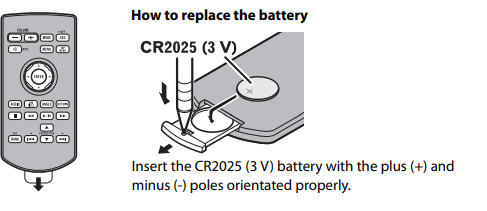
WARNING Batteries (battery pack or batteries installed) must not be exposed to excessive heat such as sunshine, fire, or the like.
CAUTION
- Remove the battery if the remote control is not used for a month or longer.
- There is a danger of explosion if the battery is incorrectly replaced. Replace only with the same or equivalent type.
- Do not expose a battery to high or low extreme temperatures during use, storage, or transportation.
- Do not dispose of a battery in a fire or a hot oven, or crush mechanically or cut a battery, that can result in an explosion.
- Do not handle the battery with metallic tools.
- Do not store the battery with metallic objects.
- If the battery leaks, wipe the remote control completely clean and install a new battery.
- When disposing of used batteries, please comply with governmental regulations or environmental public institution rules that apply in your country/area.
- “Perchlorate Material – special handling may apply. See www.dtsc.ca.gov/hazardouswaste/ perchlorate. (Applicable to California, U.S.A.)”
Using the remote control Point the remote control in the direction of the front panel to operate.
NOTE The remote control may not function properly in direct sunlight.
Important
- Do not store the remote control in high temperatures or direct sunlight.
- Do not let the remote control fall onto the floor, where it may become jammed under the brake or gas pedal.
Using the touch panel
You can operate this product by touching the keys on the screen directly with your fingers.
NOTE To protect the LCD screen from damage, be sure to touch the screen only with your finger gently.
Operating list screens

Operating the time bar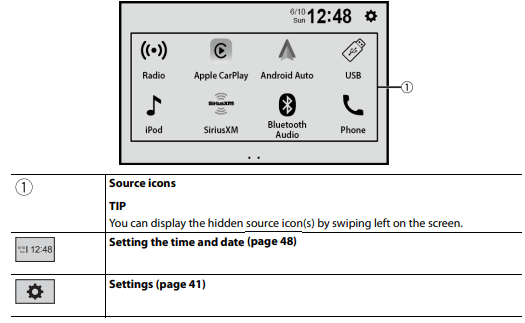
Top menu screen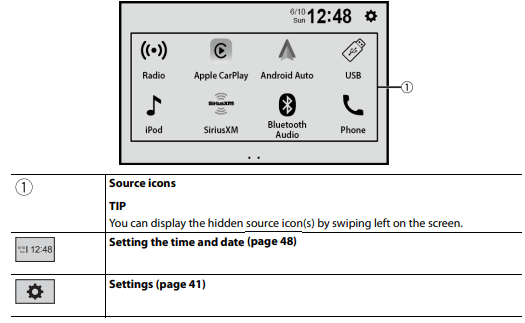
Bluetooth connection
- Turn on the Bluetooth function on the device.
- Touch.
- Touch then [Bluetooth Settings]. The Bluetooth screen appears.
- Touch [Search]. The unit starts to search for available devices and then displays them in the device list. To search for available devices again, touch.
- Touch the Bluetooth device name.
Bluetooth Settings
- Touch.
- Touch then [Bluetooth Settings].
CAUTION: Never turn this product off and disconnect the device while the Bluetooth setting operation is being processed.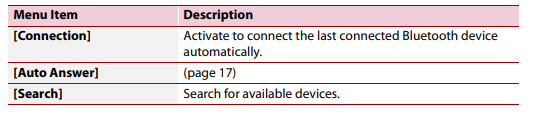

Basic operation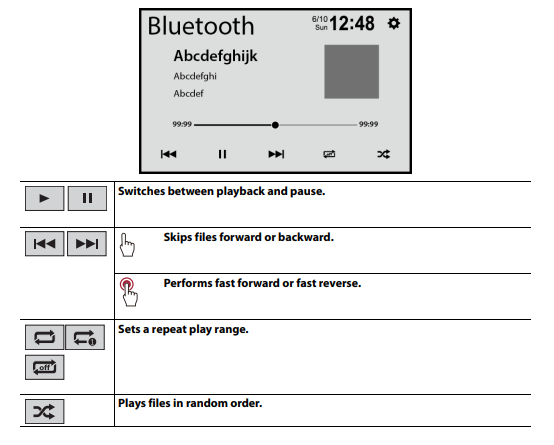
AV source
Supported AV source
You can play or use the following sources with this product.
- Radio
- USB
The following sources can be played back or used by connecting an auxiliary device.
- iPhone
- Bluetooth® audio
- SiriusXM® Satellite Radio
- Camera
- AUX
Selecting a source
- Touch.
- Touch the source icon.
TIP: You can display the hidden source icon(s) by swiping left on the screen.
Radio
Starting procedure
- Press.
- Touch [Radio]. The Radio screen appears.
Basic operation

Plugging/unplugging a USB storage device
You can play compressed audio, compressed video, or still image files stored in an external storage device.
Plugging a USB storage device
- Pull out the plug from the USB port of the USB cable.
- Plug a USB storage device into the USB cable.
NOTES
- This product may not achieve optimum performance with some USB storage devices.
- Connection via a USB hub is not possible.
- A USB cable is required for connection.

Unplugging a USB storage device
- Pull out the USB storage device from the USB cable.
NOTES
- Check that no data is being accessed before pulling out the USB storage device.
- Turn off (ACC OFF) the ignition switch before unplugging the USB storage device.
Using Android Auto
Important
Android Auto may not be available in your country or region. For details about Android Auto, please refer to the Google support site: http://support.google.com/androidauto
- The content and functionality of the supported applications are the responsibility of the App providers.
- In Android Auto, usage is limited while driving, with the availability of functions and content determined by the App providers.
- Android Auto allows access to applications other than those listed that are subject to limitations while driving.
- PIONEER IS NOT RESPONSIBLE AND DISCLAIMS LIABILITY FOR THIRD-PARTY (NON-PIONEER) APPS AND CONTENT, INCLUDING WITHOUT LIMITATION ANY INACCURACIES OR INCOMPLETE INFORMATION.
Troubleshooting
If you have problems operating this product, refer to this section. The most common problems are listed below, along with likely causes and solutions. If a solution to your problem cannot be found here, contact your dealer or the nearest authorized Pioneer service facility.
Common problems
A black screen is displayed, and operation is not possible using the touch panel keys.
- → Power off mode is on.
- –Touch any button on this product to release the mode.
Problems with the AV screen
The screen is covered by a caution message and the video cannot be shown.
- → The parking brake lead is not connected or the parking brake is not applied.
- –Connect the parking brake lead correctly, and apply the parking brake.
- → The parking brake interlock is activated.
- –Park your vehicle in a safe place and apply the parking brake.
The audio or video skips.
- This product is not firmly secured. –Secure this product firmly.
No sounds are produced. The volume level will not rise.
- The cables are not connected correctly.
- Connect the cables correctly.
iPhone cannot be operated.
- The iPhone is frozen.
- Reconnect the iPhone with the USB interface cable for iPhone.
- Update the iPhone software version. → An error has occurred.
- Reconnect the iPhone with the USB interface cable for iPhone.
- Park your vehicle in a safe place, and then turn off the ignition switch (ACC OFF). Subsequently, turn the ignition switch on (ACC ON) again.
- Update the iPhone software version.
- The cables are not connected correctly.
- Connect the cables correctly.
Sound from the iPhone cannot be heard.
- The audio output direction may switch automatically when the Bluetooth and USB connections are used at the same time.
- Use the iPhone to change the audio output direction.
No back camera image when the vehicle is in reverse.
- The back camera input setting on the receiver is set to Off.
- Change the back camera setting to On in the settings menu. (Refer to the System Settings section of this manual to adjust.)
- The camera input may be loose or not connected.
- Check the connection and make sure the male end of the camera is connected to the brown input on the back of the receiver. (Refer to the installation manual.)
- The reverse lead on the receiver may not be connected to the proper wire at the reverse lamp.
- Check the connection and make sure that the violet/white lead of the receiver is connected to the lead whose voltage changes when the shift lever is put in reverse. (Refer to the installation manual.)
A black screen is displayed when the vehicle is in reverse, with no camera installed.
- The back camera input is set to On.
- Turn the setting to Off in the settings menu. (Refer to the System Settings section of this manual to adjust.)
Problems with the phone screen
Dialing is impossible because the touch panel keys for dialing are inactive.
- Your phone is out of range for service.
- Retry after re-entering the range for service.
- The connection between the cellular phone and this product cannot be established.
- Perform the connection process.
Problems with the Application screen
A black screen is displayed.
- While operating an application, the application ended on the smartphone side.
- Touch to display the top menu screen.
- The smartphone OS may be awaiting screen operation.
- Stop the vehicle in a safe place and check the screen on the smartphone.
The screen is displayed, but the operation does not work at all.
- An error has occurred.
- Park your vehicle in a safe place, and then turn off the ignition switch (ACC OFF). Subsequently, turn the ignition switch on (ACC ON) again.
The smartphone was not charged.
- Charging stopped because the temperature of the smartphone rose due to prolonged use of the smartphone during charging.
- Disconnect the smartphone from the cable, and wait until the smartphone cools down.
- More battery power was consumed than was gained from charging.
- This problem may be resolved by stopping any unnecessary services on the smartphone.
Error messages
When problems occur with this product, an error message appears on the display. Refer to the table below to identify the problem, then take the suggested corrective action. If the error persists, record the error message and contact your dealer or your nearest Pioneer service center.
SiriusXM® Satellite Radio
Check Antenna
- The antenna connection is incorrect.
- Check the antenna connection. If the message fails to disappear even after the engine is switched off/on, contact your dealer or the nearest authorized Pioneer service center for assistance.
Check Tuner
- The SiriusXM Connect Vehicle Tuner connection is incorrect.
- Check the tuner connection and battery voltage. If the message fails to disappear even after the engine is switched off/on, contact your dealer or the nearest authorized Pioneer service center for assistance.
No Signal
- The SiriusXM Connect Vehicle Tuner is having difficulty receiving the SiriusXM satellite signal.
- Verify that your vehicle is outdoors with a clear view of the southern sky.
- Verify that the SiriusXM magnetic mount antenna is mounted on a metal surface on the outside of the vehicle.
- Move the SiriusXM antenna away from any obstructions.
Channel Not Available
- The channel that you have requested is not a valid SiriusXM channel.
- Visit www.siriusxm.com for more information about the SiriusXM channel lineup.
Subscription Updated Press Enter to Continue
- This product has detected a change in your SiriusXM subscription status.
- Touch [Yes] to clear the message.
- In the U.S.A., visit www.siriusxm.com or call 1-866-635-2349 if you have questions about your subscription.
- In Canada, visit www.siriusxm.ca or call 1-877-438-9677 if you have questions about your subscription.
Channel Not Subscribed Call SiriusXM to Subscribe
- The channel that you have requested is not included in your SiriusXM subscription package.
- Check the content of your SiriusXM subscription package.
- In the U.S.A., visit www.siriusxm.com or call 1-866-635-2349 if you have questions about your subscription package or would like to subscribe to this channel.
- In Canada, visit www.siriusxm.ca or call 1-877-4389677.
Channel Locked Please Enter the Lock Code
- Locked by the radio Parental Control feature.
- Release the channel lock.
Incorrect Pass Code entered
- The passcode is incorrect.
- Enter the correct passcode.
USB storage device
Unsupported USB hub device
- The connected USB hub is not supported by this product.
- Directly connect the USB storage device to this product.
This content cannot be played.
- There is no playable file in the USB storage device.
- Check that the files in the USB storage device are compatible with this product.
- Security for the connected USB storage device is enabled.
- Follow the USB storage device instructions to disable security.
- This product cannot recognize the connected USB storage device.
- Disconnect the device and replace it with another USB storage device.
Audio Format not supported
- This type of file is not supported on this product.
- Select a file that can be played.
No Data
- There is no playable file in the USB storage device.
- Check that the files in the USB storage device are compatible with this product.
- Security for the connected USB storage device is enabled.
- Follow the USB storage device instructions to disable security.
USB Mirroring
Autolink can’t connect right now. When it’s safe to do so, check your Android phone.
- The connection is not successfully established.
- Stop your vehicle in a safe place and apply the parking brake. Perform the operations according to the following situations.
- When the pop-up message appears on your mobile device, follow the message.
- When the pop-up message does not appear on your mobile device, forcibly cancel the download of the application, and then perform the connection with the unit again.
Mobile phone is on standby, any touch wakes up!
- The screen of the mobile device connected to the unit is turned off.
- Unlock your mobile device.
Android Auto
To use Android Auto, please stop your car and follow the instructions on your phone
- The default settings are displayed on the screen of the Android Auto-compatible device or images are not output from the Android Auto-compatible device.
- Park your vehicle in a safe place, and follow the instructions displayed on the screen. If the error message is still displayed after performing on-screen instructions, please reconnect the device.
No devices are available Connect an Android phone with a USB cable
- The screen of the mobile device connected to the unit is turned off. –Unlock your mobile device.
No Video Signal
- → There is no video signal input.
- –Confirm whether the connection with the unit is established and there is an output from the external device.
Bluetooth
The handsfree device is not connected
- → The phone’s Bluetooth HFP is not connected and cannot make calls.
- –Make a Bluetooth connection (page 15).
Phone book access is not authorized
- → The Bluetooth PBAPC of the mobile phone is not connected and the phone book cannot be downloaded.
- –Make a PBAPC connection. You need to operate your phone and allow the unit to access the contact information on your phone. When the related information pops up on your phone, follow the pop-up message.
Others
Caution! USB Overcurrent
- → Overcurrent is detected.
- –Check the USB connection. Perform one of the following operations to fix the situation.
- –Turn off the ignition switch (ACC OFF) and then turn the ignition switch to on (ACC ON) again.
- –Power the unit off and then power it on again.
- –Disconnect the (+) battery cable and then connect it again.
Caution! AMP Overload
- → An amplifier overload is detected.
- –Check the amp connection. Perform one of the following operations to fix the situation.
- –Turn off the ignition switch (ACC OFF). After 9 seconds or more, turn the ignition switch to on (ACC ON) again. –Disconnect the (+) battery cable and then connect it again.
Detailed information for playable media
Compatibility
Common notes about the USB storage device
- Do not leave the USB storage device in any location with high temperatures.
- Depending on the kind of USB storage device you use, this product may not recognize the storage device or files may not be played back properly.
- The text information of some audio and video files may not be correctly displayed.
- File extensions must be used properly.
- There may be a slight delay when starting playback of files on a USB storage device with complex folder hierarchies.
- Operations may vary depending on the kind of USB storage device.
- It may not be possible to play some music files from USB because of file characteristics, file format, recorded application, playback environment, storage conditions, and so on.
USB storage device compatibility
- For details about USB storage device compatibility with this product, refer to Specifications (page 60).
- Protocol: bulk
- You cannot connect a USB storage device to this product via a USB hub.
- The partitioned USB storage device is not compatible with this product.
- Firmly secure the USB storage device when driving. Do not let the USB storage device fall onto the floor, where it may become jammed under the brake or gas pedal.
- There may be a slight delay when starting playback of audio files encoded with image data.
- Some USB storage devices connected to this product may generate noise on the radio.
- Do not connect anything other than the USB storage device.
Media compatibility chart



Specifications
General
- Rated power source: 14.4 V DC (10.8 V to 15.1 V allowable)
- Grounding system: Negative type
- Maximum current consumption: 10.0 A
- Dimensions (W × H × D):
- Chassis (D):
- 178 mm × 100 mm × 164 mm (7 in. × 3- 7/8 in. × 6-1/2 in.)
- Note:
- 171 mm × 97 mm × 3 mm (6-3/4 in. × 3-7/8 in. × 1/8 in.)
- Chassis (D):
- Weight: 1.1 kg (2.4 lbs)
Display
- Screen size/aspect ratio:6.78 inch wide/16:9 (effective display area: 152.4 mm × 80.208 mm) (6 in. × 3-1/ 8 in.)
- Pixels: 1 152 000 (2 400 × 480)
- Display method: TFT Active matrix driving
- Color system: PAL/NTSC/PAL-M/PAL-N/SECAM compatible
- Temperature range: -10 ˚C to +60 ˚C (+14 ˚F to +140 ˚F)
Audio
- Maximum power output:
- 50 W × 4
- 50 W × 2 ch/4 Ω + 70 W × 1 ch/2 Ω (for subwoofer)
- Continuous power output: 22 W × 4 (50 Hz to 15 kHz, 5 %THD, 4 Ω LOAD, Both Channels Driven)
- Load impedance: 4 Ω (4 Ω to 8 Ω [2 Ω for 1 ch] allowable)
- Preout output level (max): 4.0 V
- Equalizer (13-Band Graphic Equalizer):
- Frequency: 50 Hz/80 Hz/125 Hz/200 Hz/315 Hz/ 500 Hz/800 Hz/1.25 kHz/2 kHz/3.15 kHz/5 kHz/8 kHz/12.5 kHz
- Gain: ±12 dB (2 dB/step)
- HPF:
- Frequency: 25 Hz/31.5 Hz/40 Hz/50 Hz/63 Hz/80 Hz/100 Hz/125 Hz/160 Hz/200 Hz/250 Hz
- Slope: -6 dB/oct, -12 dB/oct, -18 dB/oct, -24 dB/oct, OFF
- Subwoofer/LPF:
- Frequency: 25 Hz/31.5 Hz/40 Hz/50 Hz/63 Hz/80 Hz/100 Hz/125 Hz/160 Hz/200 Hz/250 Hz
- Slope: -6 dB/oct, -12 dB/oct, -18 dB/oct, -24 dB/oct, -30 dB/oct, -36 dB/oct, OFF
- Phase: Normal/Reverse
- Time alignment: 0 to 140 steps (1 inch/step)
- Bass boost:
- Gain: +12 dB to 0 dB (2 dB/step)
- Speaker level: +10 dB to -24 dB (1 dB/step)
USB
- USB standard spec: 1.1, USB 2.0 full speed, USB 2.0 high speed
- Max current supply: 1.5 A
- USB Class: MSC (Mass Storage Class), MTP (Media Transfer Protocol)
- File system: FAT16, FAT32, NTFS
- <USB audio>
- MP3 decoding format: MPEG-1 & 2 & 2.5 Audio Layer 3
- WMA decoding format: Ver. 7, 8, 9, 9.1, 9.2 (2 ch audio)
- AAC decoding format: MPEG-4 AAC (iTunes encoded only) (Ver. 12.5 and earlier)
- FLAC decoding format: Ver. 1.3.0 (Free Lossless Audio Codec) WAV
- signal format (MSC Mode only): Linear PCM
- Sampling frequency:
- Linear PCM: 16 kHz/22.05 kHz/24 kHz/32 kHz/44.1 kHz/48 kHz
- <USB image>
- JPEG decoding format (MSC Mode only): .jpeg, .jpg, .jpe
- Pixel Sampling: 4:2:2, 4:2:0
- Decode Size:
- MAX: 8 192 (H) × 7 680 (W)
- MIN: 32 (H) × 32 (W)
- PNG decoding format (MSC Mode only): .png
- Decode Size:
- MAX: 720 (H) × 576 (W)
- MIN: 32 (H) × 32 (W)
- BMP decoding format (MSC Mode only): .bmp
- Decode Size:
- MAX: 1 920 (H) × 936 (W)
- MIN: 32 (H) × 32 (W)
- <USB video>
- H.264 video decoding format: Base Line Profile, Main Profile, High Profile
- H.263 video decoding format: Base Line Profile 0/3
- VC-1 video decoding format: Simple Profile, Main Profile, Advanced Profile
- AVI video decoding format
- MPEG4 video decoding format: Simple Profile, Advanced Simple Profile
- MPEG1, 2 video decoding format
- Main Profile
- Quick Time video decoding format
- Matroska video decoding format
- TS Stream video decoding format
- Main Profile
Bluetooth
- Version: Bluetooth 4.1 certified
- Output power: +4 dBm Max. (Power class 2)
- Frequency band(s): 2 400 MHz to 2 483.5 MHz
FM tuner
- Frequency range: 87.9 MHz to 107.9 MHz
- Usable sensitivity: 13 dBf (1.1 μV/75 Ω, mono, S/N: 30 dB)
- Signal-to-noise ratio:
- 50 dB (analog broadcasting) (IHF-A network)
AM tuner
- Frequency range: 530 kHz to 1 710 kHz
- Usable sensitivity: 28 μV (S/N: 20 dB)
- Signal-to-noise ratio:
- 45 dB (analog broadcasting) (IHF-A network)
CTA2006 Specifications
- Power output: 14 W RMS × 4 Channels (4 Ω and <= 1 % THD+N)
- S/N ratio: 91 dBA (reference: 1 W into 4 Ω)
NOTE
- Specifications and design are subject to possible modifications without notice due to improvements.
Register your product at
- PIONEER CORPORATION
28-8, Honkomagome 2-chrome, Bunkyo-ku, Tokyo 113-0021, Japan - PIONEER ELECTRONICS (USA) INC.
- P.O. Box 1540, Long Beach, CA 90801-1540, U.S.A.
- TEL: (800) 421-1404
- PIONEER EUROPE NV
- Haven 1087, Keetberglaan 1, B-9120 Melsele, Belgium/Belgique
- TEL: (0) 3/570.05.11
- PIONEER ELECTRONICS ASIACENTRE PTE. LTD.
- No. 2 Jalan Kilang Barat, #04-02, Singapore 159346
- TEL: 65-6378-7888
- PIONEER ELECTRONICS AUSTRALIA PTY. LTD.
- Unit 13, 153-155 Rooks Road, Vermont, Victoria, 3133 Australia
- TEL: (03) 9586-6300
FAQs about Pioneer DMH-1770NEX 6.8-Inches Digital Media Receiver
A DMH 1770nex has wireless CarPlay, right?
Apple CarPlay, the more intelligent, secure, and enjoyable way to use your iPhone® in the car, is supported by this receiver.
Is wireless CarPlay available on the Pioneer DMH 1700NEX?
The DMH-1700NEX is a digital media receiver with a 6.8″ capacitive touchscreen that is SiriusXM Ready, Android AutoTM, and Apple CarPlay® compatible.
How can my DMH 1770nex be reset?
1 Switch off the ignition. 2 Using a pen tip or other pointed object, press RESET.
Use of WiFi by wireless CarPlay?
CarPlay connects the phone and the vehicle using Bluetooth, but when it comes to real operation, it switches to WiFi. CarPlay connects the phone and the vehicle using Bluetooth, but when it comes to real operation, it switches to WiFi.
Can I turn my CarPlay into a wireless device?
You may update your infotainment system to wireless CarPlay by simply plugging the Wireless CarPlay adapter into your car’s USB port for an iPhone.
Is Pioneer a reliable radio?
It is commonly known that Pioneer makes high-quality auto audio equipment. They have constantly used quality materials and upheld excellent production standards when creating their items. Pioneer has a devoted following of customers and an excellent position in the industry as a result of its commitment to quality.
Support for Android Auto by Pioneer?
Amazon Alexa is included into Pioneer’s premium 2021 receivers, and they also support Apple CarPlay (Wireless and Android Auto).
Has the Pioneer receiver Bluetooth capability?
Making hands-free phone calls is simple with this receiver. A high-quality external microphone from Pioneer is provided. Stream content from your Bluetooth®-enabled phone or other devices, including music, podcasts, audiobooks, and more.
Can I use Android Auto with Pioneer?
6.8″ AM/FM In-Dash Receiver from Pioneer with Built-in Bluetooth, Wireless Apple CarPlay, and Wireless Android Auto. Amazon Alexa and SiriusXM-Ready with Pioneer Vozsis App.
CarPlay: Does it consume data?
Your iPhone powers Apple CarPlay®, which uses your data plan in the same manner that you would while using your iPhone outside of your car.
For more manuals by Pioneer, visit Manualsdock


