
Uniden BCD436HP HomePatrol Series Scanner
About Uniden
Uniden America Corporation, the North American subsidiary of Japan-based Uniden Corporation, manufactures and markets wireless consumer electronic products including home security and video security systems, Bearcat® scanners, FRS/GMRS radios, marine radios, radar detectors, dash cams, and other wireless personal communications products. Based in Irving, Texas, Uniden sells its products through retailers and distributors throughout North, Central, and South America.
IMPORTANT INFORMATION
THE FCC WANTS YOU TO KNOW
IMPORTANT! This scanning radio has been manufactured so that it will not tune to the radio frequencies assigned by the FCC for cellular telephone usage. The Electronic Communications Privacy Act of 1986, as amended, makes it a federal crime to intentionally intercept cellular or cordless telephone transmissions or to market this radio when altered to receive them.
The installation, possession, or use of this scanning radio in a motor vehicle may be prohibited, regulated, or require a permit in certain states, cities, and/or local jurisdictions. Your local law enforcement officials should be able to provide you with information regarding the laws in your community.
Caution – FCC RF Exposure Requirements
Transmitter operating conditions: The antenna(s) used for this transmitter must be installed to provide a separation distance of at least 7.8 in. (20 cm) from all persons and must not be collocated or operating in conjunction with any other antenna or transmitter
MODIFICATION NOTICE
Changes or modifications to this product not expressly approved by Uniden, or operation of this product in any way other than as detailed by this Users Guide, could void your authority to operate this product.
PART 15 INFORMATION
This equipment has been tested and found to comply with the limits for a Class B digital device, pursuant to part 15 of the FCC Rules. These limits are designed to provide reasonable protection against harmful interference in a residential installation.
This equipment generates, uses, and can radiate radio frequency energy and, if not installed and used in accordance with the instructions, may cause harmful interference to radio communications. However, there is no guarantee that interference will not occur in a particular installation. If this equipment does cause harmful interference to radio or television reception, which can be determined by turning the equipment off and on, the user is encouraged to try to correct the interference by one or more of the following measures:
- Reorient or relocate the receiving antenna.
- Increase the separation between the equipment and the receiver.
- Connect the equipment to an outlet on a circuit different from that to which the receiver is connected.
- Consult the dealer or an experienced radio/TV technician for help.
This device complies with Part 15 of the FCC Rules. Operation is subject to the following two conditions:
- this device may not cause harmful interference, and
- This device must accept any interference received, including interference that may cause undesired operation.
This device complies with Industry Canada license-exempt RSS standard(s). Operation is subject to the following two conditions:
- this device may not cause interference, and
- this device must accept any interference, including interference that may cause undesired operation of the device. In Canada, a radio license must be obtained prior to possession and use of this scanner receiver.
GENERAL PRECAUTIONS
Before you use this scanner, please read and observe the following:
Earphone Warning
You can use an optional 32Ω stereo headset or earphone with your scanner. Use of an incorrect earphone or headset might be potentially hazardous to your hearing. The output of the phone jack is monaural, but you will hear it in both headphones of a stereo headset.
Set the volume to a comfortable audio level coming from the speaker before plugging in the earphone or headset. Otherwise, you might experience some discomfort or possible hearing damage if the volume suddenly becomes too loud because of the volume control or squelch control setting. This might be particularly true of the type of earphone that is placed in the ear canal.
Liquid Exposure Warning
Uniden does not represent this unit to be waterproof. To reduce the risk of fire or electrical shock, do not expose this unit to rain or moisture!
Power Disconnection Caution
IMPORTANT: Always turn the scanner off before disconnecting external power. Some settings are saved only as the scanner is powering down.
SCANNING LEGALLY
Your scanner covers frequencies used by many different groups, including police and fire departments, ambulance services, government agencies, private companies, amateur radio services, military operations, pager services, and wireline (telephone and telegraph) service providers. It is legal to listen to almost every transmission your scanner can receive. However, there are some transmissions that you should never intentionally listen to.
These include:
- Telephone conversations (cellular, cordless, or other private means of telephone signal transmission)
- Pager transmissions
- Any scrambled or encrypted transmissions
According to the Electronic Communications Privacy Act (ECPA), you are subject to fines and possible imprisonment for intentionally listening to, using, or divulging the contents of such a conversation unless you have the consent of a party to the conversation (unless such activity is otherwise illegal). This scanner has been designed to prevent the reception of cellular telephone transmissions and the decoding of scrambled transmissions.
This is done to comply with the legal requirement that scanners be manufactured so they are not easy to modify to pick up these transmissions. Do not open your scanner’s case to make any modifications that could allow it to pick up transmissions that are illegal to monitor. Modifying or tampering with your scanner’s internal components or using it in a way other than as described in this manual could invalidate your warranty and void your FCC authorization to operate it.
In some areas, mobile and/or portable use of this scanner is unlawful or requires a permit. Check the laws in your area. It is also illegal in many areas (and a bad idea everywhere) to interfere with the duties of public safety officials by traveling to the scene of an incident without authorization.
MAIN FEATURES
- No Programming Required – Factory programmed microSD® card for all known radio systems in the US and Canada. The database is updatable with the Sentinel software and Uniden updates the main database weekly.
- Scan by Location – This allows you to set your location(s) by zip/postal code or GPS coordinates for instant reception. The Auto-locate feature will find local systems if you don’t know where you are.
- Favorites Scan – This allows you to organize your Systems into Favorites Lists. The scanner will scan multiple Favorites Lists and Full Database at the same time.
- 4 GB microSD card (provided – 1 GB up to 32 GB supported) – For storing Favorites Lists, Profiles, all your settings, Discovery sessions, and recording sessions. (BCD436HP – located behind the batteries; BCD536HP – located on the scanner faceplate.)
- Location-Based Scanning – Connect to a GPS receiver (not included) for precise system selection and continuing reselection when you travel. The scanner can automatically Avoid and Unavoid Trunked Sites and Departments in Systems based on your current location as provided by an external GPS unit.
- Range Control – This lets you set how far out from your current location the scanner will search for channels in Favorites Lists and the database. Location precision for departments and sites that allows you to define a location and range using rectangles instead just of a single circle.
- Wi–Fi Dongle (BCD536HP Only) – With a Wi-Fi app to connect your iPad/Android Tablet/computer to remotely control the scanner.
- Trunk Tracker V Operation – Scans APCO 25 Phase 1 and Phase 2, X2-TDMA, Motorola, EDACS, and LTR trunked systems, as well as conventional analog and P25 digital channels.
- Multi-Site Trunking – This lets you program the scanner to share trunked system IDs across multiple sites without duplicating IDs.
- Control Channel Only Scanning – With Motorola trunking frequencies, you do not have to program voice channel frequencies.
- Instant Replay – Plays back up to 240 seconds (4 minutes) of the most recent transmissions.
- Audio Recording – Capture transmissions for later playback.
- Encryption Muting – APCO P25 encrypted voice is muted automatically.
- Custom Alerts – You can program your scanner to alert when you receive, a Channel or Unit ID, a Close Call hit, an ID is transmitted with an Emergency Alert, or a Tone-out hit. For each alert in the scanner, you can select from 9 different tone patterns, 15 volume settings, 7 colors, and 3 flash patterns.
- Multicolor LED Alert – The alert LED with 7 colors, Blue, Red, Magenta, Green, Cyan, Yellow, or White, can be used with your Custom Alerts.
- Trunking Discovery – Monitors system traffic on a trunked radio system to find unknown IDs and automatically records audio from and logs new channels for later review and identification.
- Conventional Discovery – Searches a range of frequencies to find unknown frequencies and automatically records audio from and logs new channels for later review and identification.
- Scan by Service Types – Scan your channels by Service Type i.e. Fire, Police, Railroad, etc.
- Scan Speed – 85 channels per second.
- Search Speed – 80 steps/sec. (typical) in Search mode (max) except for 5 kHz steps. 250 step/sec. (typical) in Search mode (max) – (Turbo Search) for 5 kHz steps.
- Multi-Level Display and Keypad Light – Makes the display and keypad easy to see in dim light with three light levels.
- Temporary or Permanent Avoid – For Systems/Sites/Departments/Channels.
- System/Channel Number Tagging – Number tags allow you to quickly navigate to a specific Favorites List, System, or Channel.
- Start-up Configuration – You can program each of your Favorites Lists with a Startup Key (0-9) so that when you power up the scanner and press the key number, just those Favorites Lists assigned to the key will be enabled for the scan.
- Close Call© RF Capture Technology – This lets you set the scanner so it detects and provides information about nearby radio transmissions. Close Call Do-not-Disturb checks for Close Call activity in between channel reception so active channels are not interrupted.
- Broadcast Screen – Allows the scanner to ignore hits on known broadcast frequencies including pager frequencies in search and Close Call modes. You can also program up to 10 custom frequency ranges that the scanner will ignore.
- Fire Tone-Out Standby/Tone Search – This lets you set the scanner to alert you if a two-tone sequential page is transmitted. You can set up to 32 Tone-Outs. The scanner will also search and display unknown tones.
- PC Programming – Use the Sentinel software to manage your scanners Profiles, Favorites Lists, Databases, and firmware updates.
- Analog and Digital AGC – Helps automatically balance the volume level between different radio systems.
- Priority/Priority w/DND Scan – priority channels let you keep track of activity on your most important channels while monitoring other channels for transmissions.
- Priority ID Scan – Allows you to set priority to talk group IDs.
- Intermediate Frequency Exchange – Changes the IF used for a selected channel/frequency to help avoid image and other mixer-product interference on a frequency.
- Individual Channel Volume Offset – This allows you to adjust the volume offset for each channel.
- Configurable Band Defaults – Allows you to set the step (5, 6.25, 7.5, 8.33, 10, 12.5,15, 20, 25, 50, or 100 kHz) and modulation (AM, FM, NFM, WFM, or FMB) for 31 different bands.
- Repeater Find – Allows the scanner to try to switch to the repeater frequency if an input frequency is found.
- Adjustable Scan/Search Delay/Resume – Set a delay of up to 30 seconds or a forced resume of up to 10 seconds for each channel or search.
- Data Naming – Allows you to name each Favorites List, System, Site, Department, Channel, ID, Location, Custom Search, and SAME group, using up to 64 characters.
- Duplicate Input Alert – Alerts you if you try to enter a duplicate name or frequency already stored in the scanner.
- Quick Keys – You can assign up to 100 Quick Keys to your Favorites Lists, Systems, Departments, and Sites.
- Search Avoids – You can temporarily Avoid up to 250 frequencies and permanently Avoid up to 250 frequencies in any Search mode or Close Call mode.
- 10 Custom Searches – This lets you program up to 10 custom search ranges.
- Search with Scan Operation – This lets you include Custom Search ranges during scan operation.
- 3 Search Keys – You can assign 3 of the number keys to start a Custom Search, Tone-Out Search, or Close Call Search.
- Quick Search – This allows you to start searching at the displayed frequency or enter a frequency and start searching.
- SAME Weather Alert/Priority – Let your scanner alert you when a SAME weather alert is transmitted on a NOAA weather channel. You can also set a weather channel as a priority channel.
- Built-in Battery Charger (BCD436HP only) – Allows you to charge the rechargeable batteries in the scanner from any USB port.
- DIN-E and ISO Vehicle Mountable (BCD536HP Only) – Using the optional DIN-E sleeve or a standard ISO technique, the scanner can be easily mounted in most vehicles.
INCLUDED WITH YOUR SCANNER

Accessories included in the box are:
- USB Connection Cable
- 3 X AA NiMH Rechargeable Batteries
- microSD card (installed)
- Swivel Belt Clip (attached)
- SMA-BNC Antenna Adaptor
- Rubber Antenna
INSTALLING YOUR SCANNER
The BCD536HP can be placed on a convenient surface in your home as a base station, and connected to a standard outlet that supplies 120VAC, 60Hz. You must use either the supplied antenna or an electrically correct outdoor antenna, properly and safely mounted at your chosen site.
The unit can also be placed above, beneath, or in the dash of your vehicle using the supplied bracket and mounting hardware.
- If your scanner receives interference or electrical noise, move the scanner or its antenna away from the source.
- Do not use the scanner in high-moisture environments such as the kitchen or bathroom. Avoid placing the scanner in direct sunlight or near heating elements or vents.
POWER RELATED ISSUES
Important: To prevent memory from being corrupted, do not unplug the AC adapter during the time the memory is accessed for programming or auto store.
Note 1: If when you connect the AC adapter the [VOL] /Power Switch is ON, the scanner may not power on. Should this occur, simply turn the control OFF, then ON again.
Note 2: When you turn off the scanner using the power switch, the scanner remembers the last settings and mode. When you turn the power back on, it resumes the previous mode.
CONNECTING AN OPTIONAL ANTENNA
The scanner’s BNC connector makes it easy to connect a variety of optional antennas, including an external mobile antenna or outdoor base station antenna.
Note: Always use 50-ohm, RG-58, or RG-8, BNC terminated coaxial cable to connect an outdoor antenna. If the antenna is over 50 feet from the scanner, use an RG-8 low-loss dielectric coaxial cable. Cable loss increases with higher frequency.
CONNECTING AN EXTENSION SPEAKER
In a noisy area, an optional amplified extension speaker, positioned in the right place, might provide more comfortable listening. Plug the speaker cables 1/8-inch (3.5-mm) mini-plug into your scanner’s back panel Ext. Sp. Jack.
WARNING! If you connect an external speaker to the scanner’s Ext. SP jack or headphone jack, never connect the audio output line to a power supply and ground. This might also damage the scanner.
BCD536HP Only – All audio output is Class-D amplified (PWM). Never connect Ext. SP jack or headphone jack to an external Class-D AMP.
BASE STATION
This is the simplest approach to let you get started quickly. Decide on a location that is convenient to a nearby wall outlet, has desk space to let you complete your programming worksheets, and will safely allow the indoor antenna to be extended, or near a window to use an outdoor antenna.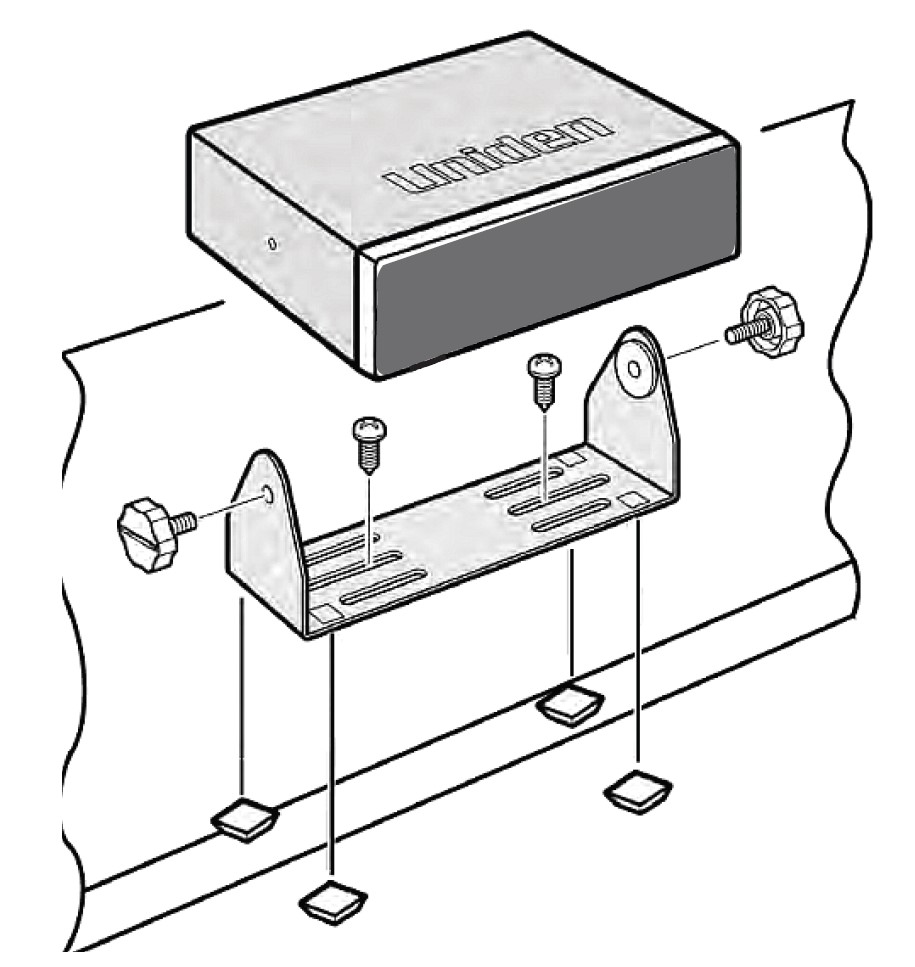
To secure the radio to a surface by means of the mounting bracket, follow the steps below:
- Attach the four protective mounting feet to the mounting bracket when you casually use the scanner on a flat surface. Should you desire to permanently mount the scanner, remove the feet and use wood screws through the bracket as described in Steps 2 and 3?
- Use the bracket as a template to mark positions for the two mounting screws.
- At the marked positions, drill holes slightly smaller than the screws.
- Align the bracket with the threaded holes on the sides of the radio case so the bracket is beneath the radio. Secure the bracket using the two threaded knobs. Never over-tighten the knobs.
Once the radio is positioned, connect it to a source of AC power using the supplied 13.8V, 750 mA AC adapter. Insert the barrel of the AC adapter to the jack on the rear, upper right side of the radio marked. Insert the connector of the supplied indoor telescoping antenna into the BNC Antenna Connector and apply moderate pressure to secure it.
VEHICLE INSTALLATION
You can mount your scanner in your vehicle, using either the supplied bracket or the optional DIN-E sleeve.
If the scanner loses power (as when you turn off your car’s ignition with the scanner’s power switch on), it can corrupt the microSD card. To ensure that does not happen, turn off the scanner before turning the car’s ignition off.
WARNING! AVOID AIRBAG DEPLOYMENT ZONES.
Ignoring this installation concern may result in bodily harm and the inability of the airbag to perform properly.
Mounting Using the Bracket
With the bracket removed from the radio, use the holes in the bracket as a template to initially mark the location you plan to use in your vehicle. Be absolutely certain of what might be behind the mounting surface before making any holes, be it above, or below, or in front of your dash, armrest console, or other location. If you drill carelessly, expensive damage can result. If in doubt, consult your vehicle dealer’s service department or a qualified professional installer.
- Using appropriate screws or other hardware, secure the bracket.
- Insert the scanner and insert the bracket knobs to lock the scanner in position.
- Attach the Cigarette Lighter Power Cord to the rear of the scanner and plug the adapter end into a dash-mounted 12V DC socket.
- Attach a suitable mounted mobile antenna to the antenna jack on the back of the scanner.
Mounting Using the DIN-E Sleeve
If you are unsure about how to install your scanner in your vehicle using the optional DIN-E sleeve, consult your automobile manufacturer, dealer, or a qualified installer. Before installing, confirm that your scanner fits in the desired mounting area and you have all the necessary materials to complete the task.
Your scanner requires a 2 x 7-1/8 x 5-5/16 inch (50 x 180 x 135 mm) mounting area. Allow an additional 2-3/8 inch (60mm) space behind the unit for connectors and wires.
- Remove the bracket if it is attached.
- Remove the four Philips screws from four small tabs on the rear of the case that secure the outer metal case and pull off the case (toward the rear) with care.
- Install the DIN sleeve into the opening in your dashboard, lip facing out.
- Push out the top and bottom tabs to hold the sleeve firmly in place.
- Before inserting the scanner in the sleeve, attach the cable from the previously mounted antenna. Attach the DC Power leads. RED goes to a positive (+) connection on your fuse block while BLACK connects to the vehicle’s chassis ground (-).
- Connect the ORANGE lead to one side of the headlamp switch so that when you activate the headlights, the scanner’s LCD display changes intensity. Be sure all the connections are routed away from any potentially pinching or slicing sheet metal.
- Slowly slide the scanner into the sleeve until it locks in place.
- To remove the unit, fully insert the removal keys into each slot on the left and right edges of the front panel. Carefully slide the radio from the sleeve.
Removing the Scanner from the DIN-E Sleeve
- If you plan to connect other devices or wires to the radio, such as a GPS unit, at a later time, you should plan to remove the scanner from the DIN-E sleeve. This is easily done using the provided Removal Keys that come with the optional DIN-E sleeve.
- Refer to the illustration that follows, showing the Removal Keys.
- Fully insert both Removal Keys into the slots on the left and the right edges of the radio dress panel. You cannot remove the radio with only one key. Press in fully, and do not twist the keys. The radio will unlock from the sleeve making withdrawal from the sleeve possible. Store the keys in a safe place for future use.

Mounting Using ISO Technique
- Some vehicles can take advantage of another approach to mounting a radio in a vehicle, called the ISO technique. However, this technique requires a very detailed and thorough knowledge of the technique. Therefore, we strongly suggest that if you have any doubt about your experience and abilities, please consult with a professional installer who is familiar with the ISO approach to radio installation.
- To begin the process, it is first necessary to remove the scanner’s outer metal sleeve from the inner chassis. Unthread the four screws in the rear of the unit. Slide the cover toward the rear and off. Once the sleeve is removed, you will see threaded, metric machine screw holes on either side of the chassis cabinet. Uniden does not supply these screws. Their diameter, length, and screw type should be chosen by a qualified installer based on the internal vehicle bracket which will be used in securing the scanner chassis.
- Once the original radio is removed from the vehicle dash and the fit of the scanner is correct, be sure to connect all the power, audio, antenna, and any other cables or wires, to the scanner before the scanner is secured.
- The following illustration is a typical example of the ISO technique and the general side mounting screw holes often encountered. It does not actually represent the Uniden scanner or your vehicle’s mounting bracket. Only a professional installer will be able to determine the best and correct approach.

Connecting DC Cable with Orange Wire
Connect this cable to the vehicle’s electric system that receives power when you turn on your headlights. Now your scanner’s display will automatically dim when you turn on the headlights.
USING INTERNAL BATTERIES (BCD436HP ONLY)
You can power your scanner using three alkaline or rechargeable AA batteries.
There is no switch for the battery type. Using non-rechargeable batteries, select “No” at the Start Charging. message when connecting the USB cable.
CAUTION: Never attempt to charge non-rechargeable batteries. Non-rechargeable batteries can get hot or burst if you try to recharge them.
- Install 3 AA batteries, matching the polarity symbols (+ -).
- Replace the cover.
When the Battery icon flashes and the scanner beeps every 15 seconds, replace or recharge the batteries.
Using Rechargeable Batteries
- You can also use three rechargeable batteries to power your scanner. Before you use rechargeable batteries, you must charge them. The scanner has a built-in circuit that lets you recharge batteries while they are in the scanner.
- If the USB cable is connected to the scanner, or batteries are installed in the scanner when a USB cable is connected, the scanner will check the battery condition.
- When the scanner is turned on, the scanner does not charge the batteries.
- When the scanner is turned off, the scanner will charge the batteries.
- The scanner displays “Normal Charging” while charging the batteries according to the Set Charge Time setting.
Caution: If the scanner gets too hot while charging, it will turn off automatically.
- You can use the USB cable to power the BCD436HP when no batteries are installed. Some features (such as Recording, which records to the microSD card) are disabled when batteries are not installed.
UNDERSTANDING THE MEMORY
All of the information contained in the scanner is stored on a microSD card supplied with the scanner. This includes Favorites Lists, all the radio settings, and the Radio Reference database.
FAVORITES LISTS
- Because the memory is based on the Radio Reference database we now have a different order of organization not like banks and channels in traditional scanners, but more like Dynamic Memory Architecture. You can now use Favorites Lists that follow the RR database structure of Systems that contain Departments that hold the Channels (conventional frequencies or IDs) and then there are Sites to hold just the trunking frequencies. If you are familiar with DMA (Dynamic Memory Architecture) scanners, think of departments as being like channel groups.
- Favorites Lists will allow you to store channels you find when you are scanning from the full database (the easiest way). They can contain channels from trunking systems and conventional systems. You can also manually add systems, (not single sites), departments, and channels into
- Favorites Lists from the database as well as program new systems, departments, sites, and channels with the Sentinel software.
- You can save up to 256 different lists in the scanner (and software) and associate them with any or all of your profiles. You can monitor one or more lists at a time and/or the database. You can also export your lists to a file to share them. Deleting a profile will not delete the lists associated with a profile. However, deleting a Favorites List will delete it from all profiles.
SYSTEMS
Systems will hold all of your Sites, Departments, and Channels.
TRUNKING SITES
Inside systems are trunked sites that hold the trunking frequencies for any trunking system and any band plan information needed. You will need at least one site for each trunked system and some systems can have several sites.
DEPARTMENTS
Departments are also created inside systems. Departments hold frequencies (channels) for conventional systems and IDs (also called channels) for trunked systems.
SENTINEL SOFTWARE
MANAGE PROFILES
Profiles are “snapshots” of your scanner’s setup. A profile contains all your configuration settings as well as all of your Favorites Lists, Avoids, and System settings. Sentinel can save multiple profiles so you can also restore different profiles as you need them. For example, If you regularly visit a specific location, you can create a profile for that location. You can save it to Sentinel to use whenever you visit.
MANAGE FAVORITES LISTS
You can create Favorites Lists in Sentinel and then associate them with specific profiles. Sentinel allows you to create your own systems, or edit systems already in a Favorites list. These systems can include information not provided by the weekly database downloads. When those profiles are written to your scanner, only specified Favorites Lists are written to the scanner.
MANAGE DATABASES
Uniden updates the Database used in your scanner every week. You can decide how often you want to update the databases on your scanner. When you update them through Sentinel, it checks the website for the most current database and saves it in Sentinel. When you select Write to Scanner, the new database is updated in the scanner.
SHARE FAVORITES LISTS
Create and share Favorites lists with your friends or others in the HomePatrol® Community at http://www.HomePatrol.com and the HomePatrol Twiki site at http://info.uniden.com/HomePatrol for Favorites Lists that cover common services such as Railroad, Marine Radio, Civilian and Military Air bands, and more.
HOW TO INSTALL SENTINEL SOFTWARE
If you have not already installed Sentinel software, follow these procedures.
- Use the USB cable to connect your scanner to your PC.
- Turn on the scanner if it is not already on. Select Mass Storage.
- USB Mass Storage displays while it is connected to the PC.
- The microSD card in your scanner will install to your PC like an additional drive.
- Open the drive folder and Double-click setup.exe in the Setup folder.
- When installation is complete, Sentinel software is installed on your PC.
- You can now disconnect the USB cable.
- Sentinel will automatically notify you if a more recent version is available.
UPDATING FIRMWARE
- Your scanner updates its firmware through Sentinel. In that process, Sentinel connects to the internet and checks for the current firmware version to download.
- From time to time, Uniden will release firmware updates to improve existing functionality, add new features, or address issues found in its operation. Updating the firmware takes just a few minutes and is easily accomplished using the Sentinel Software you installed on your PC.
- Simply connect your scanner to your PC using the supplied USB cable and select Mass Storage. Then, in Sentinel select UPDATE/Update Firmware and follow the on-screen prompts.
For information about what is included in each update, see:
UPDATING THE DATABASE
- To update the scanner’s database, connect it to your PC using the supplied USB cable. Select Mass Storage.
- Next, in Sentinel, select UPDATE/Update Master HPDB.
- Finally, write the new database to your scanner by selecting Scanner/Write to Scanner.
SETTING UP YOUR SCANNER
TURN ON THE SCANNER
- Press and hold
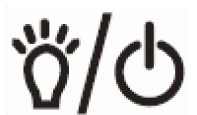 for about 2 seconds.
for about 2 seconds. - If the screen is too dark, tap
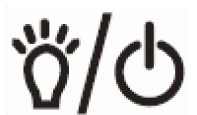 to turn on the backlight.
to turn on the backlight. - Press the scroll control to display the volume level. Turn the scroll control (within 3 seconds) to adjust the volume.
- Press the scroll control again to close the volume level (or let it disappear after 10 seconds).
- Press Func then press the scroll control to display the squelch level. Turn the scroll control counter-clockwise all the way then clockwise until the noise stops, then one notch more.
- Press the scroll control again to close the squelch level.
- The first time you turn on your scanner it will prompt you to set the clock.
- To begin scanning right away, press the Zip button to select your country and zip/postal code. The scanner will load channels for your area from the database and start scanning.
KEYPAD AND KNOB CONTROLS

COMMON CONTROLS (BCD436HP and BCD536HP)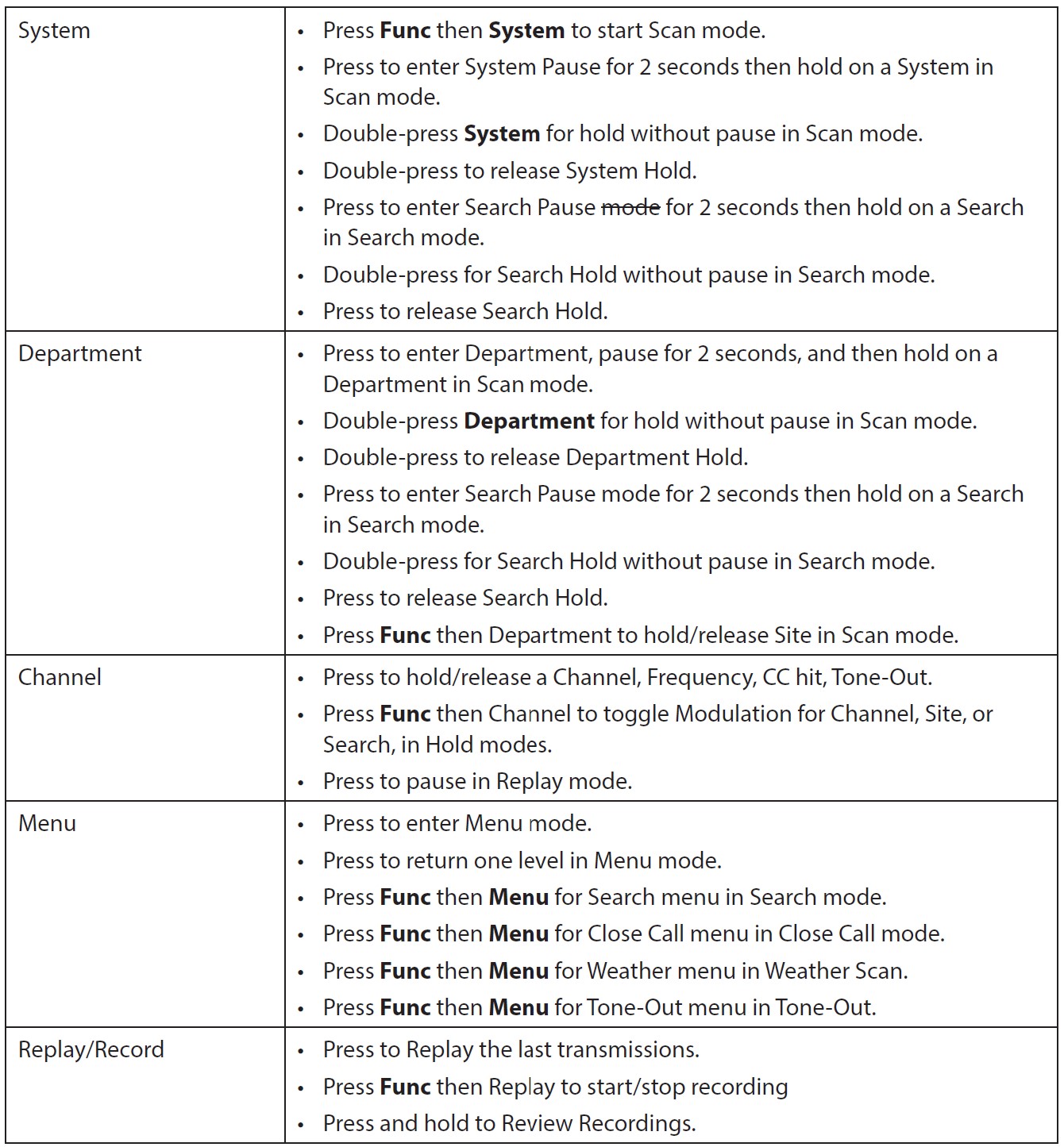

TROUBLESHOOTING
Scan Mode, Nothing to Scan
- Make sure you Set Your Location to scan the Database.
- Make sure Favorites Lists are enabled in Set Scan Selection.
- Make sure Service Types are enabled for the Channels you want to hear.
- Make sure you have locations programmed if Use Location Control is On.
- Make sure longitude and latitude are N and W (for N America).
- Make sure Systems/Departments/Channels are not Avoided.
- Make sure the Favorites List/System/Department/Site quick key is enabled.
- (Search with Scan) Make sure Search with Scan is enabled in Select Lists to Monitor and the Search for Menu and for the Custom Search.
Scanning Interrupted
- Turn off Priority Scan.
- Change Priority Interval.
- Turn off Close Call Priority.
- Turn off Weather Priority.
- Set Channel Delay longer.
- Set positive Channel Delay.
All Channels Out of Range
- Increase your range.
- Change your location.
- Turn Location Control off for the Favorites List.
TECHNICAL SPECIFICATIONS – BCD436HP
- Band Coverage: 31 Bands
- Size: 2.8 in (W) x 1.5 in (D) x 6.3 in (H) (without antenna)
71.1 mm (W) x 36.9 mm (D) x 160.9 mm (H) (without antenna) - Weight: 12.3 oz. (with antenna and battery)
- Operating Temperature: + 14º F (– 10º C) to + 140º F (+ 60º C )
- Storage Temperature: – 22º F (– 30º C) to + 158º F (+ 70º C )
- Power Requirements: 3 X AA Rechargeable Ni-MH Batteries (2300mAh) (included) 3 X AA Alkaline Batteries (not included)
DV 5.0V ±5%. Connect to PC with USB cable (included) - LCD Display: 192 X 160 Full Dot Matrix LCD with white-color backlight.
- Internal Speaker: 24ohm, 0.8W Max.
Certified in accordance with FCC Rules and Regulations Part 15 Sub-part C as of the date of manufacture.
- Weather Channels: 7 Channels
- Scan Rate: 85 channels/second
- Search Rate: 80 steps/second (12.5kHz step) 250 steps/second (5kHz step)
- Scan Delay: 2 seconds
- Audio Output Power: Internal Speaker – 360mW nominal (24ohm)
Headphone (L-ch) 4mW nominal (32 ohm) - Antenna: 50 ohms (Impedance)
Sensitivity (12dB SINAD) Nominal
VHF Low 1 Band
- (AM) 25.005 MHz 0.4 μV
- (NFM) 40.840 MHz 0.3 μV
- (NFM) 53.980 MHz 0.3 μV
VHF Low 2 Band
- (WFM) 54.050 MHz 0.7 μV
- (FM) 72.515 MHz 0.3 μV
- (FMB) 107.100 MHz 0.6 μV
Aircraft Band
- (AM) 118.800 MHz 0.4 μV
- (AM) 127.175 MHz 0.4 μV
- (AM) 135.500 MHz 0.4 μV
VHF High 1 Band
- (NFM) 138.150 MHz 0.4 μV
- (NFM) 161.985 MHz 0.3 μV
- (NFM) 173.225 MHz 0.3 μV
- (WFM) 197.450 MHz 0.6 uV
- (NFM) 216.020 MHz 0.3 uV
VHF High 2 Band
- (AM) 225.050 MHz 0.3 μV
- (AM) 272.950 MHz 0.4 μV
- (AM) 315.050 MHz 0.4 μV
UHF Band
- (AM) 325.050 MHz 0.4 μV
- (NFM) 406.875 MHz 0.3 μV
- (NFM) 511.9125 MHz 0.3 μV
Public Service Band
- (NFM) 758.0125 MHz 0.3 μV
- (NFM) 806.000 MHz 0.3 μV
- (NFM) 857.150 MHz 0.3 μV
- (NFM) 954.9125 MHz 0.3 μV
1200MHz Band
- (NFM) 1299.925 MHz 0.4 μV
Close Call Sensitivity (No Modulation)
- (NFM) 40.8400 MHz – 58 dBm
- (FM) 72.5150 MHz – 65 dBm
- (AM) 127.1750 MHz – 69 dBm
- (NFM) 161.9850 MHz – 71 dBm
- (AM) 272.9500 MHz – 71 dBm
- (NFM) 406.8750 MHz – 66 dBm
- (NFM) 857.1500 MHz – 64 dBm
- (NFM) 1299.9250 MHz – 58 dBm
Signal Noise Ratio (nominal)
VHF Low 1 Band
- (AM) 25.0050 MHz 49 dB
- (NFM) 40.8400 MHz 43 dB
VHF Low 2 Band
- (WFM) 54.0500 MHz 53 dB
- (FM) 72.5150 MHz 47 dB
- (FMB) 107.100 MHz 60 dB
Aircraft Band
- (AM) 127.1750 MHz 50 dB
VHF High 1 Band
- (NFM) 161.9850 MHz 41 dB
- (NFM) 173.2250 MHz 42 dB
- (WFM) 197.4500 MHz 52 dB
VHF High 2 Band
- (AM) 272.9500MHz 50 dB
UHF Band
- (AM) 325.0500 MHz 50 dB
- (NFM) 406.8750 MHz 41 dB
Public Service Band
- (NFM) 758.0125 MHz 42 dB
- (NFM) 857.1500 MHz 42 dB
1200 MHz Band
- (NFM) 1299.9250 MHz 41 dB
WARRANTY INFORMATION
WARRANTOR: UNIDEN AMERICA CORPORATION (Uniden)
ELEMENTS OF WARRANTY: Uniden warrants, for one year, to the original retail owner, this Uniden Product to be free from defects in materials and craftsmanship with only the limitations or exclusions set out below.
WARRANTY DURATION: This warranty to the original user shall terminate and be of no further effect 12 months after the date of original retail sale.
The warranty is invalid if the Product is
- damaged or not maintained as reasonable or necessary,
- modified, altered, or used as part of any conversion kits, subassemblies, or any configurations not sold by Uniden,
- improperly installed,
- serviced or repaired by someone other than an authorized Uniden service center for a defect or malfunction covered by this warranty,
- used in any conjunction with equipment or parts or as part of any system not manufactured by Uniden, or
- installed or programmed by anyone other than as detailed by the Operating Guide for this product.
STATEMENT OF REMEDY: In the event that the product does not conform to this warranty at any time while this warranty is in effect, the warrantor will repair the defect and return it to you without charge for parts, service, or any other cost (except shipping and handling) incurred by the warrantor or its representatives in connection with the performance of this warranty. THE LIMITED WARRANTY SET FORTH ABOVE IS THE SOLE AND ENTIRE
WARRANTY PERTAINING TO THE PRODUCT AND IS IN LIEU OF AND EXCLUDES ALL OTHER WARRANTIES OF ANY NATURE WHATSOEVER, WHETHER EXPRESS, IMPLIED OR ARISING BY OPERATION OF LAW, INCLUDING, BUT NOT LIMITED TO ANY IMPLIED WARRANTIES OF MERCHANTABILITY OR FITNESS FOR A PARTICULAR PURPOSE. THIS WARRANTY DOES NOT COVER OR PROVIDE FOR THE REIMBURSEMENT OR PAYMENT OF INCIDENTAL OR CONSEQUENTIAL DAMAGES.
Some states do not allow this exclusion or limitation of incidental or consequential damages so the above limitation or exclusion might not apply to you.
LEGAL REMEDIES: This warranty gives you specific legal rights, and you might also have other rights that vary from state to state.
This warranty is void outside the United States of America.
PROCEDURE FOR OBTAINING PERFORMANCE OF WARRANTY: If, after following the instructions in this Operating Guide you are certain that the Product is defective, pack the Product carefully (preferably in its original packaging). Include evidence of the original purchase and a note describing the defect that has caused you to return it.
The Product should be shipped freight prepaid, by traceable means, or delivered, to the warrantor at:
Uniden America Corporation
Saddle Creek
743 Henrietta Creek Rd.
Roanoke, Texas 76262.
FAQs about Uniden BCD436HP HomePatrol Series Scanner
What frequency range does the Uniden BCD436HP cover?
The BCD436HP is compatible with the following five frequencies: 25-512 MHz, 758-824 MHz, 849-869 MHz, 894-960 MHz, and 1240-1300 MHz.
Was the BCD436HP released when?
The primary distinction between the BCD436HP and BCD536HP, which were both introduced in the autumn of 2013, is that the former is portable while the latter is intended for use in homes and cars.
What is the Uniden BCD436HP’s scan speed?
85 channels per second is the scan speed. 80 steps/sec is the search speed.
Which digital scanner is the simplest to set up?
The BCD536HP scanner from Uniden has some of the most user-friendly programming tools out there. Your zip code is entered, and the scanner functions. There’s even a Wi-Fi version that lets you access the scanner from anywhere in the house or in a car by using the exclusive Uniden siren app on your smartphone or tablet.
Which SD card size fits the Uniden BCD436HP?
A 4 GB microSD card (included; 1 GB to 32 GB supported) may be used to store all of your settings, Favorites Lists, Profiles, Discovery sessions, and recording sessions. (BCD436HP is found behind the batteries; BCD536HP is found on the faceplate of the scanner.)
How is the Uniden BCD436HP reset?
To reset the scanner, press and hold 2, 9, and Dept when the power is on.
How can I speed up my scanner?
If scanning slows down, consider the following fixes: If at all feasible, scan your original at a lesser resolution. Verify that your system satisfies the operating system’s requirements. In the event that you are scanning a high-resolution photograph, further specifications could be required.
What is the Uniden scanner’s frequency range?
There can be a maximum of 500 channels within the frequency range of 25-960 MHz (with pauses).
What is the bcd436hp’s delay time?
Main dB employs a scan resume (delay) of two seconds.
For more manuals by Uniden, Visit Manualsdock


