
Ubiquiti PowerBeam ac PBE-5AC-400 Wireless Bridge with RF Isolated Reflector
About Ubiquiti
Ubiquiti Networks, Inc., commonly known as Ubiquiti, is an American technology company that specializes in wireless data communication products. They are known for developing and manufacturing a wide range of networking equipment, including wireless access points, routers, switches, security cameras, and other network devices.
Ubiquiti products are designed to provide reliable and high-performance wireless connectivity for both residential and enterprise applications. Their products often feature advanced technologies, such as long-range wireless capabilities, mesh networking, and centralized management systems. Many of their devices are popular among IT professionals, network administrators, and enthusiasts who require robust and scalable networking solutions.
Introduction
Thank you for purchasing the Ubiquiti Networks® PowerBeam® ac. This Quick Start Guide is designed to guide you through installation and includes warranty terms.
Package Contents

The PBE-5AC-400-ISO Antenna Feed has a thin gray ring around the center of the cap to differentiate it from the PBE-5AC-300-ISO Antenna Feed.
TERMS OF USE: Ubiquiti radio devices must be professionally installed. Shielded Ethernet cable and earth grounding must be used as conditions of the product warranty. TOUGHCable™ is designed for outdoor installations. It is the professional installer’s responsibility to follow local country regulations, including operation within legal frequency channels, output power, and Dynamic Frequency Selection (DFS) requirements.
Hardware Overview
Bottom View
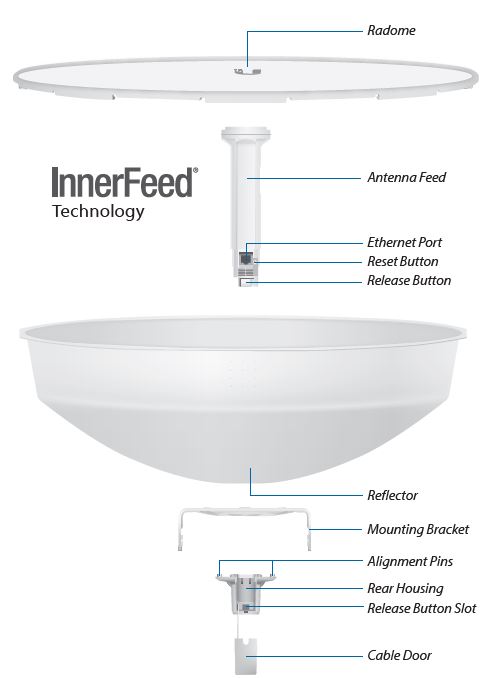
Reset Button
To reset to factory defaults, press and hold the Reset button for more than 10 seconds while the PowerBeam is powered on. Alternatively, the PowerBeam may be reset remotely via a Reset button located on the bottom of the Gigabit PoE adapter.
Release Button
After you assemble the PowerBeam, check the Release button; it should be fully engaged in the Release Button Slot of the Rear Housing. This ensures that the Antenna Feed is locked into place. If you need to remove the Antenna Feed, you must depress the Release button first.
LEDs
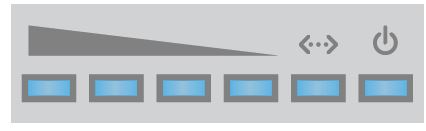
- Power The Power LED will light blue when the device is connected to a power source.
- Ethernet The Ethernet LED will light steady blue when an active Ethernet connection is made and flash when there is activity.
- Signal In airOS®, you can modify the threshold value for the wireless signal strength LEDs on the Wireless tab under Signal LED Thresholds. Each LED will light when the wireless signal strength is equal to or greater than the LED’s threshold value. The default threshold values for these LEDs are shown below:

Application Examples
The PowerBeam mounted outdoors with the Reflector installed provides directional outdoor coverage (gain is reflector‑dependent).
The PowerBeam mounted outdoors without the Reflector installed provides outdoor-to-indoor coverage using the 3 dBi Antenna Feed only.
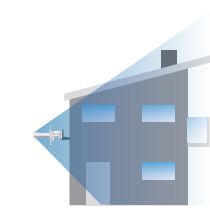
Installation Requirements
- 13 mm wrench
- Shielded Category 5 (or above) cabling should be used for all wired Ethernet connections and should be grounded through the AC ground of the PoE.
We recommend that you protect your networks from harmful outdoor environments and destructive ESD events with industrial‑grade, shielded Ethernet cable from Ubiquiti Networks. For more details, visit www.ubnt.com/toughcable
Installation
- Align and insert the tabs of the Mounting Bracket into the slots of the Reflector. Rotate the Mounting Bracket counterclockwise until the alignment holes in the dish and bracket align with each other.

- Remove the Antenna Feed from the Rear Housing:
- a. Push in the sides of the Cable Door and detach it from the Rear Housing. Keep the Cable Door detached.
- b. Press the Release Button and slide the Rear Housing off of the Antenna Feed.

- For added support in high‑wind environments, insert four Screws with Washers into the holes in the Reflector and Mounting Bracket, and secure each screw with a Washer and a Nylon Insert Lock Nut.

- Line up the Alignment Pins of the Rear Housing with the alignment holes of the Mounting Bracket. Push the Rear Housing into the Mounting Bracket.

- View the Reflector from the front. Ensure that the three hooks (indicated below) of the Rear Housing are fully engaged with the inner wall of the Reflector and locked into place.

IMPORTANT: Before proceeding, lightly pull the Rear Housing to confirm that it is locked into place. - Attach the Antenna Feed.
- a. Insert the Antenna Feed into the Rear Housing, and push until it locks into place with a click.
- b. Lightly pull the Antenna Feed to ensure that it is locked into place and the Release Button is fully engaged.
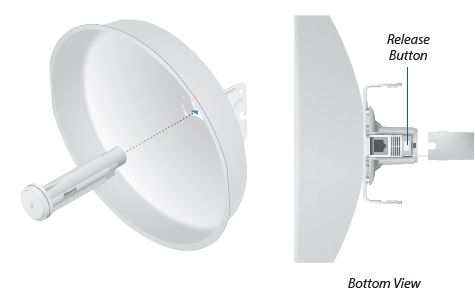
- Connect an Ethernet cable to the Ethernet Port of the Antenna Feed. Then re‑attach the Cable Door to the Rear Housing.

- Attach the Pole Clamp to the Adjustment Bracket.
- a. Hold the Adjustment Bracket with its clamps facing you and the Elevation Indicators towards the top.
- b. Insert the Carriage Bolts through the holes of the Adjustment Bracket.
- c. Slide the hole of the Pole Clamp over one bolt of the Adjustment Bracket.
- d. Place one Flange Nut on each bolt.
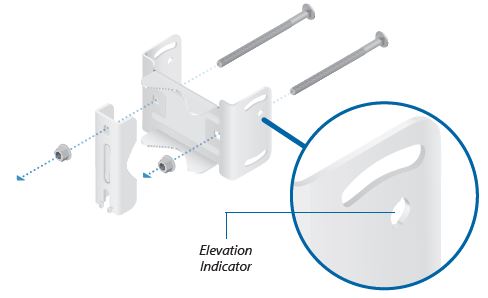
- Mount the Adjustment Bracket on the pole and secure it.
- a. Place the Adjustment Bracket against the pole.
- b. Slide the slot of the Pole Clamp over the adjacent Carriage Bolt.
- c. Tighten the Flange Nuts of the bolts to 25 N · m to secure the Adjustment Bracket to the pole.

Note: The mounting assembly can accommodate a 40 ‑ 80 mm pole.
- Mount the Reflector onto the Adjustment Bracket by guiding the Pivot Pins on the inside of the Adjustment Bracket into the Mounting Bracket slots.

- Secure the Adjustment Bracket to the Mounting Bracket using the four Hex Bolts with Washers.

- Align the Notch on the Reflector with the Arrow at the top of the Radome. Guide the Radome’s side and top tabs over the Reflector rim and slide the Radome down onto the Reflector.
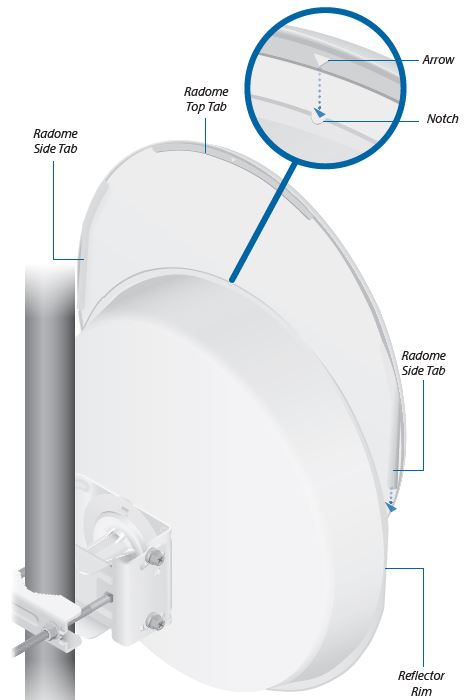
- Snap the bottom three tabs of the Radome over the Reflector rim.

- Adjust the elevation angle.
- a. Loosen the four Hex Bolts on both sides of the antenna.
- b. Pivot the antenna until the Elevation Indicator shows the desired elevation angle (‑20° to +20°).
- c. Tighten the four Hex Bolts.
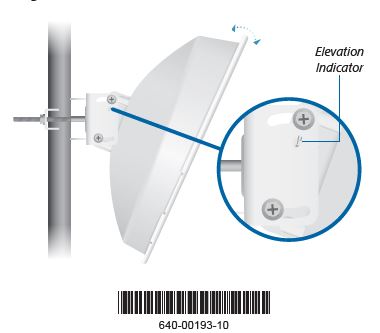
Connect the power using one of the following options: - Using the included Gigabit PoE Adapter: Go to Connecting to the PoE Adapter.
- Using a separate PoE switch: Connect the Ethernet cable from the device’s Ethernet port to a PoE-enabled Ethernet port on the switch.
Connecting to the PoE Adapter

- Connect the Ethernet cable from the device’s Ethernet port to the POE port of the Gigabit PoE adapter.
- Connect an Ethernet cable from your LAN to the adapter’s LAN port.
- Connect the Power Cord to the adapter’s power port. Connect the other end of the Power Cord to a power outlet.
Mounting the PoE Adapter (Optional)

- Remove the PoE Mounting Bracket from the adapter, place the bracket at the desired location, and mark the two holes.
- Pre‑drill the holes if necessary, and secure the bracket using two fasteners (not included).
- Align the adapter’s slots with the tabs of the PoE Mounting Bracket, and then slide the adapter down.
Accessing airOS
Verify connectivity in the airOS Configuration Interface.
- Make sure that your host system is connected via Ethernet to the device.
- Configure the Ethernet adapter on your host system with a static IP address on 192.168.1.x subnet.
- Launch your web browser and type https://192.168.1.20 in the address field. Press enter (PC) or return (Mac).

- Enter ubnt in the Username and Password fields. Select your Country and Language. You must agree to the Terms of Use to use the product. Click Login.
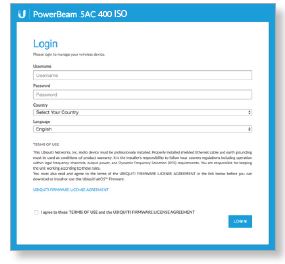
Note: The Country setting for U.S. product versions is restricted to a choice of Canada, Puerto Rico, or the U.S. to ensure compliance with FCC/IC regulations.
The airOS Configuration Interface will appear, allowing you to customize your settings as needed. For additional details on the airOS Configuration Interface, refer to the User Guide available at www.ubnt.com/download/airmax
You can also manage your device using the Ubiquiti® Network Management System. Setup using the UNMS™ app requires the U‑Installer, sold separately.
Installer Compliance Responsibility
Devices must be professionally installed and it is the professional installer’s responsibility to make sure the device is operated within local country regulatory requirements.

Since Ubiquiti Networks equipment can be paired with a variety of antennas and cables, the Antenna and Output Power fields are provided to the professional installer to assist in meeting regulatory requirements.
Specifications

Safety Notices
- Read, follow, and keep these instructions.
- Heed all warnings.
- Only use attachments/accessories specified by the manufacturer.
WARNING: Do not use this product in a location that can be submerged by water.
WARNING: Avoid using this product during an electrical storm. There may be a remote risk of electric shock from lightning.
Electrical Safety Information
- Compliance is required with respect to voltage, frequency, and current requirements indicated on the manufacturer’s label. Connection to a different power source than those specified may result in improper operation, damage to the equipment, or pose a fire hazard if the limitations are not followed.
- There is no operator-serviceable parts inside this equipment. Service should be provided only by a qualified service technician.
- This equipment is provided with a detachable power cord which has an integral safety ground wire intended for connection to a grounded safety outlet.
- a. Do not substitute the power cord with one that is not the provided approved type. Never use an adapter plug to connect to a 2‑wire outlet as this will defeat the continuity of the grounding wire.
- b. The equipment requires the use of the ground wire as a part of the safety certification, modification or misuse can provide a shock hazard that can result in serious injury or death.
- c. Contact a qualified electrician or the manufacturer if there are questions about the installation prior to connecting the equipment.
- d. Protective earthing is provided by a Listed AC adapter. Building installation shall provide appropriate short-circuit backup protection.
- e. Protective bonding must be installed in accordance with local national wiring rules and regulations.
Limited Warranty
UBIQUITI NETWORKS, Inc (“UBIQUITI NETWORKS”) warrants that the product(s) furnished hereunder (the “Product(s)”) shall be free from defects in material and workmanship for a period of one (1) year from the date
of shipment by UBIQUITI NETWORKS under normal use and operation. UBIQUITI NETWORKS’ sole and exclusive obligation and liability under the foregoing warranty shall be for UBIQUITI NETWORKS, at its discretion, to repair or replace any Product that fails to conform to the above warranty during the above warranty period. The expense of removal and reinstallation of any Product is not included in this warranty. The warranty period of any repaired or replaced Product shall not extend beyond its original term.
Warranty Conditions
The above warranty does not apply if the Product:
- has been modified and/or altered, or an addition made thereto, except by Ubiquiti Networks, or Ubiquiti Networks’ authorized representatives, or as approved by Ubiquiti Networks in writing;
- has been painted, rebranded, or physically modified in any way;
- has been damaged due to errors or defects in cabling;
- has been subjected to misuse, abuse, negligence, abnormal physical, electromagnetic, or electrical stress, including lightning strikes, or accidents;
- has been damaged or impaired as a result of using third-party firmware;
- has no original Ubiquiti MAC label, or is missing any other original Ubiquiti label(s); or
- has not been received by Ubiquiti within 30 days of issuance of the RMA.
In addition, the above warranty shall apply only if: the product has been properly installed and used at all times in accordance, and in all material respects, with the applicable Product documentation; all Ethernet cabling runs use CAT5 (or above), and for outdoor installations, shielded Ethernet cabling is used, and for indoor installations, indoor cabling requirements are followed.
Returns
No Products will be accepted for replacement or repair without obtaining a Return Materials Authorization (RMA) number from UBIQUITI NETWORKS during the warranty period, and the Products being received at UBIQUITI NETWORKS’ facility freight prepaid in accordance with the RMA process of UBIQUITI NETWORKS. Products returned without an RMA number will not be processed and will be returned to freight collection or subject to disposal. Information on the RMA process and obtaining an RMA number can be found at: www.ubnt.com/support/warranty
Disclaimer
EXCEPT FOR ANY EXPRESS WARRANTIES PROVIDED HEREIN, UBIQUITI NETWORKS, ITS AFFILIATES, AND ITS AND THEIR THIRD PARTY DATA, SERVICE, SOFTWARE, AND HARDWARE PROVIDERS HEREBY DISCLAIM AND MAKE NO OTHER REPRESENTATION OR WARRANTY OF ANY KIND, EXPRESS, IMPLIED OR STATUTORY, INCLUDING, BUT NOT LIMITED TO, REPRESENTATIONS, GUARANTEES, OR WARRANTIES OF MERCHANTABILITY, ACCURACY, QUALITY OF SERVICE OR RESULTS, AVAILABILITY, SATISFACTORY QUALITY, LACK OF VIRUSES, QUIET ENJOYMENT, FITNESS FOR A PARTICULAR PURPOSE AND NON‑INFRINGEMENT AND ANY WARRANTIES ARISING FROM ANY COURSE OF DEALING, USAGE OR TRADE PRACTICE IN CONNECTION WITH SUCH PRODUCTS AND SERVICES.
BUYER ACKNOWLEDGES THAT NEITHER UBIQUITI NETWORKS NOR ITS THIRD-PARTY PROVIDERS CONTROL THE BUYER’S EQUIPMENT OR THE TRANSFER OF DATA OVER COMMUNICATIONS FACILITIES, INCLUDING THE INTERNET, AND THE PRODUCTS AND SERVICES MAY BE SUBJECT TO LIMITATIONS, INTERRUPTIONS, DELAYS, CANCELLATIONS, AND OTHER PROBLEMS INHERENT IN THE USE OF COMMUNICATIONS FACILITIES. UBIQUITI NETWORKS, ITS AFFILIATES AND ITS AND THEIR THIRD-PARTY PROVIDERS ARE NOT RESPONSIBLE FOR ANY INTERRUPTIONS, DELAYS, CANCELLATIONS, DELIVERY FAILURES, DATA LOSS, CONTENT CORRUPTION, PACKET LOSS, OR OTHER DAMAGE RESULTING FROM ANY OF THE FOREGOING.
In addition, UBIQUITI NETWORKS does not warrant that the operation of the Products will be error-free or that operation will be uninterrupted. In no event shall UBIQUITI NETWORKS be responsible for damages or claims of any nature or description relating to system performance, including coverage, buyer’s selection of products (including the Products) for buyer’s application and/or failure of products (including the Products) to meet government or regulatory requirements.
Limitation of Liability
EXCEPT TO THE EXTENT PROHIBITED BY LOCAL LAW, IN NO EVENT WILL UBIQUITI OR ITS SUBSIDIARIES, AFFILIATES OR SUPPLIERS BE LIABLE FOR DIRECT, SPECIAL, INCIDENTAL, CONSEQUENTIAL, OR OTHER DAMAGES (INCLUDING LOST PROFIT, LOST DATA, OR DOWNTIME COSTS), ARISING OUT OF THE USE, INABILITY TO USE, OR THE RESULTS OF USE OF THE PRODUCT, WHETHER BASED IN WARRANTY, CONTRACT, TORT OR OTHER LEGAL THEORY, AND WHETHER OR NOT ADVISED OF THE POSSIBILITY OF SUCH DAMAGES.
Note
Some countries, states, and provinces do not allow exclusions of implied warranties or conditions, so the above exclusion may not apply to you. You may have other rights that vary from country to country, state to state, or province to province. Some countries, states, and provinces do not allow the exclusion or limitation of liability for incidental or consequential damages, so the above limitation may not apply to you. EXCEPT TO
TO THE EXTENT ALLOWED BY LOCAL LAW, THESE WARRANTY TERMS DO NOT EXCLUDE, RESTRICT OR MODIFY, AND ARE IN ADDITION TO, THE MANDATORY STATUTORY RIGHTS APPLICABLE TO THE LICENSE OF ANY SOFTWARE (EMBEDDED IN THE PRODUCT) TO YOU. The United Nations Convention on Contracts for the International Sale of Goods shall not apply to any transactions regarding the sale of the Products.
Compliance FCC
Changes or modifications not expressly approved by the party responsible for compliance could void the user’s authority to operate the equipment.
This device complies with Part 15 of the FCC Rules. Operation is subject to the following two conditions.
- This device may not cause harmful interference, and
- This device must accept any interference received, including interference that may cause undesired operation.
This equipment has been tested and found to comply with the limits for a Class A digital device, pursuant to Part 15 of the FCC Rules. These limits are designed to provide reasonable protection against harmful interference when the equipment is operated in a commercial environment. This equipment generates, uses, and can radiate radio frequency energy and, if not installed and used in accordance with the instruction manual, may cause harmful interference to radio communications. Operations of this equipment in a residential area are likely to cause harmful interference in which case the user will be required to correct the interference at his own expense.
This radio transmitter FCC ID: SWX‑PBE5AC has been approved by FCC to operate with the antenna types listed below with the maximum permissible gain and required antenna impedance for each antenna type indicated. Antenna types not included in this list, having a gain greater than the maximum gain indicated for that type, are strictly prohibited for use with this device. Antenna Information: Dish antenna, Gain: 25 dBi
Online Resources
- Website www.ubnt.com
- Support help.ubnt.com
- Community community.ubnt.com
- Downloads downloads.ubnt.com
FAQS – Ubiquiti PowerBeam ac PBE-5AC-400 Wireless Bridge with RF Isolated Reflector User Manual
Q: What is the Ubiquiti PowerBeam ac PBE-5AC-400?
A: The Ubiquiti PowerBeam ac PBE-5AC-400 is a wireless bridge device manufactured by Ubiquiti Networks. It is designed to provide high-speed wireless connectivity over long distances.
Q: What is a wireless bridge?
A: A wireless bridge is a device that connects two or more networks or network segments wirelessly. It allows for the extension of a network without the need for physical cabling between the locations.
Q: What is RF Isolated Reflector?
A: RF Isolated Reflector is a technology used in the PowerBeam ac PBE-5AC-400. It refers to the design of the device’s reflector, which helps to minimize interference from radio frequency (RF) signals. The RF Isolated Reflector helps to improve the overall signal performance and reduce unwanted noise.
Q: What is the maximum distance the PowerBeam ac PBE-5AC-400 can cover?
A: The maximum distance the PowerBeam ac PBE-5AC-400 can cover depends on various factors such as line of sight, interference, and environmental conditions. However, it is designed to provide connectivity over long distances of several kilometers.
Q: What frequency band does the PowerBeam ac PBE-5AC-400 support?
A: The PowerBeam ac PBE-5AC-400 supports the 5 GHz frequency band. It is specifically designed for operation in the 5 GHz Wi-Fi spectrum.
Q: What is airOS?
A: airOS is the proprietary firmware developed by Ubiquiti Networks for their wireless devices. It provides a user-friendly interface for configuration, monitoring, and management of Ubiquiti network devices. It offers advanced features and settings to optimize network performance.
Q: Can the PowerBeam ac PBE-5AC-400 be used in both indoor and outdoor environments?
A: Yes, the PowerBeam ac PBE-5AC-400 is designed for both indoor and outdoor use. It has a weatherproof design and is built to withstand outdoor conditions, making it suitable for various deployments.
Q: Does the PowerBeam ac PBE-5AC-400 require a direct line of sight between the devices?
A: While a direct line of sight between the PowerBeam devices generally provides the best performance, they can also operate in scenarios with partial obstructions or fresnel zone clearance. However, it’s important to note that any obstructions or interference can affect the signal quality and overall performance of the wireless link.
Q: What is the Ubiquiti PowerBeam ac PBE-5AC-400?
A: The Ubiquiti PowerBeam ac PBE-5AC-400 is a wireless bridge device manufactured by Ubiquiti Networks. It is designed to provide high-speed wireless connectivity over long distances.
Q: What is a wireless bridge?
A: A wireless bridge is a device that connects two or more networks or network segments wirelessly. It allows for the extension of a network without the need for physical cabling between the locations.
Q: What is RF Isolated Reflector?
A: RF Isolated Reflector is a technology used in the PowerBeam ac PBE-5AC-400. It refers to the design of the device’s reflector, which helps to minimize interference from radio frequency (RF) signals. The RF Isolated Reflector helps to improve the overall signal performance and reduce unwanted noise.
Q: What is the maximum distance the PowerBeam ac PBE-5AC-400 can cover?
A: The maximum distance the PowerBeam ac PBE-5AC-400 can cover depends on various factors such as line of sight, interference, and environmental conditions. However, it is designed to provide connectivity over long distances of several kilometers.
Q: What frequency band does the PowerBeam ac PBE-5AC-400 support?
A: The PowerBeam ac PBE-5AC-400 supports the 5 GHz frequency band. It is specifically designed for operation in the 5 GHz Wi-Fi spectrum.
Q: What is airOS?
A: airOS is the proprietary firmware developed by Ubiquiti Networks for their wireless devices. It provides a user-friendly interface for configuration, monitoring, and management of Ubiquiti network devices. It offers advanced features and settings to optimize network performance.
Q: Can the PowerBeam ac PBE-5AC-400 be used in both indoor and outdoor environments?
A: Yes, the PowerBeam ac PBE-5AC-400 is designed for both indoor and outdoor use. It has a weatherproof design and is built to withstand outdoor conditions, making it suitable for various deployments.
Q: Does the PowerBeam ac PBE-5AC-400 require a direct line of sight between the devices?
A: While a direct line of sight between the PowerBeam devices generally provides the best performance, they can also operate in scenarios with partial obstructions or fresnel zone clearance. However, it’s important to note that any obstructions or interference can affect the signal quality and overall performance of the wireless link.
Pdf For Ubiquiti PowerBeam ac PBE-5AC-400 Wireless Bridge with RF Isolated Reflector User Manual
[embeddoc url=”https://manualsdock.com/wp-content/uploads/2023/07/Ubiquiti-PowerBeam-ac-PBE-5AC-400-Wireless-Bridge-with-RF-Isolated-Reflector-User-Manual.pdf” download=”all”]
For More Manuals Visit: ManualsDock


