
TiVo Series 2TM DVR Remote Control
About Tivo
An American company called TiVo Inc. produced its own brand of digital video recorders as its main offering. TiVO was predominantly active in the US, although it also had operations in Western Europe, Australia, Canada, Mexico, New Zealand, Puerto Rico, Taiwan, and the United Kingdom
Using This Guide
Thank you for choosing the TiVo® Series2TM DT Digital Video Recorder (DVR). This Viewer’s Guide helps you learn about the smart-recording features of the TiVo® service and the home networking capabilities of your TiVo DVR.
Getting Started
Here’s what you need to do first:
- Activate the TiVo service. The TiVo service is what makes your DVR smart. It includes everything from your program listings to Season PassTM recordings and WishList® searches. If you haven’t yet activated it, visit www.tivo.com/activate or call 1-877-367-8486.
- Connect your TiVo DVR. If the TiVo service is the brains, the TiVo DVR is the body. Use the Start Here poster to connect the DVR to your TV programming source and your television. You can find more connecting information in Appendix A of this Viewer’s Guide.
- Complete Guided Setup. After connecting your DVR, follow the steps in on-screen Guided Setup. This customizes the DVR for your home.
- Take a Tour! Once you’re done with Guided Setup, the Tours in Chapter 1 of this guide introduce you to the best features of the TiVo service. You may also find helpful videos already recorded for you on the Now Playing List.
Basic Terms If this is your first TiVo DVR, you’re about to completely change the way you watch television. When we talk about the TiVo service, here are some terms you should know:
- Live TV. If you’re watching a program as it’s being broadcast, you’re watching live TV. With the TiVo service, you can pause live TV for up to 30 minutes. When you resume watching, you’re “behind” live TV.
- Dual tuner. A tuner is a device found inside DVRs, TVs, VCRs, cable boxes—anything designed to receive TV signals. A tuner picks one channel to display from all the channels you receive; it “tunes” to that channel. The TiVo® Series2TM DT is a “dual tuner” DVR, meaning that it has two tuners inside.
- Program screen. When you select a program (from the Now Playing List or a list of upcoming programs), you’ll see a screen with information about the program and actions you can take.
- Service updates. From time to time, your DVR may receive updates to the TiVo service including features not described in this guide. Details are always available at www.tivo.com/guides.
Notes and Tips. In the side columns of some pages in this guide you’ll find helpful Notes and Tips .
If you have any questions or need any help, check out the Troubleshooting in Chapter 7. Now, let’s start with the first Tour!
- On-Screen Menus & the Remote Control To navigate the TiVo® DVR’s on-screen menus, use the remote control’s arrow buttons to move to the option you want, then press SELECT. The LEFT arrow button often
 takes you to the previous screen.
takes you to the previous screen. - Two Types of On-Screen Arrows The arrows that appear beside or near the highlight bar show the directions it can move. For example, on this screen, you could press the RIGHT arrow to highlight Options or the DOWN arrow to highlight “View upcoming episodes.”
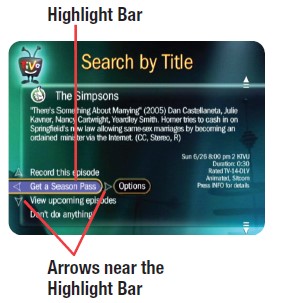

- When you see page up or page down arrows at the top or bottom of the screen (or a list), press the CHAN-UP/DOWN button to jump an entire page at a time.

Customize Your TiVo® Remote

TiVo® Remote Some buttons on your TiVo remote are programmable:
- TV POWER
- TV INPUT
- VOLUME & MUTE (can control sound on your TV or A/V receiver)
- DVR SWITCH (useful if you have more than one TiVo DVR)
To program your remote, press the TiVo button to go to TiVo Central® and select Messages & Settings, then Settings, then Remote Control. Follow the easy on-screen instructions. See Chapter 5 of this guide for more on programming the remote.
Inserting Batteries into the Remote Control Hold the remote with the battery door facing you. Slide the door towards you to open it. Insert two AA batteries (supplied). Match the + and – marks on the batteries to the + and – marks in the compartment. Replace the battery door.
Remote Control Tips
- Program your TiVo remote to control your TV or A/V receiver. See Customize Your TiVo Remote to the left.
- Press the TiVo button once to go to the TiVo Central® screen, or twice to go to the Now Playing List—your list of recorded programs.
- Press LIVE TV to switch between tuners. See page 3 for more about watching live TV with dual tuner.
- Press FORWARD and BACK up to 3 times for 3 speeds. Press a fourth time to resume normal play.
- INSTANT REPLAY ® replays the last 8 seconds of a program.
- Press CLEAR to delete a title in a list (like the Now Playing list) or to hide things that aren’t part of the program you’re watching (like the TiVo channel banner).
- INFO brings up the TiVo channel banner. Press the RIGHT arrow to switch among three versions of the banner, each with a different amount of information.
- Press GUIDE to see the TiVo program guide, then press INFO (while the guide is visible) to see Guide Options and change the way channels display, or show only a certain types of programs.
- CHAN UP/DOWN does more than change the channel—it also pages up or down through lists of programs or menu items.
- When you’re watching “behind” live TV (for example, if you pause live TV and later resume watching from the paused spot), ADVANCE ® catches you up to the live broadcast. In a recorded program, press it once to jump to the end of the program, then again to jump to the beginning.
- If programmed, the DVR Switch lets you control two different TiVo® Digital Video Recorders (DVRs) with the same remote. See Chapter 5 of this guide for more on programming the remote.

This Viewer’s Guide describes features of the TiVo® service running on the TiVo® brand Series2TM DT Digital Video Recorder.
© 2006 TiVo Inc. Reproduction in whole or in part without written permission is prohibited. All rights reserved. Printed in Mexico.
TiVo, the TiVo logo, TiVo, TV Your Way, TiVo Central, WishList, Season Pass, TiVoToGo, Series2, the Series2 logo, the Advance logo, the Instant Replay Logo, the Thumbs Up logo, the Thumbs Down logo, Overtime Scheduler, Overlap Protection, Ipreview and the sounds used by the TiVo service are trademarks or registered trademarks of TiVo Inc. or its subsidiaries, 2160 Gold Street, P.O. Box 2160, Alviso, CA 95002-2160. All other trademarks are the properties of their respective owners. All rights reserved.
TiVo product and service protected by U.S. Pat. Nos. 5,241,428; 6,233,389; 6,327,418; 6,385,739; 6,490,722; 6,642,939; 6,643,798; 6,728,713; 6,757,837; 6,757,906; 6,792,195; 6,847,778; 6,850,691; D424,577; D435,561; D445,801. Other patents pending.
FAQs TiVo Series 2TM DVR Remote Control
The functions of the buttons on my TiVo remote control?
The MUTE and RECORD buttons are located between the THUMBS buttons. The MUTE button, located on the left, mutes or unmutes your TV if your remote control has been set up to manage power, volume, and mute for your TV. The right-hand RECORD button has a distinctly flat feel to it.
What does the TiVo remote’s Back button do?
Back: In the TiVo menus, this option takes you back to the previous page, state, or action. Select: Used to select menu items or programmes to record in the TiVo menus or the Live Guide. Volume: Changes the TV or stereo’s volume up and down.
What does your TiVo remote’s flickering mean?
The remote is transmitting IR commands to the DVR if the activity indicator flashes red. The remote is paired and is communicating with the DVR using RF commands if the activity indicator flashes amber.
What does the TiVo Remote’s red circle signify?
Depending on your SW version, how the Guide is shown, and your TiVo, you might see a red circle next to the programmes in the Guide that are set to record. The red light on the front of the TiVo won’t be on; these red circles are for upcoming recordings.
Why does TiVo remote not function?
Press any other button on the remote control if the TiVo remote control isn’t working, and see if the amber light above the TiVo button flashes. Check the batteries in the remote control to see whether they are placed properly if the amber light does not flash. Try a different set of batteries if they are positioned appropriately.
Why won’t my Tivo remote work?
Verify that none of the remote’s buttons are stuck or jammed. The battery connectors for the remote control could be unclean. Place the batteries back into the remote control after removing them and use a cotton bud or soft cloth to wipe the remote control terminals with a tiny solution of alcohol.
What does the TiVo Remote Control Thumbs Up mean?
TiVo Suggestions can identify more individualized shows for you by using Thumbs Up and Thumbs Down. Every program that is recorded by TiVo receives a single Thumbs Up. Give extra shows up to three thumbs up (love it) or three thumbs down (don’t like it) (hate it)
The Back button is where on Tivo Remote Control?
The shortcut key combination for the back button in every browser is Alt + Left arrow key. In several browsers, the backspace key can be used to go back. After pressing the back button, you can use the advance button to go back to the page you just left.
The terms “back” and “ahead” mean in Tivo Remote Control?
Users of browsers have access to a variety of actions when looking for information on the Internet. They therefore permit immediate access to a webpage using its address or URL, for instance. The user can reach the previous page or the most recent page they visited by pressing the back and advance buttons.


