
Swann 1080p Enforcer Bullet Camera
About Swann
Swann is a market leader in consumer electronics, security-focused products, and security monitoring for today’s and tomorrow’s smart homes and enterprises. Swann has consistently taken the lead. Having started small in Melbourne, Australia, the company today has offices in the United States, Canada, Australia, the United Kingdom, Hong Kong, and China, as well as a presence in more than 40 nations across six continents.
Swann is proud of the work it has done to make local communities safer and is recognized as a pioneer in the field of Do-it-Yourself security. Swann is now a member of the Infinova Group, giving the company access to an extended global network, cutting-edge security and networking research and development, and improved production capabilities.
Swann Security (iOS)
Have a Smartphone or Tablet? With the Swann Security app, you can turn your mobile device into a monitoring center for your DVR or NVR. Have the peace of mind that you can monitor your home or business at any time from any place. Best of all, it only takes minutes to get it up and running.
To download the app:
- Go to your app store and search for “Swann Security” or using your mobile device, scan the QR code below.
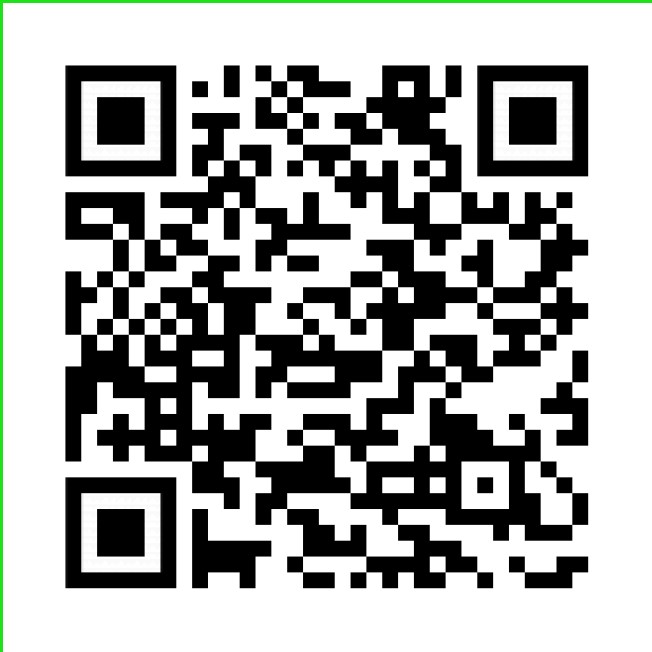
- Follow the on-screen instructions to install and accept any license requirements that may appear.
- After installing Swann Security, locate the app, and tap the icon to run.
Registering your Account
Welcome to Swann. Sign in or register.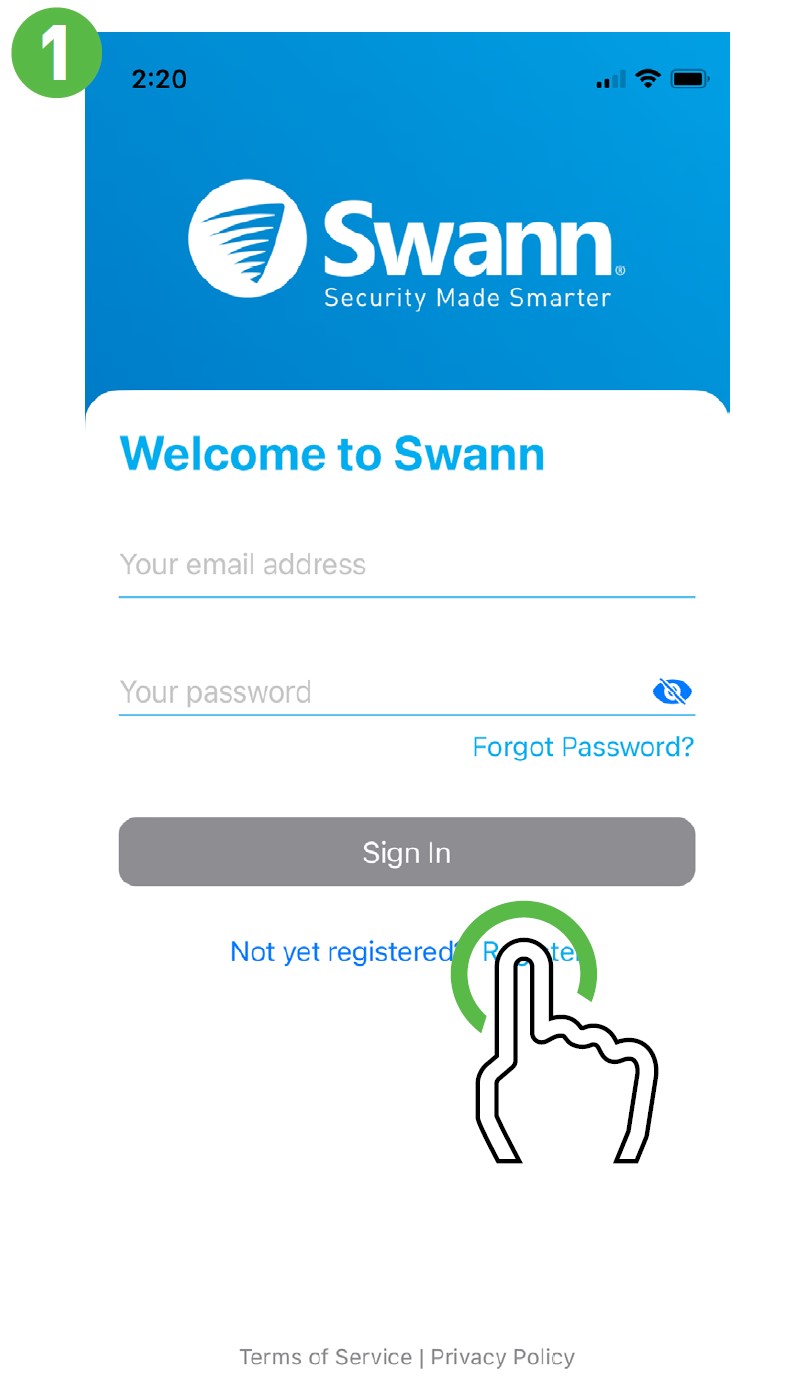
- If you have already registered an account with the app, sign in with your Swann Security credentials, then skip to step 7.
- For new users, tap “Register”.
- Proceed to step 2.
Let’s get started.
- Enter your first and last name, email address, and password. The password must be a minimum of six characters and must contain a mixture of numbers and letters (use a password that you can remember). Enter your password again to confirm. For safekeeping, write down your password.
- When finished, tap “Next”.
- Proceed to step 3.
Where will your devices be installed?
- Input the address of your DVR or NVR or tap “Use my current location”. If using this option, tap “Allow While Using App” (it does this so it can accurately detect the location of your mobile and DVR or NVR).
- The app will detect your address. If the ad-dress isn’t correct, tap each field to edit.
- When finished, tap “Next”.
- Proceed to step 4.
Last step.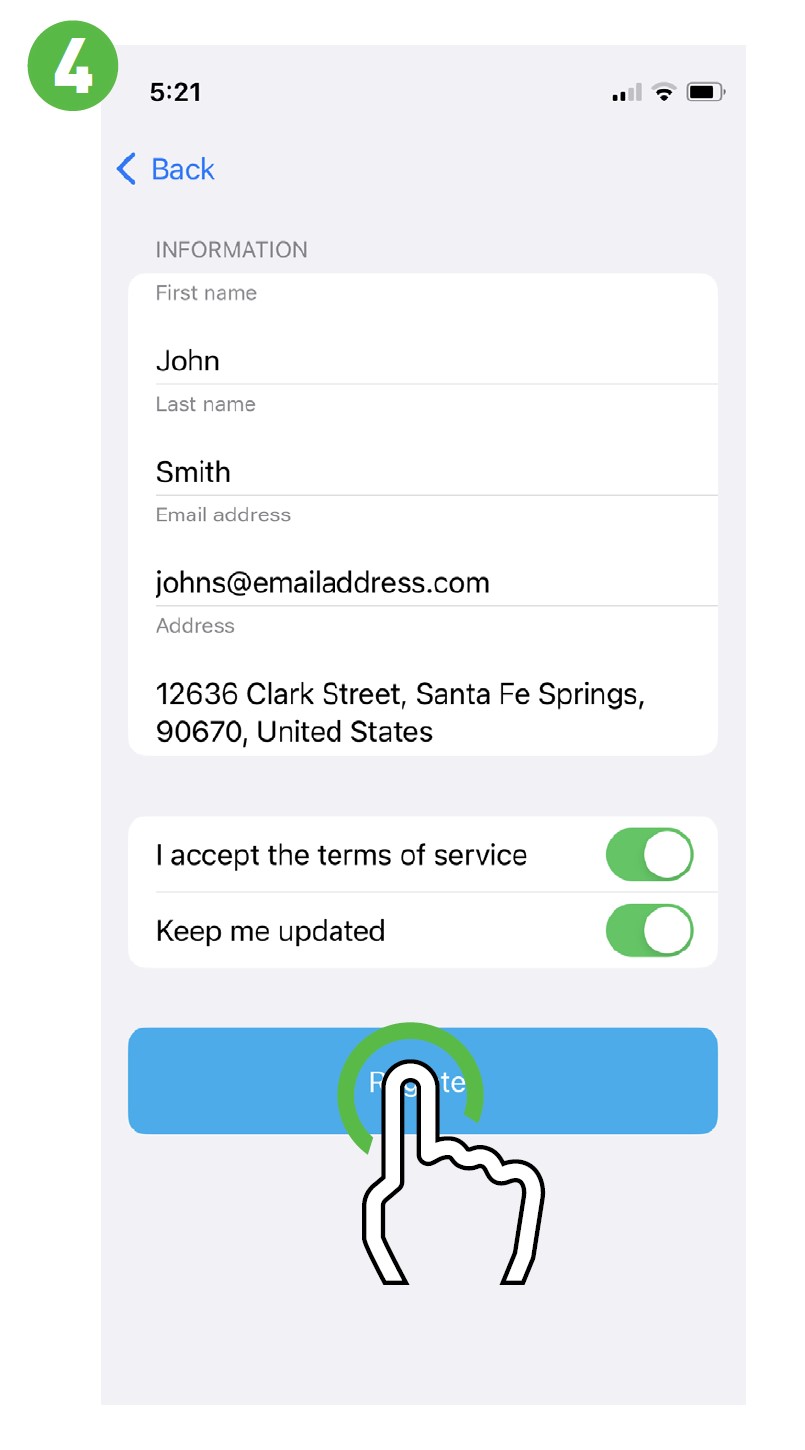
- Your first and last name, email address, and location will be shown here.
- Tap “Register”.
- Proceed to step 5.
Stay Secure.
You will receive an email asking to verify your email address. Go to the email app on your mobile device or computer, open the email, and tap or click the link to verify (if you haven’t received the email, check your junk or spam folder). Once verified, you will receive a welcome email confirming your registration.
- When finished, tap “Login”.
- Proceed to step 6.
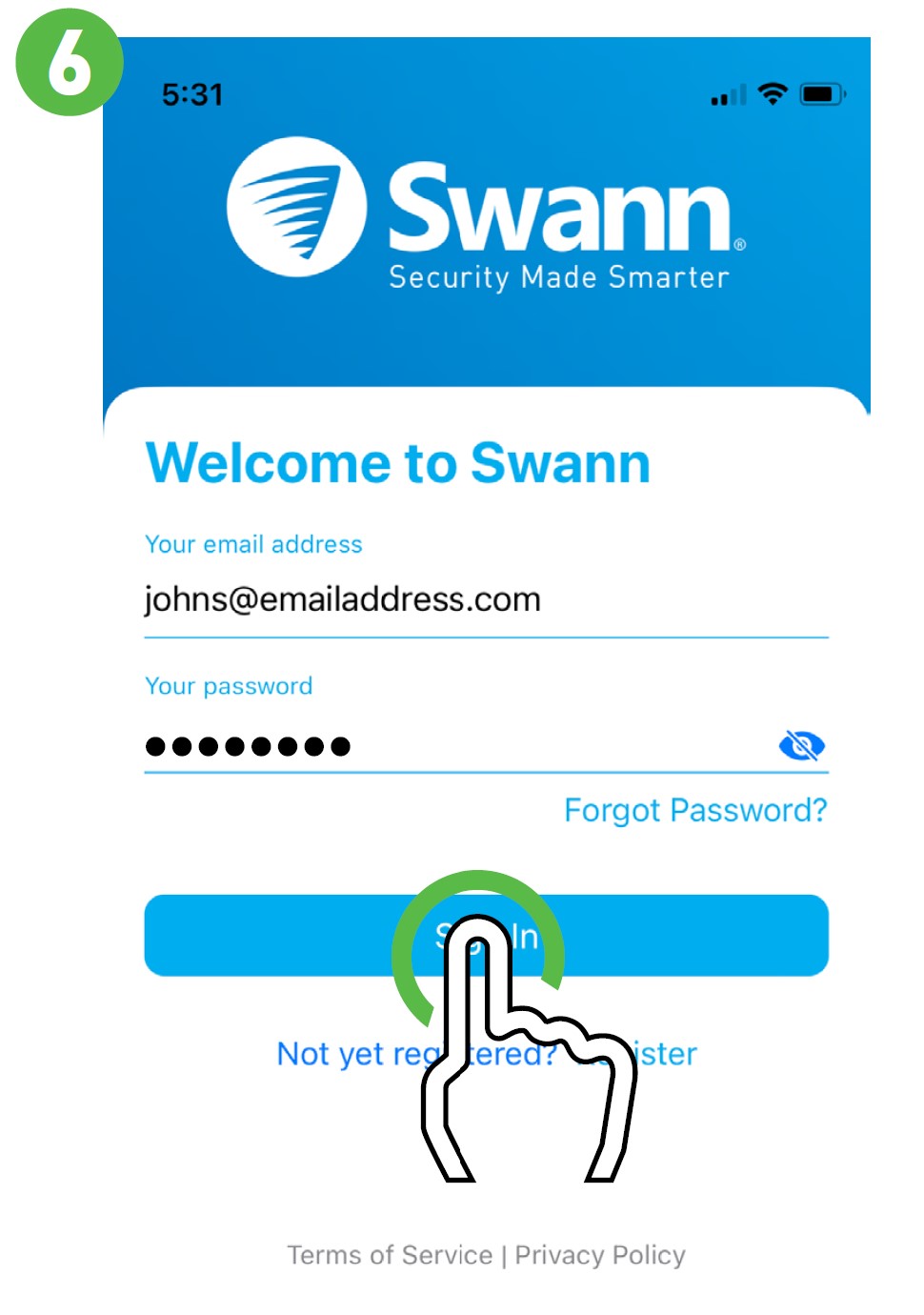 You will be taken back to the sign-in page. Upon verification, enter your email address and account password, then tap “Sign In”.
You will be taken back to the sign-in page. Upon verification, enter your email address and account password, then tap “Sign In”.- Proceed to step 7.
Pairing your Device
 After sign-in, the app will request to send notifications – tap “Continue” then tap “Allow”.
After sign-in, the app will request to send notifications – tap “Continue” then tap “Allow”.
Proceed to step 8.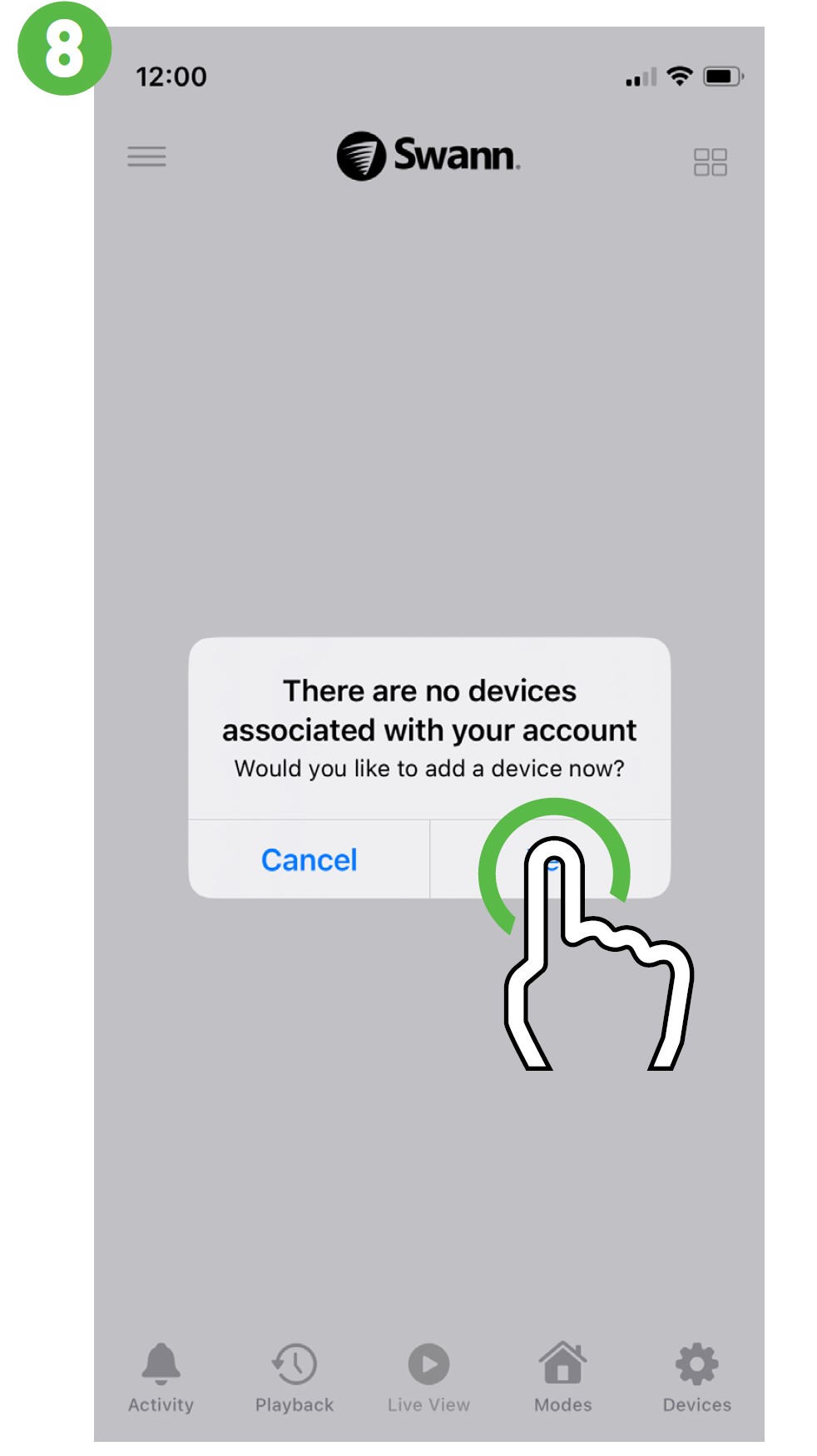
- You will now be requested to add a device – tap “Yes”, then tap “Start”.
- The app will request to find and connect to devices on your local network – tap “Allow”.
- The app will now request to access the camera on your mobile device – tap “OK”.
- Tap to scan the QR code sticker on DVR or NVR with your mobile device. After scanning the QR code, proceed to step 9.

- User name: The default user name for your DVR or NVR is admin – tap to enter.
- Password: Enter the password created during the Startup Wizard on your DVR or NVR (there is no default password).
- Port: Leave the default setting (unless instructed to change it by Swann Technical Support).
- When finished, tap “Next”.
- Proceed to step 10.
 Enter a device name for your DVR or NVR, “My DVR” for example, or tap on one of the locations listed. When finished, tap “Next”.
Enter a device name for your DVR or NVR, “My DVR” for example, or tap on one of the locations listed. When finished, tap “Next”.- Tap on where the item was purchased.
- Your device is now linked to your Swann Security account – tap “Done” to finish.

- There is the option of starting your Secure+ 90-day free trial – click “Activate 90-Day Free Trial” or “Skip” to activate it later.

- Tap to open the Menu. You can edit your account profile, pair a new device, read the user manual, and more.
- Tap to toggle the layout of the camera (channel) tiles in the viewing area.
- Tap a camera to display controls such as taking a snapshot, starting a recording, enabling the camera’s microphone, alarm & pan-tilt controls (if supported), and changing the display aspect ratio and stream quality. Turn your mobile device horizontally to view the camera full screen.
- Tap to access the Notifications screen to view and manage notifications.
- Tap to access the video activity timeline to search and view events on your DVR or NVR.
- Tap to access or return to Live View mode to view live video from your camera.
- Tap to enter the Modes tab.
- Tap to view Device Settings. You can check the status of your cameras, display the technical details of your security device, or remove the device from your account.
When viewing a camera full-screen, use the spread and pinch gestures to zoom in or out. When zoomed in, tap and hold the image to move around within the Live View. This works when holding your mobile device horizontally or vertically.
FAQS About Swann 1080p Enforcer Bullet Camera
How many years does Swann Enforcer keep records?
24/7
Is Internet a requirement for Swann Enforcer?
The internet is necessary for Swann to work correctly, yes.
Is sound included with Swann Enforcer?
Swann Enforcer 6 Camera 8 Channel 4K UHD DVR Audio/Video Security System cameras with built-in microphones.
Can Swann Enforcer have cameras added to it?
It has 4 cameras out of the box, but it may be expanded.
What is Swann’s detecting range?
32 feet
Are Swann cameras powered?
In case of a power loss, your Swann security system won’t function.
The operation of the Swann Enforcer security system.
It can set off alarms or notifications by detecting both motion and heat.
Swann Enforcer cameras are water-resistant.
Their IP66-rated waterproof construction.
Can Swann Enforcer see at night?
High-Tech Night Vision
Swann has motion detection, right?
When motion is detected, the Swann security app lets you get notifications right to your phone.
For more manuals by Swann, Visit Manualsdock
[embeddoc url=”https://manualsdock.com/wp-content/uploads/2023/09/Swann-1080p-Enforcer-Bullet-Camera-Manual.pdf” download=”all”]


