
SAMSUNG QN90B Series Smart LED TV
About Samsung
Samsung is a multinational conglomerate corporation based in South Korea. The company was founded in 1938 by Lee Byung-Chul and began as a trading company. Today, Samsung operates in a wide range of industries including electronics, home appliances, semiconductors, telecommunications equipment, and more.
Samsung is perhaps best known for its line of smartphones and tablets, which run on the Android operating system and compete with other popular mobile devices such as the iPhone and iPad. The company is also a major manufacturer of televisions, including both traditional LCD and LED models as well as newer QLED and MicroLED displays.
Contact SAMSUNG WORLDWIDE
If you have any questions or comments relating to Samsung products, please contact the Samsung service center.
| Country | Samsung Service Centre | Web Site |
| SINGAPORE | 1800 7267864 | 1800-SAMSUNG | www.samsung.com/sg/support |
| AUSTRALIA | 1300 362 603 | www.samsung.com/au/support |
| NEW ZEALAND | 0800 726 786 | www.samsung.com/nz/support |
| VIETNAM | 1800 588 889 | www.samsung.com/vn/support |
| MYANMAR | +95-1-2399-888 | www.samsung.com/mm/support |
| CAMBODIA | 1800-20-3232 (Toll-free) | www.samsung.com/th/support |
| LAOS | +856-214-17333 | |
| MALAYSIA | 1800-88-9999 +603-7713 7420 (Overseas contact) |
www.samsung.com/my/support |
| PHILIPPINES | 1-800-10-7267864 [ PLDT – Toll Free ] 1-800-8-7267864 [ Globe – Toll Free ] 84222111 [ Landline ] |
www.samsung.com/ph/support |
| INDIA | 1800 40 SAMSUNG (1800 40 7267864) (Toll-Free) 1800 5 SAMSUNG (1800 5 7267864) (Toll-Free) | www.samsung.com/in/support |
| NEPAL | 16600172667 (Toll Free for NTC Only) 9801572667 (Toll Free for Ncell users) |
|
| BANGLADESH | 08000-300-300 (Toll free) 09612-300-300 | www.samsung.com/bd/support |
| SRI LANKA | 011 SAMSUNG (011 7267864) | www.samsung.com/in/support |
| IRAN | 021-8255 [CE] | www.samsung.com/iran/support |
Before Reading This User Manual
This TV comes with this User Manual and an embedded e-Manual ( > Menu > Settings > Support > Open e-Manual).
On the website (www.samsung.com), you can download the manuals and see its contents on your PC or mobile device.
Warning! Important Safety Instructions
Please read the Safety Instructions before using your TV.
Refer to the table below for an explanation of symbols that may be on your Samsung product.
CAUTION
RISK OF ELECTRIC SHOCK. DO NOT OPEN.
CAUTION: TO REDUCE THE RISK OF ELECTRIC SHOCK, DO NOT REMOVE COVER (OR BACK). THERE ARE NO
USER-SERVICEABLE PARTS INSIDE. REFER ALL SERVICING TO QUALIFIED PERSONNEL.
Power
- Do not overload wall outlets, extension cords, or adaptors beyond their voltage and capacity. It may cause fire or electric shock. Refer to the power specifications section of the manual and/or the power supply label on the product for voltage and amperage information.
- Power supply cords should be placed so that they are not likely to be walked on or pinched by items placed upon or against them. Pay particular attention to cords at the plug end, at wall outlets, and at the point where they exit from the appliance.
- Never insert anything metallic into the open parts of this apparatus. This may cause electric shock.
- To avoid electric shock, never touch the inside of this apparatus. Only a qualified technician should open this apparatus.
- Be sure to plug in the power cable until it is firmly seated. When unplugging the power cable from a wall outlet, always pull on the power cable’s plug. Never unplug it by pulling on the power cable. Do not touch the power cable with wet hands.
- If this apparatus does not operate normally – in particular, if there are any unusual sounds or smells coming from it – unplug it immediately and contact an authorized dealer or Samsung service center.
- To protect this apparatus from a lightning storm, or to leave it unattended and unused for a long time, be sure to unplug it from the wall outlet and disconnect the antenna or cable system.
- Accumulated dust can cause an electric shock, an electric leakage, or a fire by causing the power cable to generate sparks and heat or by causing the insulation to deteriorate.
- Use only a properly grounded plug and wall outlet.
- An improper ground may cause electric shock or equipment damage. (Class l Equipment only.)
- To turn off this apparatus completely, disconnect it from the wall outlet. To ensure you can unplug this apparatus quickly if necessary, make sure that the wall outlet and power plug are readily accessible.
Installation
- Do not place this apparatus near or over a radiator or heat register, or where it is exposed to direct sunlight.
- Do not place vessels (vases etc.) containing water on this apparatus, as this can result in a fire or electric shock.
- Do not expose this apparatus to rain or moisture.
- Be sure to contact an authorized Samsung service center for information if you intend to install your TV in a location with heavy dust, high or low temperatures, high humidity, and chemical substances, or where it will operate 24 hours a day such as in an airport, a train station, etc. Failure to do
so may lead to serious damage to your TV. - Do not expose this apparatus to dripping or splashing.
Mounting the TV on a wall
If you mount this TV on a wall, follow the instructions exactly as set out by the manufacturer. If it is not correctly mounted, the TV may slide or fall and cause serious injury to a child or adult and serious damage to the TV.
- To order the Samsung wall mount kit, contact the Samsung service center.
- Samsung Electronics is not responsible for any damage to the product or injury to yourself or others if you choose to install the wall mount on your own.
- Samsung is not liable for product damage or personal injury when a non-VESA or non-specified wall mount is used or when the consumer fails to follow the product installation instructions.
- You can install your wall mount on a solid wall perpendicular to the floor. Before attaching the wall mount to surfaces other than the plaster board, contact your nearest dealer for additional information. If you install the TV on a ceiling or slanted wall, it may fall and result in severe personal injury.
- When installing a wall mount kit, we recommend you fasten all four VESA screws.
- If you want to install a wall mount kit that attaches to the wall using two top screws only, be sure to use a Samsung wall mount kit that supports this type of installation. (You may not be able to purchase this type of wall mount kit, depending on the geographical area.)
- Do not mount the TV at more than a 15-degree tilt.
- Standard dimensions for wall mount kits are shown in the table in the Quick Setup Guide.
Do not install your wall mount kit while your TV is turned on. This may result in personal injury from electric shock. - Do not use screws that are longer than the standard dimension or do not comply with the VESA standard screw specifications. Screws that are too long may cause damage to the inside of the TV set.
- For wall mounts that do not comply with the VESA standard screw specifications, the length of the screws may differ depending on the wall mount specifications.
- Do not fasten the screws too firmly. This may damage the product or cause the product to fall, leading to personal injury. Samsung is not liable for these kinds of accidents.
- Always have two people mount the TV onto a wall.
- For 82-inch or larger models, have four people mount the TV onto a wall.
Providing proper ventilation for your TV
When you install your TV, maintain a distance of at least 10 cm between the TV and other objects (walls, cabinet sides, etc.) to ensure proper ventilation. Failing to maintain proper ventilation may result in a fire or a problem with the product caused by an increase in its internal temperature.
When you install your TV with a stand or a wall mount, we strongly recommend you use parts provided by Samsung Electronics only. Using parts provided by another manufacturer may cause difficulties with the product or result in injury caused by the product falling.
Safety Precaution
Caution: Pulling, pushing, or climbing on the TV may cause the TV to fall. In particular, ensure your children do not hang on or destabilize the TV. This action may cause the TV to tip over, causing serious injuries or death. Follow all safety precautions provided in the Safety Flyer included with your TV. For added stability and safety, you can purchase and install the anti-fall device, referring to “Preventing the TV from falling”.
WARNING: Never place a television set in an unstable location. The television set may fall, causing serious personal injury or death. Many injuries, particularly to children,
can be avoided by taking simple precautions such as:
- Always use cabinets or stands or mounting methods recommended by Samsung.
- Always use furniture that can safely support the television set.
- Always ensure the television set is not overhanging the edge of the supporting furniture.
- Always educate children about the dangers of climbing on furniture to reach the television set or its controls.
- Always route cords and cables connected to your television so they cannot be tripped over, pulled or grabbed.
- Never place a television set in an unstable location.
- Never place the television set on tall furniture (for example, cupboards or bookcases) without anchoring both the furniture and the television set to a suitable support.
- Never place the television set on cloth or other materials that may be located between the television set and supporting furniture.
- Never place items that might tempt children to climb, such as toys and remote controls, on the top of the television or furniture on which the television is placed. If the existing television set is going to be retained and relocated, the same considerations as above should be applied.
- When you have to relocate or lift the TV for replacement or cleaning, be sure not to pull out the stand.
Preventing the TV from falling

- Using the appropriate screws, firmly fasten a set of brackets to the wall. Confirm that the screws are firmly attached to the wall.
- You may need additional material such as wall anchors depending on the type of wall.
- Using the appropriately sized screws, firmly fasten a set of brackets to the TV.
- For the screw specifications, refer to the standard screw part in the table in the Quick Setup Guide.
- Connect the brackets fixed to the TV and the brackets fixed to the wall with a durable, heavy-duty string, and then tie the string tightly.
- Install the TV near the wall so that it does not fall backward.
- Connect the string so that the brackets fixed to the wall are at the same height as or lower than the brackets fixed to the TV.
Operation
- This apparatus uses batteries. In your community, there might be environmental regulations that require you to dispose of these batteries properly. Please contact your local authorities for disposal or recycling information.
- Store the accessories (remote control, etc.) in a location safely out of the reach of children.
- Do not drop or strike the product. If the product is damaged, disconnect the power cable and contact a Samsung service center.
- Do not dispose of remote control or batteries in a fire.
- Do not short-circuit, disassemble, or overheat the batteries.
CAUTION: There is a danger of an explosion if you replace the batteries used in the remote with the wrong type of battery. Replace only with the same or equivalent type.
WARNING – TO PREVENT THE SPREAD OF FIRE, KEEP CANDLES AND OTHER ITEMS WITH OPEN FLAMES AWAY FROM THIS PRODUCT AT ALL TIMES.
Caring for the TV
- To clean this apparatus, unplug the power cable from the wall outlet and wipe the product with a soft, dry cloth.
Do not use any chemicals such as wax, benzene, alcohol, thinners, insecticides, aerial fresheners, lubricants, or detergents. These chemicals can damage the appearance of the TV or erase the printing on the product. - The exterior and screen of the TV can get scratched during cleaning. Be sure to wipe the exterior and screen carefully using a soft cloth to prevent scratches.
- Do not spray water or any liquid directly onto the TV. Any liquid that goes into the product may cause a failure, fire, or electric shock.
What’s in the Box?
Make sure the following items are included with your TV. If any items are missing, contact your dealer.
- Samsung Smart Remote
- User Manual
- Warranty Card / Regulatory Guide (Not available in some locations)
- TV Power Cable
- CI Card Adapter (Depending on the country and model)
- The items’ colors and shapes may vary depending on the models.
- Cables not included can be purchased separately.
- Check for any accessories hidden behind or in the packing materials when opening the box.
Warning: Screens can be damaged from direct pressure when handled incorrectly. We recommend lifting the TV at the edges, as shown. For more information about handling, refer to the Quick Setup Guide that came with this product.

Initial Setup
When you turn on your TV for the first time, it immediately starts the Initial Setup. Follow the instructions displayed on the screen and configure the TV’s basic settings to suit your viewing environment.
Using the TV Controller
You can turn on the TV with the TV Controller button at the bottom of the TV, and then use the Control menu. The Control menu appears when the TV Controller button is pressed while the TV is On.
The screen may dim if the protective film on the SAMSUNG logo or the bottom of the TV is not detached.
Please remove the protective film.
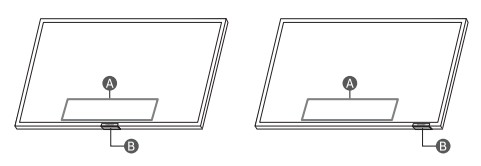
- Control menu
- TV Controller button / Remote control sensor /Microphone switch
How to turn on and off the Microphone

You can turn on or off the microphone by using the switch at the bottom of the TV. If the microphone is turned off, All voice and sound features using the microphone are not available.
- This function is supported only in Q7*B/Q8*B/QN8*B/ QN9*B Series.
- The position and shape of the microphone switch may differ depending on the model.
- During analysis using data from the microphone, the data is not saved.
Troubleshooting
For more information, refer to “Troubleshooting” or “FAQ” in the e-Manual. >> Menu > Settings > Support > Open e-Manual > Troubleshooting or FAQ
If none of the troubleshooting tips apply, please visit “www. samsung.com” and click Support or contact the Samsung service center.
- This TFT LED panel is made up of sub pixels which require sophisticated technology to produce. There may be, however, a few bright or dark pixels on the screen. These pixels will have no impact on the performance of the product.
- To keep your TV in optimum condition, upgrade to the latest software. Use the Update Now or Auto Update functions on the TV’s menu ( >> Menu > Settings > Support > Software Update > Update Now or Auto Update).
The TV won’t turn on.
- Make sure that the power cable is securely plugged into the TV and the wall outlet.
- Make sure that the wall outlet is working and the remote control sensor at the bottom of the TV is lit and glowing a solid red.
- Try pressing the TV Controller button at the bottom of the TV to make sure that the problem is not with the remote control. If the TV turns on, refer to “The remote control does not work”.
The remote control does not work.
- Check if the remote control sensor at the bottom of the TV blinks when you press the button on the remote control.
- When the remote’s battery is discharged, charge the battery using the USB charging port (C-type), or turn over the remote to expose the solar cell to light.
- Try pointing the remote directly at the TV from 1.5-1.8 m away.
- If your TV comes with a Samsung Smart Remote (Bluetooth Remote), make sure to pair the remote to the TV. To pair a Samsung Smart Remote, press the buttons together for 3 seconds.
Eco Sensor and screen brightness
Eco Sensor adjusts the brightness of the TV automatically.
This feature measures the light in your room and optimizes the brightness of the TV automatically to reduce power consumption. If you want to turn this off, go to> Menu > Settings > All Settings > General & Privacy > Power and Energy Saving > Brightness Optimisation.
- The eco sensor is located at the bottom of the TV. Do not block the sensor with any object. This can decrease picture brightness.
Specifications
- Display Resolution 3840 x 2160
Model Name
- UA43BU8000 UA50BU8000 UA55BU8000 UA60BU8000
- UA65BU8000 UA70BU8000 UA75BU8000 UA85BU8000
- UA50BU8080 UA55BU8080 UA65BU8080 UA75BU8080
- UA43BU8100 UA50BU8100 UA55BU8100 UA65BU8100
- UA70BU8100 UA75BU8100 UA85BU8100 UA43BU8500
- UA50BU8500 UA55BU8500 UA65BU8500 UA75BU8500
- UA43BU8570 UA55BU8570 UA65BU8570
- QA43Q60B QA50Q60B QA55Q60B QA65Q60B
- QA75Q60B QA85Q60B QA50Q61B QA55Q61B
- QA65Q61B QA43Q63B QA50Q63B QA55Q63B
- QA65Q63B QA75Q63B QA43Q65B QA50Q65B
- QA55Q65B QA65Q65B QA75Q65B QA85Q65B
- QA55Q70B QA65Q70B QA75Q70B QA85Q70B
- QA50Q80B QA55Q80B QA65Q80B QA75Q80B
- QA85Q80B QA55QN85B QA65QN85B QA75QN85B
- QA85QN85B QA43QN90B QA50QN90B QA55QN90B
- QA65QN90B QA75QN90B QA85QN90B
- (Singapore only: UA43BU8000K UA50BU8000K
- UA55BU8000K UA65BU8000K UA70BU8000K
- UA75BU8000K UA85BU8000K QA43Q60BAK
- QA50Q60BAK QA55Q60BAK QA65Q60BAK QA75Q60BAK
- QA85Q60BAK QA43Q63BAK QA50Q63BAK QA55Q63BAK
- QA65Q63BAK QA75Q63BAK QA55Q80BAK
- QA65Q80BAK QA75Q80BAK QA55QN85BAK
- QA65QN85BAK QA75QN85BAK QA85QN85BAK
- QA50QN90BAK QA55QN90BAK QA65QN90BAK
- QA75QN90BAK QA85QN90BAK)
Sound (Output)
- BU8/Q6*B/Q7*B Series: 20 W
- Q8*B Series (50″): 40 W
- Q8*B Series (55″-85″)/QN8*B Series: 60 W
- QN9*B Series (43″): 20 W, QN9*B Series (50″): 40 W
- QN9*B Series (55″-85″): 60 W
Operating Temperature
50 °F to 104 °F (10 °C to 40 °C)
Operating Humidity
10 % to 80 %, non-condensing
Storage Temperature
-4 °F to 113 °F (-20 °C to 45 °C)
Storage Humidity
5 % to 95 %, non-condensing
Notes
- This device is a Class B digital apparatus.
- For information about the power supply, and more information about power consumption, refer to the information on the label attached to the product.
- On most models, the label is attached to the back of the TV. (On some models, the label is inside the cover terminal.)
- To connect a LAN cable, use a CAT 7 (*STP type) cable for the connection. (100/10 Mbps) * Shielded Twisted Pair
- The images and specifications of the Quick Setup Guide may differ from the actual product.
Decreasing power consumption
When you shut the TV off, it enters Standby mode. In Standby mode, it continues to draw a small amount of power. To decrease power consumption, unplug the power cable when you don’t intend to use the TV for a long time.
Licenses
The terms HDMI and HDMI High-Definition Multimedia Interface, and the HDMI Logo are trademarks or registered trademarks of HDMI Licensing Administrator, Inc. in the United States and other countries.
For India only
This product is RoHS compliant.
This marking on the product, accessories or literature indicates that the product and its electronic accessories should not be disposed of with other household waste at the end of their working life. To prevent possible harm to the environment or human health from uncontrolled waste disposal, please separate these items from other types of waste and recycle them responsibly to promote the sustainable reuse of material resources.
For more information on safe disposal and recycling visit our website www.samsung.com/in or contact our Helpline numbers-1800 40 SAMSUNG(1800 40 7267864) (Toll-Free)
FAQS SAMSUNG QN90B Series Smart LED TV
The specs say the height of the screen/TV is 25.4 but the info below says 27.9! Which is correct?
The height of the 50″ QN90B without the stand attached is 25.4″. The height with the stand attached is 27.9″.
Does the 55” come with a stand?
Yes, the QN90B comes with the stand which can be seen in the images on this product’s web.
Dimensions of shipping box for TV?
Here are the dimensions of the 65″ QN90B in its shipping box (WxHxD): 63.8″ x 37.3″ x 7.3″.
Does this set have a Variable Refresh Rate for gaming?
It sure does! The 75″ QN90B features FreeSync Premium Pro and supports VRR for less lag, tearing, and stuttering combined with peak performance, exceptional high dynamic range visuals, and low latency for effortlessly smooth gameplay.
The 85-inch can it be mounted on a wall?
You can mount the 85″ QN90B with any universal wall mount that supports a VESA pattern of 600mm x 400mm.
How many ports are 120hz?
All 4 HDMI ports on the 55″ QN90B are capable of Auto Low Latency Mode (ALLM), Dynamic Metadata (HDR10+), Variable Refresh Rate (VRR), and 4K@120Hz. HDMI port 3 further supports eARC.
Is Fire TV included?
Fire TV streaming media devices can be connected to one of the TV’s HDMI inputs. Fire TV is not included with Samsung TVs. World Wide Stereo is 43 years old and a proud authorized Samsung dealer.
Will the 43″ qn90b have VRR?
Yes, the 43″ QN90B features FreeSync Premium Pro with VRR.
Will the 43″ qn90b have VRR?
Yes, the 43″ QN90B features FreeSync Premium Pro with VRR.
When will the 43″ qn90b be available in the US?
Amazon and Samsung are working together to make this product available as soon as possible. Please continue to check the website for more information.
For more manuals by Sony Manuals Dock
[embeddoc url=”https://manualsdock.com/wp-content/uploads/2023/09/SAMSUNG-QN90B-Series-Smart-LED-TV.pdf” download=”all”]


