
Samsung Galaxy GT-S5830 Smartphone

Using this manual
Thank you for purchasing this Samsung mobile device. This device will provide you with high-quality mobile communication and entertainment based on Samsung’s exceptional technology and high standards. This user manual has been specially designed to guide you through the functions and features of your device.
Read me first
- Please read all safety precautions and this manual carefully before using your device to ensure safe and proper use.
- The descriptions in this manual are based on the default settings of your device.
- Images and screenshots used in this user manual may differ in appearance from the actual product.
- Content in this user manual may differ from the product, or software provided by service providers or carriers, and is subject to change without prior notice. Refer to Samsung for the latest version of the user manual.
- Available features and additional services may vary by device, software, or service provider.
- Formatting and delivery of this user manual is based on the Google Android operating system and may vary depending on the user’s operating system.
- Applications and their functions may vary by country, region, or hardware specifications. Samsung is not liable for performance issues caused by third-party applications.
- Samsung is not liable for performance issues or incompatibilities caused by user editing registry settings.
- You may upgrade your mobile device’s software by accessing Samsung.
- Sound sources, wallpapers, and images provided in this device are licensed for limited use between Samsung and their respective owners. Extracting and using these materials for commercial or other purposes infringes copyright laws. Samsung is not liable for such copyright infringement by the user.
- Please keep this manual for future reference.
Copyright
Copyright © 2011 Samsung Electronics This user manual is protected under international copyright laws. No part of this user manual may be reproduced, distributed, translated, or transmitted in any form or by any means, electronic or mechanical, including photocopying, recording, or storing in any information storage and retrieval system, without the prior written permission of Samsung Electronics.
Trademarks
- SAMSUNG and the SAMSUNG logo are registered trademarks of Samsung Electronics.
- The Android logo, Google Search™, Google Maps™, Google Mail™, YouTube™, Android Market™, and Google Talk™ are trademarks of Google, Inc.
- Bluetooth® is a registered trademark of the Bluetooth SIG, Inc. worldwide.
- and are trademarks of SRS Labs, Inc. CS Headphone and WOW HD technologies are incorporated under license from SRS Labs, Inc.
- Wi-Fi®, the Wi-Fi CERTIFIED logo, and the Wi-Fi logo are registered trademarks of the Wi-Fi Alliance.
- All other trademarks and copyrights are the property of their respective owners.
Assembling
Unpack
Check your product box for the following items:
- Mobile device
- Battery
- Travel adapter (charger)
- User manual
Use only Samsung-approved software. Pirated or illegal software may cause damage or malfunctions that are not covered by your manufacturer’s warranty. - The items supplied with your device may vary depending on the software and accessories available in your region or offered by your service provider.
- You can obtain additional accessories from your local Samsung dealer.
- The supplied accessories perform best for your device.
- Accessories other than the supplied ones may not be compatible with your device.
Install the SIM or USIM card and battery
When you subscribe to a cellular service, you will receive a Subscriber Identity Module (SIM) card, with subscription details, such as your personal identification number (PIN) and optional services. To use UMTS services, you can purchase a Universal Subscriber Identity Module (USIM) card.
To install the SIM or USIM card and battery,
- If the device is on, press and hold [ ] and select Power off to turn it off.
- Remove the back cover.
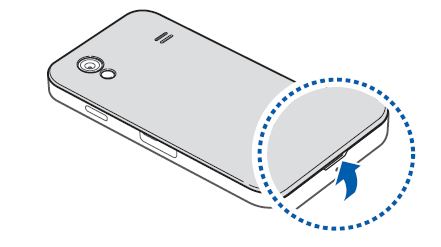 Be careful not to damage your fingernails when you remove the back cover.
Be careful not to damage your fingernails when you remove the back cover. - Insert the SIM or USIM card.
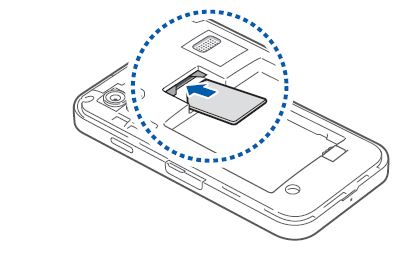
- Insert the battery.
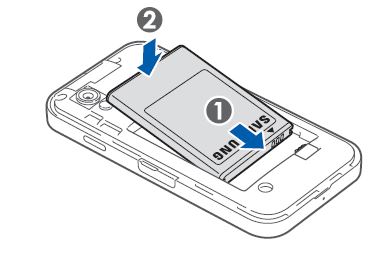
- Replace the back cover.
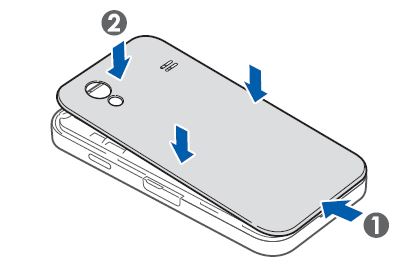
Charge the battery
Before using the device for the first time, you must charge the battery. You can charge the device with the provided travel adaptor by connecting the device to a PC with a PC data cable. Use only Samsung-approved chargers and cables. Unauthorized chargers or cables can cause batteries to explode or damage your device. When your battery is low, the device will emit a warning tone and display a low battery message.
The battery icon will also be empty and turn red. If the battery level becomes too low, the device will automatically power off. Recharge your battery to continue using your device.
Charge with the travel adapter
- Open the cover to the multifunction jack on the top of the device.
- Plug the small end of the travel adapter into the multifunction jack.
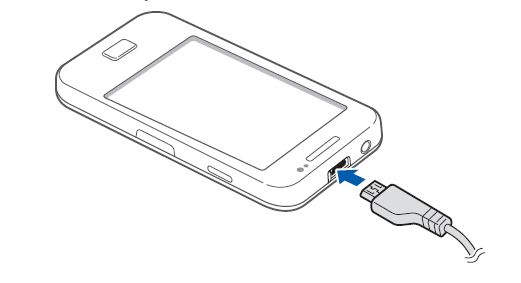
- Plug the large end of the travel adapter into a power outlet.
- When the battery is fully charged (the battery icon is no longer moving), unplug the travel adapter from the device and then from the power outlet.
Insert a memory card
To store additional multimedia files, you must insert a memory card. Your device accepts microSD™ ormicroSDHC™ memory cards with a maximum capacity of 32 GB (depending on memory card manufacturer and type). Samsung uses approved industry standards for memory cards, but some brands may not be fully compatible with your device. Using an incompatible memory card may damage your device or the memory card and can corrupt data stored on the card.
- Your device supports only the FAT file structure for memory cards. If you insert a card formatted with a different file structure, your device will ask you to reformat the memory card.
- Frequent writing and erasing of data will shorten the lifespan of memory cards.
- When you insert a memory card into your device, the file directory of the memory card will appear in the SD card folder.
- Open the cover to the memory card slot on the side of the device.
- Insert a memory card with the gold-colored contacts facing down.
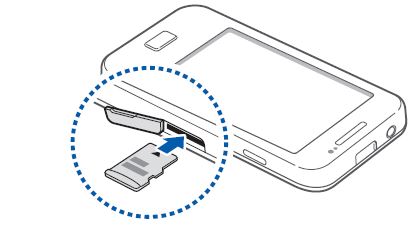
- Push the memory card in the memory card slot until it locks in place.
- Close the cover to the memory card slot.
Attach a hand strap (optional)
- Remove the back cover.
- Slide a hand strap through the slot and hook it over the small projection.
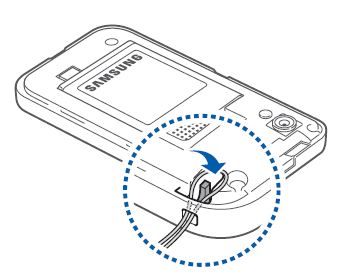
- Replace the back cover.
Get to know your device
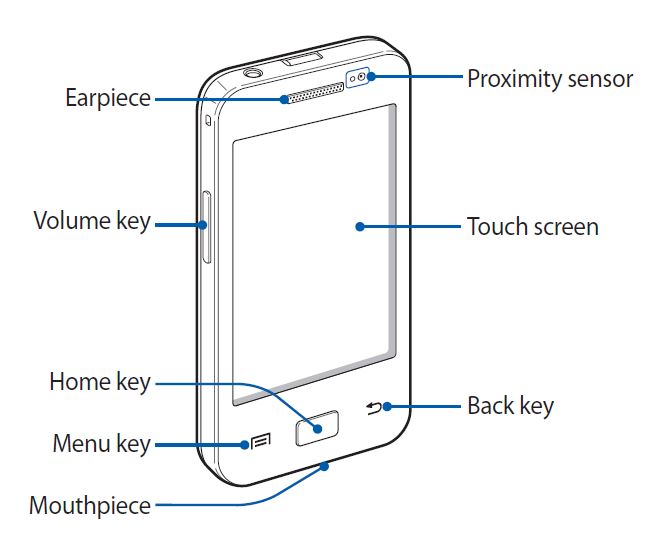
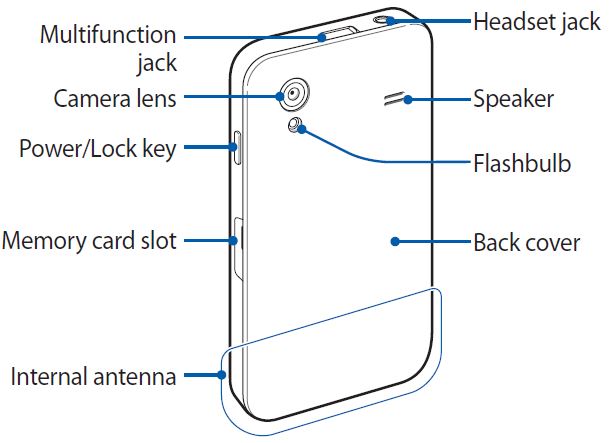
Keys
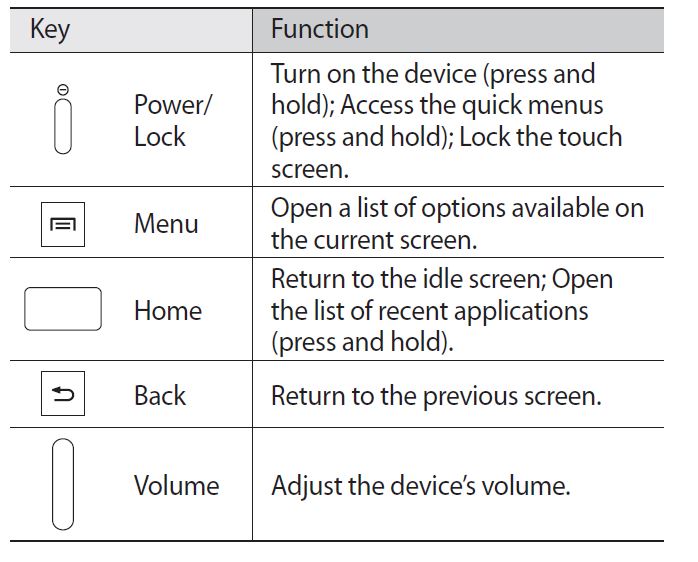
Indicator icons
Icons shown on the display may vary depending on your region or service provider.
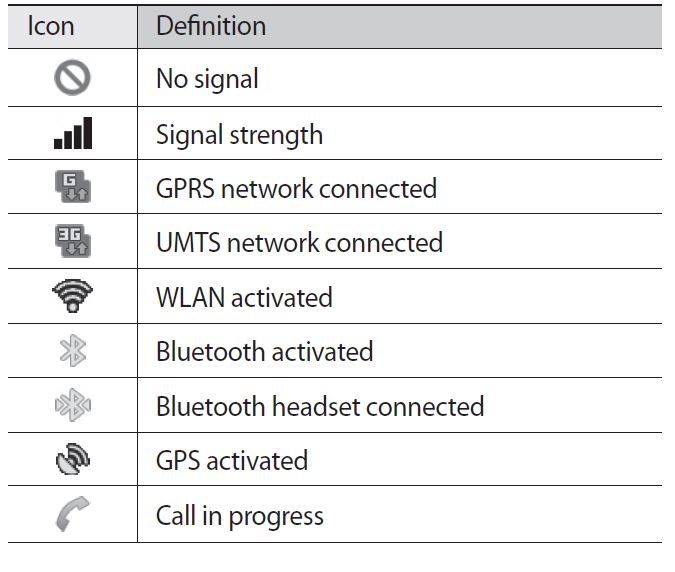
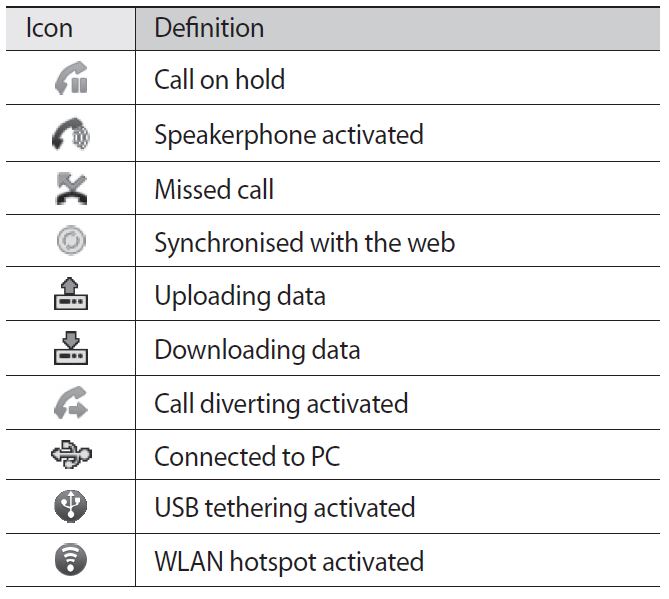
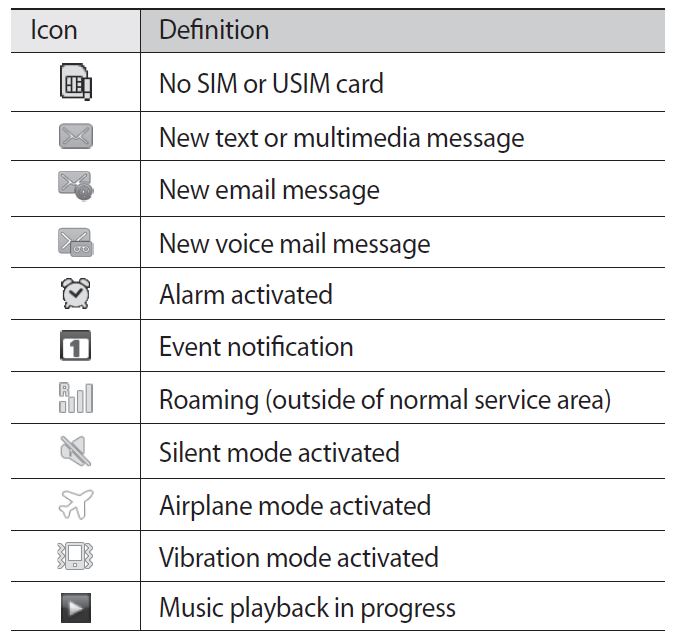
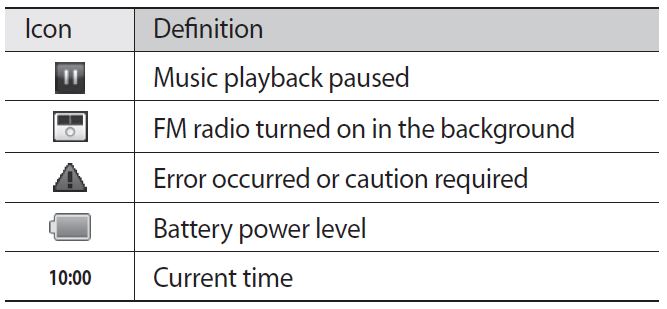
Use the touchscreen
Your device’s touchscreen lets you easily select items or perform functions. Learn basic actions to use the touch screen.
- To avoid scratching the touch screen, do not use sharp tools.
- Do not allow the touch screen to come into contact with other electrical devices. Electrostatic discharges can cause the touch screen to malfunction.
- Do not allow the touch screen to come into contact with water. The touch screen may malfunction in humid conditions or when exposed to water
- For optimal use of the touch screen, remove the screen protection film before using your device.
- Your touch screen has a layer that detects small electrical charges emitted by the human body. For best performance, tap the touch screen with your fingertip. The touch screen will not react to touches of sharp tools, such as a stylus or pen.
Control your touch screen with the following actions:
- Tap: Touch once with your finger to select or launch a menu, option, or application.
- Tap and hold: Tap an item and hold it for more than 2 seconds to open a pop-up option list.
- Drag: Tap and drag your finger up, down, left, or right to move to items on lists.
- Drag and drop: Tap and hold your finger on an item, and then drag your finger to move the item.
- Double-tap: Tap twice quickly with your finger to zoom in or out while viewing photos or web pages.
- Your device turns off the touch screen when you do not use the device for a specified period.
- You can adjust the backlight time. In Idle mode, open the application list and select Settings → Display → Screen timeout.
- Tap: Touch once with your finger to select or launch a menu, option, or application.
- Tap and hold: Tap an item and hold it for more than 2 seconds to open a pop-up option list.
- Drag: Tap and drag your finger up, down, left, or right to move to items on lists.
- Drag and drop: Tap and hold your finger on an item, and then drag your finger to move the item.
- Double-tap: Tap twice quickly with your finger to zoom in or out while viewing photos or web pages.
- Your device turns off the touch screen when you do not use the device for a specified period.
- You can adjust the backlight time. In Idle mode, open the application list and select Settings → Display → Screen timeout.
Enter text using the Swype keyboard
- Select the first character of a word and drag your finger to the second character without releasing the finger from the screen.
- Pause on the second character for a moment and drag the finger to the next character.
- Continue until you have finished the word.
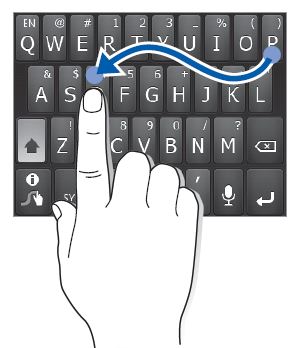
- Release the finger on the last character. The word is inserted into the text input field.
- Repeat steps 1-4 to complete your text. Tap and hold each key to enter additional characters.
You can also use the following keys:
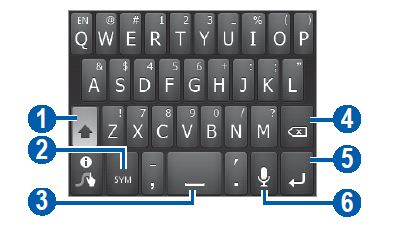
- Change case.
- Switch between Symbol mode and ABC Number mode
- Insert a space.
- Delete characters.
- Start a new line.
- Enter text by voice; This icon is available only when you activate the voice input feature for the Samsung keypad. This feature may be unavailable depending on the selected input language.
You can also use the following keys:
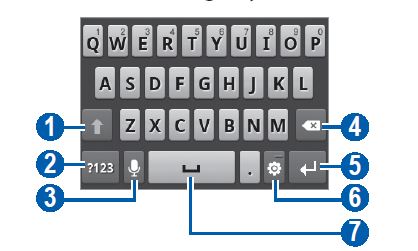
- Change case.
- Switch between Number/Symbol mode and ABC mode.
- Enter text by voice; This icon is available only when you activate the voice input feature for the Samsung keypad. This feature may be unavailable depending on the selected input language.
- Clear your input.
- Start a new line.
- Access the keypad settings; Change the text input method (tap and hold).
- Insert a space; Insert a period (double-tap); Change the input language (scroll left or right). Functions of this key may vary depending on your service provider.
Maps
Learn to use Google Maps™ to find your location, search the map for streets, cities, or countries, and get directions. To receive better GPS signals, avoid using your device in the following conditions:
- between buildings, in tunnels or underground passages, or inside the building
- in poor weather
- around high voltage or electromagnetic fields Do not touch the internal antenna area or cover this area with your hands or other objects while using the GPS functions. This feature may be unavailable depending on your region or service provider.
Samsung Apps
Samsung Apps allows you to simply and easily download an abundance of applications directly to your device. Featuring a wealth of games, news, references, social networking, navigation, health-related applications, and more, Samsung Apps gives you instant access to a huge choice of mobile experiences. Your device gets smarter with fully optimized applications from Samsung Apps. Explore amazing applications and make your mobile life even better.
- The feature may be unavailable depending on your region or service provider.
- For details, please visit Samsung apps.
Connectivity
Bluetooth
Bluetooth is a short-range wireless communications technology capable of exchanging information over a distance of about 10 m without requiring a physical connection. You do not need to line up the devices to beam information with Bluetooth. If the devices are within range of one another, you can exchange information between them even if they are located in different rooms.
- Samsung is not responsible for the loss, interception, or misuse of data sent or received via the Bluetooth wireless feature.
- Always ensure that you share and receive data with trusted and properly secured devices. If there are obstacles between the devices, the operating distance may be reduced.
- Some devices, especially those that are not tested or approved by Bluetooth SIG, may be incompatible with your device.
Wi-Fi
Learn to use your device’s wireless networking capabilities to activate and connect to any wireless local area network(WLAN) compatible with the IEEE 802.11 b/g/n standards. You can connect to the internet or other network devices anywhere an access point or wireless hotspot is available. Your device uses non-harmonized frequency and is intended for use in all European countries. The WLAN can be operated in the EU without restriction, but cannot be operated outdoors in France.
AllShare
Learn to use the Digital Living Network Alliance (DLNA) service that enables you to share media files between DLNA-enabled devices in your home over a WLAN. You must first activate the WLAN feature and add a WLAN profile. ► p. 83
USB tethering and portable hotspot
Learn to set your device as a wireless modem or wireless access point for PCs or other devices, and share your device’s mobile network connection.
PC connections
Learn to connect your device to a PC with a PC data cable in various USB connection modes. By connecting the device to a PC, you can transfer data to and from your device directly and use the Samsung Kies program.
VPN connections
You can create virtual private networks (VPN) and connect to your private network securely through a public network, such as the Internet. Your device should already be configured with internet access. If you have trouble accessing the internet, you need to edit connections. If you are not sure about the connection information to enter, ask your service provider.
ThinkFree Office
Learn to create and view document files on your device. If you have an account with the ThinkFree web service, you can manage documents online. This application supports the following file formats: txt, doc, docx, xls, xlsx, ppt, pptx, and pdf.
Sound
Change the settings for various sounds on your device.
- Silent mode: Activate the silent mode to mute all sounds except media sounds and alarm ringtones.
- Vibrate: Set when the device will vibrate for various events.
- Volume: Adjust the volume level for call ringtones, music and videos, alarm ringtones, system sound, and notification ringtones.
- Phone ringtone: Select a ringtone to alert you to incoming calls.
- Notification ringtone: Select a ringtone to alert you to events, such as incoming messages and missed calls.
- Audible touch tones: Set the device to sound when you touch the keys on the dialing screen.
- Audible selection: Set the device to sound when you select an application or option.
- Screen lock sounds: Set the device to sound when you lock or unlock the touch screen.
SD card and phone storage
Check the memory information of memory cards and your device, and format a memory card.
About phone
Access information about your device, check the device’s status, and learn how to use your device.
Troubleshooting
When you turn on your device or while you are using the device, it prompts you to enter one of the following codes:
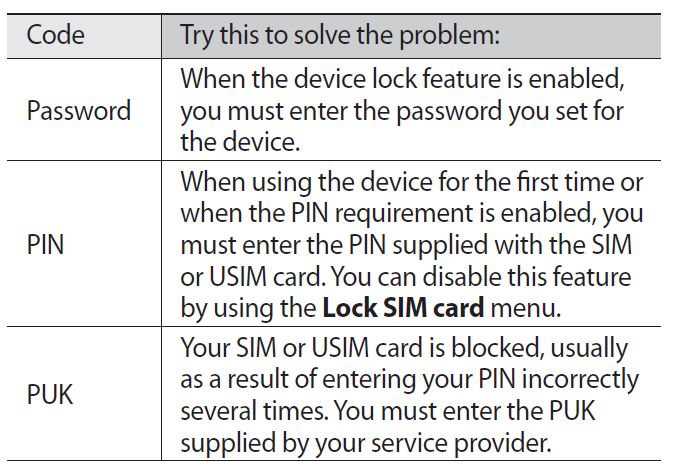
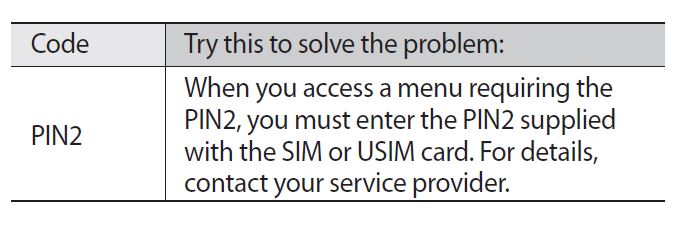
Your device freezes or has fatal errors
If your device freezes or hangs, you may need to close programs or reset the device to regain functionality. If your device is frozen and unresponsive, press and hold [ ] for 8-10 seconds. The device will reboot automatically. If this does not solve the problem, perform a factory data reset. In Idle mode, open the application list and select Settings → Privacy → Factory data reset → Reset phone → Erase everything.
Calls are being dropped
When you are in areas with weak signals or poor reception, you may lose your connection to the network. Move to another area and try again.
Outgoing calls are not connected
- Ensure that you have pressed the Dial key.
- Ensure that you have accessed the right cellular network.
- Ensure that you have not set call barring for the phone number you are dialing.
Incoming calls are not connected
- Ensure that your device is turned on.
- Ensure that you have accessed the right cellular network.
- Ensure that you have not set call barring for the incoming phone number.
Others cannot hear you speaking on a call
- Ensure that you are not covering the built-in microphone.
- Ensure that the microphone is close to your mouth.
- If using a headset, ensure that it is properly connected.
Audio quality is poor
- Ensure that you are not blocking the device’s internal antenna.
- When you are in areas with weak signals or poor reception, you may lose reception. Move to another area and try again.
When dialing from contacts, the call is not connected
- Ensure that the correct number is stored in the contact list.
- Re-enter and save the number, if necessary.
- Ensure that you have not set call barring for the contact’s phone number.
The device beeps and the battery icon flashes
Your battery is low. Recharge or replace the battery to continue using the device.
The battery does not charge properly or the device turns off
- The battery terminals may be dirty. Wipe both gold-colored contacts with a clean, soft cloth and try charging the battery again.
- If the battery will no longer charge completely, dispose of the old battery properly and replace it with a new battery (refer to your local ordinances for proper disposal instructions).
Your device is hot to the touch
When you use applications that require more power or are on your device for an extended period, your device may feel hot to the touch. This is normal and should not affect your device’s lifespan or performance.
Error messages appear when launching the camera
Your Samsung mobile device must have sufficient available memory and battery power to operate the camera application. If you receive error messages when launching the camera, try the following:
- Charge the battery or replace it with a battery that is fully charged.
- Free some memory by transferring files to a PC or deleting files from your device.
- Restart the device. If you are still having trouble with the camera application after trying these tips, contact a Samsung Service Centre.
Error messages appear when launching the FM radio
The FM radio application on your Samsung mobile device uses the headset cable as an antenna. Without a headset connected, the FM radio will be unable to receive radio stations. To use the FM radio, first ensure that the headset is properly connected. Next, scan for and save the available radio stations. If you still cannot use the FM radio after performing the steps, try accessing your desired station with another radio receiver. If you can hear the station with another receiver, your device may require service. Contact a Samsung Service Centre.
Error messages appear when opening music files
Some music files may not play on your Samsung mobile device for a variety of reasons. If you receive error messages when opening music files on your device, try the following:
- Free some memory by transferring files to a PC or deleting files from your device.
- Ensure that the music file is not Digital Rights Management (DRM)-protected. If the file is DRM-protected, ensure that you have the appropriate license or key to play the file.
- Ensure that your device supports the file type.
Another Bluetooth device is not located
- Ensure that the Bluetooth wireless feature is activated on your device
- Ensure that the Bluetooth wireless feature is activated on the device you wish to connect to, if necessary.
- Ensure that your device and the other Bluetooth device are within the maximum Bluetooth range (10 m). If the tips above do not solve the problem, contact a Samsung Service Centre.
A connection is not established when you connect the device to a PC
- Ensure that the PC data cable you are using is compatible with your device.
- Ensure that you have the proper drivers installed and updated on your PC.
Safety precautions
To prevent injury to yourself and others or damage to your device, read all of the following information before using your device.
Warning: Prevent electric shock, fire, and explosion
- Do not use damaged power cords or plugs, or loose electrical sockets
- Do not touch the power cord with wet hands, or disconnect the charger by pulling on the cord
- Do not bend or damage the power cord
- Do not use your device while charging or touch your device with wet hands
- Do not short-circuit the charger or the battery
- Do not drop or cause an impact to the charger or the battery
Handle and dispose of batteries and chargers with care
- Use only Samsung-approved batteries and chargers specifically designed for your device. Incompatible batteries and chargers can cause serious injuries or damage to your device.
- Never dispose of batteries or devices in a fire. Follow all local regulations when disposing of used batteries or devices.
- Never place batteries or devices on or in heating devices, such as microwave ovens, stoves, or radiators. Batteries may explode when overheated.
- Never crush or puncture the battery. Avoid exposing the battery to high external pressure, which can lead to an internal short circuit and overheating.
Protect the device, batteries, and chargers from damage
- Avoid exposing your device and batteries to very cold or very hot temperatures.
- Extreme temperatures can cause the deformation of the device and reduce the charging capacity and life of your device and batteries.
- Prevent batteries from contacting metal objects, as this can create a connection between the + and – terminals of your batteries and lead to temporary or permanent battery damage.
- Never use a damaged charger or battery.
Turn off the device in potentially explosive environments
- Turn off your device in potentially explosive environments instead of removing the battery.
- Always comply with regulations, instructions, and signs in potentially explosive environments.
- Do not use your device at refueling points (service stations), near fuels or chemicals, and at blasting areas.
- Do not store or carry flammable liquids, gases, or explosive materials in the same compartment as the device, its parts, or accessories.
Turn off your device when in an aircraft
Using your device in an aircraft is illegal. Your device may interfere with the electronic navigation instruments of the aircraft.
Electronic devices in a motor vehicle may malfunction due to the radio frequency of your device
Electronic devices in your car may malfunction due to the radio frequency of your device. Contact the manufacturer for more information.
Comply with all safety warnings and regulations regarding mobile device usage while operating a vehicle
While driving, safely operating the vehicle is your first responsibility. Never use your mobile device while driving, if it is prohibited by law. For your safety and the safety of others, practice good common sense and remember the following tips.
- Use a hands-free device.
- Please get to know your device and its convenience features, such as speed dial and redial. These features help you reduce the time needed to place or receive calls on your mobile device.
- Position your device within easy reach. Be able to access your wireless device without removing your eyes from the road. If you receive an incoming call at an inconvenient time, let your voicemail answer it for you.
- Let the person you are speaking with know you are driving. Suspend calls in heavy traffic or hazardous weather conditions. Rain, sleet, snow, ice, and heavy traffic can be hazardous.
- Do not take notes or look up phone numbers. Jotting down a “to-do” list or flipping through your address book takes attention away from your primary responsibility of driving safely.
- Dial sensibly and assess the traffic. Place calls when you are not moving or before pulling into traffic. Try to plan calls when your car will be stationary. If you need to make a call, dial only a few numbers, check the road and your mirrors, then continue.
- Do not engage in stressful or emotional conversations that may be distracting. Make people you are talking with aware you are driving and suspend conversations that have the potential to divert your attention from the road.
- Use your device to call for help. Dial a local emergency number in the case of fire, traffic accident, or medical emergencies.
- Use your device to help others in emergencies. If you see an auto accident, a crime in progress, or a serious emergency where lives are in danger, call a local emergency number.
- Call roadside assistance or a special, non-emergency assistance number when necessary. If you see a broken-down vehicle posing no serious hazard, a broken traffic signal, a minor traffic accident where no one appears injured, or a vehicle you know to be stolen, call roadside assistance or another special, non-emergency number.
Proper care and use of your mobile device
Keep your device dry
- Humidity and all types of liquids may damage device parts or electronic circuits.
- When wet, remove the battery without turning on your device. Dry your device with a towel and take it to a service center.
- Liquids will change the color of the label indicating water damage inside the device. Water damage to your device can void your manufacturer’s warranty.
Specific Absorption Rate (SAR) certification information
Your device conforms to European Union (EU) standards that limit human exposure to radio frequency (RF) energy emitted by radio and telecommunications equipment. These standards prevent the sale of mobile devices that exceed a maximum exposure level (known as the Specific Absorption Rate, or SAR) of 2.0 W/kg.During testing, the maximum SAR recorded for this model was 0.840 W/kg.
In normal use, the actual SAR is likely to be much lower, as the device has been designed to emit only the RF energy necessary to transmit a signal to the nearest base station. By automatically emitting lower levels when possible, your device reduces your overall exposure to RF energy.
The Declaration of Conformity statement at the back of this manual demonstrates your device’s compliance with the European Radio &Terminal Telecommunications Equipment (R&TTE) directive. For more information about the SAR and related EU standards, visit the Samsung website.
Correct disposal of this product
(Waste Electrical & Electronic Equipment) (Applicable in the European Union and other European countries with separate collection systems)This marking on the product, accessories, or literature indicates that the product and its electronic accessories (e.g. charger, headset, USB cable) should not be disposed of with other household waste at the end of their working life.
To prevent possible harm to the environment or human health from uncontrolled waste disposal, please separate these items from other types of waste and recycle them responsibly to promote the sustainable reuse of material resources. Household users should contact either the retailer where they purchased this product, or their local government office, for details of where and how they can take these items for environmentally safe recycling.
Business users should contact their supplier and check the terms and conditions of the purchase contract. This product and its electronic accessories should not be mixed with other commercial wastes for disposal.
Correct disposal of batteries in this product
(Applicable in the European Union and other European countries with separate battery return systems) This marking on the battery, manual, or packaging indicates that the batteries in this product should not be disposed of with other household waste at the end of their working life. Where marked, the chemical symbols Hg, Cd, or Pb indicate that the battery contains mercury, cadmium, or lead above the reference levels in EC Directive 2006/66.
If batteries are not properly disposed of, these substances can cause harm to human health or the environment. To protect natural resources and to promote material reuse, please separate batteries from other types of waste and recycle them through your local, free battery return system.
Disclaimer
Some content and services accessible through this device belong to third parties and are protected by copyright, patent, trademark, and other intellectual property laws. Such content and services are provided solely for your personal noncommercial use. You may not use any content or services in a manner that has not been authorized by the content owner or service provider. Without limiting the foregoing, unless expressly authorized by the applicable content owner or service provider, you may not modify, copy, republish, upload, post, transmit, translate, sell, create derivative works, exploit, or distribute in any manner or medium any content or services displayed through this device.
“THIRD PARTY CONTENT AND SERVICES ARE PROVIDED “AS IS.” SAMSUNG DOES NOT WARRANT CONTENT OR SERVICES SO PROVIDED, EITHER EXPRESSLY OR IMPLIEDLY, FOR ANY PURPOSE. SAMSUNG EXPRESSLY DISCLAIMS ANY IMPLIED WARRANTIES, INCLUDING BUT NOT LIMITED TO, WARRANTIES OF MERCHANTABILITY OR FITNESS FOR A PARTICULAR PURPOSE. SAMSUNG DOES NOT GUARANTEE THE ACCURACY, VALIDITY, TIMELINESS, LEGALITY, OR COMPLETENESS OF ANY CONTENT OR SERVICE MADE AVAILABLE THROUGH THIS DEVICE AND UNDER NO CIRCUMSTANCES, INCLUDING NEGLIGENCE, SHALL SAMSUNG BELIABLE, WHETHER IN CONTRACT OR TORT, FOR ANY DIRECT, INDIRECT, INCIDENTAL, SPECIAL OR CONSEQUENTIAL DAMAGES, ATTORNEY FEES, EXPENSES, OR ANY OTHER DAMAGES ARISING OUT OF, OR IN CONNECTION WITH, ANY INFORMATION CONTAINED IN, OR AS A RESULT OF THE USE OF ANY CONTENT OR SERVICE BY YOU OR ANY THIRD PARTY, EVEN IF ADVISED OF THE POSSIBILITY OF SUCH DAMAGES.
” Third-party services may be terminated or interrupted at any time, and Samsung makes no representation or warranty that any content or service will remain available for any period. Content and services are transmitted by third parties using networks and transmission facilities over which Samsung has no control. Without limiting the generality of this disclaimer, Samsung expressly disclaims any responsibility or liability for any interruption or suspension of any content or service made available through this device.
Samsung is neither responsible nor liable for customer service related to the content and services. Any question or request for service relating to the content or services should be made directly to the respective content and service providers.
Declaration of Conformity (R&TTE)
We, Samsung Electronics
declare under our sole responsibility that the product.
GSM WCDMA Wi-Fi Mobile Phone: GT-S5830
to which this declaration relates, conforms with the following standards and/or other normative documents.
- SAFETY EN 60950-1: 2006 +A11:2009 EN 50332-2: 2003
- SAR EN 50360: 2001 EN 62209-1: 2006
- EMC EN 301 489-01 V1.8.1 (04-2008) EN 301 489-07 V1.3.1 (11-2005) EN 301 489-17 V2.1.1 (05-2009) EN 301 489-19 V1.2.1 (11-2002) EN 301 489-24 V1.4.1 (09-2007)
- RADIO EN 301 511 V9.0.2 (03-2003) EN 300 328 V1.7.1 (10-2006) EN 301 908-1 V3.2.1 (05-2007) EN 301 908-2 V3.2.1 (05-2007)
We hereby declare that [all essential radio test suites have been carried out and that] the above-named product is in conformity with all the essential requirements of Directive 1999/5/EC. The conformity assessment procedure referred to in Article 10 and detailed in Annex[IV] of Directive 1999/5/EC has been followed with the involvement of the following Notified Body(ies):
We hereby declare that [all essential radio test suites have been carried out and that] the above-named product is in conformity with all the essential requirements of Directive 1999/5/EC. The conformity assessment procedure referred to in Article 10 and detailed in Annex[IV] of Directive 1999/5/EC has been followed with the involvement of the following Notified Body(ies):
FOR MORE MANUALS BY SAMSUNG, VISIT MANUALSDOCK
FAQS About Samsung Galaxy GT-S5830 Smartphone
What is the Samsung Galaxy GT-S5830?
The Samsung Galaxy GT-S5830 is an Android smartphone produced by Samsung. It’s part of the Galaxy Ace series, featuring a 3.5-inch display, 5-megapixel camera, and running on Android OS.
When was the Samsung Galaxy GT-S5830 released?
The Samsung Galaxy GT-S5830 was released in February 2011.
What are the key features of the Samsung Galaxy GT-S5830?
Key features include its 3.5-inch TFT capacitive touchscreen, 5-megapixel camera, 800 MHz processor, 278 MB RAM, and running on Android 2.3 Gingerbread OS.
Can the Samsung Galaxy GT-S5830 be upgraded to newer Android versions?
Officially, the Samsung Galaxy GT-S5830 only supports up to Android 2.3 Gingerbread. However, there are unofficial custom ROMs available that may allow you to upgrade to newer versions, though this is not recommended for inexperienced users and could potentially harm the device.
What are some common issues with the Samsung Galaxy GT-S5830?
Common issues include battery drain, slow performance due to limited RAM, and the lack of software updates leading to security vulnerabilities.
Does the Samsung Galaxy GT-S5830 support expandable storage?
Yes, the Samsung Galaxy GT-S5830 supports microSD cards for expandable storage, up to 32GB.
Is the Samsung Galaxy GT-S5830 still worth buying in 2024?
The Samsung Galaxy GT-S5830 is quite outdated by today’s standards, both in terms of hardware and software. It’s not recommended for those seeking a modern smartphone experience.
What is the battery life like on the Samsung Galaxy GT-S5830?
The battery life varies depending on usage, but generally, it may struggle to last a full day with moderate to heavy usage.
Can the Samsung Galaxy GT-S5830 run popular apps like WhatsApp and Facebook?
Yes, it can run these apps, but you may encounter performance issues due to its older hardware and software.
Is the Samsung Galaxy GT-S5830 waterproof?
No, the Samsung Galaxy GT-S5830 is not waterproof or water-resistant. It’s recommended to keep it away from water to prevent damage.

