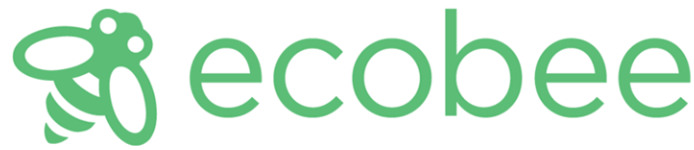
Ecobee3 Lite Smart Wi-Fi Thermostat
Overview
Do you hear that?
That’s the sound of hundreds of thousands of eco bee-ers welcoming you to the hive. Congratulations on the purchase of your new ecobee3 smarter wi-fi thermostat with a remote sensor. This guide will provide an overview of the features and capabilities of the new product and will help you get up and running. Make sure you also take a look at the Quick Start Guide and the Installation Guide that come in the box with your ecobee3.
- Remote sensors – Deliver the right temperature in the rooms that matter most as well as detect when these rooms are occupied.
- Smart – Your ecobee3 understands your home’s unique energy profile and the weather outside, making sure you’re comfortable at all times.
- Intuitive – With its 3.5″ full-color touch display, your ecobee3 has intuitive controls just like your smartphone.
- Accessible from anywhere – Monitor and control the temperature in your home anytime, anywhere, on your smartphone, tablet, or computer.
Getting Help
If you have any questions, we have answers. Visit Faqs Ecobee for tutorials, how-to videos, and FAQs. Technical support is also available by email or by phone:
- support@ecobee.com
- 1.877.932.6233 (North America)
- 1.647.428.2220 (International)
Touch Screen
Your ecobee3 has a touch screen, similar to that used in smartphones and tablets.
- Touch items to select or activate them. For menus with a >, this will expand the menu to display additional options or submenus.
- Swipe up and down to display additional information. Swiping on a temperature bar will also adjust the settings up or down.
- Swipe left and right to scroll horizontal lists that contain multiple items to choose from.
- To exit a submenu, touch.
- To close the main menu, touch.
Web Portal
Once registered (page 8), you can log in to your web portal and manage your ecobee3 from your computer or tablet.
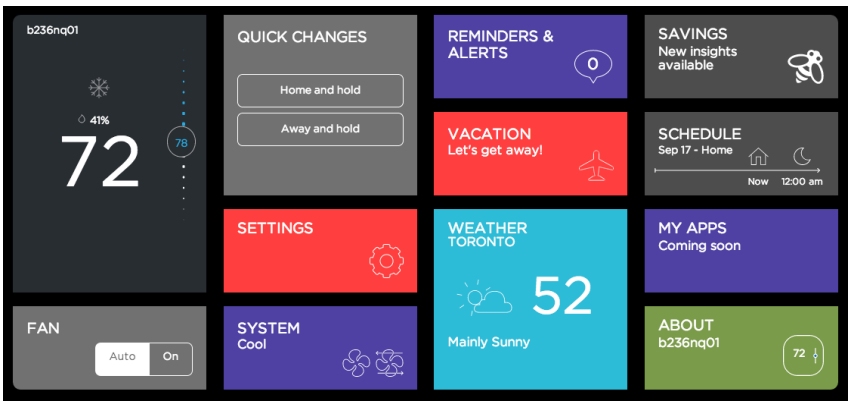
From the web portal, you can:
- Control current temperature and operation
- Adjust your schedule
- Set vacation periods
- View the weather forecast for your area
- Set thermostat preferences
- Manage all your ecobee thermostats
- Save energy with HomeIQ and insights
To access your customized web portal, visit ecobee.com and click on the Login link.
To select a tile, touch or click on it. To close a tile and return to the main screen, touch or click (top-right corner).
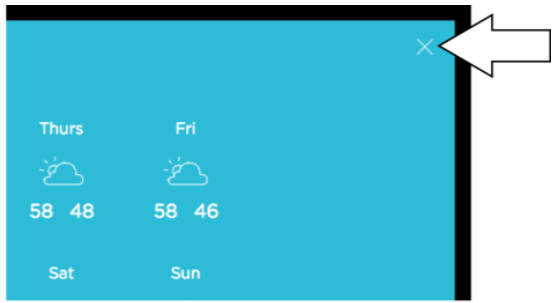
Guided Setup Process
The Installation Guide that ships with your ecobee has the necessary instructions to wire up and install your device. After installing your ecobee3 thermostat on the wall and powering it up, you will be guided through the first run process. Complete these steps to get it configured and connected online so you can make use of all its smart features. This will take you through the following steps:
- Wiring configuration and equipment configuration
- Setting your preferences
- Wi-Fi configuration
- Registering your ecobee3
If you make a mistake at any time or want to review a setting, you can touch Back to display the previous screen.
Step 1. Wiring Configuration
Your ecobee3 automatically detects and displays which wires are connected to it when it first powers on. It will warn you if you’ve wired a configuration that it doesn’t recognize. If the reported connections are different than what you have connected, call eco bee support for guidance. Touch Next to continue.
Step 2. Accessory Confirmation
Your ecobee3 will ask if you have any accessories like a humidifier, dehumidifier, or ventilator connected to it. Touch Yes if you have one of these devices; otherwise, touch No. If you selected Yes, you will need to specify if the accessory is internally powered:
- Touch Yes if your accessory is externally powered (i.e. the ecobee3 does not provide power to it). This is the case if they are connected to both ACC+ and ACC-.
- Touch No if your accessory receives power from your ecobee3. There will be a single wire to ACC+.
Need Help?
for information on how to determine your accessory device’s power configuration. Touch Next to continue.
Step 3. Temperature Preference Setup
Your ecobee3 will ask you to select Fahrenheit or Celsius as your preferred temperature units. Touch Next to continue.
Step 4. Equipment Configuration
Your ecobee3 will ask you to configure your equipment. Depending on your wiring, different options will be available. These options will configure basic system operation as well as optimize the system for your specific type of equipment. Review the list to see if any devices require additional configuration (“Configuration needed”) and if the default settings are valid. Once you are done, touch Next to continue.
Heat Pumps
If you have a heat pump installed:
- Select the heat pump menu.
- Select Air to Air or Geothermal depending on the type of your heat pump system
- Specify what the heat pump runs when the O/B Reversing Valve is engaged: On Cool runs cooling when O/B engages (most cases), or On Heat runs heating when O/B engages.
- Touch Next. You will be returned to the Equipment configuration menu.
Furnaces/Boilers
If you have a furnace or boiler installed:
- Select the heating menu.
- Configure the heater type:
Furnace: Optimizes ecobee3 for systems using forced air
Boiler: Optimizes your ecobee3 for systems using radiators or in-floor heat. - Touch Next. You will be returned to the Equipment configuration menu.
Fans
If your furnace uses forced air, you may configure fan operation:
- Select the Fan menu.
- Select Fan operation:
Thermostat: Your ecobee3 thermostat controls the fan during heat and cool cycles.
HVAC: Your equipment controls the fan during heat and cool cycles (typical configuration). - Touch Next. You will be returned to the Equipment configuration menu.
Step 5. Name Your Thermostat
After configuring your equipment, you will be prompted to give your ecobee3 a name. Select a name from the list or enter your own using the on-screen keyboard. This name will appear in your web portal, so pick a name that makes it easy to identify your thermostat (this is especially important if you have more than one in your house). Touch Next to continue.
Step 6. Configure Ideal Temperatures
Next, slide the set-point bubble up and down to select the preferred, normal temperature for your home during winter and summer (touch Next after each). This setting will be used to generate the default comfort settings.
Step 7. Select Current HVAC System Mode
Select the operating mode of your HVAC equipment. For example, if you want to set your HVAC system to heat, select Heat. If you do not want the system to run, select Off. Touch Next to continue.
Step 8. Configure Sensor Settings
Your ecobee3 includes sensors that can determine when you are home. You can have your thermostat automatically go into energy savings mode when you are away. For a detailed description of how the settings work, see page 13.
- Enable or disable the Smart Home/Away setting. If enabled, your ecobee3 senses when you are home during a scheduled Away period, or away during a scheduled Home period, and will automatically override your scheduled settings to maximize comfort and savings.
- Touch Next to continue.
Step 9. Wi-Fi Configuration
To get the most out of your ecobee3, it needs to connect to your home’s Wi-Fi network. Touch Next to configure your network settings. If you do not want the ecobee3 to connect to the Internet, touch Skip and confirm the action by pressing Next. When configuring your network settings, your ecobee3 will display a list of all visible Wi-Fi networks along with their signal strength. If your network has weak signal strength, try moving your router closer to the ecobee3.
Step 10. Date & Time
The Date & Time screen lets you configure your time zone settings. If you didn’t configure Wi-Fi in the previous step, you may need to reconfigure the current time and date. These settings are required for the scheduling features of your ecobee3 to work properly.
Step 11. Web Portal/Mobile App Registration
After setting up Wi-Fi on your ecobee3 and obtaining the registration code, you need to configure your account from either the ecobee3 Mobile App or the Web Portal.
Basic Functions
The bright, easy-to-read touch screen on your ecobee3 thermostat makes it simple to review and adjust settings any time you want.
Home Screen
Your ecobee3 will automatically display the home screen when you approach it.
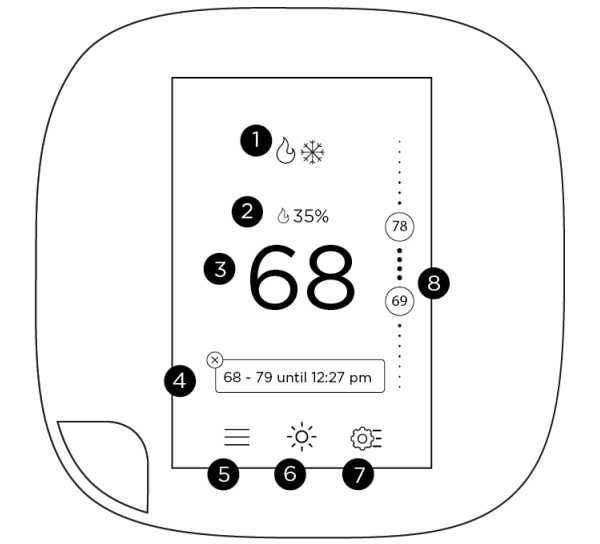
- Current system mode and any equipment currently running
- Current relative humidity
- Current indoor temperature
- Messages indicating any special operating mode or state (e.g. resume, temperature hold, etc)
- Main menu. If a dot appears on the icon, you have an important message(s) to read.
- Weather forecast
- Quick Change menu
- Adjustable heat and cool set points. If the System Mode is set to Auto, both are displayed; otherwise, only heat or cool is displayed.
Standby Screen
The standby screen activates whenever the thermostat is not in use. It shows the current indoor temperature and outdoor weather conditions.
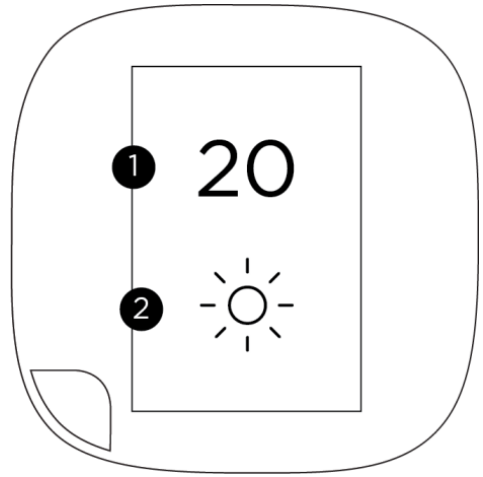
The standby screen is configurable. You can adjust:
- Standby screen activation time (page 21)
- Standby screen brightness (page 21)
Adjusting the Temperature
You can override the scheduled temperature by moving the bubble on the temperature slider up or down. The blue number represents the cool set point; the orange number represents the heat set point. The new desired temperature will be the set point used for the Hold. The duration of the Hold is the last configured value (the default value is Until I change it, meaning it keeps the value indefinitely until you choose to revert to the schedule or change it). You can adjust the default Hold time in the Preferences menu (page 21). To cancel the current Hold, touch the Hold message box displayed on the Home screen. You can touch the box anywhere and not just the X displayed on the box.
Main Menu
To show the main menu, touch the screen and touch.
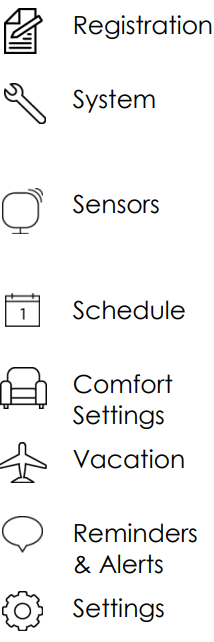
- Registers your ecobee3. This menu item disappears after you have registered.
- Select mode of operation: heat/cool/auto, fan on/off, and any accessory (page 11)
- Manages sensors and lets you adjust Smart
- Home/Away and Follow Me settings (page 13)
- Manages temperature according to time and day (page 15)
- Manages temperature for different climate states (Away, Home, Sleep) (page 14)
- Manages thermostat settings for a vacation period (page 16)
- Displays any reminder or alert messages (page 18)
- Manages display preferences (°F/°C, date, brightness), Wi-Fi, and equipment operating parameters (thresholds, sensors, etc) (page 20)
Quick Changes
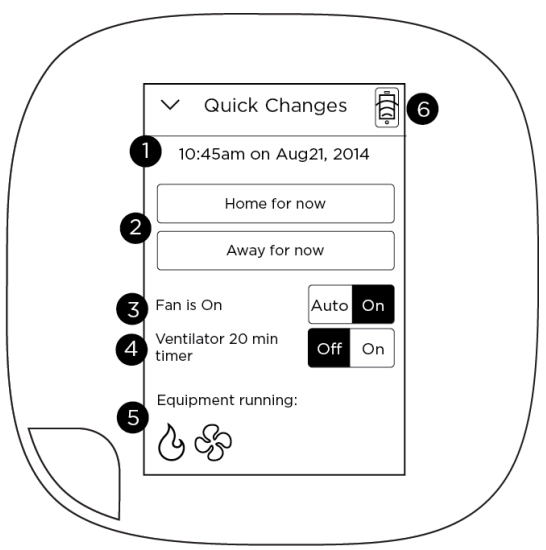
The Quick Changes screen lets you quickly adjust the operation of the ecobee3 and your equipment.
- Current time and date display
- Home and Away buttons. Touch these buttons to override your programmed schedule. To cancel this action, touch the message box on the Home screen.
- Toggle the fan between Auto and On. Touch On to run the fan continuously. Touch Auto to run the fan according to the Minimum Runtime per Hour setting (page 24).
- If you have a ventilator, ERV, or HRV installed, touch On to run the device for 20 minutes (page 26)
- Icons indicate if heat, cool, fan, and any accessories are actively running (see page 11 for icon descriptions)
- Internet connection and ecobee server connection status. If this icon is red, you can contact our technical support team for help (page 4).
Weather
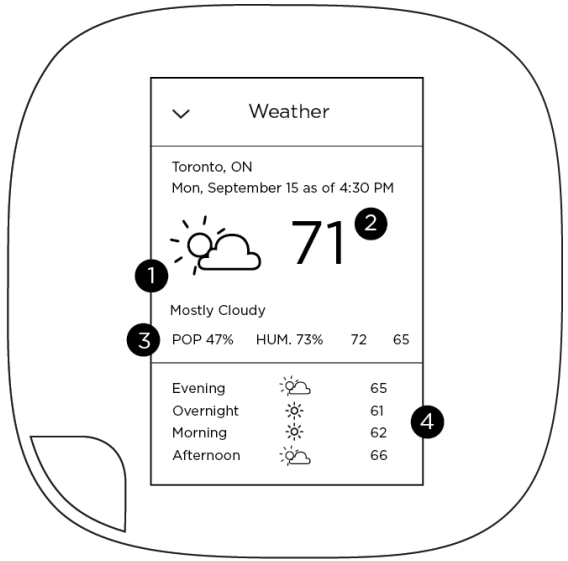
Touch the Weather icon to display a local weather forecast for the week as well as a detailed daily forecast.
- Current weather conditions
- Current outdoor temperature
- Probability of precipitation (POP), relative humidity, and daily high/low temperature
- 24-hour weather forecast
Selecting System Operation Mode
The System menu controls the basic operation of the different components in your HVAC system, including the heat/cool mode, fan operation, and the operation of accessories like humidifiers, dehumidifiers, and ventilators.
HVAC System
The HVAC System settings depend on the type of system you have. Depending on your system, one or more of the following options are shown:
- Cool: Turn on the air conditioner when the current temperature rises above the set temperature.
- Heat: Turn on the heat when the current temperature drops below the set temperature.
- Auto: Activate the heating or cooling system as required to keep your home within the configured range of set temperatures.
- Aux: Only use the auxiliary or backup heat source to maintain the heat set point temperature. This option only appears if auxiliary heat is configured in the Equipment menu.
- Off: Turn the system off. When the system is off, only the current temperature will be displayed on the Home screen.
Fan
The Fan menu displays the current furnace fan setting. Depending on your system, one or more of the following options are shown:
- On: Force the fan to run continuously, regardless of the scheduled programming. The fan will also run if the System Mode is Off.
- Auto: Enable the fan when the system is actively heating or cooling your home, or to satisfy the Minimum Fan Runtime setting (page 12).
Humidifier (if installed)
The Humidifier menu enables or disables the humidifier if installed:
- On: Run the humidifier to increase the humidity to the configured set point.
- Off: Do not operate the humidifier.
- Frost control: Automatically maintain the humidity to stay comfortable but prevent condensation or frost on your windows
Dehumidifier (if installed)
The Dehumidifier menu enables or disables the dehumidifier if installed:
- On: Run the dehumidifier to reduce the humidity to the configured set point.
- Off: Do not operate the dehumidifier
Adjusting Sensor Modes
Your ecobee3 supports wireless remote sensors that detect motion and temperature in different rooms (one was included with your thermostat). Your ecobee3 also has a built-in motion sensor. With these sensors, you can optimize the operation of your thermostat to ensure comfort in the rooms and times that matter most. For information about installing new sensors, see the ecobee Installation Guide, or the documentation included with the sensor itself.
Smart Home/Away
Smart Home/Away applies all the sensors in your network – including the sensors built-in in your thermostat. It works by following your schedule unless any sensor in your network conflicts with your schedule. In other words, if your ecobee3 senses that you are home during a scheduled Away period, or away during a scheduled Home period, it will automatically override your schedule by placing you in Smart Home/Away mode to maximize comfort (Smart Home) and savings (Smart Away).
Adjusting Comfort Settings
You can configure your ecobee3 to fit your schedule and comfort needs while maximizing your energy savings. Your ecobee3 organizes your temperature and fan settings into different Comfort Settings. These settings are used in the Schedule, Smart Home, and Quick Changes menus.
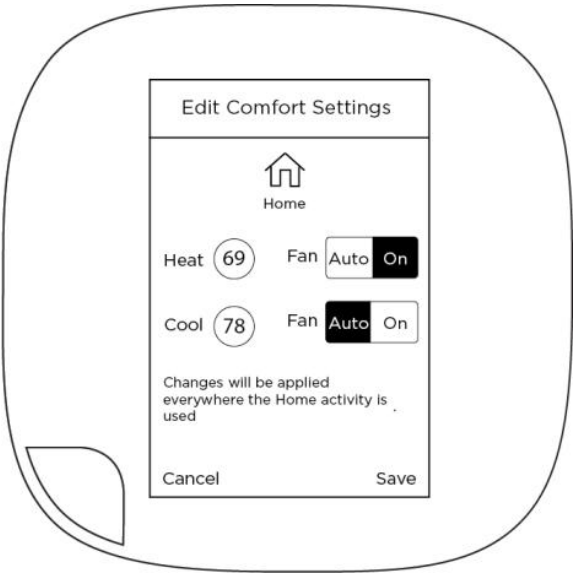
By default, your ecobee3 includes three configurable Comfort Settings:
- Away: Settings for when you are not at home.
- Home: The normal settings for when you are at home and awake.
- Sleep: Settings for when you are sleeping.
Setting Your Weekly Schedule
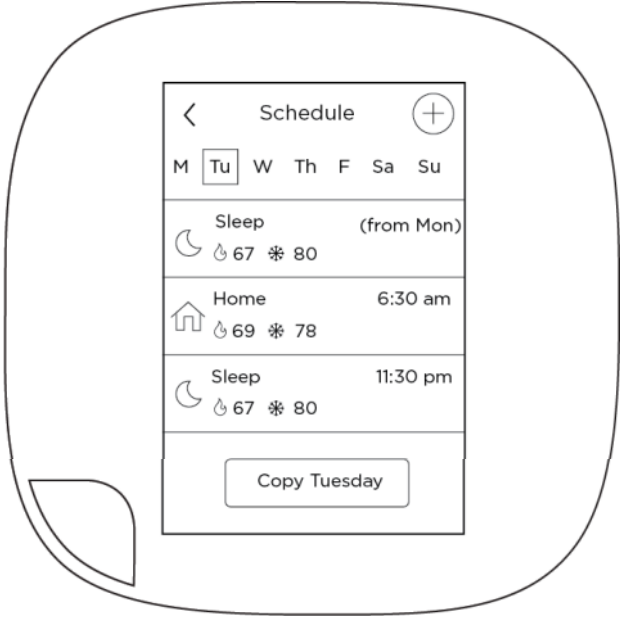
Your heating and cooling needs change depending on the time of day, day of the week, as well as when you are home or away. For example, if there’s no one in the house during the workday you might want to let the temperature go up in the summer, to reduce the energy used by the air conditioning system, and down in the winter, to reduce heating energy.
The ecobee3 adapts to how your home and heating and cooling equipment perform. Intelligent algorithms combine weather data, equipment run times, and occupancy schedules to optimize performance and maximize energy savings. This means you can be comfortable when you are home and save money when you are not.
Going on Vacation
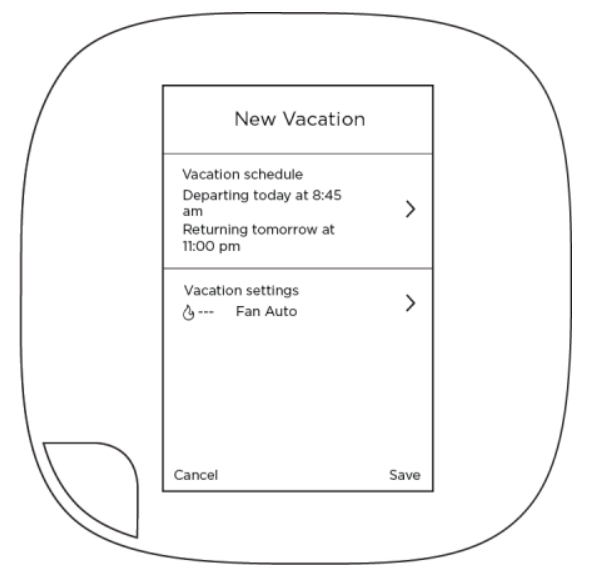
Your ecobee3’s Vacation feature helps you conserve energy while you are away for extended periods. It also ensures your home is comfortable when you return. A vacation event has a start date and time, as well as an end date and time. You can enter any number of vacations, as long as each has a unique start time. The Vacation feature overrides your programmed schedule – you can leave your Schedule settings as-is when you go away for a special or unscheduled trip.
Caring for your Thermostat
Cleaning
You can clean your ecobee3 screen by spraying water onto a clean, microfiber cloth. Wipe the surface of the screen with the dampened cloth.
Note
Never spray any liquids directly onto your ecobee3.
Rebooting
You can reboot your ecobee3 by gently pulling the thermostat from the back plate. To pull the thermostat off the wall, make sure you firmly hold on to the black front of the thermostat. Ensure that you are not pulling the white trim plate as that is attached to the wall. Rebooting will not alter programming or configuration options.
Resetting the Thermostat
At some point during the life of your ecobee3 thermostat, you may want to quickly reconfigure it or restore it to the default state.
- Reset Registration: Deletes your registration settings (i.e. username and password). Equipment settings and personal preferences are kept as-is.
- Reset Preferences: Resets all your preferences, reminders, alerts, and programming back to the default state.
- Reset All: Resets the Smart Si thermostat back to its default factory settings and removes any registration information.
On Thermostat
- Select Main Menu > Settings > Reset
- Select a reset option:
Reset Registration
Reset Preferences
Reset All - Touch Yes to confirm the reset.
Troubleshooting
The About menu shows technical information about your ecobee3, including:
- Thermostat name
- Software version
- Serial number
- Contact information for support
- Wi-Fi settings
This information is useful when troubleshooting network issues or contacting Ecobee technical support.
On Thermostat or Mobile
Select Main Menu > About
On Web
Select the About tile.
Configuring Wi-Fi Settings
Your ecobee3 supports Wi-Fi 802.11 b/g/n. Wi-Fi is normally configured during initial setup. You may, however, be required to reconfigure the settings if your Wi-Fi network settings change.
On Thermostat
Select Main Menu > Settings > Wi-Fi.
Wi-Fi Radio
Select Enabled to use Wi-Fi. Your ecobee3 needs to connect to the Internet for features like the Weather Forecast to work.
Network
The list of available networks appears in the Network menu. If your network doesn’t appear, you can enter the SSID manually by selecting My network is not visible. After selecting or entering the SSID, you can configure the following parameters:
- Connect to IP using: Select DHCP to automatically connector, or select Static IP to type in your values (if unsure, leave DHCP Enabled).
- SSID Encryption: ecobee3 supports WEP, WEP128, WPA, and WPA2 encryption schemes.
- Password (if encryption is used)
- Channel: Leave Any channel selected unless your network is configured to use a specific Wi-Fi channel.
Advanced Settings
If you are using Static IP addressing, the following additional parameters will require configuration:
- IP Address
- Gateway
- Subnet Mask
- Primary and Secondary DNS
Wiring Diagrams
The following pages provide wiring diagrams for common HVAC equipment configurations. Need help with your ecobee3 wiring? Find how-to videos and tutorials on ecobee
Conventional heating and cooling
Heat Only
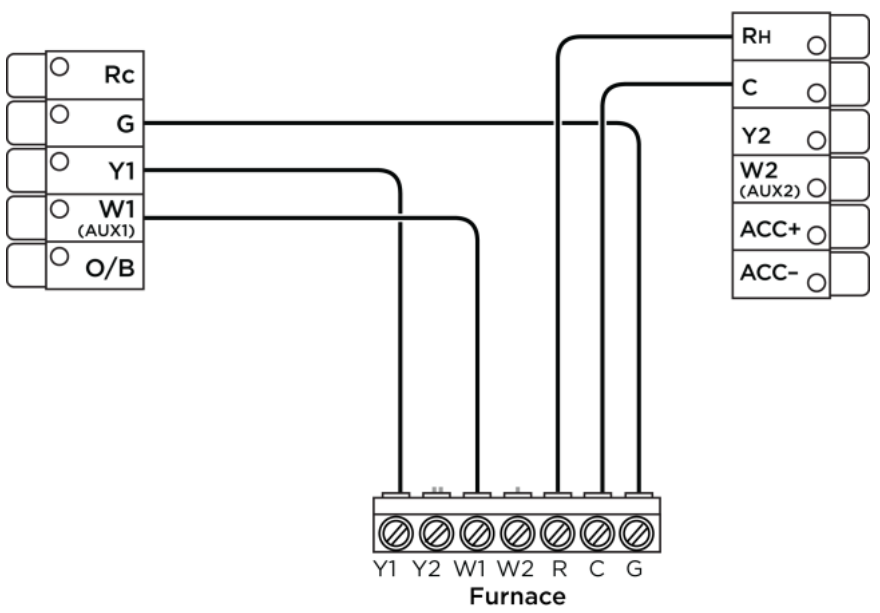
Heat and Cool
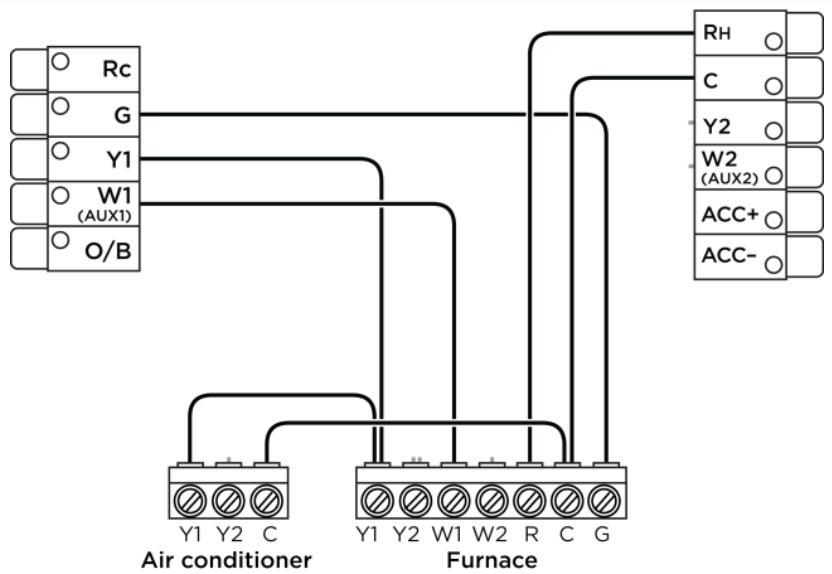
Heat and Cool (2 Stage Heat)
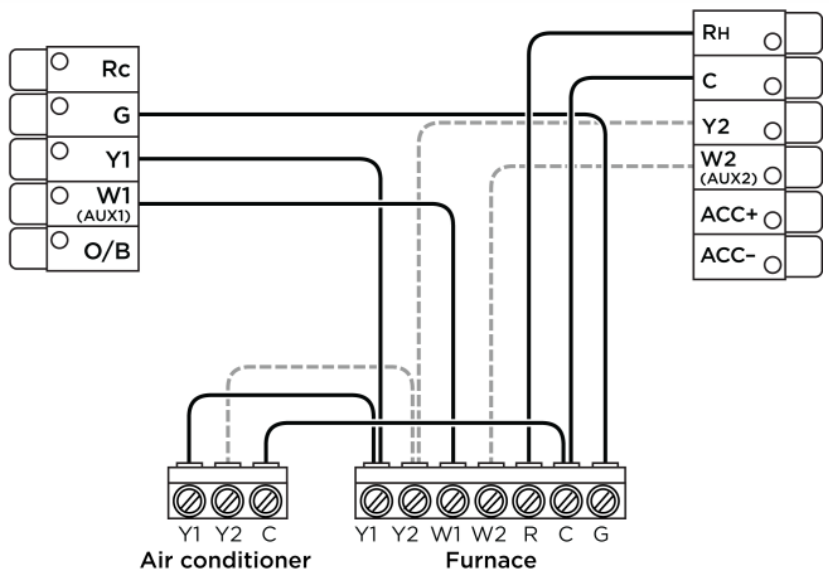
Heat pumps
Air or Geothermal Heat Pump with Auxiliary Heat
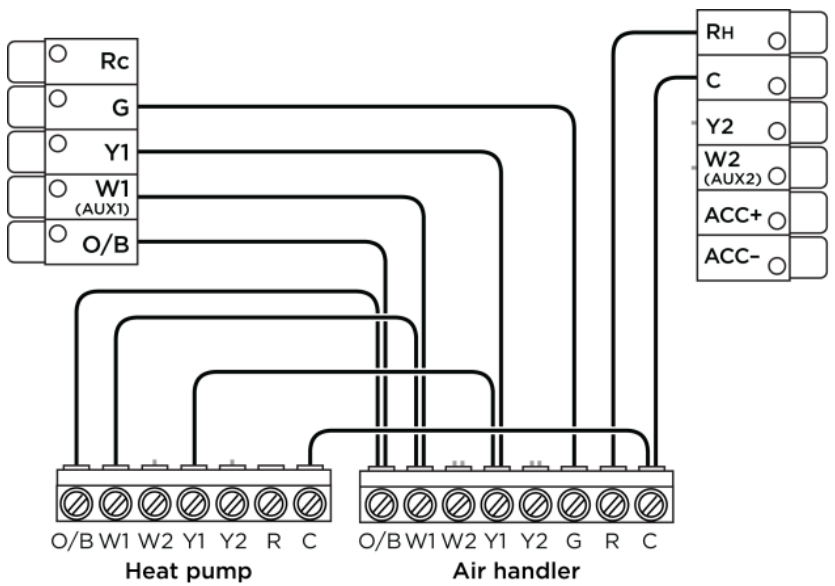
Air or Geothermal Heat Pump (2 Stages) with Auxiliary Heat
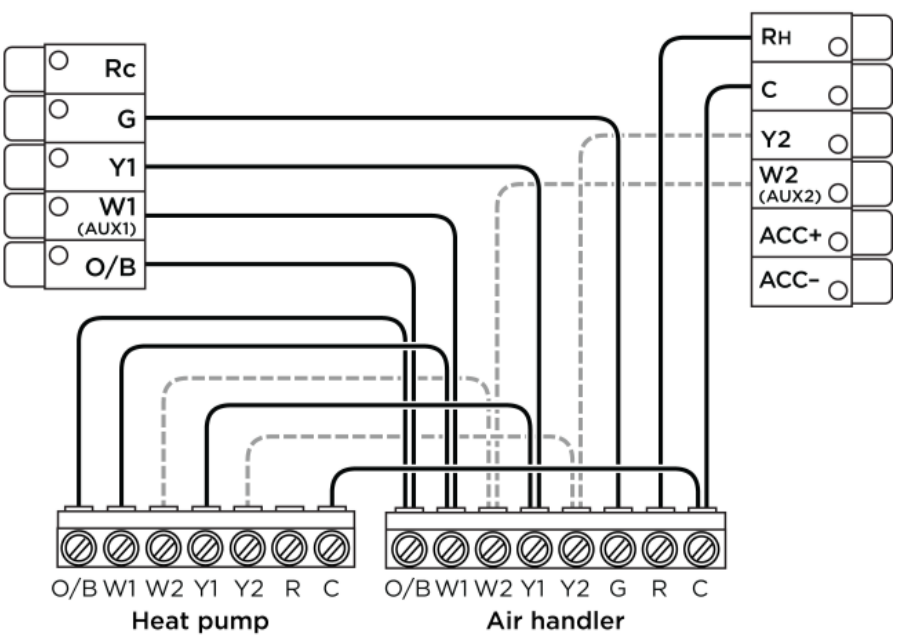
Boiler or radiant systems
Boiler or Radiant System with Air Handler and Conventional Cooling or Heat Pump
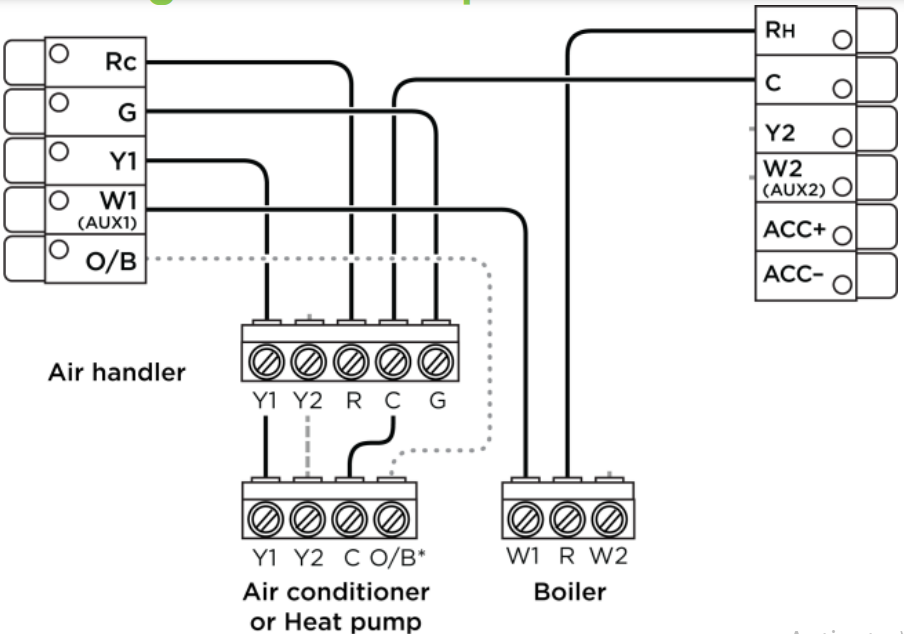
Boiler or Radiant System (2 stages) with Air Handler and Conventional Cooling or Heat Pump
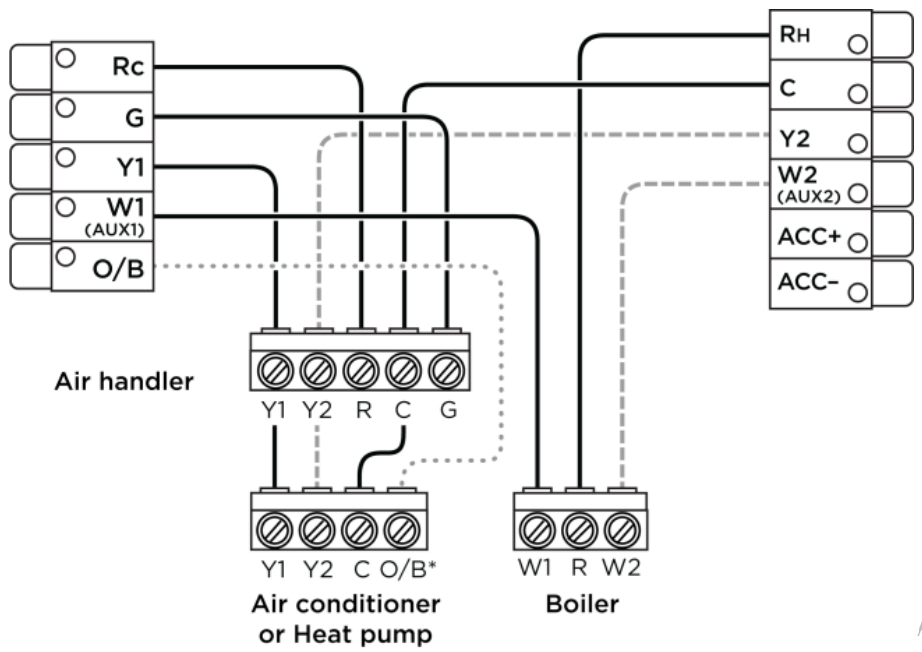
Accessory devices
The ecobee3 can control an accessory HVAC device like a humidifier, dehumidifier, or ventilation device from its ACC terminals. If the accessory is internally powered, connect the 24V to ACC+. Also, connect the common for the accessory to the common on the control board.
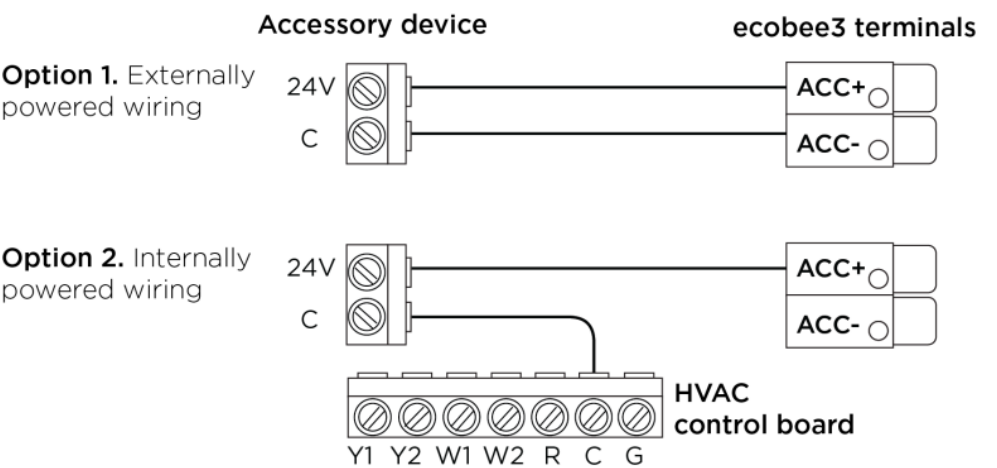
FCC Compliance Statement
This equipment has been tested and found to comply with the limits for Class B digital devices, under Part 15 of the FCC Rules. These limits are designed to provide reasonable protection against harmful interference in a residential installation. This equipment generates, uses, and can radiate radio frequency energy and, if not installed and used by the instruction manual, may cause harmful interference to radio communications. However, there is no guarantee that interference will not occur in a particular installation. If this equipment does cause harmful interference to radio or television reception, which can be determined by turning the equipment off and on, the user is encouraged to try to correct the interference by one or more of the following measures:
- Reorient or relocate the receiving antenna.
- Increase the separation between the equipment and the receiver.
- Connect the equipment to an outlet on a different circuit from the receiver.
- Consult the dealer or an experienced radio/TV contractor for help.
To satisfy FCC/IC RF exposure safety requirements, a separation distance of 8 inches (20 cm) or more should be maintained between this device and the person. To ensure compliance, operation at closer than this distance is not allowed.
FCC ID
WR9EBSTATZBE3 IC: 7981A -EBSTATZBE3
Warning
Changes or modifications not expressly approved by ecobee Inc. could void the user’s authority to operate the equipment.
3-Year Limited Warranty
ecobee warrants that for three (3) years from the date of purchase by the consumer (“Customer”), the ecobee3 thermostat (the “Product”) shall be free of defects in materials and workmanship under normal use and service. During the warranty period, ecobee shall, at its option, repair or replace any defective Products, at no charge. Any replacement and/or repaired device is warranted for the remainder of the original warranty or ninety (90) days, whichever is longer.
If the product is defective, call Customer Service at 1-877-932- 6233. eco bee will determine whether a replacement product can be sent to you or whether the product should be returned to the following address: eco bee Customer Service, 477 Richmond St West, 2nd Floor, Toronto, Ontario, M5V 3E7, Canada, In the event of a failure of a Product, the Customer may:
if Customer did not purchase the Product directly from ecobee, contact the third party contractor from whom the Product was purchased to obtain an equivalent replacement product, provided the contractor determines that the returned Product is defective and Customer is otherwise eligible to receive a replacement product;
contact ecobee directly for service assistance at 1-877-932- 6233 and ecobee will determine whether an advance equivalent replacement Product can be sent to Customer with return shipping supplies (in which case a hold shall be put on Customer’s credit card for the value of the replacement Product until ecobee has received the defective Product).
The product should be returned to the following address: eco bee Customer Service, 477 Richmond St West, 2nd Floor, Toronto, Ontario, M5V 3E7, Canada, If the returned Product is found by Ecobee to be defective and Customer is otherwise eligible to receive a replacement product, no amount shall be charged to Customer’s credit card; or
ship the defective Product directly to ecobee, in which case Customer shall contact eco bee directly at 1-877-932-6233, so eco bee can make the required shipping arrangements. Upon receipt of the defective Product, ecobee will ship an equivalent replacement product to Customer, provided the returned Product is found by ecobee to be defective and Customer is otherwise eligible to receive a replacement product. This warranty does not cover removal or reinstallation costs and shall not apply if the damages were found to be caused by something other than defects in materials or workmanship, including without limitation if the Product:
- was operated/stored in abnormal use or maintenance conditions; is repaired, modified, or altered, unless eco bee expressly
- authorizes such repair, modification, or alteration in writing;
- was subject to abuse, neglect, electrical fault, improper handling, accident, or acts of nature;
- was not installed by a licensed Heating Ventilating and Air Conditioning (HVAC) contractor; or
- was installed improperly.
For more Manuals by Ecobee3, visit ManualsDock
FAQS About Ecobee3 Lite Smart Wi-Fi Thermostat
What is the Ecobee3 Lite Smart Wi-Fi Thermostat?
The Ecobee3 Lite is a programmable smart thermostat designed to regulate home heating and cooling systems. It connects to Wi-Fi, allowing remote control and access via a smartphone app or web interface.
What features does the Ecobee3 Lite offer?
The Ecobee3 Lite offers features such as scheduling, temperature control, energy usage tracking, and compatibility with voice assistants like Amazon Alexa and Google Assistant. It also supports room sensors for more accurate temperature monitoring in specific areas of the home.
Is installation difficult?
Ecobee provides detailed installation instructions, and many users find it relatively straightforward. However, it may require some basic wiring knowledge. Ecobee also offers customer support and installation videos to assist with the process.
Is the Ecobee3 Lite compatible with my HVAC system?
The Ecobee3 Lite is compatible with most heating and cooling systems, including gas, oil, electric, and dual-fuel systems. It supports up to two stages of heating and cooling, making it suitable for many residential setups. Ecobee provides an online compatibility checker to confirm compatibility with specific HVAC systems.
Can I control the Ecobee3 Lite remotely?
Yes, the Ecobee3 Lite connects to your home’s Wi-Fi network, allowing you to control it remotely using the Ecobee smartphone app or web portal. This enables you to adjust temperature settings, create schedules, and monitor energy usage from anywhere with an internet connection.
Does the Ecobee3 Lite come with room sensors?
The Ecobee3 Lite does not come with room sensors included, but it is compatible with Ecobee’s room sensors, which are sold separately. These sensors can be placed in different rooms to monitor temperature and occupancy, allowing for more precise temperature control and energy savings.
Is the Ecobee3 Lite energy efficient?
Yes, the Ecobee3 Lite is designed to help users save energy and reduce utility costs. Its smart features, including scheduling, geofencing, and occupancy sensing, help optimize heating and cooling cycles based on your preferences and daily routines.
Does Ecobee offer a warranty for the Ecobee3 Lite?
Yes, Ecobee typically provides a limited warranty for their products, including the Ecobee3 Lite Smart Wi-Fi Thermostat. The warranty period and terms may vary depending on the region and distributor, so it’s advisable to check the warranty documentation provided with the product or on Ecobee’s website for specific details.
Can I integrate the Ecobee3 Lite with other smart home devices?
Yes, the Ecobee3 Lite is compatible with a wide range of smart home platforms and devices, including Apple HomeKit, Samsung SmartThings, IFTTT, and more. This allows for seamless integration with other smart devices in your home, such as smart lights, locks, and security systems, enabling comprehensive home automation and control.
Does the Ecobee3 Lite offer any energy-saving features?
Yes, the Ecobee3 Lite includes several energy-saving features to help reduce energy consumption and lower utility bills. These features include energy usage reports, smart scheduling based on occupancy and preferences, temperature setbacks during times when the home is unoccupied, and adaptive recovery, which ensures that your home reaches the desired temperature at the scheduled time while minimizing runtime. Additionally, the Ecobee3 Lite is ENERGY STAR certified, indicating its energy efficiency and environmental sustainability.


