Samsung BN68-02140A-00 Plasma TV

About Samsung
Samsung is a multinational conglomerate corporation based in South Korea. The company was founded in 1938 by Lee Byung-Chul and began as a trading company. Today, Samsung operates in a wide range of industries including electronics, home appliances, semiconductors, telecommunications equipment, and more.
Samsung is perhaps best known for its line of smartphones and tablets, which run on the Android operating system and compete with other popular mobile devices such as the iPhone and iPad. The company is also a major manufacturer of televisions, including both traditional LCD and LED models as well as newer QLED and MicroLED displays.
In addition to consumer electronics, Samsung produces a range of other products such as refrigerators, washing machines, air conditioners, and other home appliances. The company also produces a variety of components and parts used in other devices, including computer chips and memory modules.
Samsung is one of the largest companies in the world by revenue and employs tens of thousands of people around the globe. The company is headquartered in Seoul, South Korea, and has operations in numerous other countries including the United States, China, and Europe.
Contact SAMSUNG WORLD-WIDE
If you have any questions or comments relating to Samsung products, please contact the SAMSUNG customer care center.
| Country | Customer Care Center ( | Web Site | Address |
| U.S.A | 1-800-SAMSUNG(726-7864) | www.samsung.com/us | Samsung Electronics America, Inc. 105 Challenger Road Ridgefield Park, NJ 07660-0511 |
|
CANADA |
1-800-SAMSUNG(726-7864) |
|
Samsung Electronics Canada Inc., Customer Service 55 Standish Court Mississauga, Ontario L5R 4B2 Canada |
| Samsung Electronique Canada Inc., Service à la Clientèle 55 Standish Court Mississauga, Ontario L5R 4B2
Canada |
Important Warranty Information Regarding Television Format Viewing
Wide screen format PDP Displays (16:9, the aspect ratio of the screen width to height) are primarily designed to view wide screen format full-motion video. The images displayed on them should primarily be in the wide screen 16:9 ratio format,
or expanded to fill the screen if your model offers this feature and the images are constantly moving. Displaying stationary graphics and images on screen, such as the dark side-bars on nonexpanded standard format television video and programming, should be limited to no more than 5% of the total television viewing per week.
Additionally, viewing other stationary images and text such as stock market reports, video game displays, station logos,
web sites or computer graphics and patterns, should be limited as described above for all televisions. Displaying stationary
images that exceed the above guidelines can cause uneven aging of PDP Displays that leave subtle, but permanent burned-in ghost images in the PDP picture. To avoid this, vary the programming and images, and primarily display full screen moving images, not stationary patterns or dark bars.
On PDP models that offer picture sizing features, use these controls to view different formats as a full screen picture.
Be careful in the selection and duration of television formats used for viewing. Uneven PDP aging as a result of format selection and use, as well as burned-in images, are not covered by your Samsung limited warranty.
U.S.A Only
The product unit accompanying this user manual is licensed under certain intellectual property rights of certain third parties.
In particular, this product is licensed under the following US patents: 5,991,715, 5,740,317, 4,972,484, 5,214,678, 5,323,396, 5,539,829, 5,606,618, 5,530,655, 5,777,992, 6,289,308, 5,610,985, 5,481,643, 5,544,247, 5,960,037, 6,023,490, 5,878,080, and under US Published Patent Application No. 2001-44713-A1.
This license is limited to private non-commercial use by end-user consumers for licensed contents. No rights are granted for commercial use. The license does not cover any product unit other than this product unit and the license does not extend to any unlicensed product unit or process conforming to ISO/IEC 11172-3 or ISO/IEC 13818-3 used or sold in combination with this product unit. The license only covers the use of this product unit to encode and/or decode audio files conforming to the ISO/IEC 11172-3 or ISO/IEC 13818-3. No rights are granted under this license for product features or functions that do not conform to the ISO/IEC 11172-3 or ISO/IEC 13818-3.
Other countries
The product unit accompanying this user manual is licensed under certain intellectual property rights of certain third parties. This license is limited to private non-commercial use by end-user consumers for licensed contents. No rights are granted for commercial use. The license does not cover any product unit other than this product unit and the license does not extend to any unlicensed product unit or process conforming to ISO/IEC 11172-3 or ISO/IEC 13818-3 used or sold in combination with this product unit. The license only covers the use of this product unit to encode and/or decode audio files conforming to the ISO/IEC 11172-3 or ISO/IEC 13818-3. No rights are granted under this license for product features or functions that do not conform to the ISO/IEC 11172-3 or ISO/IEC 13818-3.
User Instructions
- Screen Image retention
Do not display a still image (such as on a video game) on the plasma display panel for more than several minutes as it can cause screen image retention. This image retention is also known as “screen burn”. To avoid such image retention, refer to page 24 of this manual to reduce the degree of brightness and contrast of the screen when displaying a still image. - Altitude
- The PDP can only operate normally at heights under 6500ft.
- Heat on the top of the Plasma TV
- The top side of the product may be hot after long periods of use as heat dissipates from the panel through the vent hole in the upper part of the product.
- This is normal and does not indicate any defect or operation failure of the product.
- However, children should be prevented from touching the upper part of the product.
- The product is making a ‘cracking’ noise.
- A ‘cracking’ noise may occur when the product contracts or expands due to a change in the surrounding environment such as temperature or humidity. This is normal and not a defect of the unit.
- Cell Defects
- The PDP uses a panel consisting of 2,360,000(HD-level) to 6,221,000(FHD-level) pixels which require sophisticated technology to produce. However, there may be a few bright or dark pixels on the screen. These pixels will have no impact on the performance of the product.
- Avoid operating the TV at temperatures below 41°F (5°C)
- A still image displayed too long may cause permanent damage to the PDP Panel.
- Watching the Plasma TV in 4:3 format for a long period of time may leave traces of borders displayed on the left, right and center of the screen caused by the difference of light emission on the screen. Playing a DVD or a game console may cause similar effects to the screen.
Damages caused by the above effect are not covered by the Warranty.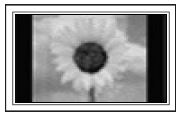
- Watching the Plasma TV in 4:3 format for a long period of time may leave traces of borders displayed on the left, right and center of the screen caused by the difference of light emission on the screen. Playing a DVD or a game console may cause similar effects to the screen.
- After-images on the Screen.
- Displaying still images from Video games for longer than a certain period of time may produce partial after-images. To prevent this effect, reduce the ‘brightness’ and ‘contrast’ when displaying still images for a long time.
- Warranty
- Warranty does not cover any damage caused by image retention.
- Burn-in is not covered by the warranty.
List of Features
- Adjustable picture settings that can be stored in the TV’s memory.
- Automatic timer to turn the TV on and off.
- A special sleep timer.
- V-Chip function.
- Excellent Digital Interface & Networking :
- With a built-in HD digital tuner, non-subscription HD broadcasts can be viewed with no Cable Box/Satellite receiver (Set-Top Box) needed.
- SRS TruSurround HD provides a virtual surround system.
Checking Parts
Please make sure the following items are included with your TV. If any items are missing, contact your dealer.
The items’ color and shape may vary depending on the model.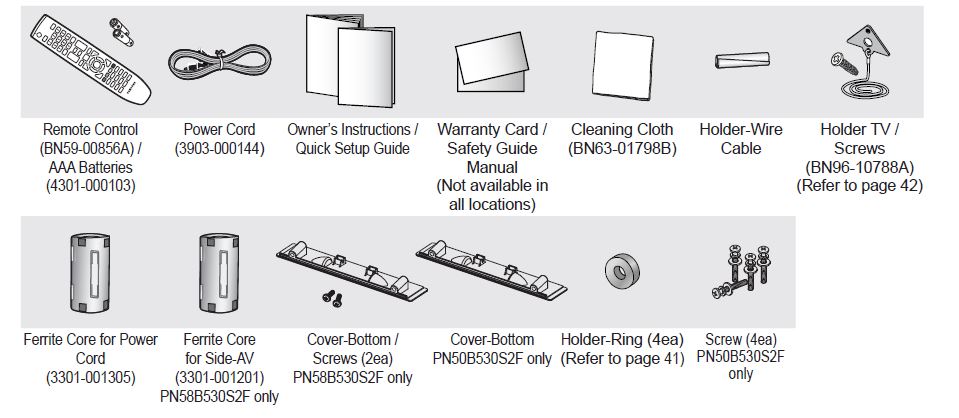
Ferrite Core
The ferrite cores are used to shield the cables from interference.
When connecting a cable, open the ferrite core and clip it around the cable near the plug.
Viewing the Connection Panel
Use the connection panel jacks to connect A/V components that will be connected continuously, such as Blu-Ray DVD Players or a VCR.
The product color and shape may vary depending on the model.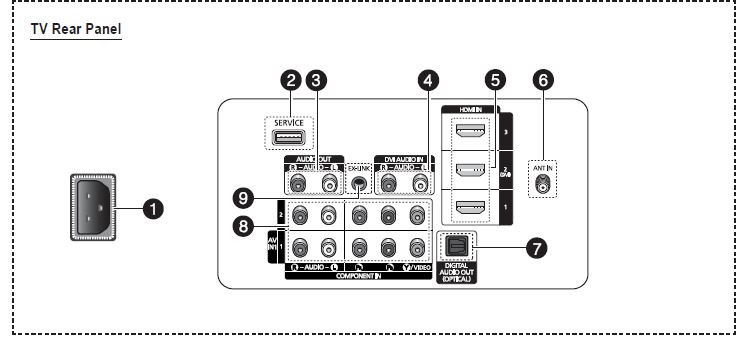
- POWER IN
Connects the supplied power cord. - SERVICE
Used for service only. - AUDIO OUT
Connect to a Digital Audio component. - DVI AUDIO IN (AUDIO-R/L)
Connect to the DVI audio output jack of an external device. - HDMI IN 1, 2(DVI), 3
Connect to the HDMI jack of a device with an HDMI output.- HDMI 2 can also be used as a DVI connection with separate analog audio inputs. An optional HDMI/DVI cable will be necessary to make this connection.
- When using an optional HDMI/DVI adapter, the DVI analog audio inputs on your TV allow you to receive left and right audio from your DVI device.
- ANT IN
Uses a 75Ω Coaxial connector for an Air/Cable Network. - DIGITAL AUDIO OUT (OPTICAL)
Connects to a Digital Audio component. - COMPONENT IN 1, 2 / AV IN 1
Connects Component video / audio. The COMPONENT IN 1 jack is also used as the AV IN 1 jack.
Connect the video cable to the COMPONENT IN 1 [Y/VIDEO] jack and the audio cable to the COMPONENT IN 1 [R-AUDIO-L] jacks. - EX-LINK
Used for service only.
Connecting a PC
Using an HDMI/DVI Cable
- Connect an HDMI/DVI cable between the HDMI IN 2(DVI) jack on the TV and the PC output jack on your computer.
- Connect a 3.5 mm Stereo plug to 2RCA cable between the DVI AUDIO IN [R-AUDIO-L] jack on the TV and the Audio Out jack of the sound card on your computer.
Each PC has a different back panel configuration.
When connecting a PC, match the color of the connection terminal to the cable.
When using an HDMI/DVI cable connection, you must use the HDMI IN 2(DVI) terminal.
Viewing the Menus
Before using the TV, follow the steps below to learn how to navigate the menu in order to select and adjust different functions.
- Press the MENU button.
The main menu is displayed on the screen. Its left side has the following icons: Picture, Sound, Channel , Setup, Input, Application, Support. - Press the ▲ or ▼ button to select one of the icons.
Press the ◄ or ► button to access the icon’s sub-menu. - Press the ▲ or ▼ button to move to items in the menu.
Press the ENTERE button to enter items in the menu. - Press the ▲/▼/◄/► button to change the selected items.
Press the RETURN button to return to the previous menu. - Press the EXIT button to exit from the menu.
Using the remote control buttons
Example: Setting the TV’s Brightness in the Picture Menu
Adjusting the Brightness to 80
- Press the MENU button to display the menu.

- Press the ENTERE button to select Picture.
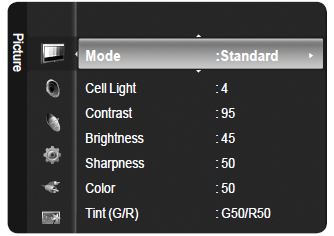
- Press the ▲ or ▼ button to select Brightness.
- Press the ENTERE button.

- Press the ◄ or ► button until the Brightness changes to 80.
- Press the ENTERE button.
Press the EXIT button to exit from the menu.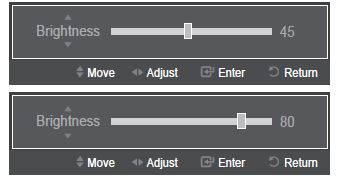
Troubleshooting for Anynet
| Symptom | Solution |
| Anynet+ does not work. | • Check if the device is an Anynet+ device. The Anynet+ system supports Anynet+ devices only.
• Connect only one receiver (home theater). • Check if the Anynet+ device power cord is properly connected. • Check the Anynet+ device’s Video/Audio/HDMI 1.3 cable connections. • Check whether Anynet+ (HDMI-CEC) is set to On in the Anynet+ setup menu. • Check whether the TV remote control is in TV mode. • Check whether it is Anynet+ exclusive remote control. • Anynet+ doesn’t work in certain situations. (Searching channels, Operating Media Play, Plug & Play, etc.) • When connecting or removing the HDMI 1.3 cable, please make sure to search devices again or turn your TV off and on again. • Check if the Anynet+ Function of Anynet+ device is set on. |
| I want to start Anynet+. | • Check if the Anynet+ device is properly connected to the TV and check if the Anynet+ (HDMI-CEC) is set to On in the Anynet+ Setup menu.
• Press the TV button on the TV remote control to switch to TV. Then press the TOOLS button to show the Anynet+ menu and select a menu you want. |
| I want to exit Anynet+. | • Select View TV in the Anynet+ menu.
• Press the SOURCE button on the TV remote control and select a device other than Anynet+ devices. • Press CH, CH LIST, PRE-CH, and FAV.CH to change the TV mode. (Note that the channel button operates only when a tuner-embedded Anynet+ device is not connected.) |
| The message Connecting to Anynet+
device… appears on the screen. |
• You cannot use the remote control when you are configuring Anynet+ or switching to a view mode.
• Use the remote control when the Anynet+ setting or switching to view mode is complete. |
| The Anynet+ device does not play. | You cannot use the play function when Plug & Play is in progress. |
| The connected device is not displayed. | • Check whether or not the device supports Anynet+ functions.
• Check whether or not the HDMI 1.3 cable is properly connected. • Check whether Anynet+ (HDMI-CEC) is set to On in the Anynet+ setup menu. • Search Anynet+ devices again. • You can connect an Anynet+ device using the HDMI 1.3 cable only. Some HDMI cables may not support Anynet+ functions. • If it is terminated by an abnormal situation such as disconnecting the HDMI cable or power cord or a power failure, please repeat the device scan. |
| The TV program cannot be recorded. | Check whether the antenna jack on the recording device is properly connected. |
| The TV sound is not output through the receiver. | Connect the optical cable between TV and the receiver. |
If the TV seems to have a problem, first try this list of possible problems and solutions.
If none of these troubleshooting tips apply, call Samsung customer service at 1-800-SAMSUNG.
| Problem | Possible Solution |
| Poor picture quality. | Try another channel. Adjust the antenna. Check all wire connections. |
| Poor sound quality. | Try another channel. Adjust the antenna. |
| No picture or sound. | Try another channel.
Press the SOURCE button. Make sure the TV is plugged in. Check the antenna connections. Make sure the MUTE button is off. |
| No sound or sound is too low at maximum volume. | First, check the volume of units connected to your TV (digital broadcasting receiver, DVD, cable broadcasting receiver, VCR, etc.). Then, adjust the TV volume accordingly. |
| Picture rolls vertically. | Check all connections. |
| The TV operates erratically. | Unplug the TV for 30 seconds, then try operating it again. |
| The TV won’t turn on. | Make sure the wall outlet is working. |
| Remote control malfunctions | Replace the remote control batteries.
Clean the upper edge of the remote control (transmission window). Check the battery terminals. Press the TV button to put your remote control in the TV mode. Make sure the remote has batteries. Check that the “+” and “-” ends of the batteries are inserted correctly. |
| Digital broadcasting screen problem. | Please check the digital signal strength and antenna input. |
| The image is too light or too dark. | Adjust the Brightness and Contrast. Adjust the Fine tuning. |
| The image is too large or too small. | Adjust the Size settings. |
| The visual qualities of digital channels vary. | The visual qualities of digital channels may vary depending on the original production method (analog or digital).
– If the original production method is digital: High visual quality. – If the original production method is analog: The digital program displayed on the screen is originally an analog program which has been converted to digital. The visual quality is of an SD(Standard Definition) grade. |
| Screen is black and power indicator light blinks steadily. | On your computer; check the Power and Signal Cable. The TV is using its power management system.
Move the computer’s mouse or press any key on the keyboard. |
| On your equipment check (STB, DVD, etc) ; Power and Signal Cable. The TV is using its power management system.
Press the SOURCE button on the panel or remote control. Turn the TV off and on. |
|
| Although the TV caption shows HD, the visual quality is not satisfactory. | The HD(High Definition) caption that appears when switching channels or when pressing the Information button on the remote control means the selected channel is a digital channel. If the broadcasting station converts an analog signal into digital and transmits the signal, the visual quality may not be perfect. |
| A distorted picture appears in the corner of the screen. | If Screen Fit is selected in some external devices, a distorted picture may appear in the corner of the screen. This symptom is caused by external devices, not the TV. |
| A strange sound is heard. | This is caused by minor systems operation and is not a defect. |
| Pixels are visible on the screen. | There may be few bright or dark pixels on the screen. These pixels will have no impact on the performance of the product. |
| The “Resets all settings to the default values” message appears. | This appears when you press and hold the EXIT button for a while. The product settings are reset to the factory defaults. |
FAQ’s Samsung BN68-02140A-00 Plasma TV
Q: What is a plasma TV?
A: A plasma TV is a type of television that uses tiny cells filled with ionized gases to produce images. Plasma TVs were popular in the early 2000s but have largely been replaced by LED/LCD TVs.
Q: How do I connect my Samsung BN68-02140A-00 Plasma TV to other devices?
A: The specific connections available on your TV may vary, but typically, you can connect other devices such as a cable/satellite box, DVD/Blu-ray player, or gaming console using HDMI, component video, composite video, or audio cables.
Q: How do I troubleshoot issues with my Samsung BN68-02140A-00 Plasma TV?
A: If you are experiencing issues with your TV, first check the connections to make sure they are secure. If the problem persists, try resetting the TV to its factory settings or consulting the user manual for troubleshooting tips.
Q: Can I stream content on my Samsung BN68-02140A-00 Plasma TV?
A: Depending on the specific model and year of your TV, it may have built-in apps such as Netflix, Hulu, or Amazon Prime Video that allow you to stream content. Alternatively, you can connect a streaming device such as a Roku, Apple TV, or Chromecast to your TV to access streaming services.
Q: What is the lifespan of a Samsung BN68-02140A-00 Plasma TV?
A: The lifespan of a plasma TV can vary depending on usage and other factors, but typically ranges from 100,000 to 200,000 hours of use. This equates to approximately 30-60 years of use if the TV is used for an average of 5 hours per day.
Q: Is it safe to leave my Samsung BN68-02140A-00 Plasma TV on for extended periods of time?
A: While it is generally safe to leave a plasma TV on for several hours at a time, it is not recommended to leave it on continuously for extended periods of time as this can cause image retention or burn-in, which can damage the screen. It is recommended to turn off the TV when not in use.
Q: What are the basic specifications of the Samsung BN68-02140A-00 Plasma TV?
A: Without specific information on the model, I cannot provide the exact specifications. However, plasma TVs are known for their high contrast ratios and deep blacks, as well as their wider viewing angles compared to LCD TVs. They are generally considered to be better for watching movies and sports, but may have issues with image retention and burn-in.
Q: How do I connect devices to the Samsung BN68-02140A-00 Plasma TV?
A: Again, without specific information on the model, I cannot provide detailed instructions. However, most modern TVs have a variety of inputs, including HDMI, component, and composite video. You should consult the user manual for the TV to determine which inputs are available and how to connect your devices.
Q: How do I troubleshoot issues with the Samsung BN68-02140A-00 Plasma TV?
A: There are a number of potential issues that could arise with any TV, including problems with the picture or sound, issues with connectivity, and other technical problems. Again, without specific information on the model, I cannot provide detailed troubleshooting advice. However, you may be able to find helpful information in the user manual or by searching online forums and support sites for Samsung TVs.
Q: Is the Samsung BN68-02140A-00 Plasma TV a good choice for gaming?
A: Plasma TVs generally have higher input lag than LCD TVs, which can make them less ideal for gaming. However, they are known for their deep blacks and high contrast ratios, which can be beneficial for games with dark scenes. Ultimately, the suitability of the Samsung BN68-02140A-00 Plasma TV for gaming will depend on your specific needs and preferences.
Q: How do I clean the Samsung BN68-02140A-00 Plasma TV?
A: Again, without specific information on the model, I cannot provide detailed cleaning instructions. However, in general, it is important to avoid using harsh chemicals or abrasive materials when cleaning a TV screen. Instead, use a soft cloth or microfiber towel to gently wipe the screen, and avoid applying too much pressure.
[embeddoc url=”https://manualsdock.com/wp-content/uploads/2023/03/Samsung-BN68-02140A-00-Plasma-TV.pdf” download=”all”]
For more manuals by Samsung, visit ManualsDock


