Samsung BN68-01917B-00 Plasma TV

About Samsung
Samsung is a multinational conglomerate corporation based in South Korea. The company was founded in 1938 by Lee Byung-Chul and began as a trading company. Today, Samsung operates in a wide range of industries including electronics, home appliances, semiconductors, telecommunications equipment, and more.
Samsung is perhaps best known for its line of smartphones and tablets, which run on the Android operating system and compete with other popular mobile devices such as the iPhone and iPad. The company is also a major manufacturer of televisions, including both traditional LCD and LED models as well as newer QLED and MicroLED displays.
In addition to consumer electronics, Samsung produces a range of other products such as refrigerators, washing machines, air conditioners, and other home appliances. The company also produces a variety of components and parts used in other devices, including computer chips and memory modules.
Samsung is one of the largest companies in the world by revenue and employs tens of thousands of people around the globe. The company is headquartered in Seoul, South Korea, and has operations in numerous other countries including the United States, China, and Europe.
Thank you for purchasing this Samsung product.
To receive more complete service, please register your product at www.samsung.com/register
Contact SAMSUNG WORLD-WIDE
If you have any questions or comments relating to Samsung products, please contact the SAMSUNG customer care center.
Important Warranty Information Regarding Television Format Viewing
Wide screen format PDP Displays (16:9, the aspect ratio of the screen width to height) are primarily designed to view wide screen format full-motion video. The images displayed on them should primarily be in the wide screen 16:9 ratio format,
or expanded to fill the screen if your model offers this feature and the images are constantly moving. Displaying stationary graphics and images on screen, such as the dark side-bars on nonexpanded standard format television video and programming, should be limited to no more than 5% of the total television viewing per week.
Additionally, viewing other stationary images and text such as stock market reports, video game displays, station logos,
web sites or computer graphics and patterns, should be limited as described above for all televisions. Displaying stationary
images that exceed the above guidelines can cause uneven aging of PDP Displays that leave subtle, but permanent burned-in ghost images in the PDP picture. To avoid this, vary the programming and images, and primarily display full screen moving images, not stationary patterns or dark bars.
On PDP models that offer picture sizing features, use these controls to view different formats as a full screen picture.
Be careful in the selection and duration of television formats used for viewing. Uneven PDP aging as a result of format selection and use, as well as burned-in images, are not covered by your Samsung limited warranty.
U.S.A Only
- The product unit accompanying this user manual is licensed under certain intellectual property rights of certain third parties.
- In particular, this product is licensed under the following US patents: 5,991,715, 5,740,317, 4,972,484, 5,214,678, 5,323,396, 5,539,829, 5,606,618, 5,530,655, 5,777,992, 6,289,308, 5,610,985, 5,481,643, 5,544,247, 5,960,037, 6,023,490, 5,878,080, and under US Published Patent Application No. 2001-44713-A1.
- This license is limited to private non-commercial use by end-user consumers for licensed contents. No rights are granted for commercial use. The license does not cover any product unit other than this product unit and the license does not extend to any unlicensed product unit or process conforming to ISO/IEC 11172-3 or ISO/IEC 13818-3 used or sold in combination with this product unit. The license only covers the use of this product unit to encode and/or decode audio files conforming to the ISO/IEC 11172-3 or ISO/IEC 13818-3. No rights are granted under this license for product features or functions that do not conform to the ISO/IEC 11172-3 or ISO/IEC 13818-3.
Other countries
The product unit accompanying this user manual is licensed under certain intellectual property rights of certain third parties. This license is limited to private non-commercial use by end-user consumers for licensed contents. No rights are granted for commercial use. The license does not cover any product unit other than this product unit and the license does not extend to any unlicensed product unit or process conforming to ISO/IEC 11172-3 or ISO/IEC 13818-3 used or sold in combination with this product unit. The license only covers the use of this product unit to encode and/or decode audio files conforming to the ISO/IEC 11172-3 or ISO/IEC 13818-3. No rights are granted under this license for product features or functions that do not conform to the ISO/IEC 11172-3 or ISO/IEC 13818-3.
User Instructions
- Screen Image retention
- Do not display a still image (such as on a video game) on the plasma display panel for more than several minutes as it can cause screen image retention. This image retention is also known as “screen burn”. To avoid such image retention, refer to page 25 of this manual to reduce the degree of brightness and contrast of the screen when displaying a still image.
- Altitude
- The PDP can only operate normally at heights under 6500ft.
- Heat on the top of the Plasma TV
- The top side of the product may be hot after long periods of use as heat dissipates from the panel through the vent hole in the upper part of the product.
- This is normal and does not indicate any defect or operation failure of the product.
- However, children should be prevented from touching the upper part of the product.
- The product is making a ‘cracking’ noise.
- A ‘cracking’ noise may occur when the product contracts or expands due to a change in the surrounding environment such as temperature or humidity. This is normal and not a defect of the unit.
- Cell Defects
- The PDP uses a panel consisting of 2,360,000(HD-level) to 6,221,000(FHD-level) pixels which require sophisticated technology to produce. However, there may be a few bright or dark pixels on the screen. These pixels will have no impact on the performance of the product.
- Avoid operating the TV at temperatures below 41°F (5°C)
- A still image displayed too long may cause permanent damage to the PDP Panel.
- Watching the Plasma TV in 4:3 format for a long period of time may leave traces of borders displayed on the left, right and center of the screen caused by the difference of light emission on the screen. Playing a DVD or a game console may cause similar effects to the screen.
Damages caused by the above effect are not covered by the Warranty.
- Watching the Plasma TV in 4:3 format for a long period of time may leave traces of borders displayed on the left, right and center of the screen caused by the difference of light emission on the screen. Playing a DVD or a game console may cause similar effects to the screen.
- After-images on the Screen.
- Displaying still images from Video games and PC for longer than a certain period of time may produce partial after-images. To prevent this effect, reduce the ‘brightness’ and ‘contrast’ when displaying still images for a long time.
- Warranty
- Warranty does not cover any damage caused by image retention.
- Burn-in is not covered by the warranty.
Connecting and Preparing Your TV
List of Features
- Adjustable picture settings that can be stored in the TV’s memory.
- Automatic timer to turn the TV on and off.
- A special sleep timer.
- V-Chip function.
- Excellent Digital Interface & Networking :
- With a built-in HD digital tuner, non-subscription HD broadcasts can be viewed with no Cable Box/Satellite receiver (Set-Top Box) needed.
- You can listen to music files and view pictures on USB Mass Storage Class (MSC) devices.
- HDMI/DVI connection of your PC to this TV.
- SRS TruSurround HD provides a virtual surround system.
Checking Parts
Please make sure the following items are included with your TV. If any items are missing, contact your dealer.
The items’ color and shape may vary depending on the model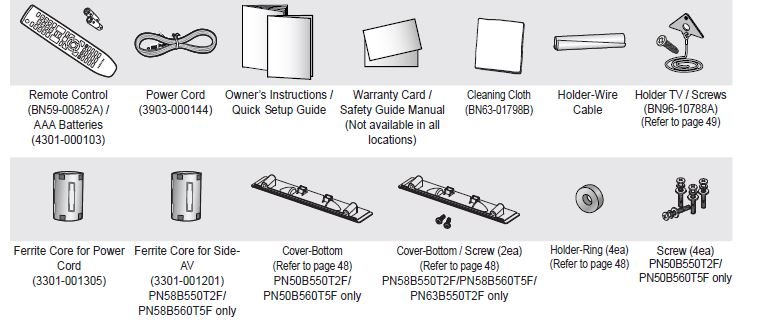
Ferrite Core
The ferrite cores are used to shield the cables from interference. When connecting a cable, open the ferrite core and clip it around the cable near the plug.
Assembling the Cables
Enclose the cables in the Holder-Wire Cable so that the cables are not visible through the transparent stand
Viewing the Connection Panel
Use the connection panel jacks to connect A/V components that will be connected continuously, such as Blu-Ray/DVD players or a VCR.
The product color and shape may vary depending on the model.
- POWER IN
Connects the supplied power cord. - AUDIO OUT
Connect to a Digital Audio component. - PC IN [PC] / [AUDIO]
Connects to the video and audio output jacks on your PC. - DVI AUDIO IN (AUDIO-R/L)
Connect to the DVI audio output jack of an external device. - HDMI IN 1, 2(DVI), 3, 4
Connect to the HDMI jack of a device with an HDMI output.
(HDMI 2 supports HDMI-DVI IN and connection from a PC.)- HDMI 2 can also be used as a DVI connection with separate analog audio inputs. An optional HDMI/DVI cable will be necessary to make this connection.
- When using an optional HDMI/DVI adapter, the DVI analog audio inputs on your TV allow you to receive left and right audio from your DVI device.
- ANT IN
Uses a 75Ω Coaxial connector for an Air/Cable Network. - DIGITAL AUDIO OUT (OPTICAL)
Connects to a Digital Audio component - COMPONENT IN 1, 2 / AV IN 1
Connects Component video / audio. The COMPONENT IN 1 jack is also used as the AV IN 1 jack.
Connect the video cable to the COMPONENT IN 1 [Y/VIDEO] jack and the audio cable to the COMPONENT IN 1 [R-AUDIO-L] jacks. - EX-LINK
Used for service only. - USB
Connect a USB mass storage device to view photo files and play audio files. - AV IN 2
Video and audio inputs for external devices.
Installing Batteries in the Remote Control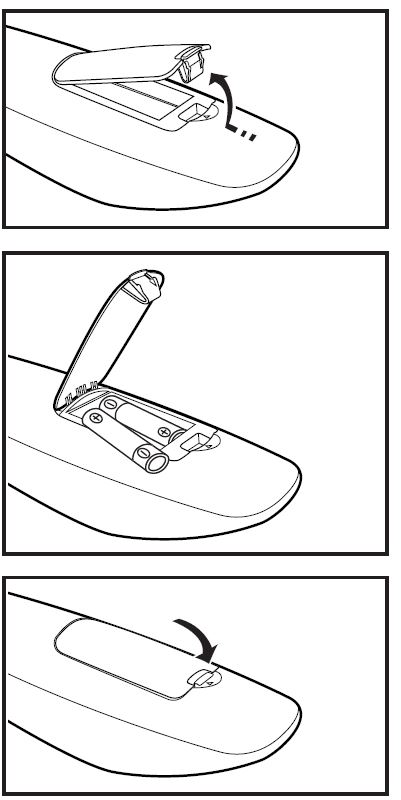
- Lift the cover at the back of the remote control upward as shown in the figure.
- Install two AAA size batteries.
Make sure to match the “+” and “–” ends of the batteries with the diagram inside the compartment. - Close the cover as shown in the figure.
Remove the batteries and store them in a cool, dry place if you won’t be using the remote control for a long time. (Assuming typical TV usage, the batteries should last for about one year.)
Using the remote control with the ON/OFF( ) light button set to On will reduce the battery usage time.
If the remote control doesn’t work, check the following
- Is the TV power on?
- Are the plus and minus ends of the batteries reversed?
- Are the batteries drained?
- Is there a power outage or is the power cord unplugged?
- Is there a special fluorescent light or neon sign nearby?
Connecting Cable TV
To connect to a cable TV system, follow the instructions below.
- Cable without a Cable Box
- Plug the incoming cable into the ANT IN terminal on the back of the TV.
- Because this TV is cable-ready, you do not need a cable box to view unscrambled cable channels.
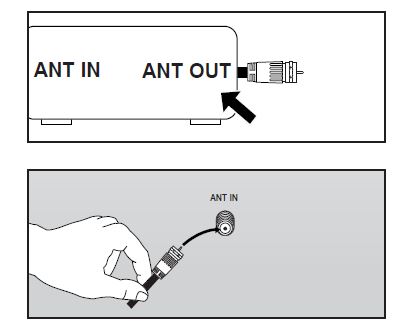
- Connecting to a Cable Box that Descrambles All Channels
- Find the cable that is connected to the ANT OUT terminal on your cable box.
This terminal might be labeled “ANT OUT”, “VHF OUT” or simply, “OUT”. - Connect the other end of this cable to the ANT IN terminal on the back of the TV.

- Find the cable that is connected to the ANT OUT terminal on your cable box.
Picture Control
Changing the Picture Settings
- Mode
You can select the type of picture which best corresponds to your viewing requirements.- Dynamic: Select a high-definition picture for bright environments.
- Standard: Selects the optimal picture display for normal environments.
- This setting is convenient for most situations.
- Movie: Selects a comfortable picture display for dark environments
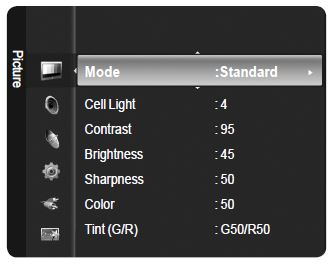
- Cell Light / Contrast / Brightness / Sharpness / Color / Tint (G/R)

Your television has several setting options that allow you to control the picture quality.- Cell Light: Adjusts the pixel brightness. 10 is the brightest setting.
- Contrast: Adjusts the contrast level.
- Brightness: Adjusts the brightness level.
- Sharpness: Adjusts the sharpness.
- Color: Adjusts the color saturation of the picture using the bar on the screen.
- Tint (G/R): The closer to Red 100, the more saturated the red color becomes.
When you make changes to Cell Light, Contrast, Brightness, Sharpness, Color, or Tint (G/R), the OSD will be adjusted accordingly.
When in PC mode, Tint (G/R), Sharpness and Color are not available.
Settings can be adjusted and stored for each external device you have connected to an input of the TV.
The energy consumed during use can be significantly reduced if the brightness level is lowered, which will reduce the overall running cost.
- Advanced Settings
You can adjust the detailed settings for your screen including the color and contrast.- Advanced Settings is available in Standard or Movie mode.
- In PC mode, you can only make changes to Gamma and White Balance from among the Advanced Settings items.
- Black Tone

You can select the black level on the screen to adjust the screen depth.- Off: Turns the Black Adjust function off.
- Dark: Sets the black color depth to dark.
- Darker: Sets the black color depth to darker.
- Darkest : Sets the black color depth to darkest
- Dynamic Contrast
You can adjust the screen contrast so that the optimal contrast is provided.- Off: Turns the Dynamic Contrast function off.
- Low: Sets Dynamic Contrast to low.
- Medium: Sets Dynamic Contrast to medium.
- High: Sets Dynamic Contrast to high.
- Gamma
- You can adjust the Primary Color (Red, Green, Blue) Intensity.
- Color Space
Color Space is a color matrix composed of red, green and blue colors. Select your favorite color space to experience the most natural color.- Native: Sets the color range wider than that of the input video source.
- Auto: Automatically sets the color range depending on the input video source.
- White Balance

You can adjust the color temperature for more natural picture colors.- R-Offset: Adjust the low level red intensity.
- G-Offset: Adjust the low level green intensity.
- B-Offset: Adjust the low level blue intensity.
- R-Gain: Adjusts the high level red intensity.
- G-Gain: Adjusts the high level green intensity.
- B-Gain: Adjusts the high level blue intensity.
- Reset: Resets the default white balance.
Changing the adjustment value will refresh the adjusted screen.
- Flesh Tone
- You can emphasize the pink flesh tone in the picture.
Changing the adjustment value will refresh the adjusted screen.
- You can emphasize the pink flesh tone in the picture.
- Edge Enhancement → Off / On
- You can emphasize object boundaries in the picture.
- Picture Options

- In PC mode, you can only make changes to the Color Tone, Size and Screen Burn Protection from among the items in Picture Options
- Color Tone → Cool / Normal / Warm1 / Warm2
You can select the most comfortable color tone for viewing.- Warm1 or Warm2 is only activated when the picture mode is Movie.
- Settings can be adjusted and stored for each external device you have connected to an input of the TV.
- Size
Occasionally, you may want to change the size of the image on your screen. Your TV comes with six screen size options, each designed to work best with specific types of video input. Your satellite receiver may have its own set of screen sizes as well. In general, though, you should view the TV in 16:9 mode as much as possible.
- 16:9 : Sets the picture to the 16:9 aspect ratio.
- Zoom1: Stretches the 16:9 aspect ratio picture vertically.
- Zoom2: Stretches the Zoom 1 picture vertically.
- Wide Fit: Stretches the picture both horizontally and vertically to display the optimal picture.
- 4:3: Sets the picture to the 4:3 aspect ratio.
- Screen Fit: Displays the full native HD signal that cannot be viewed using a normal TV.
Alternately, you can press the P.SIZE button on the remote control repeatedly to change the picture size.
FAQ’s Samsung BN68-01917B-00 Plasma TV
Q: What are the dimensions of the Samsung BN68-01917B-00 Plasma TV?
A: According to Samsung’s website, the TV has a screen size of 50 inches and the dimensions (with stand) are approximately 48.4″ x 31.4″ x 12.1″.
Q: What is the resolution of the Samsung BN68-01917B-00 Plasma TV?
A: The resolution of this TV is 1366 x 768 pixels.
Q: What are the inputs/outputs on the Samsung BN68-01917B-00 Plasma TV?
A: According to Samsung’s website, the TV has the following inputs/outputs: 2 HDMI inputs, 1 component input, 1 composite input, 1 PC input (D-sub), 1 digital audio output (optical), and 1 headphone jack.
Q: Does the Samsung BN68-01917B-00 Plasma TV have Smart TV capabilities?
A: No, this TV does not have Smart TV capabilities.
Q: What is the refresh rate of the Samsung BN68-01917B-00 Plasma TV?
A: The refresh rate of this TV is 600Hz subfield motion.
Q: How do I turn on my Samsung Plasma TV?
A: Typically, you can turn on your Samsung Plasma TV by pressing the power button on the TV or on the remote control. If the TV doesn’t turn on, make sure it’s plugged in and that the power outlet is working.
Q: How do I connect my devices to my Samsung Plasma TV?
A: Samsung Plasma TVs typically have multiple input options, including HDMI, USB, and composite video inputs. You can connect your devices to your TV using the appropriate cables, such as an HDMI cable for a gaming console or streaming device.
Q: How do I adjust the picture settings on my Samsung Plasma TV?
A: To adjust the picture settings on your Samsung Plasma TV, go to the settings menu and select “Picture.” From there, you can adjust settings like brightness, contrast, and color temperature to your liking.
Q: How do I troubleshoot issues with my Samsung Plasma TV?
A: If you’re experiencing issues with your Samsung Plasma TV, try troubleshooting steps like checking the power source, resetting the TV, or contacting Samsung customer support for assistance.
Q: How do I clean my Samsung Plasma TV?
A: To clean your Samsung Plasma TV, use a soft, dry cloth to gently wipe the screen and the TV’s exterior. Avoid using harsh chemicals or abrasive materials that could scratch the screen.
[embeddoc url=”https://manualsdock.com/wp-content/uploads/2023/03/Samsung-BN68-01917B-00-Plasma-TV-User-Guide.pdf” download=”all”]
For more manuals by Samsung, visit ManualsDock


