
Roku Voice Remote Pro
About Roku
Roku, Inc. is a publicly listed American corporation with headquarters in San Jose, California, that creates a range of digital media players for streaming videos. In addition to selling advertising, Roku grants licenses for its hardware and software to other businesses.
Details
BACK
Pairing your remote
- STEP 1:
Press and hold on to your current Roku remote or the free mobile app for 5 seconds to open the setup menu.
on to your current Roku remote or the free mobile app for 5 seconds to open the setup menu. - STEP 2:
Select Remote to start pairing. - STEP 3:
Press and hold the Pairing button on your new remote for 5 seconds until the status light turns green and starts blinking.
NOTE: Your device’s software must be updated to version 9.4 or higher to pair.
For help pairing your remote, visit go.roku.com/remotehelp
Setting up TV controls
Own a Roku TV™? You can skip this section.
- Press the
 button on your new remote.
button on your new remote. - Go into the Settings menu and select Remotes & Devices.
- Find your new remote under Remotes.
- Select Set up remote for TV control and follow the instructions.
Charging your remote
- Plug the USB cable into your remote and any standard USB power adaptor.
- The status light will stop blinking once your remote is finished charging.
Happy Streaming!
How to use your remote features
 |
Hands-free voice Say “Hey Roku” to give a voice command without reaching for your remote. |
 |
Push-to-talk voice Press and hold the voice button if you don’t want to use hands-free voice. |
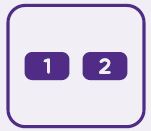 |
Personal shortcuts Press and hold after giving a voice command to save it for one-touch control. |
 |
Lost remote finder Say “Hey Roku, where’s my remote?” or use the free Roku mobile app. |
 |
Private listening Just plug headphones into the headphone jack. Your TV will mute automatically. |
| Just talk to it. It’s that easy. | |
 |
Play entertainment “Hey Roku, play Handmaid’s Tale on Hulu” “Hey Roku, play classic rock on Pandora” |
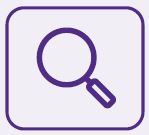 |
Find more to watch “Hey Roku, show me the news” “Hey Roku, search for comedies” |
 |
Control your streaming “Hey Roku, pause” “Hey Roku, turn captions on” |
 |
Control your TV “Hey Roku, turn my TV off” “Hey Roku, turn it up” |
© 2021 Roku, Inc. All rights reserved. Roku, Roku TV, Happy Streaming and the Roku logo are the trademarks or registered trademarks of Roku, Inc.
FAQs Roku Voice Remote Pro
Q: What is the Roku Voice Remote Pro?
A: The Roku Voice Remote Pro is a remote control for Roku streaming devices that includes a built-in microphone for voice commands and a headphone jack for private listening.
Q: Which Roku devices are compatible with the Roku Voice Remote Pro?
A: The Roku Voice Remote Pro is compatible with Roku streaming devices that support voice search, including the Roku Streaming Stick+, Roku Premiere, Roku Premiere+, Roku Ultra, and Roku Smart Soundbar.
Q: How do I pair the Roku Voice Remote Pro with my Roku device?
A: To pair the Roku Voice Remote Pro with your Roku device, insert the included batteries, turn on your Roku device, and press and hold the pairing button on the remote until the pairing light begins flashing. Follow the on-screen instructions to complete the pairing process.
Q: What kind of voice commands can I use with the Roku Voice Remote Pro?
A: You can use the Roku Voice Remote Pro to search for movies and TV shows, launch channels, control playback, and more. Simply press and hold the microphone button on the remote and speak your command.
Q: Can I use the headphone jack on the Roku Voice Remote Pro to listen to audio from my TV?
A: No, the headphone jack on the Roku Voice Remote Pro is only for private listening through the remote itself. It does not transmit audio to your TV or other devices.
Q: Is the Roku Voice Remote Pro rechargeable?
A: No, the Roku Voice Remote Pro uses two AAA batteries for power. However, the remote does include a power-saving feature that automatically puts it to sleep when not in use to extend battery life.
Q: Does the Roku Voice Remote Pro have a backlight?
A: Yes, the Roku Voice Remote Pro features a backlit keypad for easy use in dimly lit environments.
Q: Can I control multiple Roku devices with one Roku Voice Remote Pro?
A: Yes, you can use one Roku Voice Remote Pro to control multiple Roku devices in the same household, as long as they are all on the same Wi-Fi network.
Q: How do I set up the Roku Voice Remote Pro for private listening?
A: To use private listening with the Roku Voice Remote Pro, plug your headphones into the headphone jack on the remote and press and hold the headphone button on the remote to activate the private listening mode.
For more manuals by Roku, visit ManualsDock


