
Ricoh Pentax K-70 with 18-55mm Lens
About Ricoh
Ricoh Corporation, commonly known as Ricoh, is a multinational imaging and electronics company based in Tokyo, Japan. Founded in 1936, Ricoh has grown into a global technology provider known for its diverse range of products and services. The company’s primary focus areas are office equipment, imaging products, and industrial systems.
FOR USING YOUR CAMERA SAFELY
We have paid close attention to the safety of this camera. When using this camera, we request your special attention regarding items marked with the following symbols.
Warning This symbol indicates that ignoring this item could cause serious personal injuries.
Caution This symbol indicates that ignoring this item could cause minor or medium personal injuries or loss of property.
About the Camera
Warning
- Do not disassemble or modify the camera. High voltage areas are present inside the camera, with the risk of electric shock.
- If the camera interior is exposed due to dropping or otherwise damaging the camera, never touch the exposed portion. There is a risk of electric shock.
- Do not aim the camera at the sun or other strong light sources when taking pictures or leave the camera sitting in direct sunlight with a lens cap off. Doing so may cause the camera to malfunction or cause a fire.
- Do not look at the sun or other strong light sources through a lens. Doing so may lead to a loss of eyesight or cause vision to be impaired.
- If any irregularities occur during use, such as smoke or a strange odor, stop using the camera immediately, remove the battery or the AC adapter, and contact your nearest service center. Continued use can cause a fire or electric shock.
Caution
- Do not place your finger over the flash when discharging the flash. You may bum yourself.
- Do not cover the flash with clothing when discharging the flash. Discoloration may occur.
- Some portions of the camera heat up during use. There is a risk of low-temperature burns when holding such portions for long periods
About the Battery Charger and AC Adapter
Warning
- Always use the battery charger and AC adapter exclusively developed for this camera, with the specified power and voltage. Using a battery charger or AC adapter not exclusive to this camera, or using the exclusive battery charger or AC adapter with an unspecified power or voltage can cause a fire, electric shock, or camera breakdown. The specified voltage is 100 – 240V AC.
- Do not disassemble or modify the product. This can cause a fire or electric shock.
- If the generation of smoke or strange odor from the product or other abnormality occurs, immediately discontinue use and consult your nearest service center. Continued use can cause a fire or electric shock.
- If water should happen to get inside the product, consult your nearest service center. Continued use can cause a fire or electric shock.
- If you see a lightning flash or hear thunder during use of the battery charger or AC adapter, unplug the power plug and discontinue using it. Continued use can cause damage to the product, fire, or electric shock.
- Wipe off the power plug if it should become covered with dust. Accumulated dust may cause a fire.
- To reduce the risk of hazards, use only a CSA/UL certified power supply cord set, the cord is Type SPT-2 or heavier, minimum NO. 18 AWG copper, one end with a molded-on male attachment plug cap (with a specified NEMA configuration), and the other is provided with a molded-on female connector body (with a specified IC nonindustrial type configuration) or the equivalent.
Caution
- Do not place or drop heavy objects on or forcefully bend the AC plug cord. Doing so may damage the cord. Should the AC plug cord be damaged, consult your nearest service center.
- Do not touch or short-circuit the terminal area of the AC plug cord while the cord is plugged in.
- Do not handle the power plug with wet hands. This can cause an electric shock.
- Do not drop the product, or subject it to violent impact. This can cause the product to break down.
- Do not use the battery charger D-BC109 to charge batteries other than the rechargeable lithium-ion battery D-LI109. Attempting to charge other types of batteries may cause an explosion or heating, or may damage the battery charger.
About the Rechargeable Lithium-ion Battery
Warning
- If any leakage from the battery should come in contact with your eyes, do not rub them. Flush your eyes with clean water and get medical attention immediately.
Caution
- Only use the specified battery with this camera. The use of other batteries may cause an explosion or fire.
- Do not disassemble the battery. Disassembling the battery may cause an explosion or leakage.
- Remove the battery from the camera immediately if it becomes hot or begins to smoke.
- Be careful not to burn yourself during removal. Keep wires, hairpins, and other metal objects away from the + and – contacts of the battery.
- Do not short the battery or dispose of the battery in fire. This can cause an explosion or fire.
- If any leakage from the battery should come in contact with skin or clothing, it may irritate the skin. Wash the affected areas thoroughly with water.
- Precautions for D-LI109 Battery Usage:
- USE SPECIFIED CHARGERS ONLY.
- DO NOT INCINERATE
- DO NOT DISASSEMBLE
- DO NOT SHORT CIRCUIT.
- DO NOT EXPOSE TO HIGH TEMP. (140°F / 60°C)
Keep the Camera and its Accessories out of the Reach of Small Children
Warning
- Do not place the camera and its accessories within the reach of small children.
- If the product falls or is operated accidentally, it may cause serious personal injuries.
- Wrapping the strap around a neck may cause suffocation.
- To avoid the risk of a small accessory such as the battery or memory cards from being swallowed by mistake, keep them out of the reach of small children. Seek medical attention immediately if an accessory is accidentally swallowed.
Checking the Contents of the Package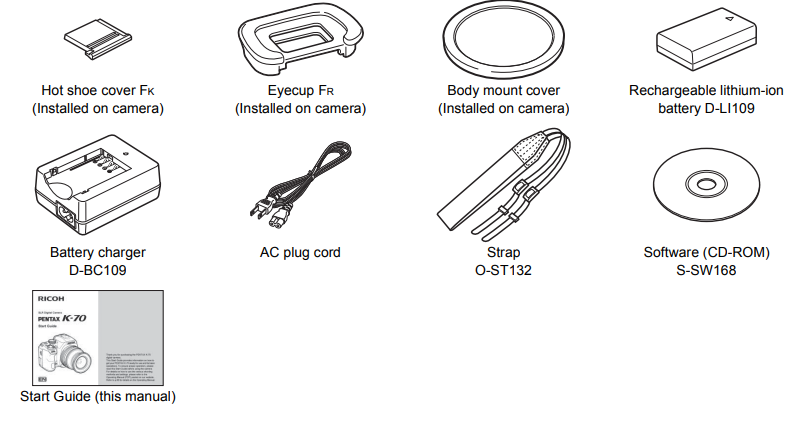
Lenses you can use
Lenses that can be used with this camera are DA, DAL, D FA, FA J, and FA lenses and lenses that have an A (Auto) position on the aperture ring. To use any other lens or accessory, see p.48.
Regarding copyrights
Images taken with this camera that are for anything other than personal enjoyment cannot be used without permission according to the rights specified in the Copyright Act. Please take care, as there are cases where limitations are placed on taking pictures even for personal enjoyment during demonstrations, performances, or of items on display. Images taken to obtain copyrights also cannot be used outside the scope of use of the copyright as laid out in the Copyright Act, and care should be taken here too.
To users of this camera
- Do not use or store this camera in the vicinity of equipment that generates strong electromagnetic radiation or magnetic fields. Strong static charges or the magnetic fields produced by equipment such as radio transmitters could interfere with the monitor, damage the stored data, or affect the camera’s internal circuitry and cause camera misoperation.
- The liquid crystal panel used for the monitor is manufactured using extremely high-precision technology. Although the level of functioning pixels is 99.99% or better, you should be aware that 0.01% or fewer of the pixels may not illuminate or may illuminate when they should not. However, this does not affect the recorded image. • In this manual, the generic term “computer(s)” refers to either a Windows PC or a Macintosh.
- In this manual, the term “battery(ies)” refers to any type of battery used for this camera and its accessories.
Regarding User Registration
To better serve you, we request that you complete the user registration, which can be found on the CD-ROM supplied with the camera or on our website. Thank you for your cooperation. http://www.ricoh-imaging.com/registration/
Names and Functions of Working Parts
Operating Controls
- EV Compensation button
Press to change the exposure compensation value. In playback mode, press to save the last JPEG image taken in RAW format. - The green button
Resets the value being adjusted. - Shutter release button (SHUTTER)
Press to capture images.In playback mode, press halfway to switch to capture mode. - The main switch
Turns the power on or off, or switches to (movie) mode. When the camera is turned on, it enters (still picture) mode and the indicator lamp lights green. When the switch is turned to is, the camera enters a mode and the lamp lights red. - Front e-dial ( AT )
Changes the values for camera settings such as exposure. You can change the menu category when a menu screen is displayed. In playback mode, use this to select a different image. - Flash pop-up button
Press to pop up the built-in flash. - RAW/Fx1 button
You can assign a function to this button. By default, the function that temporarily changes the file format (One Push File Format) is assigned. - Focus mode switch
Changes the focus method. - Live View/Delete button
(LV/I) Displays the Live View image. In playback mode, press to delete images. - Rear e-dial
Changes the values for camera settings such as exposure. You can change the menu tabs when a menu screen is displayed. You can change camera settings when the control panel is displayed. In playback mode, use this to magnify the image or display multiple images at the same time. - Four-way controller (A V <>)
Displays the Sensitivity, White Balance, Flash Mode, or Drive Mode setup menu. When a menu or the control panel is displayed, use this to move the cursor or change the item to set. Press V in a single image display of the playback mode to display the playback mode palette. - INFO button (INFO])
Changes the style of the display on the monitor. - Mode dial
Changes the capture mode. - Wi-Fi/Fx2 button (Fx2)
You can assign a function to this button. In playback mode, press to turn the Wi-Fi function on or off. - AFIAE Lock button ((AF/AE-U)
Available for adjusting focus, instead of pressing SHUTTER halfway, and for locking the exposure value before shooting - Playback button (DJI)
Switches to playback mode. Press the button again to switch to capture mode. - OK button (OK))
When a menu or the control panel is displayed, press this button to confirm the selected item. Press and hold this button when [AF Active Areal is set to Mat: or been, or to fund or her to switch the function of the arrow keys to the AF area change mode or the direct key operation mode. - MENU button ( (MENU)
Displays a menu. Press this button while the menu is displayed to return to the previous screen.
About the Four-way Controller
In this manual, each button of the four-way controller is indicated as shown in the illustration on the right.
Monitor
Capture Mode
With this camera, you can take pictures while looking through the viewfinder or while viewing the image on the monitor. When using the viewfinder, you can take pictures while checking the status screen displayed on the monitor and looking through the viewfinder. When not using the viewfinder, you can take pictures while viewing the Live View image displayed on the monitor. The camera is in “standby mode” when it is ready to shoot, such as when the status screen or Live View image is displayed. Press INFO in standby mode to display the “control panel” and change settings. You can change the type of information displayed in standby mode by pressing INFO while the control panel is displayed.
Status Screen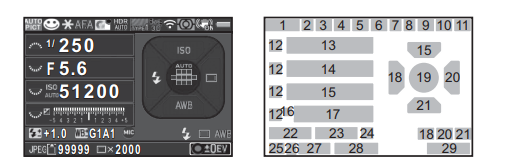
- Capture mode
- AE Lock
- Focus Method
- Custom Image
- Clarity/Skin Tone/Digital Filter/HDR Capture/Pixel Shift Resolution
- AA Filter Simulator
- GPS positioning status
- Wi-Fi connection status
- AE Metering
- Shake Reduction/ Horizon Correction
- Battery level
- E-dial guide
- Shutter speed
- Aperture Value
- Sensitivity
- EV Compensation/ Bracketing
- EV bar scale
- Flash Mode
- Focusing area (AF point)
- Drive Mode
- White Balance
- Flash Exposure Compensation
- White Balance fine-tuning
- External Input Devices
- File Format
- Memory card
- Number of recordable still pictures/Movie recordable time
- Number of shots during Multi-exposure or Interval Shooting
- Operation guide
Live View

- Capture mode
- Flash Mode
- Drive Mode
- White Balance
- Custom Image
- Clarity/Skin Tone/Digital Filter/HDR Capture/Pixel Shift Resolution
- Wi-Fi connection status
- AE Metering
- Shake Reduction/ Horizon Correction/ Movie SR
- Battery level
- External Input Devices
- GPS positioning status
- Temperature warning
- Histogram
- Electronic Level (horizontal tilt)
- Electronic Level (vertical tilt)
- EV Compensation
- EV bar scale
- Operation guide, and number of shots during Multi-exposure or Interval Shooting
- AE Lock
- Shutter speed
- Aperture Value
- Sensitivity
- File Format
- Memory card
- Number of recordable still pictures/Movie recordable time
- Face detection frame (when [AF Active Areal is set to [Face Detection])

- Function name
- Setting
- Memory card
- Number of recordable still pictures/Movie recordable time
- Outdoor View Setting
- Custom Image
- Highlight Correction
- Shadow Correction
- High-ISO NR
- Clarity
- Skin Tone
- Digital Filter
- HDR Capture
- Pixel Shift Resolution
- AF Mode
- AF Active Area
- AF Assist Light
- AE Metering
- AA Filter Simulator
- File Format
- JPEG Recorded Pixels/ Movie Recorded Pixels
- JPEG Quality
- Shake Reduction/Movie SR
- Horizon Correction
- External Input Devices
- Framerate
- Recording Sound Level
- Current date and time
- Destination
- Operation guide for the control panel customization
Playback Mode
The captured image and shooting information are displayed in a single image display of the playback mode. Press INFO to change the type of information displayed in a single image display.
Viewfinder
- AF frame
- Spot metering frame
- AF point
- Flash indicator
- Focus Method
- Shutter speed/Exposure time for timed exposure in B mode/Number of shots for Bracketing
- Aperture value/Bracket value for Bracketing
- Focus indicator
- EV bar scale/Electronic Level
- ISO/ISO AUTO
- Sensitivity/Exposure compensation value
- AE Lock
- Change AF Area
- Multi-exposure
- AE Metering
- Shake Reduction
- Flash Exposure Compensation
- EV Compensation/ Bracketing
- File Format
Electronic Level
You can check whether the camera is tilted by displaying electronic levels. The electronic level for the horizontal camera angle can be displayed in the viewfinder, and the electronic levels for the vertical and horizontal camera angles can be displayed on the Live View screen.
How to Change Function Settings
Using the Direct Keys

Using the Menus
Getting Your Camera Ready for Use
Attaching the Strap
- Pass the end of the strap through the strap lug and secure it on the inside of the clasp.
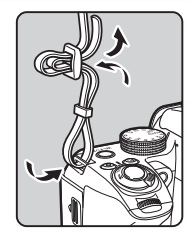
- Attach the other end in the same manner.
Attaching a Lens
- Make sure that the camera is turned off.
- Remove the body mount cover ((1)) and lens mount cover (2)).

After removing the cover, be sure to put the lens down with the lens mount side facing upward. - Align the lens mount indexes (red dots: (3) on the camera and the lens, and secure by turning the lens clockwise until it clicks.

- To remove the lens
Attach the lens cap, and then turn the lens counterclockwise while pressing the lens unlock button (4).
- To remove the lens
Caution
- When a retractable lens is attached and is not extended, you cannot take pictures or use some functions. If the lens is retracted during shooting, the camera stops working. Refer to Step 2 of “Shooting with the Viewfinder” (p.32) for details.
Charging the Battery
- Connect the AC plug cord to the battery charger.
- Plug the AC plug cord into the power outlet.

- Face the A mark on the battery up, and insert it into the battery charger.
Insert the battery into the battery charger at an angle, and then fit into place. The indicator lamp lights while charging and turns off when the battery is fully charged. (Approximate maximum charging time: 240 minutes)
Inserting/Removing the Battery
- Open the battery cover.
Slide the battery cover and unlock lever (1) before opening the cover.
- Face the A mark on the battery towards the outside of the camera, and insert the battery until it locks into place. To remove the battery, push the battery lock lever in the direction of (2).
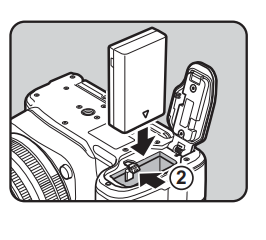
- Close the battery cover.

Inserting/Removing a Memory Card
- Make sure that the camera is turned off.
- Slide the memory card cover in the direction of (1) and then rotate it to open as shown by (2).

- Insert a card into the memory card slot with the memory card label facing toward the side of the monitor.

- Push the memory card in once and release it to remove.
- Rotate the memory card cover as shown by 3, and slide it in the direction of 4.

Opening the Monitor
- Open and rotate the monitor 180° to the left while holding the top and bottom of it.

- Rotate the monitor 180° backward.
The monitor can also be rotated up to 90° forward.
- Close the monitor on the camera so that the LCD screen can be seen.
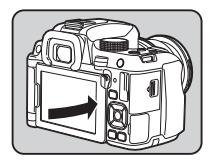
Formatting a Memory Card
- Press MENU.
The 1 menu appears. - Use the same or 1 to display 34 menus.
- Use A V to select (Format] and press »
The [Format] screen appears. - Press A to select Format) and press OK.
Formatting starts. When formatting is completed, the 34 menu reappears.
- Press MENU.
The camera switches to capture mode and is ready to take a picture
Main Specifications
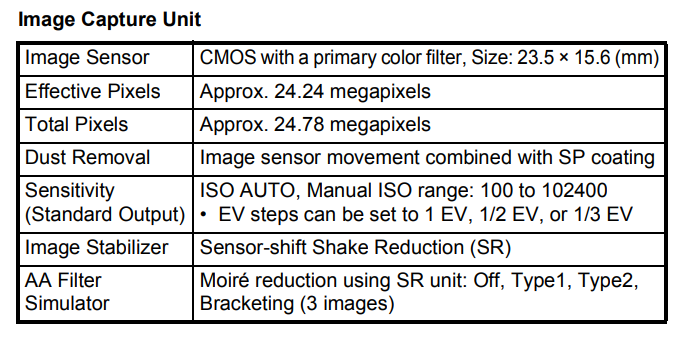




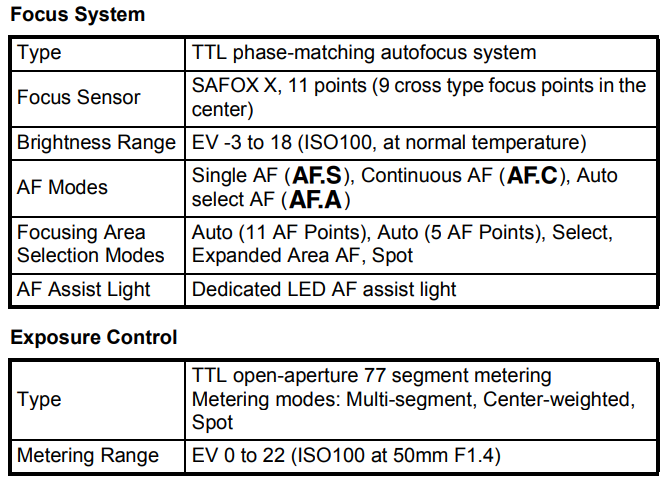




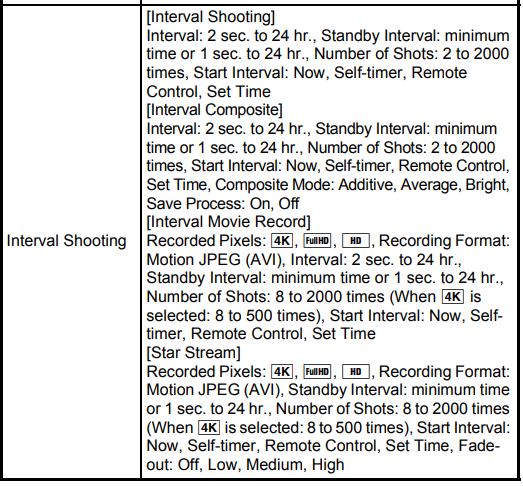
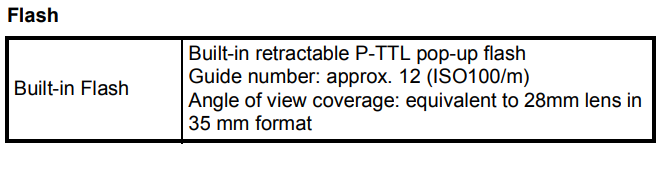
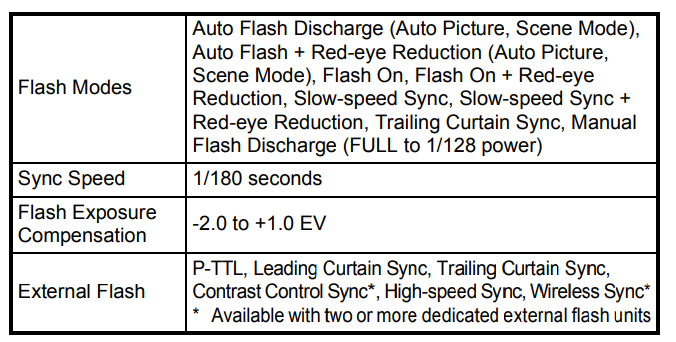


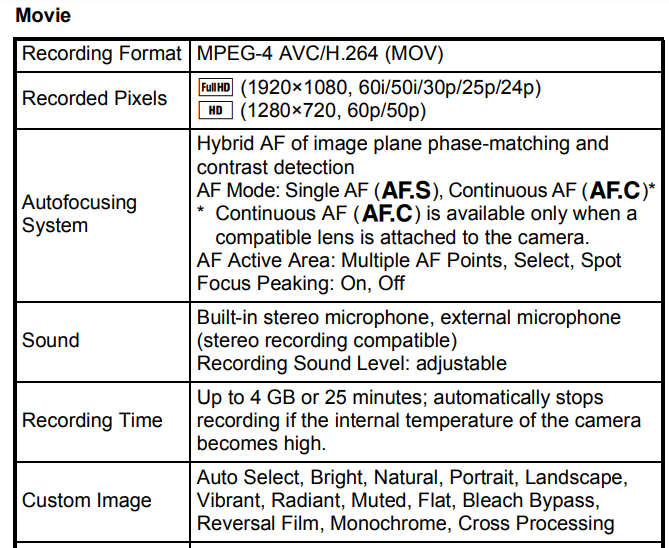





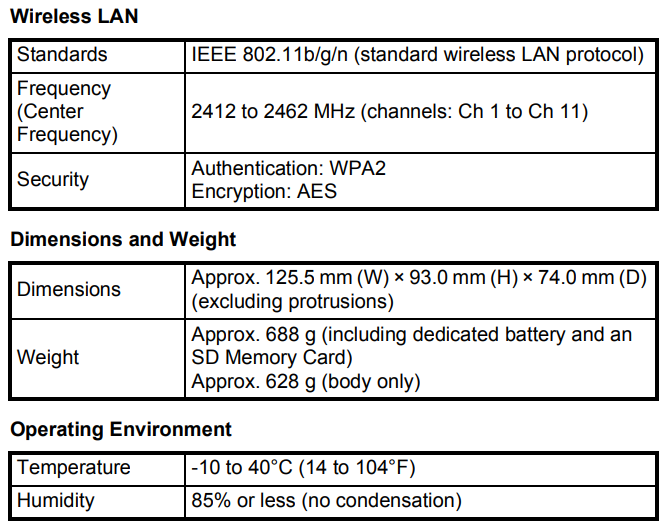
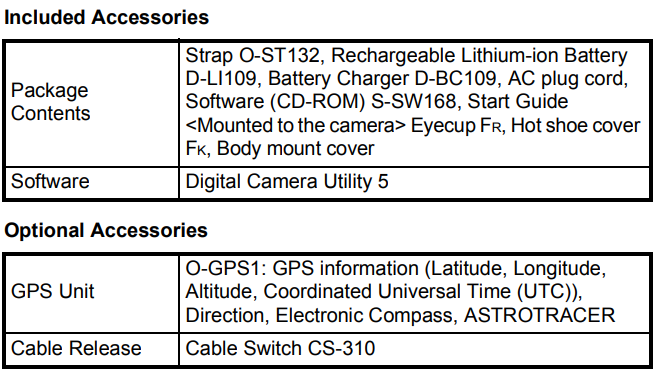
Approximate Image Storage Capacity and Playback Time
(When using the fully charged battery)
- Tested in compliance with CIPA standards using a fully charged lithium-ion battery at a temperature of 23°C. Actual results may vary depending on the shooting conditions/circumstances.
Approximate Image Storage Capacity by Size
(When using an 8 GB memory card)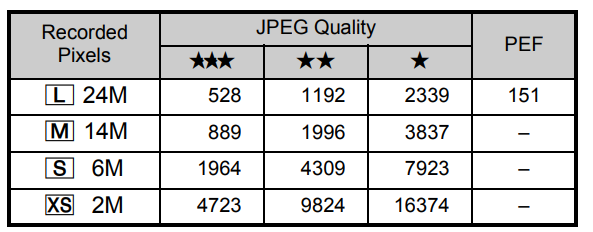
- The number of storable images may vary depending on the subject, shooting conditions, selected capture mode, and memory card, etc.
Operating Environment for USB Connection and Provided Software
With the provided software “Digital Camera Utility 5, you can develop RAW images, make color adjustments, or check shooting information on a computer. Install the software from the provided CD-ROM (S-SW168). We recommend the following system requirements to connect the camera to a computer with a commercially available USB cable and to use the software.
Windows

Macintosh
Care to be Taken During Handling
Before Using Your Camera
- When traveling, take the Worldwide Service Network listing that is included in the package. This will be useful if you experience problems abroad.
- When the camera has not been used for a long time, confirm that it is still working properly, particularly before taking important pictures (such as at a wedding or when traveling). Contents of the recording cannot be guaranteed if recording, playback, or transferring your data to a computer, etc. is not possible due to a malfunction of your camera or recording media (memory cards), etc.
About the Battery and Charger
- To keep the battery in optimum condition, avoid storing it in a fully charged state or at high temperatures.
- If the battery is left inserted and the camera is not used for a long time, the battery will over-discharge and shorten the battery’s life.
- Charging the battery a day before use or on the day of use is recommended.
- The AC plug cord provided with this camera is developed exclusively for the battery charger D-BC90. Do not use it with other devices.
Precautions on Carrying and Using Your Camera
- Do not subject the camera to high temperatures or high humidity. Do not leave the camera in a vehicle, as the temperature can get very high
- Do not subject the camera to strong vibrations, shocks, or pressure. Use a cushion to protect the camera from vibrations from motorcycles automobiles, or ships
- The temperature range for camera use is -10°C to 40°C (14°F to 104°F).
- The monitor may appear black at high temperatures but will return to normal at normal temperatures.
- The monitor may respond more slowly at low temperatures. This is due to liquid crystal properties and is not a malfunction.
- Sudden temperature changes will cause condensation on the inside and outside of the camera. Place the camera in your bag or a plastic bag, and remove it after the temperature of the camera and surroundings are equalized.
- Avoid contact with garbage, mud, sand, dust, water, toxic gases, or salt. Could cause the camera to break down Wipe the camera to dry off any rain or water drops immediately.
- Do not attach or remove a lens when there are any rain or water drops on the camera. If water enters the camera or the lens, a malfunction may occur.
- Do not press on the monitor with excessive force. This could cause it to break or malfunction. Be careful not to overtighten the screw in the tripod socket when using a tripod.
Cleaning Your Camera
- Do not clean the camera with organic solvents such as thinner, alcohol, and benzene
- Use a lens brush to remove dust accumulated on a lens. Never use a spray blower for cleaning as it may damage the lens.
- Please contact your nearest service center for professional cleaning of the CMOS sensor. (This will involve a fee.)
- Periodic inspections are recommended every one to two years to maintain high performance.
Storing Your Camera
- Do not store the camera with preservatives or chemicals. Storage in high temperatures and high humidity can cause mold to grow on the camera. Remove the camera from its case and store it in a dry and well-ventilated place.
- Avoid using or storing the camera where it may be exposed to static electricity or electrical interference.
- Avoid using or storing the camera in direct sunlight or in locations where it may be exposed to rapid changes in temperature or condensation
About SD Memory Cards
- The SD Memory Card is equipped with a write-protect switch. Setting the switch to LOCK prevents new data from being recorded on the card, the stored data from being deleted, and the card from being formatted by the camera or computer.
- The SD Memory Card may be hot when removing the card immediately after using the camera.
- Do not remove the SD Memory Card or turn off the power while the card is being accessed. This may cause the data to be lost or the card to be damaged.
- Do not bend the SD Memory Card or subject it to violent impact. Keep it away from water and store it away from high temperatures.
- Do not remove the SD Memory Card while formatting. The card may be damaged and become unusable.
- Data on the SD Memory Card may be deleted in the following circumstances. We do not accept any liability for data that is deleted if
- the SD Memory Card is mishandled by the user.
- the SD Memory Card is exposed to static electricity or electrical interference.
- the SD Memory Card has not been used for a long time
- the SD Memory Card or the battery is removed while the card is being accessed.
- If the SD Memory Card is not used for a long time, the data on the card may become unreadable. Be sure to regularly make a backup of important data on a computer.
- Format new SD Memory Cards. Also, format SD Memory Cards previously used with other cameras.
- Please note that deleting data stored on an SD Memory Card, or formatting an SD Memory Card does not completely erase the original data. Deleted data can sometimes be recovered using commercially available software. If you are going to discard, give away, or sell your SD Memory Card, you should ensure that the data on the card is completely deleted or the card itself is destroyed if it contains any personal or sensitive information.
- The data on your SD Memory Card should be managed at your own risk.
About the Wireless LAN Function
- Do not use the camera in a place where electrical products, AV/OA devices, and so on generate magnetic fields and electromagnetic waves.
- If the camera is affected by magnetic fields and electromagnetic waves, it may not be able to communicate
- If the camera is used near a TV or a radio, poor reception or TV screen glitches may occur.
- If there are multiple wireless LAN access points near the camera and the same channel is used, the search operation may not be executed correctly.
- The security of your data stored, sent, or received is your responsibility.
Trademarks
- Microsoft, Windows, and Windows Vista are registered trademarks of Microsoft Corporation in the United States of America and other countries.
- Macintosh, Mac OS, and QuickTime are trademarks of Apple Inc., registered in the U.S. and other countries. Intel, Intel Core, and Pentium are trademarks of Intel Corporation in the U.S. and/or other countries.
- SDXC Logo is a trademark of SD-3C, LLC. Eye-Fi, the Eye-Fi logo, and Eye-Fi Connected are trademarks of Eye-Fi, Inc.
- This product includes DNG technology under license by Adobe Systems Incorporated.
- The DNG logo is either a registered trademark or trademark of Adobe Systems Incorporated in the United States and/or other countries HDMI, the HDMI logo and High-Definition Multimedia Interface are trademarks or registered trademarks of HDMI Licensing, LLC in the United States and/or other countries.
- All other trademarks are the property of their respective owners.
WARRANTY POLICY
All our cameras purchased through authorized bona fide photographic distribution channels are guaranteed against defects of material or workmanship for twelve months from the date of your purchase. Service will be rendered, and defective parts will be replaced without cost to you within that period, provided the camera does not show evidence of impact, sand or liquid damage, mishandling, tampering, battery or chemical corrosion, operation contrary to operating instructions, or modification by an unauthorized repair shop. The manufacturer or its authorized representatives shall not be liable for any repair or alterations except those made with its written consent and shall not be liable for damages from delay or loss of use or any other indirect or consequential damages of any kind, whether caused by defective material or workmanship or otherwise and it is expressly agreed that the liability of the manufacturer or its representatives under all guarantees or warranties, whether expressed or implied, is strictly limited to the replacement of parts as hereinbefore provided. No refunds will be made on repairs by non-authorized service facilities. Procedure During 12-month Warranty Period Any camera that proves defective during the 12-month warranty period should be returned to the dealer from whom you purchased the camera or to the manufacturer. If there are no representatives of the manufacturer in your country, send the camera to the manufacturer, with postage prepaid. In this case, it will take a considerable length of time before the camera can be returned to you owing to the complicated customs procedures required. If the camera is covered by warranty, repairs will be made and parts replaced free of charge, and the camera will be returned to you upon completion of servicing. If the camera is not covered by warranty, regular charges of the manufacturer or its representatives will apply. Shipping charges are to be borne by the owner. If your camera was purchased outside of the country where you wish to have it serviced during the warranty period, regular handling and servicing fees may be charged by the manufacturer’s representatives in that country. Notwithstanding this, your camera returned to the manufacturer will be serviced free of charge according to this procedure and warranty policy. In any case, however, shipping charges and customs clearance fees are to be borne by the sender. To prove the date of your purchase when required, please keep the receipt or bills covering the purchase of your camera for at least a year. Before sending your camera for servicing, please make sure that you are sending it to the manufacturer’s authorized representatives or their approved pair shops unless you are sending it directly to the manufacturer. Always obtain a quotation for the service charge, and only after you accept the quoted service charge, instruct the service station to proceed with the servicing.
- This warranty policy does not affect the customer’s statutory rights.
- The local warranty policies available from our distributors in some countries can supersede this warranty policy. Therefore, we recommend that you review the warranty card supplied with your product at the time of purchase, or contact our distributor in your country for more information and to receive a copy of the warranty policy.
For customers in the USA STATEMENT OF FCC COMPLIANCE
This device complies with Part 15 of the FCC Rules. Operation is subject to the following two conditions:
- This device may not cause harmful interference, and
- this device must accept any interference received, including interference that may cause undesired operation. Changes or modifications not approved by the party responsible for compliance could void the user’s authority to operate the equipment.
This equipment has been tested and found to comply with the limits for a Class B digital device, under part 15 of the FCC Rules. These limits are designed to provide reasonable protection against harmful interference in a residential installation. This equipment generates, uses, and can radiate radio frequency energy and, if not installed and used by the instructions, may cause harmful interference to radio communications. However, there is no guarantee that interference will not occur in a particular installation. If this equipment does cause harmful interference to radio or television reception, which can be determined by turning the equipment off and on, the user is encouraged to try to correct the interference by one or more of the following measures:
- Reorient or relocate the receiving antenna.
- Increase the separation between the equipment and the receiver.
- Connect the equipment to an outlet on a circuit different from that to which the receiver is connected. Consult the dealer or an experienced radio/TV technician for help
For customers in Canada
This Class B digital apparatus complies with Canadian ICES-003.
Declaration of Conformity
- Product Name: SLR Digital Camera
- Model Number: PENTAX K-70
- Contact person: Customer Service Manager
- Date and Place: April 2016. Colorado
FAQS About Ricoh Pentax K-70 with 18-55mm Lens
Is the Pentax K70 a good investment?
It’s a top-notch camera for taking landscape pictures.
Are Pentax and Ricoh the same?
Ricoh purchased every share of Pentax Imaging Corp. on October 1, 2011.
How effective is the Pentax K-70 for astrophotography?
The evening dew is a struggle that astronomers must win.
Pentax K-70: Is it a DSLR?
A DSLR With Outdoor Photography Capabilities
Will a Canon lens work with a Pentax?
These adapters, which enable the use of Canon lenses on Pentax cameras, are made by a number of independent producers.
All Pentax cameras and lenses are compatible, right?
The majority of Pentax cameras can use the majority of Pentax lenses.
Has the Pentax K 70 Astrotracer?
Additionally, it works with ASTROTRACER-functions.
Has the Pentax K-70’s image stabilization been updated?
Any attached lens is stabilized.
What is the Pentax K-70’s shutter speed?
1/6000-second
The Pentax K70 was released when?
2016
The Pentax K70 can it record video?
Up to 6 frames per second and Full HD 1080p video recording
For more manuals by Ricoh, Visit Manualsdock
[embeddoc url=”https://manualsdock.com/wp-content/uploads/2023/10/Ricoh-Pentax-K-70-with-18-55mm-Lens-Start-Guide.pdf” download=”all”]



