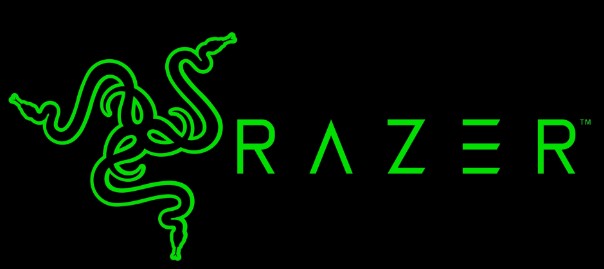
Razer Nari Essential Wireless Surround Sound Gaming Headset
About Razer
Razer is a global gaming hardware and software company founded in 2005. The company is headquartered in Singapore and has a strong presence in the gaming industry, specializing in developing and manufacturing high-performance gaming peripherals, laptops, and gaming accessories.
Razer’s mission is to create products that enhance and elevate the gaming experience for gamers worldwide. They strive to deliver cutting-edge technology, innovative design, and superior product quality. Razer’s products are known for their precision, responsiveness, and durability, making them popular among gamers of all levels.
PACKAGE CONTENTS
- Razer Nari gaming headset
- USB wireless transceiver
- Charging cable
- 3.5mm combo cable
- Important Product Information Guide
SYSTEM REQUIREMENTS
HARDWARE REQUIREMENTS
- Devices with a USB port
- Mobile devices with a 3.5mm combo port
RAZER SYNAPSE 3 REQUIREMENTS
- Windows® 7 64-bit (or higher)
- Internet connection
- 500 MB of free hard disk space
REGISTRATION
Register your product online at razerid.razer.com/warranty to get real-time information on your product’s warranty status.
If you haven’t registered for a Razer ID yet, register now at razerid.razer.com to get a wide range of Razer benefits.
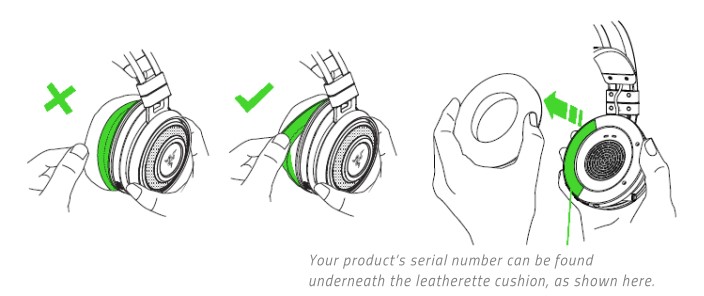
TECHNICAL SUPPORT
- 2 years limited manufacturer’s warranty.
- Free online technical support at support.razer.com.
TECHNICAL SPECIFICATIONS
HEADPHONES
- Frequency response: 20 Hz – 20 kHz
- Impedance: 320 at 1 kHz
- Sensitivity (@1 kHz): 107 ÷ 3 dB
- Input power: 30 mW (Max)
- Drivers: 50 mm, with Neodymium magnets
- Inner ear cup diameter: Width 56mm / Length 67mm
- Oval ear cushions: Designed for full-ear coverage with cooling gel, perfect for long-wearing comfort
- Connection type: Wireless USB Transceiver / 3.5mm analog
- Wireless range: 12 m / 40 ft
- Wireless frequency: 2.4 GHz
- Analog connection: 4-pole
- Battery life: Up to 14 hours with Razer Chroma lighting / 24 hours without Razer Chroma lighting
MICROPHONE
- Frequency response: 100 – 6.5 kHz
- Signal-to-noise ratio: > 50 dB
- Sensitivity (@1 kHz: -42 ÷ 3 dB
- Pick-up pattern: Unidirectional
DEVICE LAYOUT

- Auto-adjusting headband
- Cooling gel-infused ear cushions
- Razer Chroma backlighting
- Mic mute indicator
- Retractable mic
- Transceiver storage
- USB wireless transceiver
- Volume control
- 3.5mm combo port Charging port
- power button Status indicator
- Game/Chat balance
- Mic mute button
- Charging cable
- 3.5mm combo cable
SETTING UP YOUR RAZER NARI
CHARGING YOUR HEADSET
Connect your Razer Nari to a powered USB port using the charging cable.
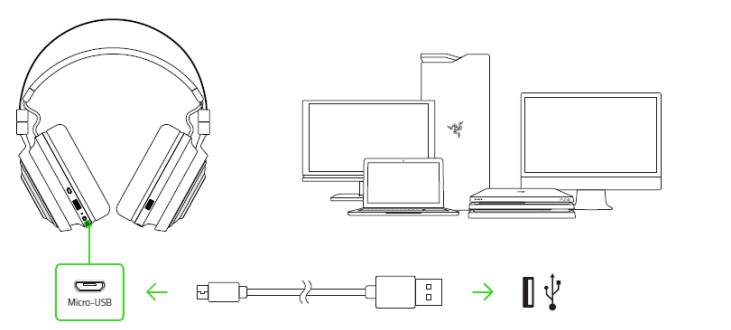
For best results, please fully charge your headset before using it for the first time. A depleted unit will fully charge in about 4 hours.
UNDERSTANDING THE CHARGING NOTIFICATIONS
Your Razer Nari will send out notifications depending on its current charging status, as shown here:
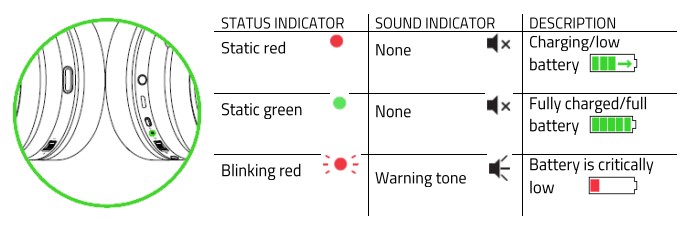
CONNECTING TO YOUR PC VIA USB PORT
- Plug the USB wireless transceiver into your PC.

- Right-click on the sound icon on the system tray, and then select Sounds.
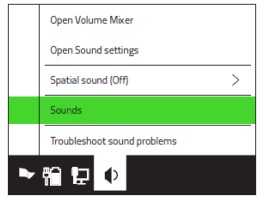
- On the Playback tab, select Razer Nari – Chat from the list, and then set it as the Default Communication Device.

- On the Playback tab, select Razer Nari – Game from the list, and then set it as the Default Device.

- In the Recording tab, select Razer Nari – Chat from the list and click the ‘Set Default’ button.
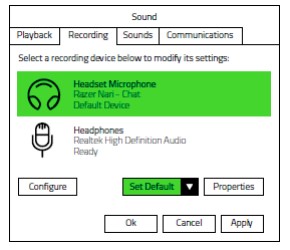
CONNECTING TO OTHER DEVICES VIA USB PORT
- Push in the USB wireless transceiver until you hear a click then release your finger so that it ejects from your headset.
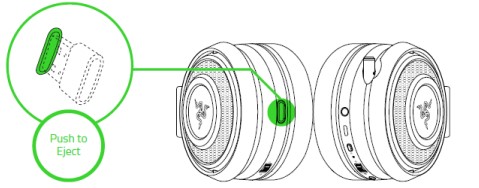
Note: To return the USB wireless transceiver, push it into the compartment until you hear a click. - Plug the USB wireless transceiver into your device and make sure your Razer Nari is the default input and output audio device.
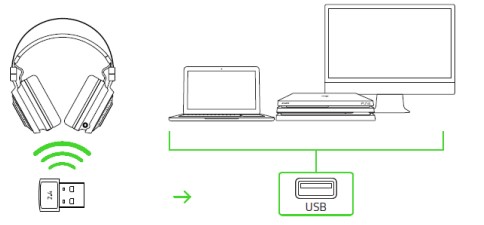
- Power on your headset by holding the power button for at least 3 seconds or until you hear 2 short beeps.
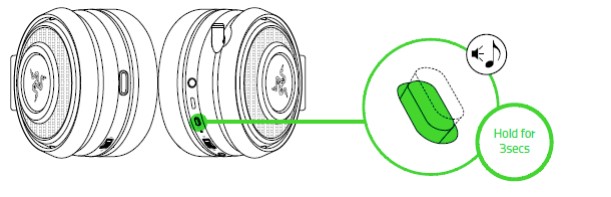
- Wait until the status indicator is static blue.


Note: Keep your headset within close proximity of the USB wireless transceiver for a faster and more stable connection. If your headset fails to connect it will automatically power off after a few minutes. If successful, the status indicator will remain static for a few seconds and then the light will turn off.
CONNECTING TO DEVICES VIA A 3.5MM COMBO PORT
If your device has a 3.5mm audio + mic combined jack, simply plug the 3.5mm audio cable from your headset to your device’s audio jack.

USING YOUR RAZER NARI
USING THE VOLUME CONTROL
Rotate the volume control to increase or decrease the volume.
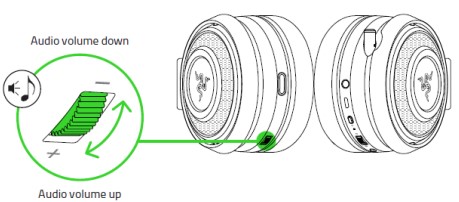
USING THE GAME/CHAT BALANCE
Rotate the game/chat balance to increase the in-game volume and decrease the voice chat volume or vice versa. By default, the notch on the wheel is set to the middle to indicate 50% chat and 50% game volume.

USING THE RETRACTABLE MIC
Pull the tip of the mic until it is fully extended.

Bend the mic until it is parallel to your mouth, then adjust the length as preferred. Make sure the mic diaphragm is in front and the air vent is facing away from your mouth.

Press the mic mute button to mute or unmute the mic. The mic mute indicator will light up when muted.

EXTENDING YOUR HEADSET’S LIFESPAN
We recommend stretching the headset gently apart before placing them over your head to minimize headband stress. However, please avoid overstretching the headset beyond its technical limits.

SAFETY AND MAINTENANCE
SAFETY GUIDELINES
In order to achieve maximum safety while using your Razer Kraken X USB, we suggest that you adopt the following guidelines:
Should you have trouble operating the device properly and troubleshooting does not work, unplug the device and contact the Razer hotline or go to support.razer.com for assistance.
Do not take apart the device (doing so will void your warranty) and do not attempt to operate it under abnormal current loads.
Keep the device away from liquid, humidity, or moisture. Operate the device only within the specific temperature range of 0°C (32°F) to 40°C (104°F). Should the temperature exceed this range, unplug and/or switch off the device in order to let the temperature stabilize to an optimal level.
The device isolates external ambient sounds even at low volumes, resulting in lowered awareness of your external surroundings. Please remove the device when engaging in any activity that requires active awareness of your surroundings.
Listening to excessively loud volume over an extended period of time can damage your hearing. Furthermore, legislation in certain countries permits only a maximum sound level of 86dB for 8 hours a day. We, therefore, recommend that you reduce the volume to a comfortable level when listening for prolonged periods of time. Please, take good care of your hearing.
MAINTENANCE AND USE
The Razer Kraken X USB requires minimum maintenance to keep it in optimum condition. Once a month we recommend you unplug the device and clean it using a soft cloth or cotton swab to prevent dirt buildup. Do not use soap or harsh cleaning agents.
LEGALESE
COPYRIGHT AND INTELLECTUAL PROPERTY INFORMATION
©2019 Razer Inc. All rights reserved. Razer, the triple-headed snake logo, Razer logo, “For Gamers. By Gamers”, and “Powered by Razer Chroma” logo are trademarks or registered trademarks of Razer Inc. and/or affiliated companies in the United States or other countries. All other trademarks and trade names are the property of their respective owners and other company and product names mentioned herein may be trademarks of their respective companies.
Razer Inc. (“Razer”) may have copyright, trademarks, trade secrets, patents, patent applications, or other intellectual property rights (whether registered or unregistered) concerning the product in this guide. Furnishing this guide does not give you a license to any such copyright, trademark, patent, or other intellectual property right. The Razer Kraken X USB (the “Product”) may differ from pictures whether on the packaging or otherwise. Razer assumes no responsibility for such differences or for any errors that may appear. Information contained herein is subject to change without notice.
LIMITED PRODUCT WARRANTY
For the latest and current terms of the Limited Product Warranty, please visit razer.com/warranty.
LIMITATION OF LIABILITY
Razer shall in no event be liable for any lost profits, loss of information or data, special, incidental, indirect, punitive, or consequential or incidental damages, arising in any way out of the distribution of, sale of, resale of, use of, or inability to use the Product. In no event shall Razer’s liability exceed the retail purchase price of the Product.
GENERAL
These terms shall be governed by and construed under the laws of the jurisdiction in which the Product was purchased. any term herein is held to be invalid or unenforceable, then such term (in SO far as it is invalid or unenforceable) shall be given no effect and deemed to be excluded without invalidating any of the remaining terms. Razer reserves the right to amend any term at any time without notice.
FAQs – Razer Nari Essential Wireless Surround Sound Gaming Headset User Guide
What is the Razer Nari Essential Wireless 7.1 Surround Sound Gaming Headset?
The Razer Nari Essential is a wireless gaming headset designed by Razer, a popular gaming hardware manufacturer. It features 7.1 surround sound technology, providing an immersive audio experience for gamers.
What platforms is the Razer Nari Essential compatible with?
The Razer Nari Essential is compatible with various platforms, including PC, PlayStation 4, and PlayStation 5. It can also be used with devices that have a 3.5mm audio jack, allowing it to work with Xbox consoles, mobile devices, and other devices.
How does the wireless functionality of the Razer Nari Essential work?
The Razer Nari Essential utilizes a wireless 2.4GHz connection to connect to your gaming device. It comes with a USB dongle that plugs into your PC or console, establishing a wireless connection between the headset and the device.
Does the Razer Nari Essential support virtual surround sound?
Yes, the Razer Nari Essential features virtual 7.1 surround sound technology. This allows you to experience spatial audio while gaming, enhancing your ability to pinpoint the direction of in-game sounds.
How long does the battery last on the Razer Nari Essential?
The battery life of the Razer Nari Essential can vary depending on usage, but it can provide up to 16 hours of continuous gaming on a full charge. Keep in mind that using the headset at higher volume levels or with the haptic feedback feature enabled may reduce the battery life.
Does the Razer Nari Essential have haptic feedback?
No, the Razer Nari Essential does not have haptic feedback. However, other models in the Razer Nari series, such as the Razer Nari Ultimate, include haptic feedback that adds vibrations to the gaming experience.
Can the Razer Nari Essential be used while charging?
Yes, you can use the Razer Nari Essential while it is charging. This allows you to continue gaming even if the battery is low. The headset comes with a USB cable for charging, and you can connect it to a power source while using it.
Is the Razer Nari Essential compatible with Razer Synapse software?
Yes, the Razer Nari Essential is compatible with Razer Synapse software. Razer Synapse is a unified configuration software that allows you to customize settings, adjust audio parameters, and create personalized profiles for your Razer gaming peripherals.
Does the Razer Nari Essential have RGB lighting?
No, the Razer Nari Essential does not have RGB lighting. If you’re interested in a Razer headset with RGB lighting, you may consider other models like the Razer Nari Ultimate or Razer Kraken Kitty Edition.
Is the Razer Nari Essential headset comfortable to wear?
The Razer Nari Essential is designed with comfort in mind. It features cooling gel-infused ear cushions that help prevent heat build-up and provide a comfortable fit during long gaming sessions. The headset also has an auto-adjusting headband to ensure a snug fit on different head sizes.
What type of microphone does the Razer Nari Essential have?
The Razer Nari Essential has a retractable microphone that can be flipped up when not in use. It is a unidirectional microphone designed to capture clear and crisp voice communication while minimizing background noise.
Pdf – Razer Nari Essential Wireless Surround Sound Gaming Headset User Guide
[embeddoc url=”https://manualsdock.com/wp-content/uploads/2023/06/Razer-Nari-Essential-Wireless-7.1-Surround-Sound-Gaming-Headset.pdf” download=”all”]
For More Manuals Visit: ManualsDock


