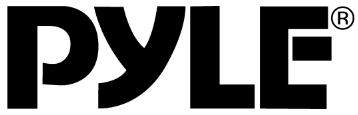
Pyle PLCMDVR49 Dash Cam Rearview Mirror
About Pyle
Pyle is a well-known consumer electronics company specializing in manufacturing a wide range of audio equipment and accessories. The company was founded in 1960 and is based in Brooklyn, New York. Pyle Audio has built a reputation for producing affordable and quality audio products, catering to various consumer needs.
INTRODUCTION
PLCMDVR49 DVR Rearview Mirror Dash Cam Kit is developed to find evidence in case of a traffic accident. This camera can also be used on other occasions such as meetings, monitoring and forensics, location shooting, and video evidence. This product is a blend of a wide dynamic digital industry-leading camera, no leakage of seconds, seamless circular camera, ultra wide angle shooting, with display real-time playback, mobile detection camera, and parking guard technology in one; streamlined design of unique fashion, favored by the vast number of consumers. This manual will detail how to install, and operate, product parameters, and matters needing attention. Please read it carefully and keep it for future reference before use. The specification parameters may be due to upgrades, updates, and other reasons to change, refer to the actual product, without prior notice. The manufacturer reserves without prior notice, to change the technology of direct rights.
Infringement of copyright or privacy notice
Please note that this product is for personal use only, its use shall not violate domestic or international copyright/privacy laws. The image is for personal use only and recorded, not foreign free to publish spread; in addition the product record show, exhibition, or commercial activities of the image may in some cases infringe copyright or the legal rights and interests.
INSTALLATION NOTES
This product should be tied together with the original rear-view mirror, To determine whether the lens in the windshield wiper range, ensures good vision, also good even in rainy environments.
Don’t touch the lens with your fingers, the finger’s grease may remain in the lens, resulting in the camera or photograph being unclear, please clean the lens regularly.
Attention
- Please use the original standard charger
- Please do not dismantle the machine to avoid affecting the scope of warranty.
- Please find a professional to modify the power line.
PRODUCT STRUCTURE DESCRIPTION

Host key and interface specification
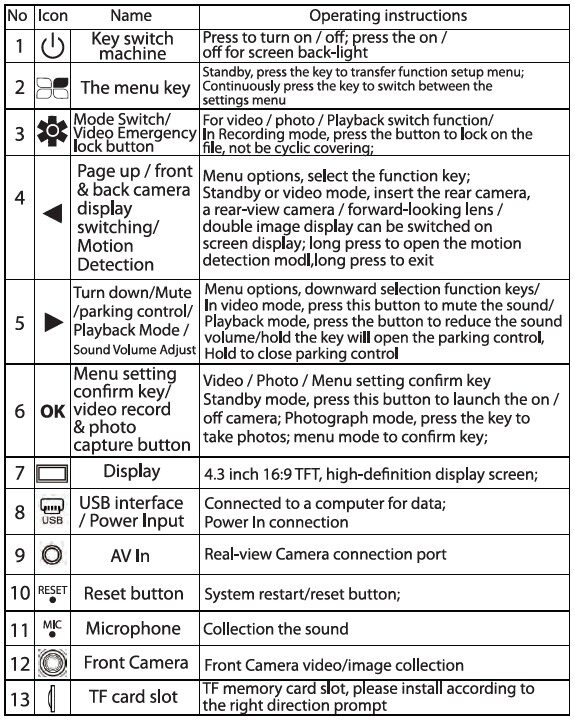
Recorder Installation
- Insert Memory Card: Insert the Micro SD card by following the device memory card instructions, DVR supports memory sizes from 4GB to 32G (Class 6 Above).
Note: Please format the memory card before using the machine for the first time. - Removing the memory card in the memory card slot: Turn off the camera first then press pop-up.
Note: If the camera is powered on, do not remove or insert the memory card. - Installing on the rear-view mirror
The equipment will be installed with the silica gel, the left position of the lens from the original car rear-view mirror, equipment flat on the original car rear-view mirror, and strained silicon adhesive tape, hanging below the hook. The equipment will be fastened in the original car rear-view mirror. - Connect the power supply
Please use the original charger, and connect one end of the charger to the USB interface of the camera, then insert the other end of the car charger into the car cigarette port.
Note: The car charger extension cord wiring should be installed along the windshield.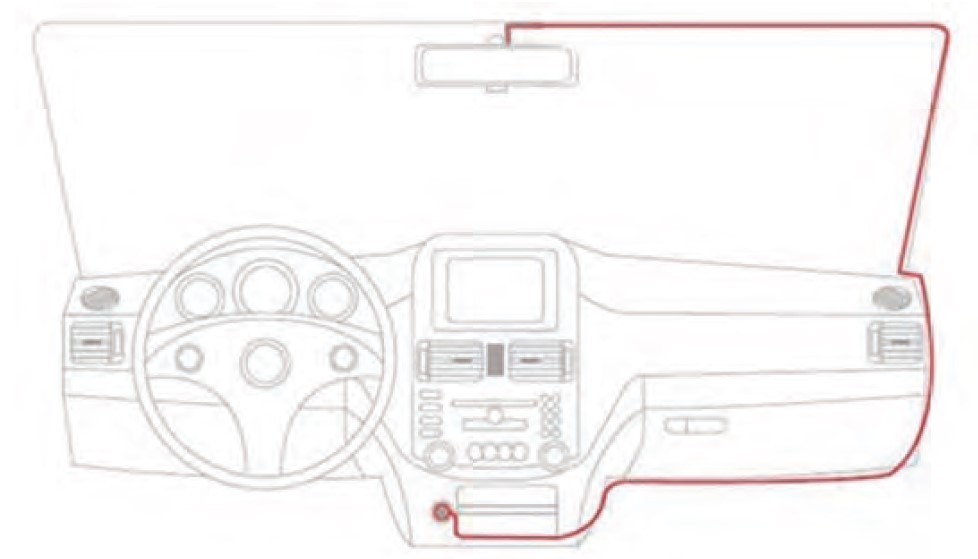
- Turn On/Off Device• The automatic on/off: Automatically boots the device when the auto engine starts.
The DVR will record automatically when your car’s engine starts. If the car charger is constantly plugged in, the DVR will stop recording and save the data to your micro SD card automatically. There’s 15 15-second delay when your car’s engine is off, then the DVR turns off.- The manual on/off: Short Press “” Power ON/OFF button, and you will hear a “music” sound, DVR will start to record automatically, To stop recording press the “OK” Rec/Confirm Button, and the DVR will save the data to your SD card and be in standby mode. Short Press the “O” Power ON/OFF button again to turn off the camera.
The initial setting recorder
Set the date and time:
- The DVR will record automatically when your car’s engine starts, press the OK button, and the device enters the standby state.
- In standby mode, press the” “to enter into menu setting, then press the ” and “button to find the “date” menu, then press the “OK” button to enter into setting.
- Press the” “or”button to adjust the value, then press the “OK” button to confirm. Short Press the “button to exit until the complete setting is.
Menu Operation
- In standby mode, press ” to enter into the menu setting.
- Press the”” or “”keys to choose the menu that you need to adjust.
- Press the “OK” key to confirm your setting.
- Press the”” button after the completion of the menu setting.
Special Function:
- The G-Sensor Function
The G-sensor triggered (Compact detect). The DVR will save the accident video file and will not be overwritten automatically. You can adjust the Sensitivity of the G-Sensor in the menu setting. - File Locking Function
In Recording Mode, when you shoot one important event through this DVR, you can press the “key to lock the file manually and the video file will not be overwritten. - Parking Monitoring Function
- Enable this function through the menu setting first (or long-press the “keys to start the parking monitoring), when the car’s engine is turned off and the DVR detects external vibrations and DVR will pop up automatically and start to record 10-15 seconds, then the DVR turns off automatically.
- The Parking Monitoring video file will be locked automatically.
Note:
Please disable the parking monitoring function when you want to do normal video recording
- Motion Detection Function
The DVR is equipped with motion detection in case you wish to leave the unit on and record a vandal or if somebody is hitting your car or parking too close. In standby mode. Turn on the DVR and enable the motion detection from the menu setting, then the LCD will appear as an icon in the middle of the upper corner of the screen, if it detects movement from any object within 3 meters, the DVR will start to record 10-30 seconds automatically. - USB Model
Charging: Selecting this mode can be used for charging the battery products. - Battery Instructions
Battery indicator, please refer to the:
Turn on the vehicle power supply, the charging time is about 180 minutes. The red light charge indicator shuts off automatically after charging.
Note: This DVR can work for a long time while driving using the car’s power input. The built-in battery is only for parking monitoring, battery capacity has limited operating time without car power input, please connect to the vehicle’s power for daily use. - Reset
If the DVR freezes or any abnormal operation occurs, you can use a small needle to touch the “RESET” button through the hole to reset the machine’s operation.
Display interface icon

- Video Icon/Photo Icon/Video Playback Icon/Motion detection Icon
- 1080P: Indicates the current video format size
- Video Locked
- Open the parking control/Parking control off
- Memory Card Icon
- Recording open/Recording off
- Battery Power Display
- 02:20: The video time shows
- 2016-8-10: Display the current Date (user can adjust)
- 02:19:50: Display the current Time (user can adjust)
Setup menu

Product specification
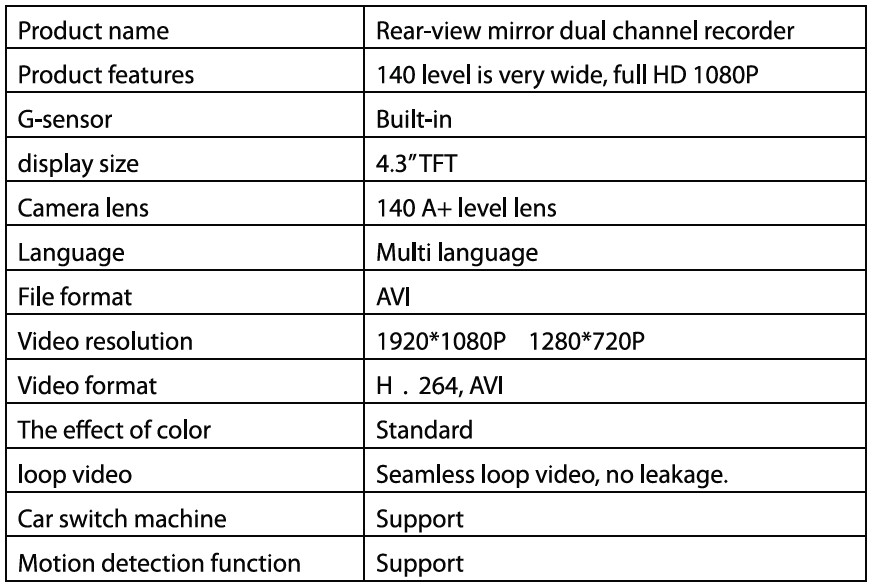

Troubleshooting
Under normal operating conditions, such as product problems, please consult the solution:
- Cannot boot:
Check if the recorder is correct and the car charger, is in the manual boot, check whether the low battery needs recharging. As a result, the program can be passed by the RESET key and restored to factory settings. - The camera automatically stops shooting, or non-circular camera:
The HD video data is huge, possibly because the memory card reader cannot keep up the pace. Please use high-speed Memory cards such as high-speed C10 cards.
The noncircular camera also has the possibility of the gravity sensing function if open. Car memory files are locked. Please close the gravity sensing function and reformat the memory card. - Set up recycling camera is not the same:
Check if the mobile detection function is open. Long camera motion detection depends on the picture with no movement. - Video and Image is not clear:
Check if the lens has a fingerprint. Clean the lens surface before recording, keep it clean and tidy. - Sometimes the effect is good or bad:
Camera effect has a very big relation to the lighting environment and light intensity. - The images have fringe interference:
This is because of the mistake of “light frequency” under fluorescent light generated. - Reset the machine
Press the “RESET” button to restore from the start.
Pyle PLCMDVR49 Dash Cam Rearview Mirror
What advantages can dashcams offer?
This can cut your car insurance premiums, prevent theft, and safeguard you from false insurance claims.
What advantage does the USB port on the rearview mirror provide?
It is designed for windshield-mounted equipment that require a continual charge, including as radar detectors, lap counters for track days, and dash cams.
What advantages does a rear view camera offer?
Your car’s reverse camera aids in removing blind areas while you reverse.
Do dashcams record where they are?
In parking mode, certain dashcams will automatically start recording if your car is bumped while it is parked.
How long can a dash cam record for?
You can watch for up to four hours in 1080p HD.
What drawbacks exist with mirror dashcams?
They are more likely to break down.
Do cameras in rearview mirrors record?
Additionally, when you are driving, you may use them to keep an eye on and record what is going on around you.
Why does my rearview mirror have a camera?
to provide you the choice to drive without a typical rearview mirror and instead use a broad, less-obstructed view behind your car.
Where should a rear view dash camera be mounted?
The back windshield, close to the center of the vehicle, is where it is most frequently placed.
What advantages does a rear view camera offer?
helps you avoid blind spots when reversing.
For more manuals by Pyle, Visit Manualsdock


