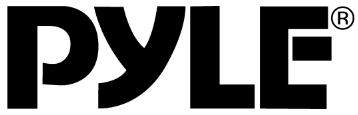
Pyle PLCDBT95MRB Wireless Bluetooth Marine Audio Stereo-Kit
About Pyle
Pyle is a well-known consumer electronics company specializing in manufacturing a wide range of audio equipment and accessories. The company was founded in 1960 and is based in Brooklyn, New York. Pyle Audio has built a reputation for producing affordable and quality audio products, catering to various consumer needs.
INSTALLATION
Notes:
- Choose the mounting location where the unit will not interfere with the normal driving function of the driver.
- Before finally installing the unit, connect the wiring temporarily and make sure it is all connected up properly and the unit and the system work properly.
- Use only the parts included with the unit to ensure proper installation. The use of unauthorized parts can cause malfunctions.
- Consult with your nearest dealer if installation requires the drilling of holes or other modifications of the vehicle.
- Install the unit where it does not get in the driver’s way and cannot injure the passenger if there is a sudden stop, like an emergency stop.
- If the installation angle exceeds 30 horizontally, the unit might not give its optimum performance.
- Avoid installing the unit where it would be subject to high temperatures, such as from direct sunlight, or hot air, from the heater, or where it would be subject to dust, dirt, or excessive vibration.
DIN FRONT-MOUNT
Installation Opening
This unit can be installed in any dashboard having an opening as shown below:
Be sure you test all connections first, and then follow these steps to install the unit.
- Make sure the ignition is turned off, and then disconnect the cable from the vehicle battery’s negative (-) terminal.
- Disconnect the wire harness and the antenna.
- Mount the sleeve by inserting the sleeve into the opening of the dashboard and bend open the tabs located around the sleeve with a screwdriver. Not all tabs will be able to make contact, so examine which ones will be most effective. Bending open the appropriate tabs behind the dashboard to secure the sleeve in place.
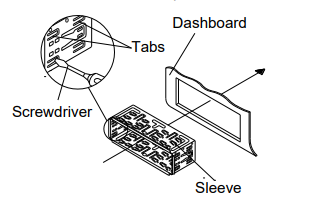
- Reconnect the wire harness and the antenna and be careful not to pinch any wires or cables.
- Slide the unit into the sleeve until it locks into place.
- To further secure the unit, use the supplied metal strap to secure the back of the unit in place. Use the supplied hardware (Hex Nut (M5 mm) and Spring Washer) to attach one end of the strap to the mounting bolt on the back of the unit. If necessary, bend the metal strap to fit your vehicle’s mounting area. Then use the supplied hardware (Tapping Screw (5x25mm) and Plain Washer) to attach the other end of the metal strap to a solid metal part of the vehicle under the dashboard. This strap also helps ensure proper electrical grounding of the unit. Note to install the short threading terminal of the mounting bolt to the back of the unit and the other long threading terminal to the dashboard.

- Reconnect the cable to the vehicle battery’s negative (-) terminal. Then replace the outer trim ring.
Removing the unit
- Make sure the ignition is turned off, then disconnect the cable from the vehicle battery’s negative (-) terminal.
- Remove the metal strap attached to the back of the unit (if attached).
- Lift the top of the outer trim ring then pull it out to remove it.
- Insert both of the supplied keys into the slots at the middle left and right sides of the unit, then pull the unit out of the dashboard.
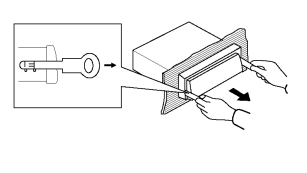
WIRING CONNECTION 

OPERATION
LOCATION OF KEYS
- “BAND” /
- “MODE”/
- “” button
- “Vol /SEL” button
- “AMS” button
- “” Seek down button
- “DISP”
- “” Seek up button.
- IR Sensor
- LCD
- Eject button
- USB port
- AUX jack
- SD slot
- “6 DIR+”
- “5 DIR-” button.
- “4 RDM”
- “3 RPT” button.
- “2 INT” button.
- “button.
- Microphone
TURN ON/OFF THE UNIT
Press button (3) to turn on the unit. When the unit is on. Press and hold it for 2 seconds to turn off the unit.
SOUND ADJUSTMENT
Press the SEL button (4) shortly to select the desired adjustment mode. The adjustment mode will change in the following order:
- BAS-TRE-BAL-FAD-LOUD-EQ-DX-STEREO-VOL
- BAS: bass
- TRE: treble
- BAL: Balance
- FAD: fader
- LOUD: loudness
- EQ: equalization DX: distance
- VOL: Volume
By rotating the audio knob (4), it is possible to adjust the desired sound quality. Press and hold SEL for 2 seconds. You can choose the area between USA and EUROPE by rotating the knob (4).
LOUDNESS FUNCTION
In the LOUD item, you can turn on/off the loudness function by rotating the audio knob (4).
EQ FUNCTION
In the EQ item you can select the preset EQ mode by rotating the audio knob (4) as below:
- CLASS—POP—ROCK —EQ OFF
DISPLAY INFORMATION
Press the DISP button (7) to show the time for several seconds. After several seconds it will return to show the information.
SET THE TIME
Press and hold the DISP button (7) for 2 seconds. The “HH” will flash. Rotating the audio knob (4) to change the hour. After that press the audio knob (4) the “MM” will flash. Rotating the audio knob (4) to change the minute. Then press the DISP button to confirm.
LIQUID CRYSTAL DISPLAY
Exhibit current frequency and activated functions on the display.
AUXILIARY INPUT
The unit can be connected to a portable audio player through the AUX IN jack (13).
RESET FUNCTION
RESET button (21) must be activated with either a ballpoint pen or a thin metal object. The RESET button is to be activated for the following reasons:
- Initial installation of the unit when all wiring is completed.
- All the function buttons do not operate.
- Error symbol on the display. Note: if press the RESET button (21), the unit can’t work yet, please use a cotton swab soaked in isopropyl alcohol to clean the socket on the front panel.
RADIO OPERATION
- SWITCHING TO RADIO MODE
Press the MODE button (2) to select radio mode, the radio mode appears in the display together with the memory band and frequency. - SELECTING THE FREQUENCY BAND
At radio mode, press the BND button (1) shortly to select the desired band. The reception band will change in the following order:- →FM1→ FM2→ FM3 → AM1→ AM2
- SELECTING STATION
Press button (8) or button (6) shortly to activate the automatic seek function. It will search up/down a station automatically. Press for 2 seconds until “MANUAL” appears on the display, and the manual tuning mode is selected. In this mode, you can turn up/down a step frequency one by one to search for a station. If both buttons have not been pressed for 5 seconds, it will return to seek tuning mode, and “AUTO” will appear on the display. - AUTOMATIC MEMORY STORING AND PROGRAM SCANNING
- Automatic memory storing
Press the DISP button (7) for 2 seconds, the radio searches from the current frequency and checks the signal strength until the cycle search is finished. Then some strong stations are stored in the corresponding preset number button. - Program scanning
Press the DISP button (7) shortly to scan the preset station. The radio is held at that preset number for several seconds with release mute, then searches again.
- Automatic memory storing
- MANUALLY STORE STATION AND RECALL PRESET STATION
To receive a station, Press one of the preset buttons (1~6) for 2 seconds. the current station is stored in the number button. Shortly press the preset button (1~6) to directly listen to the station that is saved in the corresponding preset button.
CD/MP3/WMA OPERATION
- SWITCHING TO CD MODE
- If there is no CD inserted in the driver: Gently insert the CD with the printed side uppermost into the CD compartment until you feel some resistance. The CD is drawn into the driver automatically. CD playback begins.
- If a CD is already inserted in the driver: Keep pressing the MODE button (2) shortly until the CD mode display appears.
- SELECTING TRACKS
Press (8) or button (6) to move to the previous track or the following track. The track number is shown on display. Hold (8) or button (6) to fast reverse or fast forward. CD play starts when you release the button. - PAUSING PLAYING
Press 1 button (20) to pause the CD player. Press it again to resume play. - PREVIEWING ALL TRACKS
Press the 2 NT button (19) to play the first several seconds of each track on the current disc. Press again to stop the intro and listen to the track. - REPEATING THE SAME TRACK
Press the 3 RPT button (18) to continuously repeat the same track. Press it again to Repeat all the tracks. - PLAYING ALL TRACKS IN RANDOM
Press the 4 RDM button (17) to play all tracks on the CD in random order. Press again to cancel the function. - EJECTING A DISC
Press button (11) to stop the CD playing and eject the disc from the disc slot (4). - SELECTING DIRECTORY UP/DOWN
Press the DIR button (16) or the DIR + button (15) to select a previous directory or the next directory. If the MP3 disc does not contain any directory, there is no function for pressing the DIR– button (16) or the DIR + button (15). - SELECTING TRACKS BY AS/PS /SCH BUTTON
DISP button (7) is assigned as a selection button in the MP3/WMA operation. When pressed, it is activated by selecting each mode as below: Search file number => Search File Name=>Search from folder.- Searching Track Directly Press the AS/PS button for one time. It enters into “Searching file number” mode. Rotating knob (4) to select the file number then press knob (4) to confirm. The unit searches the selected file to play. You also can select the file by using the numeric buttons. If the file number was selected. The unit waits for the knob (4) for seconds. The unit searches the file after a few seconds, even if the knob (4) button is not pressed.
- Searching File Name
- – Press the DISP button two times. It enters into “Search File Name” mode. The unit searches files that have the same character which is inputted by the user pressing the corresponding buttons listed in Table 1 below.
- Searching From Folder
Press the DISP button three times. It enters into “Searching from folder” mode. Rotating the VOL knob to select the desired folder. After that press knob (4) to enter the folder. Rotating knob (4) to select the desired file. And then press knob (4) again to play.
- DISPLAY INFORMATION Press the DISP button (7) to show some information, such as the clock, FM frequency, and other contents. KEY Assigned IN Searching mode (Table 1)
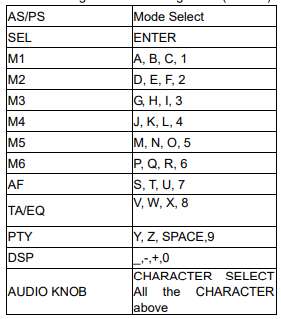
AUDIO KNOB & TUNE /SEEK/TRACK UP/DOWN buttons: Searching file and directory during Navigation.
USB PLAY OPERATION
In the front panel of the unit, there is a USB interface (12). You can connect a USB driver through this interface (12). When you connect a USB driver through the interface, the unit will search the MP3/ WMA files and start to play. If in another mode, you can also press the MODE button to select USB mode. When playing the MP3/WMA files in the device, the operation is the same as the MP3 operation described above.
Note:
- The main unit can only support the standard USB-memory disc which is approved by Microsoft.
- USB MP3 player is not a standard which means different brand names or Different models have their standards. So our product cannot support every MP3 player.
- When connecting an MP3 player and there is a normal battery in the player (non-rechargeable battery), you should remove the battery from the MP3 player and then connect it to the USB interface. Otherwise, it may cause a battery burst.
SD OPERATION
There is an SD interface (14) on the front panel of the unit. When you insert an SD card in the SD interface, the unit will search the MP3/WMA files and start to play. The operation is the same as the MP3 operation described above. If in another mode. You can also press the MOD button to select SD mode.
SUPPORTED MP3/WMA DECODING MODES
The main unit supports MP3/WMA (Windows Media Audio) decoding modes as below. 
The USB solution can support:
- Folder: 500 max.
- File: 999 max.
- Depth of folder: 8 layers
- Size: 32 GB
CAUTION
When there are important files in the USB/SD card, do not connect it to the main unit to play. And don’t play the CD-R/RW disc that has important files in it. Because any wrong operation may cause file loss. And our company assumes no responsibility for this.
DISC NOTES
- Notes on discs: Attempting to use non-standard shape discs (e.g. square, star, heart) may
- damage the unit. Be sure to use round-shaped CDs only for this unit.
- Do not stick paper or tape, etc, onto the label side or the recording side of any discs, as it may cause a malfunction.
- Dirt, dust, scratches, and warping discs will cause misoperation.
- Notes on CD-Rs (recordable CDs)/CD-RWs (rewritable CDs):
-
- Be sure to use discs with the following marks only for the unit to play:
- The unit cannot play a CD-R and CD-RW that is not finalized. (Please refer to the manual of your CD-R/CD-RW recorder or CD-R/CD-RW software for more information on the finalization process).
- Depending on the recording status, conditions of the disc, and the equipment used for the recording, some CD-Rs/CD-RWs may not be played on this unit. (see *1)
- To have more reliable playback, please see the following recommendations:
-
- a: Use CD-RWs with speed 1x to 4x and write with speed 1x to 2x.
- Use CD-Rs with speed 1x to 8x and write with speed 1x to 2x.
- Do not play a CD-RW which has been written for more than 5 times.
- Notes on MP3 files (MP3 Version Only):
- The disc must be in the ISO9660 level 1 or level 2 format, or Joliet or Romeo in the expansion format.
- When naming an MP3 file, be sure the file name extension is “.MP3”.
- For a non-MP3 file, even though the file name extension is “.MP3”, the unit cannot recognize it.
BLUETOOTH OPERATION
- PRE-PAIR FOR BLUETOOTH OPERATION
- When using Bluetooth, please make sure the mobile phone supports Bluetooth function.
- For the different kinds of mobile phones, Bluetooth emissive power has some differences. To get the best conversation quality, it is recommended that the distance between the mobile phone and the unit is within 3m. And please don’t put any metal object or any obstacle between the path of the mobile phone and the unit.
- PAIRING
- On the mobile phone, select the Bluetooth setup. (Please refer to the instruction manual of your mobile phone on how to operate Bluetooth.)
- “CAR BIT” should appear in the list on your mobile phone, please select “CAR BIT” and then input the password “0000”. If it needs a password.
- When successfully paired, the BT mark will be displayed on the LCD.
Answering/rejecting an incoming call
- When there is a phone coming in.
- Press the key to answer the call. Press the key to reject the call.
Hang up a call
- When finished a conversation press key to hang up the call.
Bluetooth audio (A2DP function)
Press the MOD button (2) it will show “BT” on the display. Then turn on the music player on your mobile phone and play a song. The sound will come out from the speaker of the unit. Press the key of the front panel of the unit to pause/play the song. Press button (8) or button (6) to select the next/previous song.
REMOTE CONTROL HANDSET (OPTIONAL)
FUNCTION KEY & CONTROL
- POWER Power ON/OFF Button
- MODE Mode Button(S,T,U,7,For MP3/WMA Operation)
- BND Band Select Button
- VOL+ Volume Up Button(Character Select (A, B~8, 9, 0) For MP3/WMA Operation)
- TUNE/SKIP Tune/SKIP Down Button(W,X,Y,8 For MP3/WMA)
- SEL Sound Mode Select Button (Character Shift Right for MP3/WMA Operation)
- EQ EQ Select Button
- VOL- Volume Down Button(Character Select (A, B~8, 9, 0) For MP3/WMA Operation)
- 1/PAU Pause Button (A, B, C,1 For MP3/WMA Operation)
- 2/INT Intro Button (D, E, F,2 For MP3/WMA Operation)
- 4/RDM Random Button (J, K, L,4 For MP3/WMA Operation)
- 5/DIR– Direct Previous Button
- 6/DIR+ Direct Next Button
- 3/RPT Repeat Button(G,H,I,3 For MP3/WMA Operation)
- DISP Display Button(_,-,+,0 For MP3/WMA Operation)
- TUNE/SKIP Tune/SKIP Up Button(Y,Z,SPACE,9 For MP3/WMA)
- AMS Automatic Memory Storing Button (Mode Select Button for MP3/WMA Operation)
- MUTE Mute Button
SPECIFICATION
GENERAL
- Power Supply Requirements: DC 12 Volts, Negative Ground
- Chassis Dimensions : 178 (W) x 160 (D) x 50 (H)
- Tone Controls
- – Bass (at 100 Hz) : ±10 dB
- – Treble (at 10 kHz): ±10 dB
- Maximum Output Power: 4×40 watts
- Current Drain: 10 Ampere (max.) (For Normal Power Version)
CD PLAYER
- Signal to Noise Ratio: More than 55 dB
- Channel Separation: More than 45 dB
- Frequency Response : 40Hz – 18 kHz
RADIO
FM
- Frequency Coverage 87.5 to 107.9 MHz
- IF 10.7 MHz
- Sensitivity (S/N=30dB) 4μV
- Stereo Separation >25dB
AM
- Frequency Coverage 530 to 1710 kHz
- IF 450 kHz
- Sensitivity (S/N=20dB) 36 dBu
TROUBLESHOOTING
Before going through the checklist, check the wiring connection. If any of the problems persist after the checklist has been made, consult your nearest service dealer.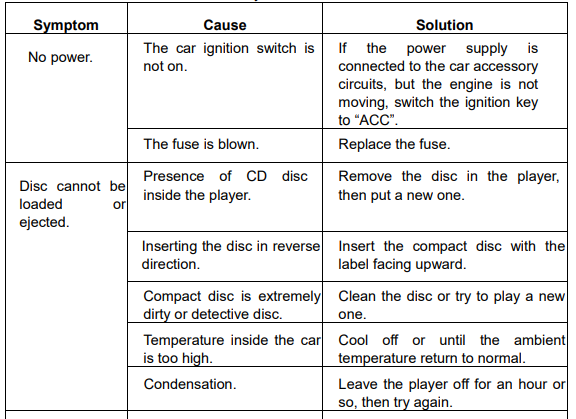
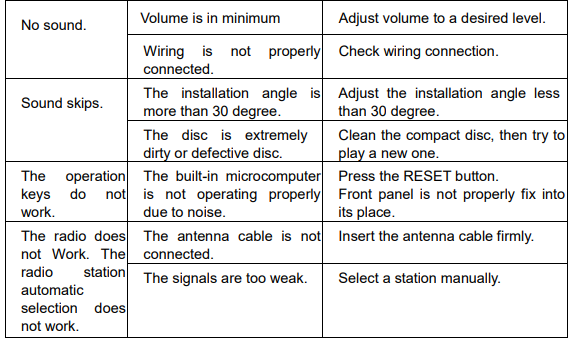
FAQS About Pyle PLCDBT95MRB Wireless Bluetooth Marine Audio Stereo-Kit
What is included in the Pyle PLCDBT95MRB Marine Audio Stereo Kit?
Is the Pyle PLCDBT95MRB compatible with all boat models?
How do I pair my device with the Bluetooth feature?
What is the power output of the Pyle PLCDBT95MRB?
Is the Pyle marine stereo water-resistant or waterproof?
Can I play music from a USB or SD card with this marine audio system?
How many speakers can I connect to the Pyle PLCDBT95MRB?
What is the range of the Bluetooth connection?
Is there an AM/FM radio tuner in the Pyle PLCDBT95MRB?
How do I install and set up the Pyle PLCDBT95MRB in my boat?
For more manuals by Pyle ManualsDock


