
Panasonic LUMIX ZS100 4K Digital Camera
ABOUT Panasonic
Panasonic Corporation is a multinational electronics company headquartered in Osaka, Japan. It was founded in 1918 by Konosuke Matsushita and originally started as a vendor of duplex lamp sockets. Over the years, Panasonic has grown into one of the largest electronics manufacturers in the world, offering a wide range of products and services.
Panasonic‘s business operations span various sectors, including consumer electronics, home appliances, automotive, industrial solutions, and B2B solutions. The company is known for its innovation and has a strong focus on research and development.
Information for Your Safety
WARNING:
- To reduce the risk of fire, electric shock, or product damage,
- Do not expose this unit to rain, moisture, dripping, or splashing.
- Use only the recommended accessories.
- Do not remove covers.
- Do not repair this unit by yourself. Refer servicing to qualified service personnel.
THE FOLLOWING APPLIES ONLY IN THE U.S.A.
Certification and Compliance See Camera for the certification and compliance mark specific to that device.
- Select [Wi-Fi] in the [Setup] menu
- Select [Wi-Fi Setup] in the [Wi-Fi]
- Press to select [Approved Regulations], and press [MENU/SET]
FCC Note This equipment has been tested and found to comply with the limits for a Class B digital device, under Part 15 of the FCC Rules. These limits are designed to provide reasonable protection against harmful interference in a residential installation. This equipment generates, uses, and can radiate radio frequency energy and, if not installed and used by the instructions, may cause harmful interference to radio communications. However, there is no guarantee that interference will not occur in a particular installation. If this equipment does cause harmful interference to radio or television reception, which can be determined by turning the equipment off and on, the user is encouraged to try to correct the interference by one or more of the following measures:
- Reorient or relocate the receiving antenna.
- Increase the separation between the equipment and the receiver.
- Connect the equipment to an outlet on a circuit different from that to which the receiver is connected.
- Consult the dealer or an experienced radio/TV technician for help.
FCC Caution: To assure continued compliance, follow the attached installation instructions and use only shielded interface cables with ferrite core when connecting to computer or peripheral devices. Any changes or modifications not expressly approved by the party responsible for compliance could void the user’s authority to operate this equipment. This device complies with Part 15 of the FCC Rules. Operation is subject to the following two conditions:
- This device may not cause harmful interference, and
- his device must accept any interference received, including interference that may cause undesired operation.
Declaration of Conformity
- Trade Name: Panasonic
- Model No.: DMC-ZS100 DMC-ZS60
- Responsible Party: Panasonic Corporation of North America Two Riverfront Plaza, Newark, NJ 07102-5490
- Support Contact: http://shop.panasonic.com/support
Warning
Risk of fire, explosion, and burns. Do not disassemble, heat above 60 °C (140 °F), or incinerate.
Cautions for Use
- Do not use any other USB connection cables except the supplied one.
- Use a “High-Speed HDMI micro cable” with the HDMI logo. Cables that do not comply with the HDMI standards will not work. “High-Speed HDMI micro cable” (Type D-Type A plug, up to 2 m (6.6 feet) long)
Keep this unit as far away as possible from electromagnetic equipment (such as microwave ovens, TVs, video games, etc.).
- If you use this unit on top of or near a TV, the pictures and/or sound on this unit may be disrupted by electromagnetic wave radiation.
- Do not use this unit near cell phones because doing so may result in noise adversely affecting the pictures and/or sound.
- Recorded data may be damaged, or pictures may be distorted, by strong magnetic fields created by speakers or large motors.
- Electromagnetic wave radiation may adversely affect this unit, disturbing the pictures and/or sound.
- If this unit is adversely affected by electromagnetic equipment and stops functioning properly, turn this unit off and remove the battery or disconnect the AC adaptor (supplied)/AC adaptor (DMW-AC10PP: optional). Then reinsert the battery or reconnect the AC adaptor and turn this unit on.
Do not use this unit near radio transmitters or high-voltage lines.
- If you record near radio transmitters or high-voltage lines, the recorded pictures and/or sound may be adversely affected.
Before use
Camera handling
- Keep the camera away from excessive vibration, force, or pressure.
- The camera is not dust-resistant, splash-resistant, or waterproof.
Avoid using the camera in places with excessive dust or sand, or where water can come into contact with the camera. - Do not allow the camera to come into contact with pesticides or volatile substances (can cause surface damage or coating to peel).
■ Condensation (When the lens, the monitor, or the viewfinder is fogged up)
- Condensation may occur when the camera is exposed to sudden changes in temperature or humidity. Avoid these conditions, which may make the lens, the monitor, or the viewfinder dirty, cause mold, or damage the camera.
- If condensation does occur, turn off the camera and wait about two hours before using it. Once the camera adjusts to the surrounding temperature, the fogging will clear naturally.
■ Caring for your camera
- To clean your camera, remove the battery, the DC coupler (DMW-DCC11: optional), or a card, or disconnect the power plug from the outlet, and wipe with a soft, dry cloth.
- Do not press the monitor with excessive force.
- Do not press the lens with excessive force.
- Do not keep rubber or plastic products in contact with the camera for a long period.
- Do not use solvents such as benzine, thinner, alcohol, kitchen detergents, etc., to clean the camera, since it may deteriorate the external case or the coating may peel off.
- Do not leave the camera with the lens facing the sun, as rays of light from the sun may cause it to malfunction.
- Do not extend the supplied cord or cable.
- While the camera is accessing the card (for an operation such as picture writing, reading, deleting, or formatting), do not turn off the camera or remove the battery, card, AC adaptor (supplied)/AC adaptor (DMW-AC10PP: optional) or DC coupler (DMW-DCC11: optional).
- The data on the card may be damaged or lost due to electromagnetic waves, static electricity, or the breakdown of the camera or the card. We recommend storing important data on a PC etc.
- Do not format the card on your PC or other equipment. Format it on the camera only to ensure proper operation.
Standard accessories
Check that all the accessories are supplied before using the camera. Part numbers are as of January 2016. These may be subject to change.
- Battery pack
DMW-BLG10PP
• Charge the battery before use.
• Battery pack is indicated as battery pack or battery in the text. - AC adaptor
SAE0012A
- Shoulder strap adaptor (2)
SYQ0694
• Use when attaching a shoulder strap (commercially available). For details, refer to “Owner’s Manual for advanced features (PDF format)” - Hand strap
VFC4297
- USB connection cable
K1HY04YY0106
Cards are optional. (SD Memory Card, SDHC Memory Card, and SDXC Memory Card are indicated as cards in the text.)
- This unit is compatible with UHS- UHS Speed Class 3 standard SDHC/SDXC memory cards.
- The following SD standard-based cards (Panasonic brand recommended) can be used. The operation has been confirmed when using a Panasonic brand card.
- SD Memory Card (512 MB to 2 GB)/SDHC Memory Card (4 GB to 32 GB)/ SDXC Memory Card (48 GB to 128 GB)
- Depending on recording conditions, the required card differs.
(For U.S.A. only)
- If accessories are lost, customers can visit us at http://shop.panasonic.com/support for further information about obtaining replacement parts.
(For Canada only)
- If any accessories are lost, customers in Canada should visit our support page at panasonic.ca/english/support for further information about obtaining replacement parts.
- Please dispose of all packaging appropriately.
- ZS100 Keep the shoulder strap adaptors out of reach of children to prevent swallowing.
- The illustrations and screens in this manual may differ from the actual product.
Names and Functions of Main Parts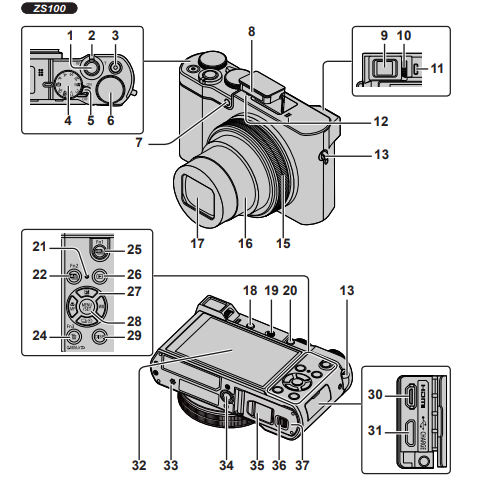
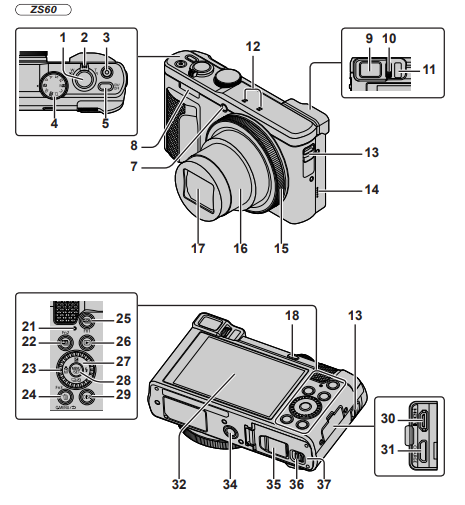
- Shutter button (→22)
- Zoom lever (→21)
- Motion picture button (→37)
- Mode dial (→23)
- ZS100 Camera [ON/OFF] switch
ZS60 Camera [ON/OFF] button - ZS100 Rear dial (→26)
- Self-timer indicator/AF assist lamp
- Flash
- Viewfinder (→25, 52)
- Diopter adjustment dial 11 Eye sensor (→25)
- Stereo microphone
- Strap eyelet
- To prevent dropping, be sure to attach the supplied strap and fit it to your wrist.
- ZS60 Speaker
- Control ring (→26)
- Lens barrel
- Lens
- [ LVF] button (→25)/[Fn4] button
- ZS100 Flash open lever
- ZS100 [ AF/AE LOCK] button
You can take pictures by locking the focus and/or exposure. - Charging lamp (→18)/ Wi-Fi® connection lamp
- [ ] ([Post Focus]) button (→33)/ [Fn2] button
- ZS60 Control dial (→26)
- [Q.MENU/ ] (Cancel) button/ [ ] (Delete) button (→41)/ [Fn3] button
You can easily call some of the menu items and set them during recording. - [ ] (4K photo mode) button (→30)/ [Fn1] button
- [ ] (Playback) button (→41)
- Cursor button (→24)
- [MENU/SET] button
- [DISP.] button
• Use this to change the display. - [HDMI] socket
- [CHARGE] socket (→18)
- Touch screen (→27)/monitor (→52)
- ZS100 Speaker
- Tripod mount
Do not attach this unit to tripods that have screws with a length of 5.5 mm (0.22 inch) or more. Doing so may damage this unit or the unit may not be secured properly on the tripod. - DC coupler cover (→67)
- Release lever (→17)
- Card/Battery door (→17)
- Always use the supplied AC adaptor or a genuine Panasonic AC adaptor (DMW-AC10PP: optional). (→67)
- When using an AC adaptor (DMWAC10PP: optional), ensure that the Panasonic DC coupler (DMWDCC11: optional) and AC adaptor (DMW-AC10PP: optional) are used.
- [Fn5] to [Fn9] (→24) are touch icons. They are displayed by touching the [ ] tab on the recording screen.
Inserting and removing the battery or SD memory card (optional)
Make sure that the camera is turned off.
- Slide the release lever () to the [OPEN] position and open the card/battery door
- Insert the battery and card, making sure that their orientation is correct
Battery: Insert the battery all the way firmly and check that it is locked by the lever ().
Card: Insert the card all the way firmly until it Does not touch the terminals on the back of the card.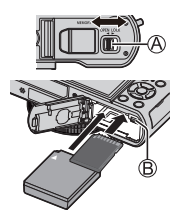
- Close the door
Slide the release lever to the [LOCK] position.
To remove
- To remove the battery: Move the lever in the direction of the arrow

- To remove the card: Push the card until it clicks, then pull the card out

- Always use genuine Panasonic batteries (DMW-BLG10PP).
- If you use other batteries, we cannot guarantee the quality of this product.
- Keep the Memory Card out of reach of children to prevent swallowing.
- We recommend using a Panasonic card.
Charging the battery
- The battery that can be used with this unit is DMW-BLH7PP.
- The battery is not charged when the camera is shipped. Charge the battery before use.
- We recommend charging in a location where the ambient temperature is between 10 °C and 30 °C (50 °F to 86 °F).
- Insert the battery into the camera.
- Make sure that the camera is turned off.

■Charging lamp
On: Charging in progress
Off: Charging stops (After charging stops, disconnect the camera from the electrical outlet or your computer.)
Flashing: charging error (→59)
■Charging time
(When using the AC adaptor (supplied)) Approx. 190 min.
- The battery is a rechargeable lithium-ion battery. If the temperature is too high or too low, the operating time of the battery will become shorter.
- The battery becomes warm after using and during and after charging. The camera also becomes warm during use. This is not a malfunction.
- Do not leave any metal items (such as clips) near the contact areas of the power plug or the batteries.
- Store the battery in a cool and dry place with a relatively stable temperature. (Recommended temperature: 15 °C to 25 °C (59 °F to 77 °F), Recommended humidity: 40%RH to 60%RH)
- Do not store the battery for a long time while fully charged. When storing the battery for a long period, we recommend charging it once a year. Remove the battery from the camera and store it again after it has completely discharged.
- Do not use any other USB connection cables except the supplied one.
- Do not use the AC adaptor (supplied) or the USB connection cable (supplied) with other devices.
Setting the clock
The clock is not set when the camera is shipped.
- Turn the camera on
- Press [MENU/SET]
- Press to select the language and press [MENU/SET]
The [Please set the clock] message appears. - Press [MENU/SET]
- Press to select the items (year, month, day, hour, minute), and press to set
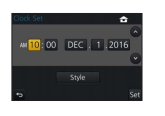
- Press [MENU/SET]
- When [The clock setting has been completed.] is displayed, press [MENU/SET]
- When [Please set the home area] is displayed, press [MENU/SET]
- Press to set your home area and press [MENU/SET]
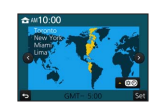
- You can change the clock setting with [Clock Set] in the [Setup] menu.
What you can do with the Wi-Fi® function
- Operating the camera by connecting it to a smartphone
You can easily set up a direct connection to your smartphone without entering a password.
- Taking pictures via a smartphone (→47)
- Playing back pictures in the camera on a smartphone (→47)
- Saving pictures in the camera to a smartphone
- Sending pictures in the camera to social networking services
- Adding location information to pictures in the camera from a smartphone
- Combining motion pictures recorded with Snap Movie according to your preference on a smartphone
- Displaying still pictures on a TV
- Wireless printing
- Sending pictures to an AV device
- Sending pictures to a PC
- Using WEB services
- This manual uses the term “smartphone” for both smartphones and tablets unless it is necessary to distinguish between them.
- For details, refer to “Owner’s Manual for advanced features (PDF format)”.
- The camera cannot be used to connect to a public wireless LAN connection.
Operating the camera by connecting it to a smartphone
Installing the smartphone app “Panasonic Image App”
The “Image App” is an application provided by Panasonic
- Use the latest version.
- Supported OS versions as of January 2016. Supported OS versions may be changed without prior notice.
- The service may not be able to be used properly depending on the type of smartphone being
For the latest information on the “Image App”, refer to the support site below. http://panasonic.jp/support/global/cs/dsc/ (This site is available in English only.)
- When downloading the app on a mobile network, high packet communication fees may be incurred depending on the details of your contract.
- For details about the operating procedure, etc., refer to [Help] in the “Image App” menu.
- If you connect the camera and smartphone over a Wi-Fi connection and run “Image App”, [Help] may not be displayed in the “Image App” menu for some smartphones. In such a case, disconnect the Wi-Fi connection with the camera, connect the camera to a cellular data line such as 3G and LTE, or the Internet to display [Help] in the “Image App” menu.
- Some of the screens and information provided in this document may be different depending on the supported operating system and the “Image App” version.
Connecting to a smartphone
You can easily establish a Wi-Fi connection on this unit without entering a password on your smartphone.
- Select the menu on the camera
→ [Setup] → [Wi-Fi] → [Wi-Fi Function] → [New Connection] → [Remote Shooting & View]
-
- The information required for directly connecting your smartphone to this unit (SSID) is displayed.
- You can also display the information by pressing the function button that [Wi-Fi] function is assigned. (At the time of purchase, [Wi-Fi] is assigned to [Fn5]
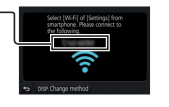
- Turn on the Wi-Fi function in the settings menu of the smartphone 3 Select the SSID displayed on the screen of the camera
- Select the SSID displayed on the screen of the camera

- On the smartphone, start “Image App”
- When the connection confirmation screen appears on the camera, select [Yes] and press [MENU/SET]. (Only when making a connection for the first time.)
[Wi-Fi Password] is set to [OFF] at the time of purchase. In the [OFF] state, a third party can tap into the Wi-Fi transmission and steal transmitted data. Set [Wi-Fi Password] to [ON]. For details, refer to “Owner’s Manual for advanced features (PDF format)”.
■ Closing the connection
- (On the camera) On the recording standby screen, terminate the connection from the menu of the camera
→ [Setup] → [Wi-Fi] → [Wi-Fi Function] → [Yes] - (On your smartphone) Close “Image App” For details on how to close the application, refer to the operating instructions of your device.
● When recording with [4K Pre-Burst] with the smartphone, terminate the connection only after switching to 4K Burst recording by pressing [Q.MENU/] button on the camera.
Downloading software
Still/motion pictures can be copied from the camera to your computer by connecting the two. If you wish to play back or edit pictures on a PC, download software from the supplier’s website and install it on your PC.
- To download the software, your PC must be connected to the Internet.
- It may take time to download the software in some communication environments.
PHOTOfunSTUDIO 9.8 PE
You can capture still pictures or motion pictures on your PC, or organize captured pictures by categorizing them by recording date, the model name of the digital camera used to record, etc. You can also correct still pictures, edit motion pictures, or write to DVD.
- Check the website below to download/install the software.
- The software is available for download until the end of March 2021. http://panasonic.jp/support/global/cs/soft/download/d_pfs98pe.html
Operating environment
- To edit 4K motion pictures, you need the 64-bit versions of Windows 10, Windows 8.1, Windows 8, or Windows 7.
- Refer to the operating instructions of “PHOTOfunSTUDIO” (PDF) for further information about the operating environment.
SILKYPIX Developer Studio SE
This software develops and edits RAW file pictures. Edited pictures can be saved in a file format such as JPEG or TIFF that can be displayed on a PC, etc.
- Check the website below to download/install the software. http://www.isl.co.jp/SILKYPIX/english/p/
- Supported OS: W indows® 10 / 8.1 / 8 / 7 Mac® OS X v10.6 – v10.11
- For details on the operating environment and how to use the SILKYPIX Developer Studio SE, refer to the “Help” or the Ichikawa Soft Laboratory’s support website.
LoiLoScope 30-day full trial version
Motion pictures can be edited easily.
- Check the website below to download/install the software. http://loilo.tv/product/20
- Supported OS: Windows® 10 / 8.1 / 8 / 7
- For more information on how to use LoiLoScope and its operating environment, read the LoiLoScope manual available for download at the website.
Reading the Owner’s Manual (PDF format)
More detailed operating instructions are available in the “Owner’s Manual for advanced features (PDF format)”. To read it, download it from the website.
- DMC-ZS100 http://panasonic.jp/support/dsc/oi/index.html?model=DMC-ZS100&dest=P
- DMC-ZS60 http://panasonic.jp/support/dsc/oi/index.html?model=DMC-ZS60&dest=P

- Click the desired language.
List of monitor/viewfinder displays
- The following images are examples of when the display screen is set to [ ] (monitor style) in the monitor.
In recording
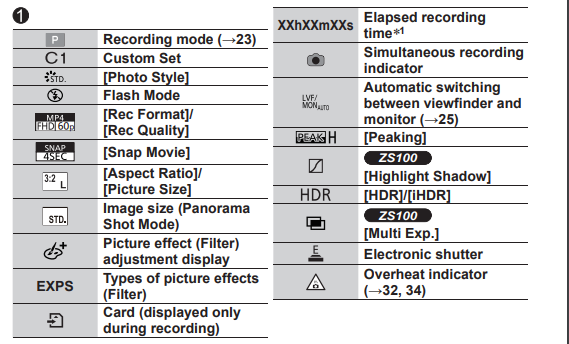

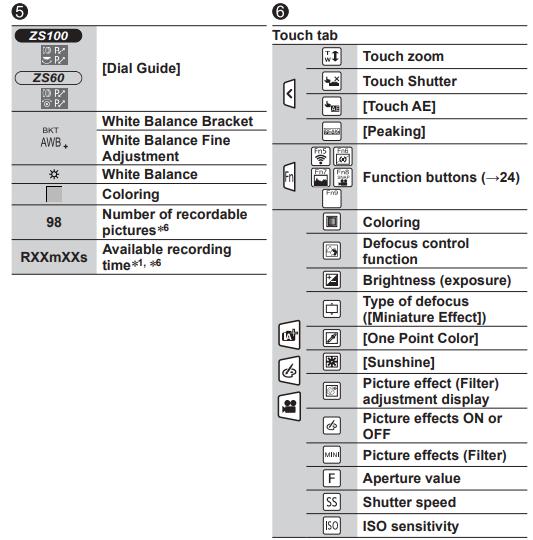
- [h], [m] and [s] indicate “hour”, “minute” and “second”.
- This is displayed for about 5 seconds when the camera is turned on if the [Profile Setup] setting is set.
- This is displayed for about 5 seconds when the camera is turned on, after setting the clock and after switching from Playback Mode to Recording mode.
- This is displayed during countdown.
- Values given are examples of DMC-ZS100. The values you can set may vary depending on the model.
- It is possible to switch the display between the number of recordable pictures and available recording time with the [Remaining Disp.] setting in the [Custom] menu.
- The information displayed, such as histograms, magnifications, and numeric values, is only for the purpose of reference.
Troubleshooting
- Performing [Reset] in the [Setup] menu may resolve the issue.
- Further information is provided in the “Owner’s Manual for Advanced Features (PDF format)”. Check it together with the information in this section.
The charging lamp blinks.
- Charging is being performed in a place with extremely high or low temperatures.
- → Reconnect the USB connection cable (supplied) and retry charging in a place where the ambient temperature is 10 °C to 30 °C (50 °F to 86 °F) (temperature conditions also apply to the battery itself).
- Charging is not possible if the power supply capacity of the computer is low.
This unit is turned off automatically.
- [Economy] is activated.
- The linked operation of VIERA Link (HDMI) is enabled.
- → If you are not using VIERA Link (HDMI), set [VIERA Link] to [OF F].
Sometimes focus adjustment with autofocus mode is difficult while recording 4K motion pictures.
- This may occur when taking a picture by reducing the autofocus speed to adjust the focus at high precision. This is not a malfunction.
The monitor display momentarily turns off.
- When the monitor display automatically switches between the finder and the monitor (→25), the action of the eye sensor causes automatic switching of the display to the finder if the finder gets close to the user’s eye or an object.
It cannot connect to the wireless LAN. Radio waves get disconnected. The wireless access point is not displayed. General tips for using a Wi-Fi connection
- Use within the communication range of the wireless LAN network.
- If any device, such as a microwave oven, cordless phone, etc., that uses 2.4 GHz frequency is used near this unit simultaneously, radio waves may get interrupted. → U se them sufficiently away from the device.
- When the battery indicator is flashing red, the connection with other equipment may not start or the connection may be disrupted. (A message such as [Communication error] is displayed.)
- When this unit is placed on a metal table or shelf, the connection may not be established easily because the camera is affected by radio waves. Use the camera away from metal surfaces.
About a wireless access point
- Check if the wireless access point to connect is operating.
- The camera may not display or connect to a wireless access point depending on the radio wave condition.
- → Perform the connection closer to the wireless access point.
- → Remove the obstacles between this unit and the wireless access point.
- → Change the direction of this unit.
- → Move the location or change the angle of the wireless access point. → Perform the [Manual Input].
- It may not display even if the radio waves exist depending on the setting of the wireless access point.
- If the network SSID of the wireless access point is set not to broadcast, it may not be
- → Enter and set the network SSID. Alternatively, set the network SSID of the wireless access point to broadcast.
- Connection types and security setting methods are different depending on the wireless access point.
- → Refer to the operating instructions of the wireless access point.
- When the 5 GHz/2.4 GHz switchable wireless access point is connected to other equipment using the 5 GHz band, it cannot be used simultaneously with this camera if it is not compatible.
- → The use of a wireless access point that can use 5 GHz/2.4 GHz simultaneously is recommended.
Specifications
Digital Camera: Information for your safety
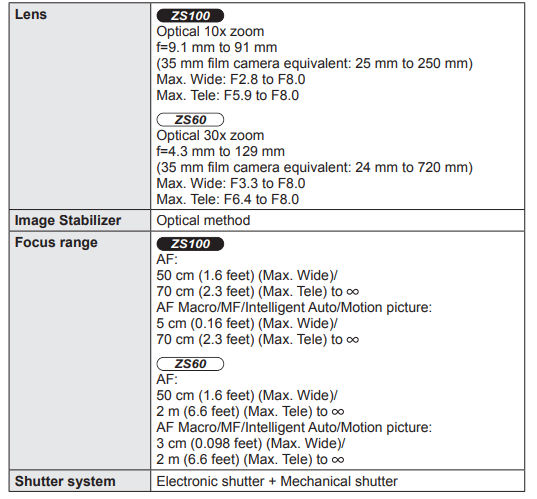

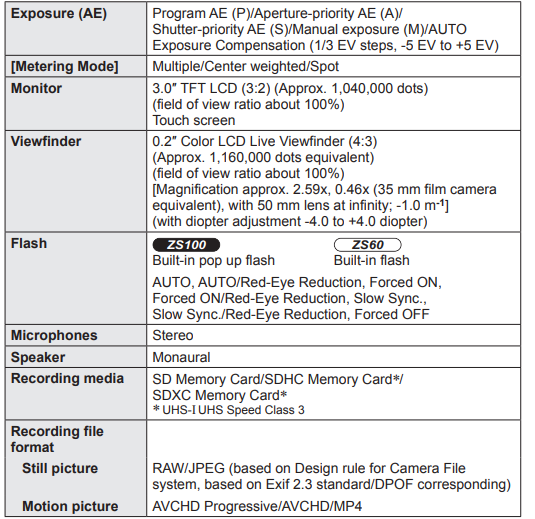

■Wi-Fi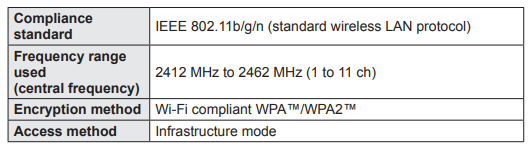
■AC adaptor
(Panasonic SAE0012A): Information for your safety
■Battery Pack (lithium-ion)
(Panasonic DMW-BLG10PP): Information for your safety![]()
The symbols on this product (including the accessories) represent the following:
Specifications are subject to change without notice
Digital Camera Accessory System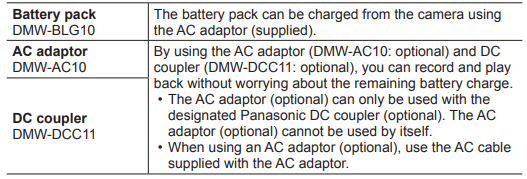
- Part numbers are as of January 2016. These may be subject to change.
- Some optional accessories may not be available in some countries.
- (For U.S.A. only)
To order optional accessories please visit http://shop.panasonic.com or your local Photo Specialty Dealer.
Limited Warranty (ONLY FOR U.S.A.) Panasonic Products Limited Warranty
Limited Warranty Coverage (For USA Only
If your product does not work properly because of a defect in materials or workmanship, Panasonic Corporation of North America (referred to as “the warrantor”) will, for the length of the period indicated on the chart below, which starts with the date of original purchase (“warranty period”), at its option either (a) repair your product with new or refurbished parts, (b) replace it with a new or a refurbished equivalent value product, or (c) refund your purchase price. The decision to repair, replace or refund will be made by the warrantor.
During the “Labor” warranty period there will be no charge for labor. During the “Parts” warranty period, there will be no charge for parts. This Limited Warranty excludes both parts and labor for non-rechargeable batteries, antennas, and cosmetic parts (cabinet). This warranty only applies to products purchased and serviced in the United States. This warranty is extended only to the original purchaser of a new product that was not sold “as is”.
Mail-In Service–Online Repair Request
Online Repair Request
To submit a new repair request and for quick repair status visit our Web Site at http://shop.panasonic.com/support. When shipping the unit, carefully pack, include all supplied accessories listed in the Owner’s Manual, and send it prepaid, adequately insured, and packed well in a carton box. When shipping Lithium Ion batteries please visit our Web Site at http://shop.panasonic.com/support as Panasonic is committed to providing the most up-to-date information. Include a letter detailing the complaint, a return address and provide a daytime phone number where you can be reached. A valid registered receipt is required under the Limited Warranty.
This warranty ONLY COVERS failures due to defects in materials or workmanship and DOES NOT COVER normal wear and tear or cosmetic damage. The warranty ALSO DOES NOT COVER damages which occurred in shipment, or failures which are caused by products not supplied by the warrantor, or failures which result from accidents, misuse, abuse, neglect, mishandling, misapplication, alteration, faulty installation, set-up adjustments, misadjustment of consumer controls, improper maintenance, power line surge, lightning damage, modification, introduction of sand, humidity or liquids, commercial use such as hotel, office, restaurant, or other business or rental use of the product, or service by anyone other than a Factory Service Center or other Authorized Servicer, or damage that is attributable to acts of God.
Some states do not allow the exclusion or limitation of incidental or consequential damages, or limitations on how long an implied warranty lasts, so the exclusions may not apply to you.
This warranty gives you specific legal rights and you may also have other rights which vary from state to state. If a problem with this product develops during or after the warranty period, you may contact your dealer or Service Center. If the problem is not handled to your satisfaction, then write to:
Customer Services Directory
F or Product Information, Operating Assistance, Parts, Owner’s Manuals, Dealer and Service info go to http://shop.panasonic.com/support For the hearing or speech impaired TTY: 1- 877-833-8855
FAQS About Panasonic LUMIX ZS100 4K Digital Camera
What is the Lumix ZS100’s quality like?
At the base ISO 125 sensitivity, and also extremely clear at ISO 200, our test images are the sharpest.
What is the focal length of the Lumix ZS100 from Panasonic?
25-250mm
When did Panasonic ZS100 become available?
03/2016
What is the Panasonic ZS100’s shutter speed?
1/2000 seconds is the maximum shutter speed.
What is the Panasonic Lumix dmc zs100’s aperture?
F2. 8-5.9
Is the Lumix ZS100 a quality camera?
a respectable small camera with a flexible lens
What is the Panasonic ZS100’s resolution?
megapixels 20
What is a Lumix 4K photo?
In reality, 4K Photo is a type of burst shooting.
Why are 4K cameras superior?
Since 4K has twice as many pixels horizontally and four times as many pixels overall, it is noticeably more detailed.
4K has how many MP?
Eight megapixels
For more manuals by Panasonic, Visit Manualsdock
[embeddoc url=”https://manualsdock.com/wp-content/uploads/2023/09/Panasonic-LUMIX-ZS100-4K-Digital-Camera-Owner-Manual.pdf” download=”all”]


