![]()
NETGEAR XS728T ProSAFE Smart Switch
About NETGEAR
NETGEAR is a global networking company that specializes in the design and manufacture of networking equipment and solutions for both home and business use. Here’s some key information about NETGEAR:
Product Range: NETGEAR offers a wide range of networking products, including routers, switches, wireless access points, network storage devices, security cameras, network adapters, and more. Their products cater to both consumer and business needs, providing solutions for home networking, small to medium-sized businesses (SMBs), and large enterprises.
Home Networking: NETGEAR is well-known for its consumer-focused networking devices. They offer routers and modem routers that provide reliable Wi-Fi connectivity and enable users to connect multiple devices to the internet. Their home networking products also include Wi-Fi extenders, powerline adapters, and network storage solutions for media streaming and backup.
Business Solutions: NETGEAR offers a comprehensive range of networking solutions for businesses of all sizes. This includes managed and unmanaged switches, wireless access points, network security appliances, storage solutions, and more. Their business products are designed to provide reliable and secure network infrastructure, enhance productivity, and support advanced features and scalability.
Orbi Mesh System: NETGEAR’s Orbi mesh system is a popular solution for whole-home Wi-Fi coverage. It consists of a router and satellite units that work together to create a seamless Wi-Fi network, eliminating dead zones and providing consistent connectivity throughout the home.
Security: NETGEAR focuses on providing secure networking solutions. They offer features such as WPA3 encryption, VPN support, firewall protection, and built-in security software to help protect networks and connected devices from cyber threats.
User-Friendly Interfaces: NETGEAR products typically feature user-friendly interfaces and management software. They often include web-based interfaces or dedicated mobile apps that allow users to easily set up, monitor, and manage their network settings.
Customer Support: NETGEAR provides customer support through various channels, including online resources, knowledge bases, community forums, and direct customer support via phone or email. They also offer warranty coverage and firmware updates to ensure ongoing product performance and compatibility.
NETGEAR is a well-established brand in the networking industry, known for its reliable and innovative products. It is advisable to visit the official NETGEAR website or contact their customer support for detailed and up-to-date information about their product offerings and services.
Package Contents
- NETGEAR ProSafe Smart Switch XS728T
- Rubber footpads for tabletop installation
- AC power cord
- 19-inch rack-mount kit for rack installation
- Smart Switch resource CD
Configure the Switch
Install the Smart Control Center Utility and use it to configure the switch. ¾ To install the Smart Control Center Utility on a computer:
- Insert the resource CD into your CD drive.
- Run the Setup program to install the Smart Control Center Utility. The Installation Wizard guides you through the installation.
Connect Your Switch
If you have a DHCP server in your network see Connect the Switch to Your Network.
If you are using static IP addresses in your network, first see Configure the Switch with a Static IP Address, and then see Connect the Switch to Your Network.
Configure the Switch with a Static IP Address
If you are using a static IP address in your network, configure the switch IP address before connecting the switch to your network. The default IP address of the switch is 192.168.0.239.
Note: If you are using a DHCP server in your network, this procedure does not apply to you; instead, go directly to Connect the Switch to Your Network.
¾ To configure the switch with a static IP address:
- Set up the computer with a static IP address in 192.168.0.x subnet.
- Connect the computer to the switch using an Ethernet cable.
- In a browser, enter the default IP address of your switch. The default IP address is 192.168.0.239.
- login screen displays.
- Enter the password for the password.
- Select System > Management > IP Configuration.
- Enter the static IP address you want to assign the switch.
- Click the Apply button.
Connect the Switch to Your Network
¾ To connect the switch to your network:
- Connect each computer to an RJ-45 network port on the switch front panel. Use Category 5e (Cat 5e) or a better Ethernet cable (Cat 6, Cat 6a, or Cat 7) terminated with an RJ-45 connector to make 10 G connections.
Note: Cat 6a or Cat 7 cables are recommended if the cable distance is greater than 45 m (148 ft). - Connect the switch to your network.

- Power on the switch.
- Verify that the computer with the Smart Control Center Utility is on the same subnet as the switch.
Configure the Switch with the Smart Control Center Utility
¾ To configure the switch with the Smart Control Center Utility:
- Double-click the Smart Control Center Utility icon on your desktop or in the Windows Start menu to run the utility. The Smart Control Center displays.
- Click the Discover button.
The Smart Control Center Utility finds the switch and displays its MAC address, IP address, and model number.
connections are secure and the IP address configuration of the computer is in the same subnet as the switch, and click the Discover button. - Click the line for the switch you want to configure.
- Click the Web Browser Access button to view the switch Login screen.
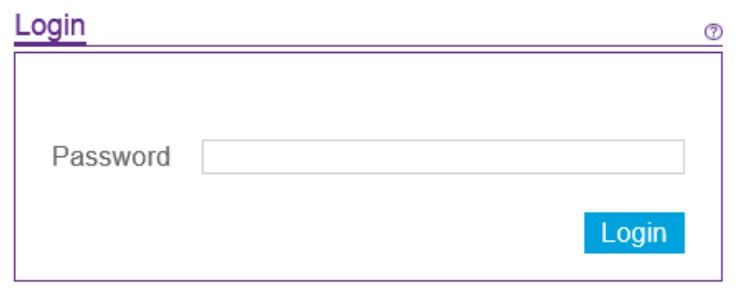
- Enter the default password of password in lower-case letters and click the Login button. The System Information screen displays.

- Configure the switch for your network. For more information, see the XS728T Software Administration Manual.
Troubleshooting Tips
Here are some tips for correcting simple problems you might have.
Be sure to power on your computer and switch in the following sequence:
- Turn on the switch and wait 2 minutes.
- Turn on the computer and connect to the switch.
- Make sure the Ethernet cables are plugged in. For each powered-on computer connected to the switch, the corresponding switch LAN port status LED is lit.
- Make sure the network settings of the computer are correct. In most cases, computers should be configured to obtain an IP address through DHCP.
- If your network uses static IP addresses, be sure that the switch and computer are configured with valid IP addresses. For more information, see the software administration manual.
Support
Thank you for selecting NETGEAR products. After installing your device, locate the serial number on the label of your product and use it to register your product at https://my.netgear.com.
You must register your product before you can use NETGEAR telephone support. NETGEAR recommends registering your product through the NETGEAR website. For product updates and web support, visit http://support.netgear.com.
NETGEAR recommends that you use only the official NETGEAR support resources.
For the current EU Declaration of Conformity, visit http://support.netgear.com/app/answers/detail/a_id/11621/.
For regulatory compliance information, visit http://www.netgear.com/about/regulatory/.
See the regulatory compliance document before connecting the power supply.
FAQs NETGEAR XS728T ProSAFE Smart Switch
What is the model name of the NETGEAR smart switch?
The model name of the NETGEAR smart switch is XS728T.
How many ports does the XS728T switch have?
The XS728T switch has a total of 28 ports. It includes 24 copper Gigabit Ethernet ports and 4 SFP+ (fiber) ports.
What is the maximum data transfer rate supported by the XS728T switch?
The XS728T switch supports a maximum data transfer rate of 10 Gbps on its SFP+ ports, allowing for high-speed network connectivity.
Is the XS728T switch a managed switch?
Yes, the NETGEAR XS728T switch is a managed switch. It offers advanced management features that allow for greater control and configuration of the network.
Can the XS728T switch be used for PoE (Power over Ethernet) applications?
No, the XS728T switch does not support PoE. It does not provide power to connected devices through the Ethernet ports.
What management features are available on the XS728T switch?
The XS728T switch offers various management features, including VLAN (Virtual LAN) support, QoS (Quality of Service) prioritization, link aggregation, SNMP (Simple Network Management Protocol) support, and more. These features allow for efficient network management and optimization.
Does the XS728T switch support stacking?
Yes, the XS728T switch supports stacking. It has two built-in 10-Gigabit stacking ports that enable you to connect multiple switches together to expand your network capacity.
What is the fan noise level of the XS728T switch?
The fan noise level of the XS728T switch is typically measured in decibels (dB) and can vary depending on the specific operating conditions. It is best to refer to the product documentation or contact NETGEAR directly for detailed information on the fan noise level.
Is the XS728T switch rack-mountable?
Yes, the XS728T switch is rack-mountable. It is designed to fit into a standard 19-inch rack and includes rack-mounting brackets for easy installation in a network rack.
What is the warranty period for the XS728T switch?
The warranty period for the NETGEAR XS728T switch can vary depending on the region and the seller. It is recommended to check with the specific retailer or NETGEAR’s official website for the most accurate and up-to-date information regarding the warranty.
For more manuals by NETGEAR, visit Manualsdock
[embeddoc url=”https://manualsdock.com/wp-content/uploads/2023/05/NETGEAR-XS728T-ProSAFE-Smart-Switch.pdf” download=”all”]


