
LG PF50KA 100 Inch Portable Full HD CineBeam Projector
ABOUT LG Electronics
Globally, LG Electronics concentrated on creating breakthroughs. We are dedicated to offering customers electronic products that improve their quality of life. To enable this, we want to keep enhancing consumers’ lives. We provide a comprehensive selection of goods in several categories, such as TV and home Entertainment, Kitchen, Laundry, Computers, Air Conditioning, and solar. Learn more about LG right now. For additional information, speak with the LG salesperson in your area.
SAFETY PRECAUTIONS
Please take note of the safety instructions to prevent any potential accident or misuse of the projector.
WARNING Failure to follow the instructions may cause serious injury and even death.
CAUTION Failure to follow the instructions may cause personal injury or product damage.
- Read the owner’s manual carefully and keep it on hand.
WARNING/CAUTION
RISK OF ELECTRIC SHOCK DO NOT OPEN
The lightning flash with the arrowhead symbol, within an equilateral triangle, is intended to alert the user to the presence of uninsulated dangerous voltage within the product’s enclosure that may be of sufficient magnitude to constitute a risk of electric shock to persons.
WARNING/CAUTION
– TO REDUCE THE RISK OF FIRE AND ELECTRIC SHOCK, DO NOT EXPOSE THIS PRODUCT TO RAIN OR MOISTURE.
Indoor Installation
WARNING
- Do not use the projector outside and do not expose the product to any humidity or water.
– Since the product is not waterproof, this may result in a fire or electric shock.
- Do not place the projector in direct sunlight or near heat sources such as radiators, fires, stoves, etc. – This may result in fire.
- Do not place flammable materials such as aerosols near the projector.
– This may result in fire.
- Do not allow children to cling to or climb up to the projector.
– This may cause the projector to fall, causing injury or death.
- Do not install the product in a place with no ventilation (e.g., on a bookshelf or in a closet) or on a carpet or cushion.
– This may result in fire due to the increase in internal temperature.
- Do not place the product close to sources of steam, oil, or oil mist, such as humidifiers and kitchen counters.
– Failure to do so may result in fire, electric shock, or corrosion.
- Do not install the product onto a wall or ceiling that is close to sources of oil or oil mist.
– The product may be damaged and fall, resulting in serious injury.
- Do not place the projector where it might be exposed to dust. – This may result in fire.
- Do not use the projector in a damp place such as a bathroom where it is likely to get wet.
CAUTION
- When placing the projector on a table or shelf, be careful not to put it near the edge.
– The projector could fall due to balance problems, which may cause personal injury or damage to the product. Make sure to use the projector cabinet or stand that fits the projector.
- When moving the projector, make sure to switch it off and remove the power plug and cords.
Power
WARNING
- DISCONNECTING THE DEVICE FROM THE MAIN POWER
- The grounding wire should be connected. (Except for devices which are not grounded.)
- The power plug should be inserted fully into the power outlet.
- Do not place heavy objects on the power cord.
- Never touch the power plug with wet hands.
- Do not plug too many devices into one multi-power outlet.
- Keep the AC adapter, power plug, and the used power outlet clean from dust or foreign materials building up.
- If there is any smoke or a burning smell from the projector or AC adapter, stop using the product immediately. Disconnect the power cord from the power outlet, and then contact the customer service center.
- To turn off the main power, remove the power plug, which should be positioned so it is easy to access for operation.
CAUTION
- Always grab the plug to remove the AC adapter or power cord.
- Refrain from constantly bending the power cord of the AC adapter.
- Ensure the power cord and plug are not damaged, modified, severely bent, twisted, pulled, sandwiched, or hot. Do not use the product if the power outlet is loose.
- Keep the power cord away from heating devices.
- Place the projector where people will not trip over or step on the power cord to protect the power cord and plug from any damage.
- Do not turn the projector on or off by plugging in the power plug or unplugging it from the power outlet. (Do not use the power plug as a switch.)
- Do not insert a conductor into the other side of the wall outlet while the power plug is inserted into the wall outlet. In addition, do not touch the power plug immediately after it is disconnected from the wall outlet.
- Only use the official power cord provided by LG Electronics. Do not use other power cords.
- If any water or foreign materials have gone into the AC adapter, power cord, or the interior of the projector, turn off the projector by pressing the power button. Remove all the cables, and then contact the customer service center.
- The surface of the AC adapter is hot. Keep the AC adapter out of the reach of children and avoid touching it during use.
- Never disassemble the power supply devices (AC adapter/power cord, etc.).
- Connect the AC adapter and the power cord firmly.
- Do not place heavy objects or put pressure on the power cord and AC adapter and avoid damage.
- Always use the AC adapter provided or any AC adapters approved and certified by LG Electronics.
When in Use
WARNING
- Do not place anything containing liquid on top of the projector such as a vase, flower pot, cup, cosmetics, medicine, ornaments, candles, etc.
- Do not insert pieces of metal such as coins, hairpins, or metal debris, nor flammable materials such as paper or matches into the projector.
- Make sure that a child does not swallow the batteries when you replace the old batteries in the remote control with new ones. Keep batteries out of reach of children.
- Never open any cover on the projector.
- Do not look directly into the lens when the projector is in use.
- When the lamp is on or has just been turned off, avoid touching the air vent or lamp, because these will be very hot.
- If there is a gas leak in the room with the projector, do not touch the projector or power outlet. Open the windows for ventilation.
CAUTION
- Do not place heavy objects on the projector.
- Be careful not to allow any impact on the lens during transport.
- Do not touch the lens of the projector.
- Do not use any sharp tools on the projector such as a knife or hammer, because this may damage the casing.
- If no image appears on the screen or no sound is heard, stop using the projector. Switch off the projector, unplug it from the power outlet, and contact our service center.
- Do not drop anything onto the projector or allow anything to bang into the projector.
- It is recommended that you maintain a distance of more than 5 to 7 times the diagonal length of the screen.
Cleaning
WARNING
- Do not spray the projector with water when cleaning. Make sure water does not flow into the projector.
- When smoke or a strange smell is coming out from the projector or a foreign object falls into the projector, please switch it off unplug it from the power outlet, and contact our service center.
CAUTION
- Contact your seller or our service center once a year to clean the internal parts of the projector.
– If you do not clean the projector for a long period, dust will accumulate, which may result in fire or damage to the projector.
- When cleaning plastic parts such as the projector case, unplug the power first and wipe with a soft cloth. Do not spray with water or wipe with a wet cloth. Never use glass cleaner, automobile or industrial polish, abrasives, wax, benzene, or alcohol as these can damage the projector.
Battery Use
CAUTION
- Do not charge the battery using any equipment other than that supplied with the product. This may damage the battery or cause a fire.
- Always use a battery that is approved and certified by LG Electronics, Inc. Failure to do so may result in an explosion or fire.
- If the battery is leaking or giving off an odor, discontinue its use immediately and contact the LG Electronics Customer Support Center.
- The battery contains lithium-ion, so please handle it with care. Failure to do so may result in an explosion or fire.
Others
WARNING
- When you go out, place the projector out of reach of animals, and remove the power plug from the wall outlet.
– Using a damaged power cord
may result in a short circuit or fire.
- Do not use the projector near high-precision electronic devices or those that transmit weak radio signals.
– This may affect the operation of the product, causing an accident.
- Only a qualified technician can disassemble or modify the projector. For diagnosis, adjustment, or repair, contact your seller or our service center.
– This may result in fire or electric shock.
- Proper ventilation is required, do not block airflow around the unit. Doing so can cause injury and internal overheating.
- Do not touch the lens; doing so can result in burns or damage to the lens. Lens and unit may be HOT during and immediately after use. Use caution when handling the unit, allowing for proper cooldown.
- Only use a grounded electrical outlet. (Except for devices which are not grounded.)
- Do not insert anything into or cover up the exhaust vents
CAUTION
- Do not use or store the projector outdoors for long periods.
- Do not mix new batteries with old ones.
- – Burst or leaking batteries may result in damage or injury.
- Be sure to unplug if the projector is not to be used for a long period.
- Only use the specified type of battery.
- Make sure you use the same type of battery when replacing.
- Dispose of used batteries properly.
- Do not throw or disassemble the battery.
- Incorrect battery replacement may cause a fire.
- Batteries: Store the accessories (battery, etc.) in a safe location out of the reach of children.
Risk Group 2
CAUTION
Possibly hazardous optical radiation is emitted from this product. Do not stare at the operating lamp. May be harmful to the eye. This label is attached to the bottom of the product and the language may differ.
Outdoor Antenna Grounding
WARNING
-
If an outdoor antenna is installed, follow the precautions below. An outdoor antenna system should not be located in the vicinity of overhead power lines or other electric light or power circuits, or where it can come in contact with such power lines or circuits as death or serious injury can occur. Be sure the antenna system is grounded to provide some protection against voltage surges and built-up static charges. Section 810 of the National Electrical Code (NEC) in the U.S.A. provides information concerning proper grounding of the mast and supporting structure, grounding of the lead-in wire to an antenna discharge unit, size of grounding conductors, location of antenna discharge unit, connection to grounding electrodes and requirements for the grounding electrode.
NOTE TO CABLE/TV INSTALLER
This reminder is provided to call the CATV system installer’s attention to Article 820 – 40 of the National Electric Code (U.S.A.). The code provides guidelines for proper grounding and, in particular, specifies that the cable ground shall be connected to the grounding system of the building, as close to the point of the cable entry as practical.
PREPARATION
The pictures may differ slightly from the actual product.
Accessories
Accessories included with the projector are shown below. Accessories are subject to change without prior notice. New accessories may be added or old ones removed.
When connecting an HDMI or USB cable, or connecting a USB flash drive to the HDMI or USB port, use a product that has a width of 18 mm (0.7 inches) or less and a height of 10 mm (0.3 inches) or less. If the USB cable or USB flash drive does not fit the USB ports of the projector, use an extension cable that supports USB 2.0.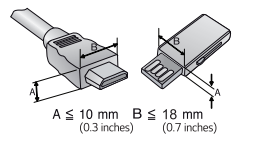
- Use a certified cable with the HDMI logo attached
- If you do not use a certified HDMI cable, the screen may not display or a connection error may occur. (Recommended HDMI cable types)
- High-Speed HDMI®/™ Cable
- High-Speed HDMI®/™ Cable with Ethernet
Optional Extras
To purchase optional accessories, visit an electronics store or online shopping site or contact the retail store where you purchased the product. Optional accessories are subject to change without prior notice.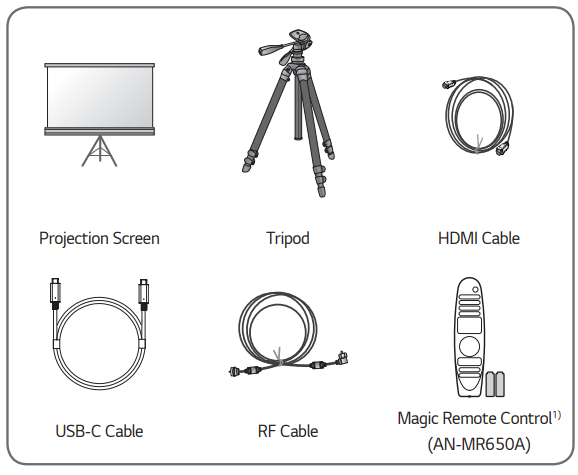
Parts and Components
This projector is manufactured using high-precision technology. You may, however, see tiny black dots and/or bright-colored dots (red, blue, or green) that continuously appear on the projector screen. This is a normal result of the manufacturing process and does not indicate a malfunction.
Main Unit

- Due to the high temperature of the vent area, do not get close to the vent area.
- Do not touch the lens and mirror when using the projector. The lens may be damaged. (Keep lens away from sharp objects.)
- Turn the adjustable leg left or right to adjust the angle.
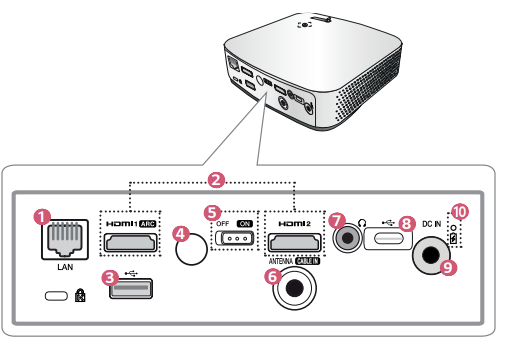


Using the Buttons
You can operate the projector by pressing the button
Basic functions

Adjusting the menu
When the projector is turned on, press the joystick button one time. You can adjust the menu items () by moving the joystick button left, right, up, or down. Move to the desired menu item, and then press the joystick button once to select it.
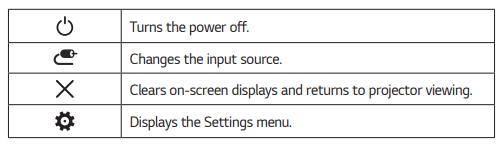
Projector Status Indicators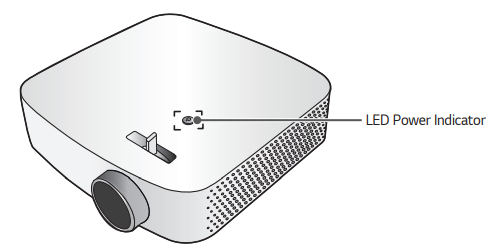

Installation
Installation Precautions
- Place the projector in a well-ventilated environment.
- To prevent internal overheating, install the projector in a well-ventilated place. Do not place anything near the projector. That may block its air vents. If the air vents are blocked, the internal temperature of the projector will increase.
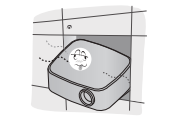
- Do not place the projector on a carpet or rug. If the projector’s inlet vent is on the bottom, be careful not to block the vent, and always use the projector on a solid, level surface.

- Be sure to prevent foreign objects such as paper debris from entering the projector.
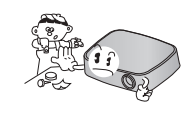
- Leave an adequate open area (30 cm (11.8 inches) or more) around the projector.

- Do not place the projector in a hot, cool, or humid environment.
- Do not place the projector in a place where it will easily attract dust. – This may result in fire.
- Never open any cover on the projector. There is a high risk of electric shock.
- The projector is manufactured using high-precision technology. You may, however, see tiny black dots and/ or bright-colored dots (red, blue, or green) that continuously appear on the projector screen. This is a normal result of the manufacturing process and does not indicate a malfunction.
- The remote control may not work in an environment where a lamp equipped with electronic ballasts or a three-wavelength fluorescent lamp is installed. Replace the lamp with an international standard lamp for the remote control to work normally.
Projection Distance per Screen Size
- Place the projector on a sturdy, level surface, together with the PC or audio/ video source.
- Place the projector at an appropriate distance away from the screen. The distance between the projector and the screen determines the actual size of the image.
- Position the projector so that the lens is at a right angle to the screen. If the projector is not at a right angle, the projected image will look distorted. To correct the distortion, use the Edge Adjustment function.
- Connect the power cord of the projector and the connected device to the wall outlet.

The figures in the above table may differ depending on the installation environment.
How to Install the Projector On a Tripod
- You can install the projector using a camera tripod.
As shown below, you can mount the projector instead of a camera on the tripod. - When stabilizing the tripod, we recommend using a locking bolt of standard size 4.5 mm (0.1 inches) or less. The maximum size allowed for the locking bolt is 5.5 mm (0.2 inches). (If it is longer than the maximum allowed size, it may damage the projector.)

Caution
- If you are using a tripod, be careful not to apply external force to the tripod. Doing so may damage the projector.
- Do not place the tripod on an unstable surface.
- Be sure to use a tripod with a maximum load capacity of 3 kg (6.6 lbs) or more.
- To use the projector safely, position the tripod legs so that they are as wide and stable as possible, and be sure to securely attach the projector to the tripod.
Kensington Security System
- This projector has a Kensington Security Standard connector as an anti-theft mechanism. Connect a Kensington Security System cable as shown below.
- For more information on installation and use of the Kensington Security System, refer to the user’s guide provided with the Kensington Security System.
- The Kensington Security System is an optional accessory.
- What is Kensington?
Kensington is a company that provides safety systems for laptops and other electronic devices.
- Website: http://www.kensington.com

REMOTE CONTROL
Open the battery cover on the back of the remote control and insert the batteries that are specified in the battery room with
poles pointing in the correct direction. The new and the same type of batteries (1.5 V AAA) must be used.
NOTE Do not mix new batteries with old ones

Note
- When using the remote control, the optimal operation range is 6 meters (19.6 feet) or less (left/right) and within a 30-degree arc of the remote control receiver

- If a cable is connected to the back port, the optimal operating range is 3 meters (9.8 30° 30° feet) or less (left/right) and within a 30-degree arc of the remote control I receiver.
- For seamless operation, do not block the IR receiver.
- When you carry the remote control in the portable bag, make sure that the buttons on the remote control are not pressed by the projector, cables, documents, or any other accessories in the bag. Otherwise, it may significantly reduce the battery life.
USING THE PROJECTOR
Using The Battery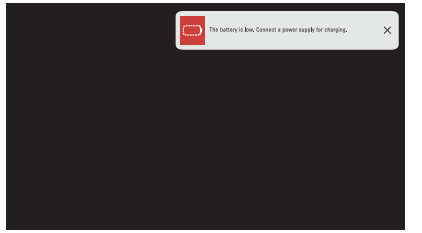
- It is displayed when the battery is low (Energy Saving will be changed to Maximum mode and will be disabled).
- If the screen shows a low battery message, be sure to charge the battery.

- It is displayed when the battery is low during the USB-C connection. When displayed, a USB-C connection will be released.
- Charge the battery when this message is displayed.

- It is displayed when the battery is running out.
- As your battery is running out, the projector will turn off immediately.
- If the battery runs out, the projector can only be turned on after it has been connected to a power supply.
- If power is supplied via USB-C, the product can only be turned on again after the battery has been charged for at least 2 minutes.
Connecting the Antenna or Cable
To watch TV using an indoor/outdoor antenna, connect a wall terminal and the antenna port of the projector using an RF cable (75 Ω). You can watch terrestrial or cable (analog, digital) TV. (The RF cable is sold separately.)
- Make sure not to bend the copper wire of the RF cable (75 Ω). Turn the input jack to the right to fasten it.
- Ensure you use a standard coaxial cable (75 Ω, sold separately) when connecting to the projector input.
- For better image quality in locations where signal strength is low, purchase and install a signal amplifier (booster).
- A signal splitter is required if you want to use two or more projectors through one antenna.
- If you have any problems when installing the antenna, please consult a suitable retailer or the store where you purchased the antenna.
Focus of the Screen Image
When an image appears on the screen, check if it is in focus and fits the screen properly.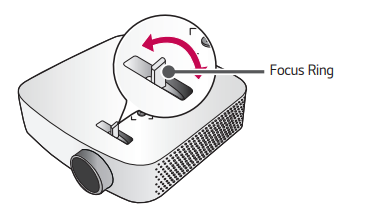
To focus the image, use the Focus Test function to slowly adjust the focus ring to the left or right while viewing the mark on the screen. Optimal focus is reached when the left and right sides of the screen appear balanced. Make sure the product does not move when adjusting the focus.
Watching With the Projector
- Connect the power cord correctly.
- Place the /switch on the rear port area and press the (POWER) button on the projector or the remote control. (If the switch is placed on, the projector will not turn on.)
- In the Language Selection screen, select a language.
- In the Home/Store Mode screen, select the setting mode you want. (Store Mode is used when displaying the product in-store. The picture mode is automatically reset after a certain period. You can select Home Mode to use the product at home.)
- Select the (INPUT) All Inputs and select the input signal you want.
- Control the projector using the following buttons while watching the projector.
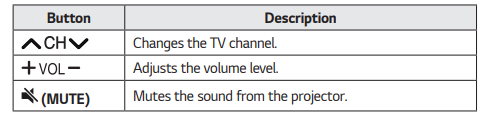
- To turn the projector off, press the (POWER) button.
CONNECTING DEVICES
You can connect various external devices to the projector
MAINTENANCE
Clean your Projector to keep it in optimal condition.
Cleaning
Cleaning the Lens
- If there is any dust or staining on the lens surface, you must clean the lens.
- To remove dust or stains on the lens, use a compressed air duster, cotton swab, or soft cloth to gently wipe the lens.
- Do not wipe the lens while the product is in use or immediately after it has been turned off.
- When cleaning the lens, do not use a cleanser, automobile or industrial shiner, abrasive, wax, benzene, alcohol, water, etc., as this may damage the product.
Cleaning the Projector Case
- To clean the projector case, first unplug the power cord.
- To remove dust or stains, use only a dry, lint-free, nonabrasive cloth to polish the lens.
- Do not use alcohol, benzene, thinners, or other chemicals, that may damage the case.
SPECIFICATIONS

- Full HD resolution with 2.1 million discrete pixels projected by XPR (Expanded Pixel Resolution) video processing

- Use only power supplies listed in the user instructions.
- Contents in this manual may be changed without prior notice due to the upgrade of product functions.
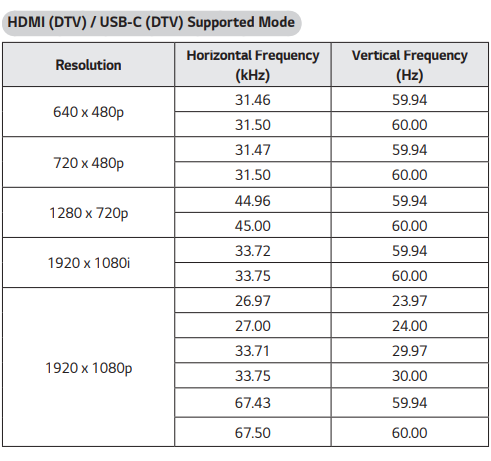
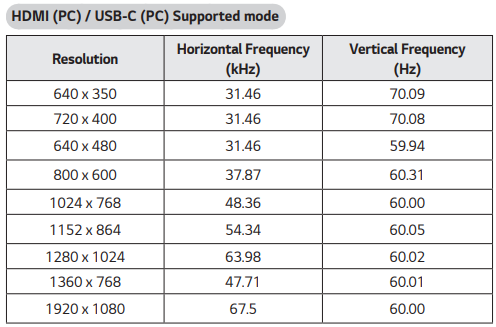
- If an invalid signal is input into the projector, it will not be displayed properly on the screen or a message such as [No Signal] or [Invalid Format] will be displayed.
- The projector supports the DDC1/2B type as the Plug and Play function (Autorecognition of PC monitor).
- 1920 x 1080 is recommended as the best picture quality in the PC mode.
Open Source Software Notice Information
Information
To obtain the source code under GPL, LGPL, MPL, and other open-source licenses, that are contained in this product, please visit http://opensource.lge.com. In addition to the source code, all referred license terms, warranty disclaimers, and copyright notices are available for download. LG Electronics will also provide open source code to you on CD-ROM for a charge covering the cost of performing such distribution (such as the cost of media, shipping, and handling) upon email request to opensource@lge.com. This offer is valid for three years after our last shipment of this product. This offer is valid to anyone in receipt of this information.
TROUBLESHOOTING
If you experience any of the problems below while using the product, please check the following. There may be no problem with the product. Information on customer service for product problems is available in (Q. Settings) [General] [About This Projector] on the projector.
Abnormal Operation
I cannot see some channels.
- Adjust the position or direction of the antenna.
- Save the desired channels in (Q. Settings) [Channels] [Channel Tuning] or [Channel Manager].
The screen does not appear for some time after power-on.
- This is because there is a noise-removal process to eliminate any possible noise that may appear during power-on. This does not mean the product is defective.
The pointer of Magic Remote does not appear on the screen.
- Your Magic Remote may have run out of batteries.
Replace the batteries and register your Magic Remote again following the instructions shown in the MAGIC REMOTE CONTROL of the Owner’s Manual.
- This only applies to models that support the Magic Remote.
I cannot turn on the Projector.
- Please make sure your projector power plug is correctly connected to the outlet.
- If you are using a multi-outlet, check if it is working properly.
- Try to power on using the button on your projector set.
It says there is no signal on the screen.
- Make sure that the coaxial cable or HDMI cable is correctly connected to your projector.
- Go to choose the connected input.
- Check if your external device, such as the set-top box or Blu-ray player, is turned on.
It does not work when I connect a USB device.
- Check that the USB and USB cable versions are 2.0 or higher.
Screen Problems
First of all, perform a (Q. Settings)[Picture] [Picture Test] to check for any abnormalities in the projector. If you are using a set-top box, turn it off, and then turn it back on. Make sure that the set-top box is correctly connected to your projector.
The screen overlaps or there are stripe patterns on all channels or a specific channel.
- Turn the antenna toward the broadcasting station or connect the antenna correctly by the How to Connect an Antenna section.
The screen shakes after the momentary appearance of vertical/horizontal lines and net pattern.
- Stop using items such as wireless telephones, hairdryers, electrical drills, etc. The problem is caused by high-frequency electronic devices such as another projector or strong electromagnetic sources.
A digitally broadcast program stops or its screen is broken.
- This happens when a signal is weak or reception is unstable. Adjust the antenna direction or check the cable connection.
- If the signal strength is too low in (Q. Settings) [Channels]
[Channel Tuning] [Manual Tuning], contact the broadcasting station or management office to have the signals checked.
I cannot see digital broadcasts even though I am using cable television.
- Check your subscription information with your cable television service provider or ask for the signal to be checked. (Some products do not provide digital broadcasts.)
There is a difference in picture quality for each channel.
- XX-0 channels are analog channels. It is recommended for watching digital channels such as XX-1.
- Run [Picture Test] first. If it is normal, there may be a problem with the broadcast signal.
I see vertical lines in all four directions on the screen, or colors are blurred when I try to connect to HDMI.
- (Q. Settings)[Picture] [Aspect Ratio Settings] [Just Scan] Set [Just Scan] to [Off]. [Just Scan] shows you the original image as it is. You may see noise in all four directions on the screen if the signal contains noise.
The screen is blank or the image is blurred when an HDMI cable is used.
- Check that the HDMI® cable meets the required standards. If it is not a certified HDMI® cable, the screen may flicker or may not display anything.
- Check that the cable is properly connected. Improper connection may cause screen flicker.
Sound Problems
First of all, perform a (Q. Settings) [Sound] [Sound Test] to check for any abnormalities in the projector. If you are using a set-top box, turn it off, and then turn it back on. Make sure that the set-top box is correctly connected to your projector.
The screen is fine, but it does not play any sound.
- Try another channel. (Q. Settings) [Sound] [Sound Out] Check whether the [Sound Out] is set to [Internal Projector Speaker]. If you use a set-top box, there will be no sound if you have set the volume of the set-top box or your projector to 0 or enabled Mute. Set the volume to an appropriate level.
The stereo sound is not clear on an analog channel, or there is no sound from one of the speakers.
- Applies only in countries where sound multiplex broadcasting is available. Wheel (OK) or OK Select [MONO] in Multi Audio if you are out of range or sound multiplex broadcasting is not stable.
- (Q. Settings) [Sound] [Sound Mode Settings] [Balance] Adjust the balance as necessary with the Navigation button in [Balance].
The TV sound is not synchronized with the picture, or the sound sometimes breaks up.
- If this happens on only some of the channels, it may be caused by the broadcasting company’s transmission signal. Please have your broadcasting services provider (wired/cable) diagnose the problem.
- If all channels are out of sync, go to (Q. Settings) [Sound] [AV Sync Adjustment] and adjust the sync.
The volume changes when I change the channel.
- The volume of different broadcasting stations’ transmission output may vary.
- (Q. Settings) [Sound] [Auto Volume] Set [Auto Volume] to [On].
The sound does not work or only the background music is played in some programs. (Programs produced for export by broadcasting companies)
- Wheel (OK) or OK
- Set your language preference in [Audio Language].
The sound does not play when I connect to the HDMI/USB port.
- Check that you are using a high-speed HDMI® cable.
- Check that the USB and USB cable versions are 2.0 or higher.
- Use a normal music file (*.mp3, *.wav, *.ogg, *.wma).
PC Connection Problems
The screen remains blank after it is connected to a PC.
- Check that the PC is properly connected to the projector.
- Turn the projector off and back on using the remote control.
- Restart the PC with the projector on.
- Check that the current screen resolution supports the PC input.
- To use dual monitors, check that the PC or notebook supports dual-monitor mode.
- Reconnect the high-speed HDMI cable.
- If you have connected the RGB output port of your PC to the HDMI input port or your projector. You need an RGB to HDMI gender. You will not see anything on the screen if you use an HDMI to RGB gender.
The sound does not play when the PC is connected to an HDMI cable.
- Contact your video card manufacturer to check the HDMI audio output. (Video cards designed for use with DVI format files need to be connected separately with an audio cable.)
The screen is cut off or moved to one side after it is connected to a PC.
- Set to a resolution that supports the PC input. (Reboot your PC after changing the resolution.)
[Photo & Video] Movie Playback Problems
For more information about supported files, see “PLAY OTHER DEVICE FILES”.
I cannot find a file in the [Photo & Video].
- Check that the files on the USB storage device can be read by a PC.
- Check that the file extension is supported.
I get a message saying “This file is not supported” or the sound is playing normally but the video is not.
- Check that the file plays without any problems on a PC’s video player. Also, check for file damage.
- Check that the file extension is supported.
- Check that the resolution is supported.
- Check that the video codec is supported.
- Check that the frame rate is supported.
I get a message saying “This audio is not supported” or the video is playing normally but the audio is not.
- Check that the file plays without any problems on a PC’s video player. Also, check for file damage.
- Check that the file extension is supported.
- Check that the audio codec is supported.
- Check that the bit rate is supported.
- Check that the sample rate is supported.
- Check that the audio channel separation is supported.
I cannot see the subtitles.
- Check that the file plays without any problems on a PC’s video player. Also, check for file damage.
- Check that the video and subtitle files have the same name.
- Also, check that both the video file and the subtitle file are in the same folder.
- Check that the subtitle file format is supported.
- Check that the language is supported. (You can check the language of the subtitle file by opening the file in Notepad.)
- If subtitles encoding is incorrectly set, subtitles may not be displayed properly. Select the control panel at the bottom of the video playback screen and change the [CODE PAGE] value.
- If you play a video file stored on another device by using the content-sharing feature, subtitles may not be available depending on the program you use.
Network Connection Problems
You can check the network connection status as shown below.
When X appears next to the projector
- Check the projector or the AP (Router).
- Check the connection status of the projector, AP (Router), and Cable Modem.
- Power off and power on in the following order;
- The Cable Modem, wait for the Cable Modem to reset.
- The AP (Router), waits for the AP (Router) to reset.
- The projector.
- If you are using a wireless connection, change the SSID (Network name) and wireless channel of AP (Router).
- If you are using a static IP, enter the IP directly.
- Contact internet service providers or AP (Router) companies.
When X appears next to Gateway
- Check the AP (Router) or consult your Internet service provider.
- Unplug the power cord of the AP (Router) and cable Modem, and wait 10 seconds. Reapply power.
- Initialize (Reset) on the AP (Router) or Cable Modem.
- Contact internet service providers or AP (Router) companies.
- Check the AP (Router) manufacturer’s website to make sure your router has the latest firmware version installed.
When X appears next to the DNS
- Check the AP (Router) or consult your Internet service provider.
- Unplug the power cord of the Cable Modem or the AP (Router), and wait 10 seconds. Reapply power.
- After the Cable Modem or AP (Router) has Initialized (Reset), try to reconnect.
- Check that the MAC address of the projector/AP (Router) is registered with your Internet service provider. (The MAC address displayed on the pane of the network status window should be registered with your Internet service provider.)
LG Account Problems
In some countries, access to the website (www.lgappstv.com) may be restricted.
I have already signed up for the projector. Do I still have to sign up again at the website (www.lgappstv.com)?
- If you have already signed up on your projector, you do not have to sign up again on the website. You can sign into the website by using the same ID and password and entering the additional information to complete the email verification process.
Is it possible for the family members to use different IDs on the same projector?
- You can register multiple IDs per projector.
I forgot my ID/Password. What should I do?
- You can initialize the password through E-mail when you select FORGOT PASSWORD? on the sign-in screen.
- If you signed up on a PC, you can find your ID/Password on the website (www.lgappstv.com).
Contents Problems
I cannot see any content in HOME.
- This feature is available in certain countries only.
You may not be able to see the content if the service country setting has been changed. Change to the service country you are going to use the service from in (Q. Settings) [General] [Location] [LG Services Country].
- You may not be able to view content that has been deleted. Please reinstall the appropriate app.
- The type of supported content differs by country.
- The content offerings are subject to change or interruption by the service provider.
Internet Browser Problems
Some parts of a particular website are not visible when I am using the Internet.
- The [Web Browser] supports only HTML5 media and not Flash Plug-in.
- The [Web Browser] does not support plug-in installation.
- On the [Web Browser], it may not be possible to play media files in formats other than JPEG/PNG/GIF
- You cannot save attachments or images.
The Internet browser automatically shuts down when I visit a website.
- The Internet browser may be forced to shut down if the available memory size is not sufficient to accommodate the image information for a website.
FAQS About LG PF50KA 100 Inch Portable Full HD CineBeam Projector
What is the LG PF50KA’s contrast ratio?
ANSI lumens of 600. a contrast ratio of 100,000:1.
Has the LG PF50KA Bluetooth?
Bluetooth support for headphones and speakers.
How significant is a projector’s contrast ratio?
Contrast is crucial for home theater systems.
Why is projector contrast ratio important?
You can notice more detail on the projected video with a greater contrast ratio.
Has the LG projector Bluetooth?
The LG PH550 HD Projector has a built-in battery that lasts for 2.5 hours, Bluetooth sound out, and screen sharing with Android OS.
Why won’t my LG projector operate?
Reconnect the adapter if it is loose or unplugged.
How can I tell whether my projector performs well in the light?
Look at the lumen rating.
What is the ideal projector size?
Diagonal sizes of screens between 100 and 120 inches (2.5 to 3 meters) are the most common.
What is the ideal lumen count for a projector?
An image projector with between 2,000 and 4,000 lumens is required for multipurpose rooms.
A projector’s screen ratio is what?
16:9
What makes brightness and contrast different in projectors?
Lumens are a common unit used by the American National Standards Institute (ANSI) to quantify brightness when projecting light is involved. The brightness of the projection increases with the number of lumens. The ratio of the lightest white to the darkest black is used to quantify contrast.
For more manuals by LG, Visit Manualsdock
[embeddoc url=”https://manualsdock.com/wp-content/uploads/2023/09/LG-PF50KA-100-Inch-Portable-Full-HD-CineBeam-Projector-Owner-Manual_compressed.pdf” download=”all”]


