
Kodak PIXPRO FZ45-WH Digital Camera
About Kodak
Kodak, officially known as Eastman Kodak Company, is an American multinational corporation that has historically been closely associated with photography and imaging. Founded by George Eastman in 1888, Kodak played a significant role in popularizing photography and making it more accessible to the general public.
SAFETY NOTES
Safety Notes for this Camera
- Do not drop the camera or allow it to hit solid objects.
- Do not attempt to disassemble or repair the camera.
- Do not use or store the camera in dusty places or on a beach to help prevent dust or sand from entering the camera, causing possible damage.
- Do not use or store the camera in a hot environment or in direct sunlight.
- Do not use or store the camera near powerful magnetic fields, for example near a magnet or transformer.
- Avoid touching the lens of the camera.
- Do not expose the camera to direct sunlight for a long period of time.
- To prevent the camera from being damaged by moisture, do not use or store the camera in very humid environments, such as in rain or near bodies of water.
- If water accidentally comes in contact with the camera, turn the camera off immediately, remove the battery and the memory card, and dry it completely within 24 hours.
- When you take the camera from a cold environment to a warmer environment, condensation may occur. Please wait for a reasonable period of time before you turn the camera on.
- Before you remove the battery and memory card, the camera should be turned off.
- When you clean the body of the camera, do not use abrasive, alcohol-based, or organic cleansers or solvents.
- Use a professional lens cleaning cloth and appropriate cleaner to wipe and clean the lens.
- Download your photos and remove the memory card when you are going to store the camera for long periods of time.
- If this camera is not in use for a long period of time, please keep it in a dry and clean storage location.
- Our company will not pay compensation for any failure of playback including pictures or videos damaged or unrecoverable by improper operation.
Safety Notes for Battery
- If battery fluid leaks inside the camera, contact our customer service department immediately. If battery fluid leaks onto your skin, rinse your skin with clean water and seek immediate medical attention.
- Disposal of used batteries should be carried out in accordance with your local (national or regional) regulations.
- To prevent the battery from being damaged, do not drop the battery or allow it to hit solid objects or be scratched by foreign objects.
- Do not let the battery come in contact with metal objects (including coins) to avoid short-circuiting, discharging, excessive heat, or possible leakage.
- Do not attempt to disassemble the battery.
- Do not expose the battery to water. Always keep the battery contacts dry. Do not heat the battery or throw it into a fire to avoid a possible explosion. Do not store the battery in a hot environment or in direct sunlight.
- When the camera is stored for a long period of time, remove the battery and keep it in a safe, dry place that is not accessible to infants and children.
- In colder environments, the performance of the battery could be noticeably reduced.
- When you install the battery, align the battery markings according to the positive and negative markings inside the camera battery compartment. Never force the battery into the battery compartment.
Safety Notes for Memory Cards
- We highly suggest buying only well-known, name-brand memory cards to ensure peak performance and reliability.
- Format the memory card using the camera before you use it or insert a new one.
- Do not drop the memory card or allow it to hit solid objects to avoid damaging it.
- Do not attempt to disassemble or repair the memory card.
- Do not expose the memory card to water. Always keep it dry.
- Do not remove the memory card when the camera is turned on. Otherwise, the memory card and photo/video files could be permanently damaged.
- Do not directly edit the data on the memory card. Copy the data to your computer before you edit files.
- When the camera is stored for long periods of time, be sure to download your photos and remove the memory card. Store the memory card in a dry environment.
- Do not modify the name of the files or folders of the memory card using your computer. Modifying the file names may cause the files to not be recognized on the camera or a possible permanent error may occur.
- A photo taken with the camera will be stored in the folder that is automatically generated on the memory card. Do not store photos that are not taken using this camera in these folders as the pictures cannot be recognized during playback.
- When you insert the memory card, make sure the notch of the card matches the markings on the top of the camera card slot.
Other Safety Notes
- Do not disconnect the power or turn the camera off during the update process. Doing so may cause incorrect data to be written and the camera may not power on later.
- Do not hang the neck or wrist strap of the camera around the neck of a child.
- When using your camera on an airplane, observe the relevant rules specified by the airline and FAA regulations.
- Due to the limitations of manufacturing technology, the LCD may have a few dead or bright pixels. These pixels do not affect the quality or performance of the camera, photos, or video.
- Do not expose the camera’s LCD to water. In a humid environment, only wipe it with a soft, dry, and cleaning cloth.
- If the LCD is damaged and the liquid crystal comes into contact with your skin, wipe your skin with a dry cloth immediately and rinse it with clean water. If liquid crystal comes into contact with your eyes, wash them with clean water at least for 15 minutes and seek immediate medical attention. If you accidentally swallow liquid crystal, rinse your mouth immediately and seek medical attention.
WARNING
- Altering, tampering, or modifying any parts of the FZ45 camera is unauthorized and will void the manufacturer’s warranty and “could” void Federal and/or State Compliance.
- This equipment has been tested and found to comply with the limits for a Class B digital device, pursuant to part 15 of the FCC Rules. These limits are designed to provide reasonable protection against harmful interference in a residential installation.
This equipment generates, uses, and can radiate radio frequency energy and, if not installed and used in accordance with the instructions, may cause harmful interference to radio communications. However, there is no guarantee that interference will not occur in a particular installation.
If this camera equipment does cause harmful interference to radio or television reception, which can be determined by turning the equipment off and on, the user is encouraged to try to correct the interference by one or more of the following measures:
- Reorient or relocate the receiving antenna
- Increase the separation between the camera equipment and the receiver
- Connect the camera equipment to an outlet on a circuit different from that to which the receiver is connected
- Consult the dealer or an experienced radio/TV technician for help
GETTING STARTED
Accessories Included
Your camera box should contain the camera model you purchased along with the following accessories. If anything is missing or appears to be damaged, please contact your retailer first or our customer service center.
Part Names

- Flash Lamp
- AF Assist Beam/ Self-timer Lamp
- Lens
- Microphone
- Tripod Socket
- Battery Cover
- Speaker
- LCD
- Power Button
- Quick Video Recording Button
- Indicator Lamp
- Shutter Button
- Zoom Button
- Micro USB Port
- Playback Button
- Strap Eyelet
- [
 ] Display Button/Arrow Button (Up)
] Display Button/Arrow Button (Up) - [
 ] Flash Button/Arrow Button (Right)
] Flash Button/Arrow Button (Right) - [
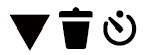 ] Delete Button/Self-timer Button/Arrow button (Down)
] Delete Button/Self-timer Button/Arrow button (Down) - [
 ]Macro Button/Arrow Button (Left)
]Macro Button/Arrow Button (Left) - SET Button
- Mode Button
- Menu Button
Installing Battery and Memory Card
- Open the battery cover door.

- Insert the battery into the battery slot in the correct direction as shown in the following diagram.
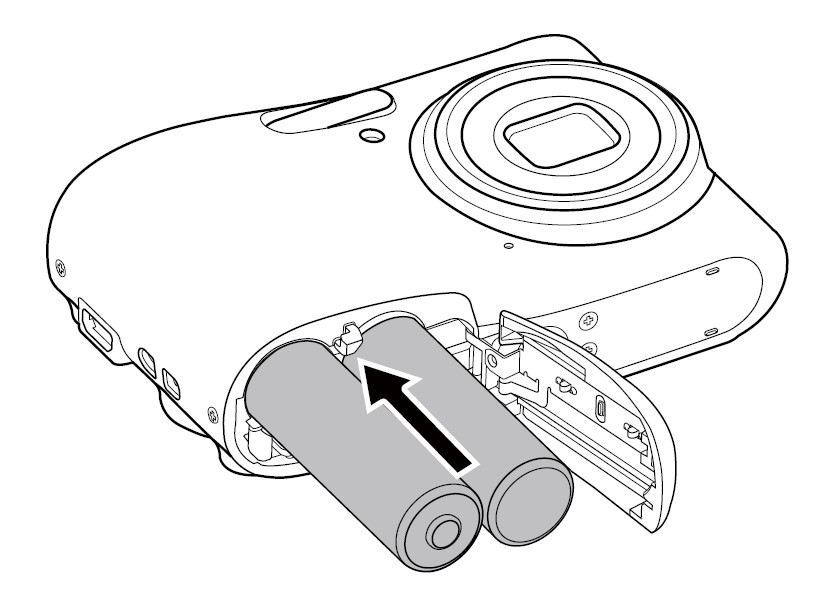
- Insert the memory card into the memory card slot as shown in the diagram below:
 Write Protection Toggle Switch
Write Protection Toggle Switch - Close the battery cover door.

Turning the Camera On and Off
Press the Power button to turn the camera on. To turn the camera off, press the Power button again.
Note: When the power is off, press and hold the play button to power on and enter Playback mode.
How to Take Pictures
- Hold the camera with both hands, being careful to not block the flash and lens with your fingers.
- Point the lens toward the object you want to photograph, and then frame it with the LCD.
- Use the Zoom button to select Tele or Wide positions to zoom in or out on your subject.
- Press the shutter button halfway down to focus on the subject. When the focus frame turns green, press the shutter button all the way down to completely take the picture.
Set your Language, Date/Time
Set your Language, Date/Time after the First Power-On
- When you turn the camera on for the first time, the language selection screen appears.
- Press the arrow buttons to select your desired language.
- After you press the
 button to confirm your language selection, the Date/Time settings screen will appear.
button to confirm your language selection, the Date/Time settings screen will appear. - Press the [
 ]/[
]/[ ]uttons to select the Date/Time to be adjusted: This information is displayed in /[ YYYY.MM.DD/HH: MM].
]uttons to select the Date/Time to be adjusted: This information is displayed in /[ YYYY.MM.DD/HH: MM]. - Press the [
 ]/[
]/[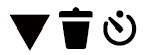 ] buttons to adjust the value for the desired Date/Time.
] buttons to adjust the value for the desired Date/Time. - Press the
 button to confirm the time settings and the snapshot screen will appear.
button to confirm the time settings and the snapshot screen will appear.
Resetting your Language
After you set your language for the first time, follow the instructions below to reset your desired language.
- Press the
 button and press the [
button and press the [ ]/[
]/[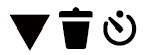 ] buttons to select
] buttons to select . Press the
. Press the  button to enter the menu.
button to enter the menu. - Press the [
 ]/[
]/[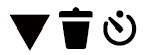 ] buttons to select
] buttons to select , and press the
, and press the / [
/ [ ] button to enter the menu.
] button to enter the menu. - Press the [
 ]/[
]/[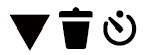 ] buttons to select [Language] and press the
] buttons to select [Language] and press the  / [
/ [ ] button to enter the menu
] button to enter the menu - Press the [
 ]/[
]/[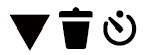 ]/[
]/[ ]/[
]/[ ] buttons to select your desired language and press the
] buttons to select your desired language and press the button to confirm
button to confirm - Press the
 button and the snapshot screen will appear.
button and the snapshot screen will appear.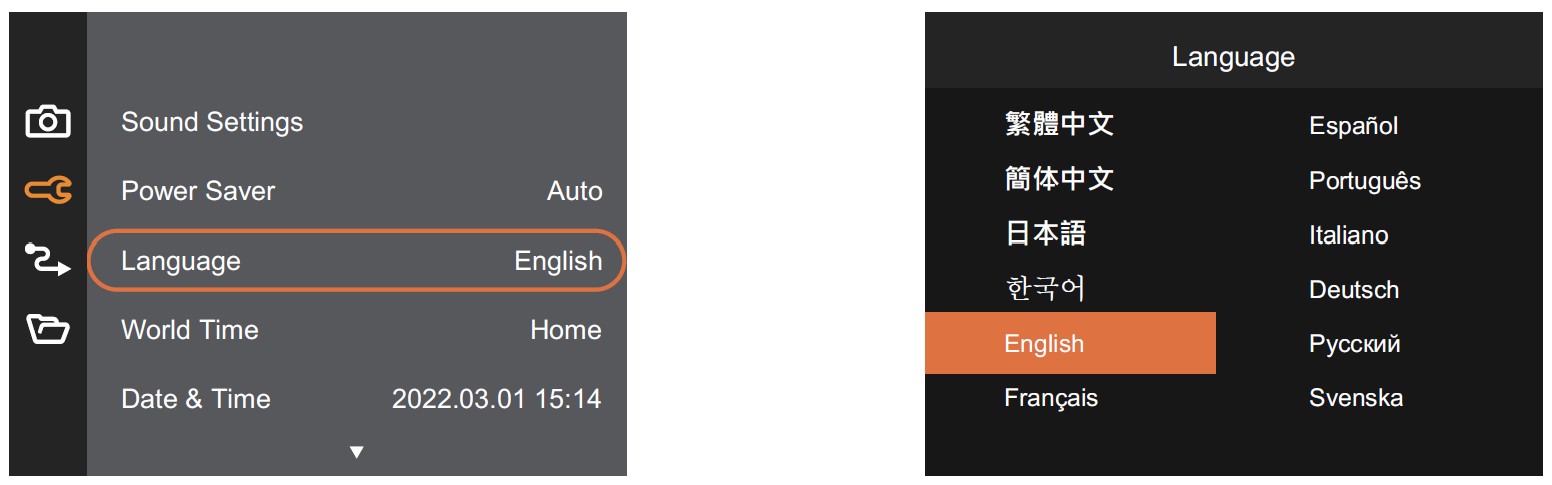
Resetting Date/Time
After you set your Date/Time for the first time, follow the instructions below to reset the date and time.
- Press the
 button and press the [
button and press the [ ]/[
]/[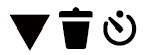 ] buttons to select
] buttons to select . Press the
. Press the  button to enter the menu.
button to enter the menu. - Press the [
 ]/[
]/[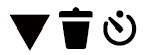 ] buttons to select
] buttons to select , and press the
, and press the / [
/ [ ] button to enter the menu.
] button to enter the menu. - Press the [
 ]/[
]/[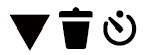 ] buttons to select [Date and Time] and press the
] buttons to select [Date and Time] and press the  / [
/ [ ] button to enter the menu.
] button to enter the menu. - Press the [
 ]/[
]/[ ] buttons to select the Date/Time to be adjusted: This information is displayed in YYYY.MM.DD/HH: MM.
] buttons to select the Date/Time to be adjusted: This information is displayed in YYYY.MM.DD/HH: MM. - Press the [
 ]/[
]/[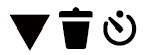 ] buttons to press the
] buttons to press the value for your selected entry. After you finish your settings, press the button to confirm
value for your selected entry. After you finish your settings, press the button to confirm - Press the
 button and the following snapshot screen will appear.
button and the following snapshot screen will appear.
MODE OVERVIEW
Display Setting
Press the [![]()
Classic: Displays the camera parameters on the screen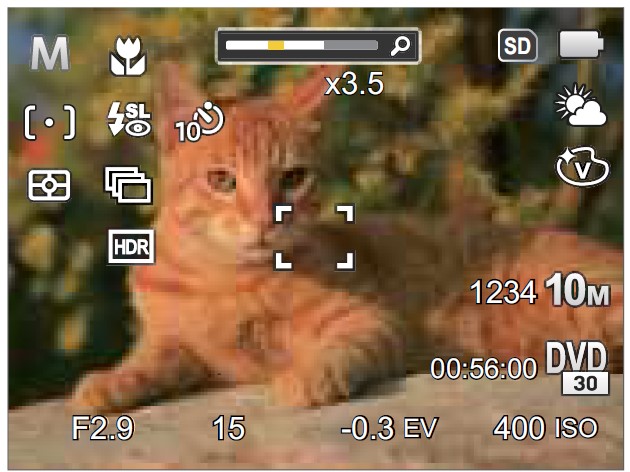
Full: Camera parameters with Grid and Histogram
Off: Does not display any additional icons on the screen
LCD Screen Display
Overview of the Screen Icons in Photo Shooting Mode
- Self-timer
- Flash Mode
- Macro Mode
- Shooting Mode
- AF Mode
- Continuous Shot
- Expo Metering
- HDR
- Histogram
- Aperture
- Shutter Speed
- Zoom Display
- Memory Card/Built-In Memory
- Battery Status
- White Balance
- Color Effect
- Focus Frame
- Image Size
- Number of Remaining Shots
- Video Quality
- Remaining Recording Time
- ISO Value
- Exposure Compensation (EV Value)
Overview of the Screen Icons in Movie Mode
- Zoom Display
- Movie Mode
- Expo Metering
- Macro Mode
- Self-timer
- Memory Card/Built-In Memory
- Battery Status
- Color Effect
- Focus Frame
- Remaining Recording Time
- Video Quality
- Exposure Compensation (EV Value)
For optimal video recording, it is recommended that an SDHC or SDXC memory card be used. Optical Zoom and Digital Zoom can be adjusted (24X in total). Digital Zoom can be adjusted to 6X.
Overview of the Screen Icons in Playback Mode
- File Protection
- DPOF File
- HDR
- Touch-up
- Display Mode
- Memory space (indicating the current number of photos and the total number of images)
- Memory Card/Built-in Memory
- Battery Status
- Zoom Magnification Area
- Image Zone
- Image Zoom Ratios
- Shooting Date
Using the Mode Button
This camera provides a convenient Mode button that allows you to switch easily between different modes. After pressing the Mode button to enter the Mode Selection Menu, press the [![]()

Auto Mode
Auto Mode is the most common and easiest mode to take photos. While operating in this mode, the camera automatically optimizes numerous camera settings to optimally adjust settings for your photos and videos for the best possible results.
Program AE
The user can switch the ISO and EV value according to personal preference, the camera can automatically set the shutter speed and aperture value.
Manual Mode
The user can adjust the aperture, shutter speed, and ISO values manually. This setting is generally used to shoot static photos.
Movie Mode
Switch to this mode to record videos.
Scene Mode
You can press the [![]()
ASCN
The camera can intelligently detect different environments and automatically select the best scene and photo settings for you.
ASCN can intelligently detect the following scenes:
- Auto Mode: The camera automatically adjusts the exposure and focus to ensure the best possible pictures.
- Landscape Mode: For landscapes, it automatically adjusts the exposure and reproduces vivid green and blue colors.
- Backlit Portrait: When the sun or any other light source is behind the target you want to shoot, this mode automatically adjusts the foreground exposure to produce the best pictures possible.
- Macro Mode: The macro setting is ideal for shooting small objects or extreme close-up photos.
- Night Landscape Mode: For night scenes, this mode automatically increases the ISO value to compensate for low light.
- Portrait Mode: Most suitable for capturing people with a focus on their faces.
- Night Portrait: When you take portraits at night, or in low light conditions, this mode automatically adjusts the exposure for people and night scenes.
Night Landscape
For night scenes. The use of a tripod or a flat surface to rest the camera on is recommended with this setting.
Pet Mode
The camera automatically takes a picture when a dog or cat’s face is detected.
Snow
For snowy conditions. Reproduces natural, clear, white scenes.
Party
Suitable for taking indoor party pictures, even under complicated lighting conditions.
Sport
For fast-moving subjects. Captures sharp, action shots with minimal blur. This mode is not recommended for shooting indoors.
Night Portrait
For portraits against night scenery.
Portrait
The camera is set to automatically adjust exposure for realistic capture of skin tones.
Children
Turns off automatically. Avoids disturbing the subject and is suitable for taking photos of children.
Landscape
For landscapes and outdoor shots. Vivid reproduction of greens and blues.
Sunset
For sunsets. Captures subjects in strong sunlight.
Fireworks
For fireworks at night. The use of a tripod or a flat surface to rest the camera on is recommended with this setting.
Beach
For taking pictures in areas with strong sunlight.
Anti-shake
This mode can help reduce photo blur caused by handshake, low light, and/or slow shutter speed.
Panorama Mode
With Panorama Mode, you can take a series of pictures that will be automatically stitched into an ultra-wide panoramic (up to 180°) picture by the camera.
- Press the arrow buttons to select a desired shooting direction. Should you not select a direction, the default shooting direction is “left to right”. 2 seconds later, the camera will be ready to take pictures. You can also press the button or press the shutter button halfway down to get ready to take panoramic pictures.
- Compose the first view of the panoramic picture on the LCD and press the Shutter button to capture the image.
- When you finish shooting the first photo, two target icons will be displayed on the LCD on the left and right sides. Move the camera to the right until the round target icon is directly positioned over the square box. The box will turn green when they overlap and the camera will automatically take the next picture. Repeat the same steps for additional shots. Up to 4 frames can be stitched together.

- If continuous pictures are less than 4 shots, press the button, and the camera will automatically stitch the pictures together. Press the Playback button to enter Playback Mode to see the finished effect.
- If you take 4 pictures, the camera will stitch the pictures together automatically. Press the Playback button to enter Playback Mode to see the finished effect.
Note:
- In Panorama Mode, the Flash, Self-timer, Macro Modes, and Exposure Compensation are not available. Focus Adjustment is also not available at this time.
- In Panorama Mode, up to 4 photos can be captured when the image size is set at 2M.
- In the process of shooting in Panorama Mode, when the LCD shows “Improper alignment. Please try again”, it means that in the process of the camera moving, the angle is off the green line and stitching cannot be completed. You will have to try again, keeping the LCD image aligned with the green line.
- In order to guarantee the best shooting effect in Panorama Mode, please keep moving horizontally and keep unnecessary shaking to a minimum.
- During Panorama Mode shooting, press the button to interrupt shooting and save the current pictures. Press the [ ] button to cancel shooting and delete previously taken pictures. In the process of shooting in Panorama Mode, when the LCD shows “Improper alignment. Please try again”, it means that in the process of the camera moving, the angle is off the green line and stitching cannot be completed. You will have to try again, keeping the LCD image aligned with the green line.
- In order to guarantee the best shooting effect in Panorama Mode, please keep moving horizontally and keep unnecessary shaking to a minimum.
- During Panorama Mode shooting, press the button to interrupt shooting and save the current pictures. Press the [ ] button to cancel shooting and delete previously taken pictures.
Face Beautifier
This mode automatically enhances facial features with skin-softening touches and eye-brightening capabilities.
Please refer to the table below if any non-adjustable options in mode: (O: Available X: Not available)
BASIC OPERATION
Using the Zoom Function
Your camera is equipped with two types of Zoom Functions: Optical Zoom and Digital Zoom. Press the Zoom button of the camera to zoom in or out on the subject while taking pictures.
When the optical zoom reaches the threshold of digital zoom, release and turn the zoom button to T to switch between the optical zoom and digital zoom.
Macro Mode
The Macro Setting is ideal for shooting small objects or close-up photos. This mode allows you to focus on subjects very close to the camera.
- Press the [
 ] button to enter the Macro Menu.
] button to enter the Macro Menu.
- Press the [
 ]/[
]/[ ] buttons to select the following 2 modes:
] buttons to select the following 2 modes:
- Macro Off
Select this option to disable Macro. - Macro On
Select this option to focus on subjects 5cm from the lens.
- Macro Off
- Press the
 button to confirm the settings and exit the menu.
button to confirm the settings and exit the menu.
Self-timer Setting
Use this function to take pictures at pre-set intervals. The camera shutter speed can be set to 2 seconds, 10 seconds, or Smile Detection.
- Press the [
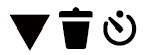 ] button to enter the Self-timer Menu.
] button to enter the Self-timer Menu.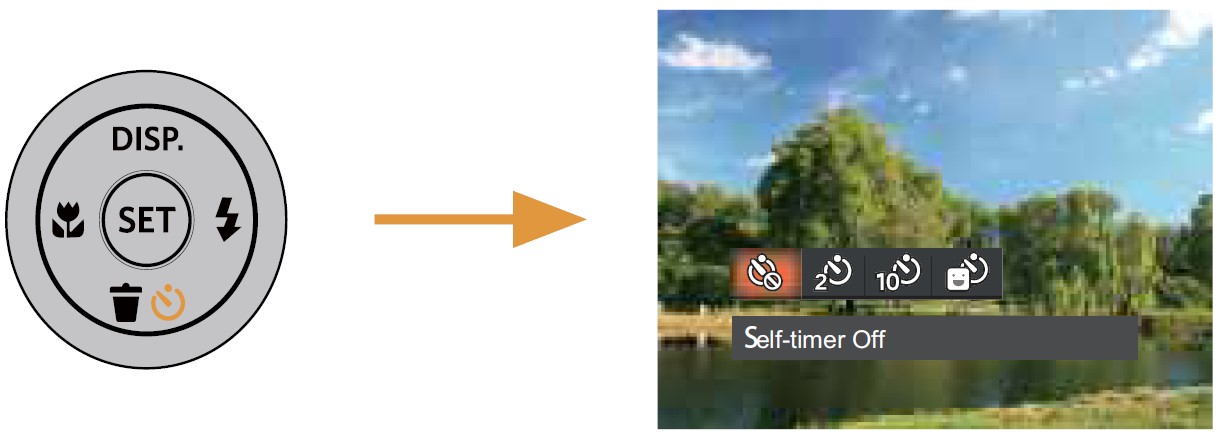
- Press the [
 ]/[
]/[ ] buttons to select one of the following 4 modes:
] buttons to select one of the following 4 modes:
- Self-timer Off
Disables the Self-timer. - Self-timer 2 sec
A single picture is shot 2 seconds after the Shutter Button is pressed. - Self-timer 10 sec
A single picture is shot 10 seconds after the Shutter Button is pressed. - Self-timer Smile
Press the Shutter Button and a picture will be taken immediately after a smile is detected.
- Self-timer Off
- Press the button to confirm the settings and exit the menu.
Note:
- When enabling the Self-timer feature, pressing the shutter or the [
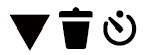 ] button can disable the Self-timer and return to the shooting screen without keeping the Self-timer setting.
] button can disable the Self-timer and return to the shooting screen without keeping the Self-timer setting. - When enabling smile detection, pressing the shutter button or the button can disable the Self-timer and return to the shooting screen without keeping the Self-timer Smile Setting.
Flash Mode
The flash provides supplemental light for scenes. The flash is usually used when shooting against the light to highlight the object; it is also suitable for metering and shooting in darker scenes to improve the exposure.
- Press the [
 ] button to enter the Flash Settings Menu.
] button to enter the Flash Settings Menu.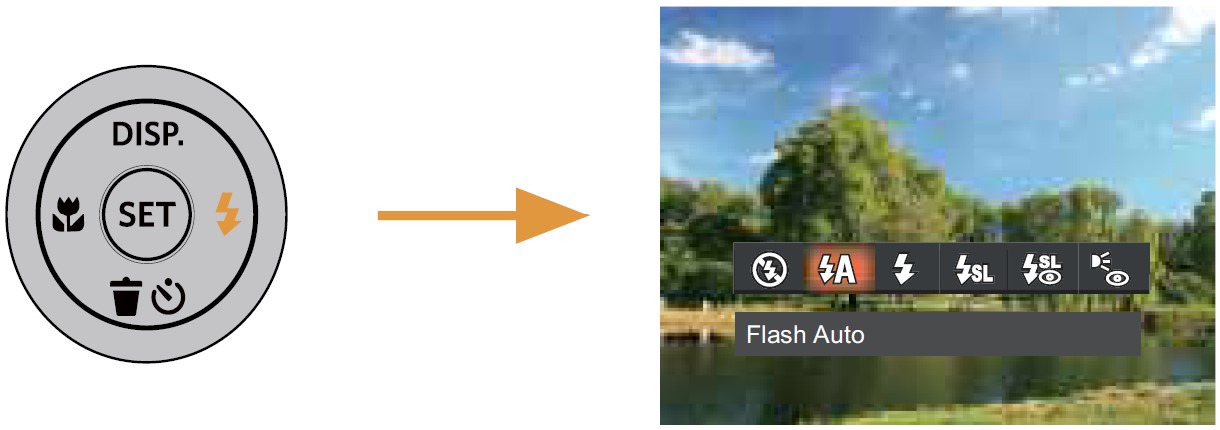
- Press the [
 ]/[
]/[ ] buttons to select one of the following 6 modes:
] buttons to select one of the following 6 modes:
- Force Off
The Flash is turned off. - Flash Auto
The camera flash goes off automatically based on lighting conditions. - Force Flash
The flash will engage with each shot even if there is enough available light to take the photo without a flash. - Slow Sync.
This allows you to take pictures of people at night that clearly show both your subjects and the nighttime backdrop. The use of a tripod is recommended when shooting with this setting. - Slow Sync. + Red-Eye
Use this mode for slow synchrony shots with red-eye reduction. - Red-Eye Reduction
The camera emits a brief pre-flash before the picture is taken to reduce red-eye effects.
- Force Off
- Press the
 button to confirm the settings and exit this option.
button to confirm the settings and exit this option.
EV Setting
The EV Function Menu of the camera includes functions, such as EV, Shutter Adjustment, and ISO. Using the appropriate Function Settings can improve your pictures.
To select the best setting for optimum photos, follow these steps:
- Press the
 button to display the Settings screen.
button to display the Settings screen. - Press the [
 ]/[
]/[ ] buttons to select the Setting options.
] buttons to select the Setting options.
- Press the [
 ]/[
]/[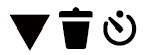 ] buttons to adjust the option values.
] buttons to adjust the option values. - Press the
 button to complete the setting and enter Shooting Mode.
button to complete the setting and enter Shooting Mode.
Exposure Compensation
Set up Exposure Compensation to adjust the picture brightness. If there is a very high contrast between the photographed object and the background, the brightness of the picture can be adjusted as necessary.
The adjustable range of exposure value is from EV -3.0 to EV+3.0.
ISO
The ISO Function allows you to set the sensitivity of the camera’s light sensor based on the brightness of the scene. To improve the camera’s sensor performance in darker environments, a higher ISO value is required. A lower ISO value is needed when shooting in brighter conditions.
Pictures taken at higher ISO settings will generally have more noise than those taken at lower ISO settings. The camera’s ISO settings include Auto, 100, 200, 400, 800, 1600, and 3200.
Shutter Adjustment
For shutter speed, the camera may automatically set the aperture value corresponding to the manually set shutter speed to obtain the most suitable exposure value. The movement of objects may be shown by adjusting the shutter speed. High shutter values can help you more clearly capture fast-moving objects, while low shutter values can better show the movement of objects.
Aperture Adjustment
You can adjust the aperture size value. Selecting a large aperture opening will emphasize the point of focus and show a blurry background and foreground. A small aperture opening will keep both the background and main object in clear focus.
Using Quick Recording
In the Photo Shooting Mode, press the Fast Video Recording Button ![]()

Once you are finished, press the Fast Video Recording Button![]()
APPENDICES
Specifications
Design and specifications are subject to change without notice.
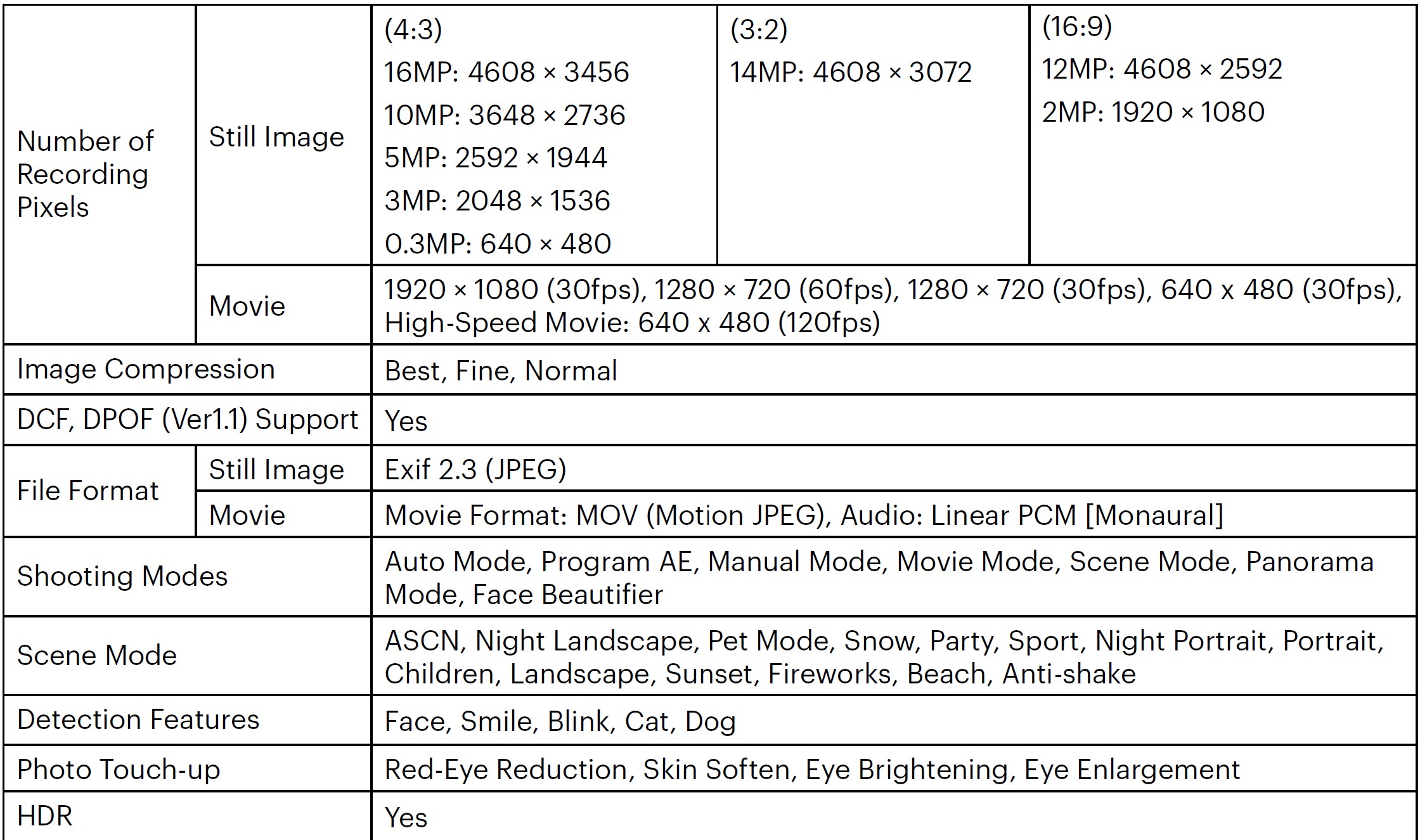

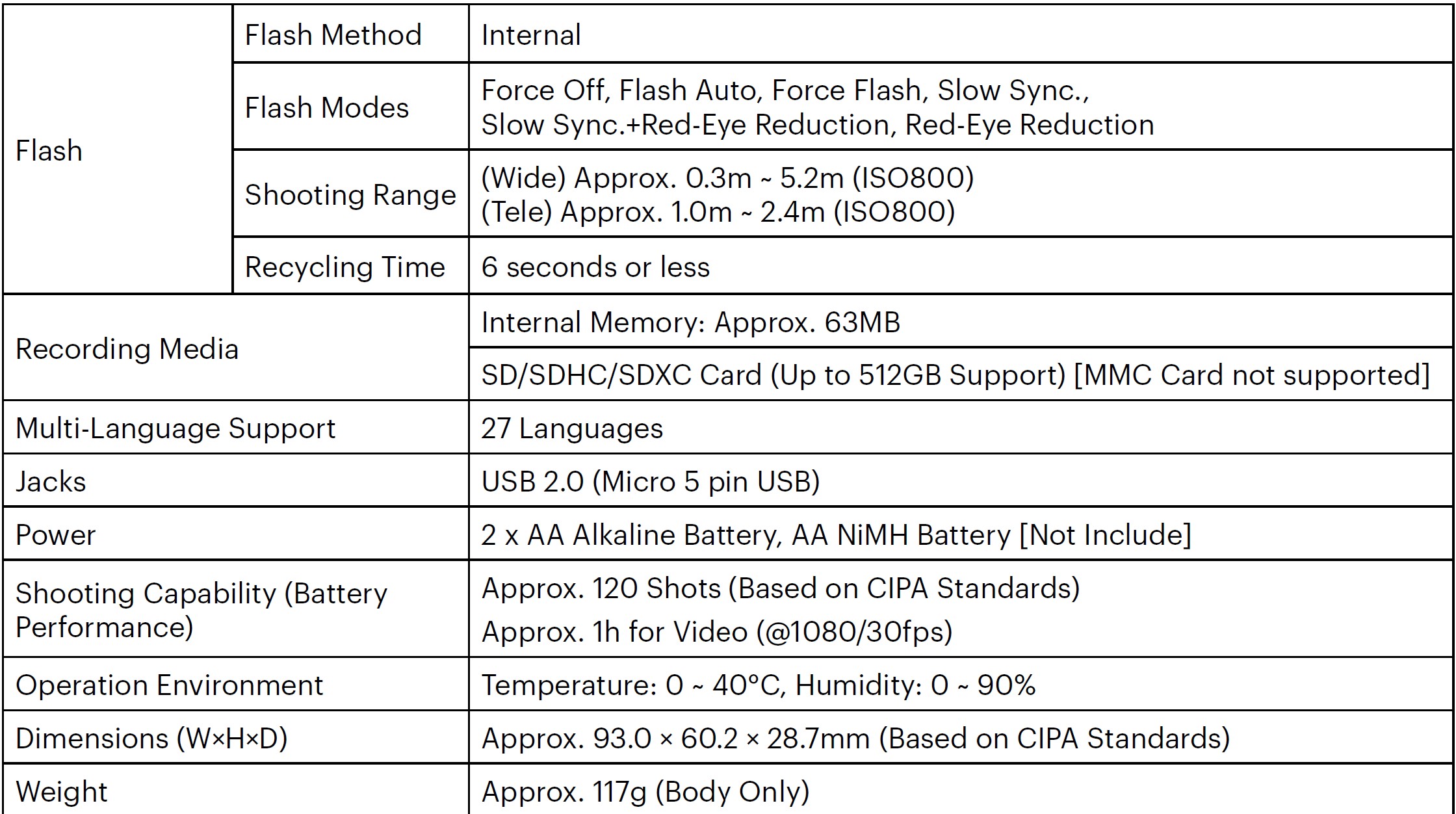
Troubleshooting

Memory Card Compatibility
Cards compatible with this camera (√ : Compatible X: Not Compatible)
It indicates that the writing speed class will be displayed on the memory card.
Use a memory card with the appropriate writing speed for the video recording mode to be recorded. (O: Recommended X: Not recommended)
FAQS About Kodak PIXPRO FZ45-WH Digital Camera
What type of SD card is used by the Kodak Pixpro fz45?
MicroSDHC Class 10 UHS-I U1 Card
What about KODAK PIXPRO cameras?
excellent camera with user-friendly features.
Does a KODAK PIXPRO make a decent starter camera?
Another well-liked camera for novices is the Kodak PIXPRO Astro Zoom Digital Camera.
How can the time and date be changed on my Kodak Pixpro fz45?
Set the date and time once more using the []/[]/[]/[] buttons, then hit the button to confirm.
Has Kodak Pixpro a mobile app?
The KODAK PIXPRO Digital Action Cam is supported by this application program.
The Kodak Pixpro was created when?
A digital mirrorless camera with a rangefinder-like design called the Kodak Pixpro was first made available in August 2014 after its announcement on January 7.
Exactly why won’t my Kodak camera start on?
The battery can be dead or discharged if the camera isn’t working.
What’s the best way to link my Pixpro camera to the app?
You can enter the “Select connecting device” screen on a smart device running the Android operating system by simply tapping the App icon. Enter an eight-digit password and hit “Connect” after selecting the SSID name of the camera you want to connect.
Is there a memory card in the Kodak Pixpro?
Standard micro SD/micro SDHC memory cards that are at least Class 4 and no bigger than 32GB are compatible with the KODAK PIXPRO WPZ2 digital camera.
Kodak Pixpro is made by who?
JK Image
For more manuals by Kodak, Visit Manualsdock
[embeddoc url=”https://manualsdock.com/wp-content/uploads/2023/09/Kodak-PIXPRO-FZ45-WH-Digital-Camera-User-Manual.pdf” download=”all”]



