
KENWOOD DMX125BT LCD Digital Media Car Stereo
About KENWOOD
The leading creator and producer of communications and consumer electronics is JVCKENWOOD Corporation. JVCKENWOOD USA was established in 1961 and is the largest sales division of JVCKENWOOD Corporation of Japan. Its products are renowned for their quality, performance, and affordability, and both consumers and industry professionals have acknowledged this.
It’s well known that JVCKENWOOD USA introduces significant new products to the consumer electronics sector. In 1981, the business created the first home theater audio/video amplifier. Additionally, JVCKENWOOD invented the first cassette deck for cars that deters theft by sliding out of the dash, the first with 24 presets, the first with an automatic broadcast sensor system and automatic noise reduction, and the first with polypropylene speaker cones. Numerous novel technologies that were eventually imitated by others were created over the years by JVCKENWOOD engineers.
How to read this manual
- The panels shown in this guide are examples used to provide clear explanations of the operations. For this reason, they may be different from the actual panels.
- In operation procedures, bracket shape indicates the key or button you should control.
- < >: indicates the name of panel buttons.
- [ ]: indicates the name of touch keys
Before use
Precautions
- WARNING
- To prevent injury or fire, take the following precautions:
- To prevent a short circuit, never put or leave any metallic objects (such as coins or metal tools) inside the unit.
- Do not watch or fix your eyes on the unit’s display when you are driving for any extended period.
- If you experience problems during installation, consult your KENWOOD dealer.
- Precautions on using this unit
- When you purchase optional accessories, check with your KENWOOD dealer to make sure that they work with your model and in your area.
- The Radio Data System or Radio Broadcast Data System feature won’t work where the service is not supported by any broadcasting station.
- Protecting the monitor
- To protect the monitor from damage, do not operate the monitor using a ballpoint pen or similar tool with the sharp tip.
- Cleaning the Unit
- If the front panel of this unit is stained, wipe it with a dry soft cloth such as a silicon cloth. If the front panel is stained badly, wipe the stain off with a cloth moistened with neutral cleaner, then wipe it again with a clean soft dry cloth.
CAUTION
-
- Applaying spray cleaner directly to the unit may affect its mechanical parts. Wiping the front panel with a hard cloth or using a volatile liquid such as thinner or alcohol may scratch the surface or erase screened print.
- How to reset your unit
- If the unit or the connected unit fails to operate properly, reset the unit.

Getting Started
- Turn the ignition key of your car to ACC.
The unit is turned on. - Press the <8MENU> button.
- Touch [].

- Touch the corresponding key and set the value.


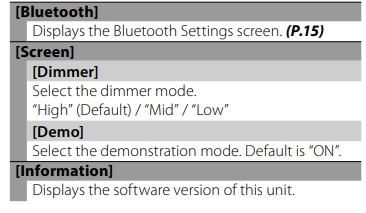
- Touch.
Basics
Functions of the Buttons on the Front Panel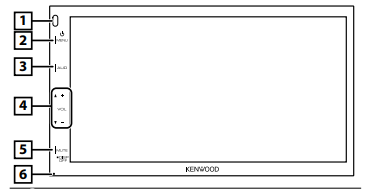

Common operations
Turning on the power
- Press the <8MENU> button.

Turning off the power
- Press and hold the <8MENU> button.

Adjusting the volume
- Press the <+> or <–> button.
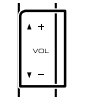
✎ NOTE
- The volume will go up until 20 when you keep pressing [ + ].
Mutes the sound
- Press the <MUTE> button.

- To restore the sound, touch the button again, or adjust the volume.
Turn off the screen
- Press and hold the <MUTE> button.

- To turn on the screen, touch the display.
Basics
HOME screen descriptions
- Press the <8MENU> button.
 Home screen appears
Home screen appears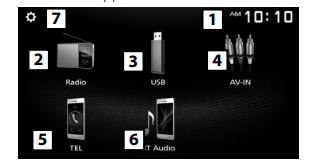

List screen
There are some common function keys in the list screens of most sources. 
- You can change the page to display more items by pressing [R]/ [S].
Mirroring
Preparation
You can display and control the App on the unit while your smartphone is connected to the USB terminal.
✎ NOTE
- Pair your smartphone with the unit via Bluetooth. See Register your smartphone to the unit (P.15) and Connect the Bluetooth device.
Compatible Android smartphone
- Android version 7.0 or later
- Bluetooth support
✎ NOTE
- This unit may not work for some Android smartphone’s.
Connecting Android smartphone
- Download Mirroring App from Google Play.Install the latest version of the Mirroring application “Mirroring OB for KENWOOD” on your Android.
- Remove the cap of the USB terminal.
- Connect the Android smartphone. (P.25)
- Launch Mirroring App on your Android Smartphone.
- Touch “OK” to start Mirroring App.
- Touch “Start now” to start capturing your Android screen.
- Start to enjoy Mirroring.
To disconnect the Android smartphone
- Press the <8MENU> button.
- Touch a source other than [Mirroring].
- Detach the Android smartphone.
Mirroring operations
- Touch [Mirroring].

- You can display the same screen of the Android device on the monitor of the unit.
To turn off the Mirroring
- Press the <8MENU> button.

- The HOME screen appears.
Controlling Audio
You can adjust various settings such as audio balance or subwoofer level.
- Press the button.
- See the below for each operation method.

Controlling General Audio
- Press the button.
- Touch [Fader / Balance].
- Set each item as follows.
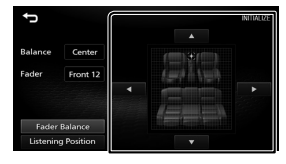

Remote control
This unit can be operated using the remote control KNA-RCDV331 (optional accessory).
- Switch the operation mode
Turn its operation mode switch to “DVD.”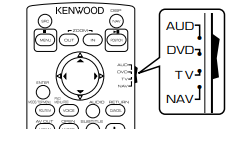
Functions of the Remote control Buttons
- Aim the remote control directly at the remote sensor on the faceplate.
- DO NOT expose the remote sensor to bright light (direct sunlight or artificial lighting).


Installation
Before Installation
Before installation of this unit, please note the following precautions.
WARNINGS
- If you connect the ignition wire (red) and the battery wire (yellow) to the car chassis (ground), you may cause a short circuit, that in turn may start a fire. Always connect those wires to the power source running through the fuse box.
- Do not cut out the fuse from the ignition wire (red) and the battery wire (yellow). The power supply must be connected to the wires via the fuse.
CAUTION
- Install this unit in the console of your vehicle. Do not touch the metal part of this unit during and shortly after the use of the unit. Metal part such as the heat sink and enclosure become hot.
✎ NOTE
- Mounting and wiring this product requires skills and experience. For best safety, leave the mounting and wiring work to professionals.
- Make sure to ground the unit to a negative 12V DC power supply.
- Do not install the unit in a spot exposed to direct sunlight or excessive heat or humidity. Also avoid places with too much dust or the possibility of water splashing.
- Do not use your own screws. Use only the screws provided. If you use the wrong screws, you could damage the unit.
- If your car’s ignition does not have an ACC position, connect the ignition wires to a power source that can be turned on and off with the ignition key. If you connect the ignition wire to a power source with a constant voltage supply, such as with battery wires, the battery may be drained.
- If the console has a lid, make sure to install the unit so that the front panel will not hit the lid when closing and opening.
- If the fuse blows, first make sure the wires aren’t touching to cause a short circuit, then replace the old fuse with one with the same rating.
- Insulate unconnected wires with vinyl tape or other similar material. To prevent a short circuit, do not remove the caps on the ends of the unconnected wires or the terminals.
- Secure the wires with cable clamps and wrap vinyl tape around the wires that comes into contact with metal parts to protect the wires and to prevent short circuit.
- Connect the speaker wires correctly to the terminals to which they correspond. The unit may be damaged or fail to work if you share the ¤ wires or ground them to any metal part in the car.
- When only two speakers are being connected to the system, connect the connectors either to both the front output terminals or to both the rear output terminals (do not mix front and rear). For example, if you connect the ¢ connector of the left speaker to a front output terminal, do not connect the ¤ connector to a rear output terminal.
- After the unit is installed, check whether the brake lamps, blinkers, wipers, etc. on the car are working properly.
- Mount the unit so that the mounting angle is 30° or less.
- Do not press hard on the panel surface when installing the unit to the vehicle. Otherwise scars, damage, or failure may result.
- Reception may drop if there are metal objects near the Bluetooth antenna.
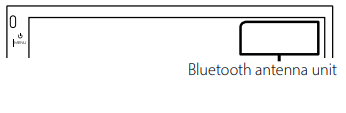
Supplied accessories for installation
Installation procedure
- To prevent a short circuit, remove the key from the ignition and disconnect the ¤ terminal of the battery.
- Make the proper input and output wire connections for each unit.
- Connect the wire on the wiring harness.
- Take Connector B on the wiring harness and connect it to the speaker connector in your vehicle.
- Take Connector A on the wiring harness and connect it to the external power connector on your vehicle.
- Connect the wiring harness connector to the unit.
- Install the unit in your car.
- Reconnect the ¤ terminal of the battery.
- Press the reset button.
Installing the unit
Non-Japanese cars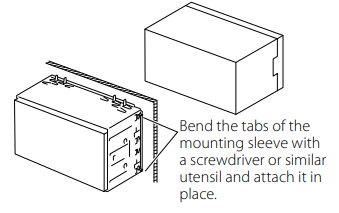
✎ NOTE
- Make sure that the unit is installed securely in place. If the unit is unstable, it may malfunction (eg, the sound may skip).
Japanese cars (North America, South America sales area only)
Trim plate
- Attach accessory 1 to the unit.

Microphone unit
- Check the installation position of the microphone (accessory 4).
- Clean the installation surface.
- Remove the separator of the microphone (accessory 4), and stick the microphone to the place shown below.
- Wire the microphone cable up to the unit with it secured at several positions using tape or other desired method.
- Adjust the direction of the microphone (accessory 4) to the driver.
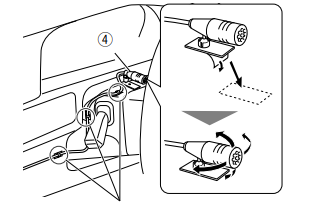
Fix a cable with a commercial item of tape.
✎ NOTE
- Swap the clips if necessary.

Removing the trim plate
- Use the extraction key (accessory 3) to lever out the four tabs (two on the left part, two on the right part).
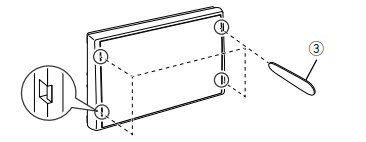
- Pull the trim plate forward.
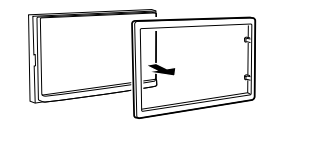
Removing the unit
- Remove the trim plate by referring to step 1 in “Removing the trim plate”.
- Insert the extraction key (accessory 2) deeply into the slot as shown. (The protrusion at the tip of the extraction key must face toward the unit.)
- With the inserted extraction key secured, insert the other extraction key into the slot.
- Pull out the unit halfway.
✎ NOTE
- Be careful to avoid injury from the catch pins on the extraction key.
- Pull the unit all the way out with your hands, being careful not to drop it.
Connecting wires to terminals
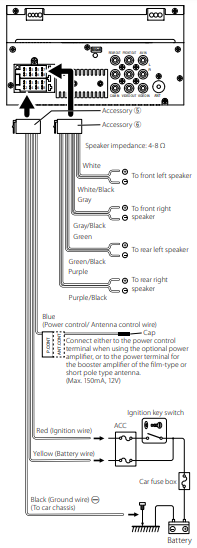
Connecting an iPod/iPhone/Android
About this Unit
More information
Playable Audio files
- This unit can show ID3 Tag Version 1.0/1.1/2.2/2.3/2.4 (for MP3).
- The maximum number of characters:
- – Tag : 70 characters
✎ NOTE
- WMA and AAC of which is covered with DRM cannot be played.
- Although the audio files are complied with the standards listed above, the play may be impossible depending on the types or conditions of media or device.
Acceptable Video files
Troubleshooting
What appears to be trouble is not always serious. Check the following points before calling a service center.
- For operations with the external components, refer also to the instructions supplied with the adapters used for the connections (as well as the instructions supplied with the external components).
General
No sound comes out of the speakers.
- Adjust the volume to the optimum level.
- Check the cords and connections.
The unit does not work at all.
- Reset the unit. (P.2)
The remote controller does not work.
- Replace the battery.
USB
While playing a track, sound is sometimes interrupted.
- The tracks are not properly copied into the USB device. Copy the tracks again, and try again.
iPod/iPhone
No sound comes out of the speakers.
- Disconnect the iPod/iPhone, then connect it again.
- Select another source, then reselect “iPod”.
The iPod/iPhone does not turn on or does not work.
- Check the connecting cable and its connection.
- Update the firmware version of iPod/iPhone.
- Charge the battery of iPod/iPhone.
- Reset the iPod/iPhone.
Sound is distorted.
- Deactivate the equalizer either on this unit or the iPod/iPhone.
A lot of noise is generated.
- Turn off (uncheck) “VoiceOver” on the iPod/iPhone. For details, visit <http://www.apple.com>.
Radio
Automatic presetting does not work.
- Store stations manually. (P.6)
Static noise while listening to the radio.
- Connect the antenna firmly.
AV-IN
No picture appears on the screen.
- Turn on the video component if it is not on.
- Connect the video component correctly.
Bluetooth
Phone sound quality is poor.
- Reduce the distance between the unit and the Bluetooth mobile phone.
- Move the car to a place where you can get a better signal reception.
The sound is interrupted or skipped while using a Bluetooth audio player.
- Reduce the distance between the unit and the Bluetooth audio player.
- Turn off, then turn on the unit. (When the sound is not yet restored) connect the player again.
The connected audio player cannot be controlled.
- Check whether the connected audio player supports AVRCP (Audio/Video Remote Control Profile).
The Bluetooth device does not detect the unit.
- Search from the Bluetooth device again.
The unit does not pair with the Bluetooth device.
- Turn off, then turn on the Bluetooth device.
- Disconnect the Bluetooth device currently connected and then register the new device. (P.15)
Remote control
KNA-RCDV331 (optional accessory) cannot control the unit.
- Turn its operation mode switch to “DVD.”
Copyrights
- The Bluetooth word mark and logos are registered trademarks owned by the Bluetooth SIG, Inc. and any use of such marks by JVC KENWOOD Corporation is under license. Other trademarks and trade names are those of their respective owners.
- Use of the Made for Apple badge means that an accessory has been designed to connect specifically to the Apple product(s) identified in the badge, and has been certified by the developer to meet Apple performance standards. Apple is not responsible for the operation of this device or its compliance with safety and regulatory standards. Please note that the use of this accessory with an Apple product may affect wireless performance.
- Apple, iPhone, iPod, iPod touch, and Lightning are trademarks of Apple Inc., registered in the U.S. and other countries.
- Microsoft and Windows Media are either registered trademarks or trademarks of Microsoft Corporation in the United States and/or other countries.
- Redistribution and use in source and binary forms, with or without modification, are permitted provided that the following conditions are met:
- Redistributions of source code must retain the above copyright notice, this list of conditions and the following disclaimer.
- Redistributions in binary form must reproduce the above copyright notice, this list of conditions and the following disclaimer in the documentation and/or other materials provided with the distribution. Neither the name of the Xiph.org Foundation nor the names of its contributors may be used to endorse or promote products derived from this software without specific prior written permission.
Specifications
Monitor section
- Picture Size
- : 6.75 inches (diagonal) wide
- : 151.8 mm (W) × 79.7 mm (H) 5-15/16 × 3-1/8 inch
- Display System
- : Transparent TN LCD panel
- Drive System
- : TFT active matrix system
Number of Pixels
-
- : 1,152,000 (800H x 480V x RGB)
Effective Pixels
-
- : 99.99 %
Pixel Arrangement
-
- : RGB striped arrangement
Back Lighting
-
- : LED
USB interface section
USB Standard
-
- : USB 2.0 High Speed
File System
-
- : FAT 16/ 32 / NTFS
Maximum Power Supply Current
-
- : DC 5 V 1 A
D/A Converter
-
- : 24 Bit
Audio Decoder
-
- : MP3/ WMA/ WAV/ AAC/ FLAC
Video Decoder
-
- : MPEG1/ MPEG2/ MPEG4/ H.264/ MKV
Frequency Response
-
- 96 kHz : 20 – 20,000 Hz
- 48 kHz : 20 – 20,000 Hz
- 1 kHz : 20 – 20,000 Hz
NOTE
- Although the effective pixels for the liquid crystal panel is given as 99.99% or more, 0.01% of pixels may not light or may light incorrectly.
- Specifications subject to change without notice.
Bluetooth section
- Technology
- : Bluetooth Ver.4.2
- Frequency
- : 2.402 – 2.480 GHz
- Output Power
- : +8 dBm (AVE), Power Class1
- Maximum Communication range
- : Line of sight approx. 10m (32.8 ft)
- Audio Codec
- : SBC
- Profile (Multi Profile support)
- HFP (V1.6) (Hands Free Profile)
- A2DP (Advanced Audio Distribution Profile)
- AVRCP (V1.5) (Audio/Video Remote Control Profile)
- PBAP (Phonebook Access Profile)
- SPP (Serial Port Profile)
FM tuner section
- Frequency Range (step)
- : 87.9 MHz – 107.9 MHz (200 kHz)
- Usable Sensitivity
- : 16.2 dBf
- : 1.8 μV/75 Ω (S/N : 30 dB)
- Frequency Response
- : 30 Hz – 14 kHz
- S/N Ratio (dB)
- : 50 dB (MONO)
- Stereo Separation
- : 35 dB (1 kHz)
AM tuner section
- Frequency Range (step)
- : 530 – 1700 kHz (10 kHz)
- Usable Sensitivity
- : 99 μV (40 dBμ)
Video section
- Color System of External Video Input : NTSC/PAL
- External Video Input Level (RCA jacks): 1 Vp-p/ 75 Ω
- External Audio Max Input Level (RCA jacks): 1.5 V/ 25 kΩ
- Video Output Level (RCA jacks) : 1 Vp-p/ 75 Ω
Audio section
- Maximum Power (Front & Rear) : 45 W × 4
- Full Bandwidth Power (Front & Rear)
- Full Bandwidth Power (at less than 1% THD) : 16 W × 4
- Output frequency band : 20 – 20,000Hz
- Preout Level (V) : 2 V/ 10 kΩ
- Preout Impedance : 1.4 kΩ
- Speaker Impedance : 4 – 8 Ω
DSP section
Equalizer
- Band : 13 Band
- Frequency: 62.5/100/160/250/400/630/1k/1.6k/2.5k/ 4k/6.3k/10k/16k Hz
- Level: -9 – +9
X’Over
- High pass filter
- Frequency: Through / 30/40/50/60/70/80/90/100/ 120/150/180/220/250 Hz /
- Slope: -6/-12/-18/-24 dB/Oct.
- Gain: -8/-7/-6/-5/-4/-3/-2/-1/0 dB
- Low pass filter
- Frequency: 30/40/50/60/70/80/90/100/120/150/180/220/250 Hz / through
- Slope: -6/-12/-18/-24 dB/Oct.
- Gain: -8/-7/-6/-5/-4/-3/-2/-1/0 dB
Position
- Front / Rear /Subwoofer Delay: 0 – 20.01 ft (0.03 or 0.04 ft Step)
- Gain: -8 – 0 dB
General
- Operating Voltage : 12V DC car battery
- Installation Dimensions (W × H × D): 182 × 112 × 75 mm 7-3/16 × 4-7/16 × 2-15/16 inch
- Main Unit Installation size (W × H × D): 178 × 100 × 75 mm (w/o sleeve) 7-1/16 × 3-15/16 × 2-15/16 inch
- Weight : 1.2 kg (2.7 lbs) (Including Sleeve and Trim plate)
For USA
FCC WARNING
This equipment may generate or use radio frequency energy. Changes or modifications to this equipment may cause harmful interference unless the modifications are expressly approved in the instruction manual. The user could lose the authority to operate this equipment if an unauthorized change or modification is made.
NOTE
- This equipment has been tested and found to comply with the limits for a Class B digital device, pursuant to Part 15 of the FCC Rules. These limits are designed to provide reasonable protection against harmful interference in a residential installation.
- This equipment may cause harmful interference to radio communications, if it is not installed and used in accordance with the instructions. However, there is no guarantee that interference will not occur in a particular installation. If this equipment does cause harmful interference to radio or television reception, which can be determined by turning the equipment off and on, the user is encouraged to try to correct the interference by one or more of the following measures:
- Reorient or relocate the receiving antenna.
- Increase the separation between the equipment and receiver.
- Connect the equipment into an outlet on a circuit different from that to which the receiver is connected.
- Consult the dealer or an experienced radio/TV technician for help.
This transmitter must not be co-located or operated in conjunction with any other antenna or transmitter.
For Canada
IC (Industry Canada) Notice
This device complies with Industry Canada licenceexempt RSS standard(s).
Operation is subject to the following two conditions:
- This device may not cause interference, and
- this device must accept any interference, including interference that may cause undesired operation of the device.
! CAUTION
This equipment complies with FCC/IC radiation exposure limits set forth for an uncontrolled environment and meets the FCC radio frequency (RF) Exposure Guidelines and RSS-102 of the IC radio frequency (RF) Exposure rules. This equipment has very low levels of RF energy that is deemed to comply without maximum permissive exposure evaluation (MPE). But it is desirable that it should be installed and operated keeping the radiator at least 20 cm or more away from person’s body.
Supplier’s Declaration of Conformity
- Trade Name: KENWOOD
- Products: DIGITAL MEDIA RECEIVER
- Model Name: DMX125BT
- Responsible Party: JVCKENWOOD USA CORPORATION 2201 East Dominguez Street, Long Beach, CA 90810, U.S.A.
- PHONE: 310 639-9000
THIS DEVICE COMPLIES WITH PART 15 OF THE FCC RULES. OPERATION IS SUBJECT TO THE FOLLOWING TWO CONDITIONS:
- THIS DEVICE MAY NOT CAUSE HARMFUL INTERFERENCE, AND
- THIS DEVICE MUST ACCEPT ANY INTERFERENCE RECEIVED, INCLUDING INTERFERENCE THAT MAY CAUSE UNDESIRED OPERATION.
FAQs About KENWOOD DMX125BT LCD Digital Media Car Stereo
How good are Kenwood audio systems?
With good reason, Kenwood and Pioneer have been two of the most well-known and prosperous auto audio companies worldwide for many years. To begin with, both manufacturers of electronics provide premium automotive audio systems and parts at various pricing points.
Is Apple CarPlay compatible with the Kenwood ddx396?
This receiver won’t show your map on the screen because it doesn’t support Android Auto or Apple Car Play.
Does wireless CarPlay come with the Kenwood DMX4707S?
6.8-inch Digital Media Touchscreen Receiver with Android Auto and Apple CarPlay, Kenwood DMX4707S.
What distinguishes Kenwood DMX and DDX from one another?
Video output on the back monitor allows access to USB sources. Whereas DDX only has one USB, DMX has two USBs. The robust USB offers a maximum 1.5A rapid charge for specific Android devices and a 1.0A charge for iPhones.
Kenwood automobile audio is made by who?
JVCKENWOOD USA was established in 1961 and is the largest sales division of JVCKENWOOD Corporation of Japan. Its products are renowned for their quality, performance, and affordability, and both consumers and industry professionals have acknowledged this.
Is wireless CarPlay installable?
Turn on both Bluetooth and wifi on your phone by plugging the CarPlay wireless dongle for Apple into the USB data port in the vehicle.
Is Bluetooth available on Kenwood stereos?
Use the Kenwood Remote App on Your Smartphone to Control the Receiver. Through the associated phone’s Bluetooth connection, a smartphone application can operate the majority of the receiver’s fundamental features (iPhone or Android).
Are Kenwood radios Bluetooth compatible?
Bluetooth, AM/FM radio, variable color display, front high power USB, built-in Alexa, and SiriusXM readiness are all features of the Kenwood KDC-BT382U CD car stereo receiver.
Is China where Kenwood is made?
Given the lower wages in China, many Kenwood products are produced there. The company has experienced issues after making multiple acquisitions across Europe. Mixed success have come from its attempts to expand its product line to include electric brooms, heaters, and irons.
For what is Kenwood well-known?
Renowned for creating cutting-edge stand mixers and food processors that enable enthusiastic home cooks to do more in the kitchen and provide better results, Kenwood is a top global brand in baking and food preparation.
For more manuals by KENWOOD Manuals Dock


