
Jensen CDR462 LED Car Stereo Radio
About Jensen
The JENSEN ® name is a true powerhouse in the world of automotive and consumer electronics, and the brand is an American staple and is unequivocally an automotive and household name. The products behind the Brand are from expert leading-edge technology through aggressive research and development, advanced engineering, and a firm dedication to emerging technologies.
Installation
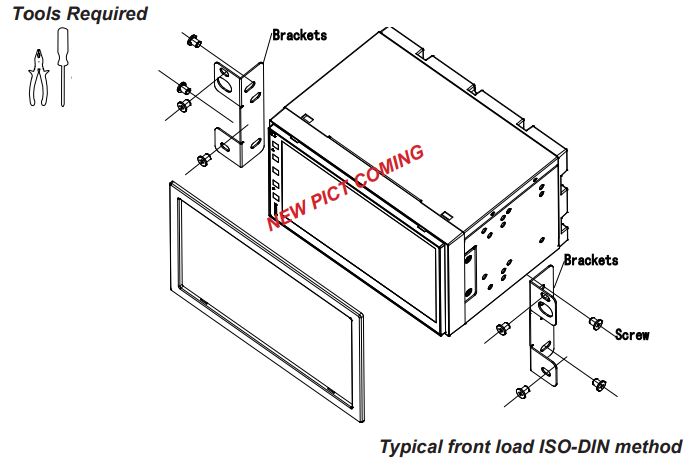
Wiring Diagram – Input / Outputs

Control Panel

- BT Microphone
- Push to Talk Assistant
- Source Mode
- Volume Rotary – press to MUTE
- Power Indicator
- microSD Media Port
- USB Media Port + 1A Charging
- Reset – Behind Door
- DISC Eject
Safety Notice
Video/movie playback will not operate while the vehicle is moving. This is a safety feature to prevent driver distraction. In-dash video/movie functions will only operate when the vehicle is in the Park and the parking brake is engaged. It is illegal in most jurisdictions for the driver to view video while the vehicle is in motion.

First-Time Setup Wizard
The first time the unit is powered ON, the SETUP WIZARD will help guide you through the main radio system settings and connect to your Bluetooth Device.

Tips
The SETUP WIZARD can be skipp To rerun the SETUP WIZARD again, long press RE. seconds, or go to the ABOUT section in SETUP WIZARD
Main Menu
Press the Top Left Source icon to enter the Main Source Menu
In the Menu mode, press the desired icon to enter the desired mode:
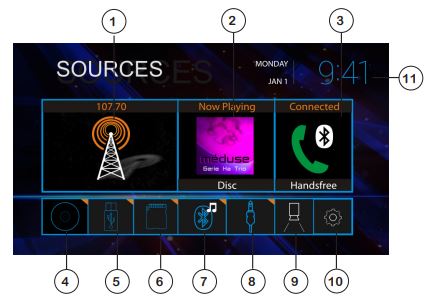
- Radio Direct
- Media Player Last Source
- BT Handsfree Direct
- DISC Direct
- USB Direct
- microSD Card Direct
- BT Streaming Direct
- AUX In Direct
- Rear/Front Camera
- Main System Setup Menu
- Press Clock to Standby Monitor
- Press the screen anywhere to return
- Audio will still continue to play while in Standby mode
Tuner Operation

- Current Mode Icon / Main Source Menu
- Tuner Presets – Long press to set
- AM Direct
- FM Direct
- Bluetooth Handsfree Direct
- Stereo / Mono
- AS/PS – Auto Scan / Preset Scan
- Direct Station Entry
- Station Search
- EQ Settings
- Previous Station – Long Press Manual Tune
- Station Number
- Next Station – Long Press Manual Tune
- Station RDS RT Information Title
- RDS Information Alert
- Quick BAND Select – FM 1-2-3 | AM 1-2
- Radio RDS Quick Setup Menu
- Monitor Standby
- Loc/DX
Media Player Operation
USB/microSD Media operation will work the same way
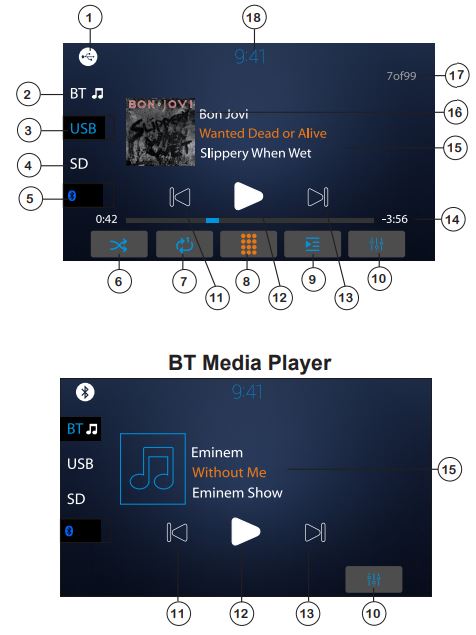
- Current Mode / Main Source Menu
- BT Streaming Music Direct
- USB Media Direct
- SD Media Direct
- Bluetooth Handsfree Direct
- Shuffle On / Off
- Repeat 1 | All | Off
- Direct File Entry
- Drive File List
- EQ Settings
- Track Down
- Play/Pause
- Track Up
- Track Time / Status Bar
- File Playing – ID3 Metadata
- File Playing – Album Art
- Track Counter of Folder
- Press Clock to Standby Monitor
BT Streaming Media operation
- 10. EQ Settings
- 11. Track Down
- 12. Play/Pause
- 13. Track Up
Handfree Operation
Bluetooth Microphone – The microphone is built-in to the receiver.
- To ensure the best conversation quality/performance, stay within 3 feet (1 meter) of the unit’s microphone when talking.
Pairing and Connecting
Before using Bluetooth functions, you must pair your mobile phone to the CDR462. The device’s name is “JENSEN BT”. The Bluetooth passcode is “0000”. To ensure the best reception for pairing and re-connection, please make sure the mobile phone battery is fully charged before you begin.
- Try to perform pairing within a few minutes of the mobile phone being turned on.
- Once the unit has been paired with the mobile phone, the unit’s model number, “JENSEN BT”, will be displayed on the mobile phone.
- To achieve the best performance, always keep the mobile phone within 10 feet (3 meters) of the unit.
- Always keep a clear path between the mobile phone and the unit. Never place a metal object or any other obstacle between the mobile phone and the unit.
- Some mobile phones may have a “Power Saving Mode” option. PLEASE DO NOT use the power saving mode with the CDR462.
- Before accepting or making a call, make sure your mobile phone’s “Bluetooth function” is turned on.
Dialing a Number
Press the keypad to dial a number.
Making a Call
Dial the number, press to connect a call
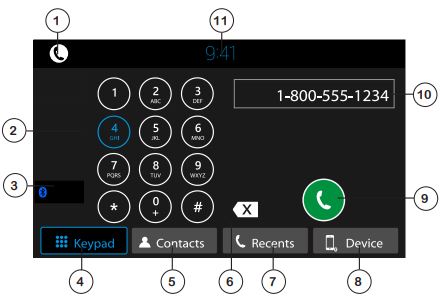
- Current Mode / Main Source Menu
- Dial Keypad
- Back to Last Source
- Bluetooth Keypad
- Contacts – must be manually synced
- Keypad Backspace
- Recent Calls
- Device Manager
- Call Button
- Number
- Press Clock to Standby Monitor
- Press the screen anywhere to return
- Audio will still continue to play while on Standby
Transferring Audio
Press to transfer call audio between the head unit and mobile phone

- Hang Up
- Call Transfer
- MIC Mute
- Return to Keypad
EQ Operation
- Press EQ icon in each Source to select EQ settings
- Source Tone Memory – Each Source will remember their EQ settings
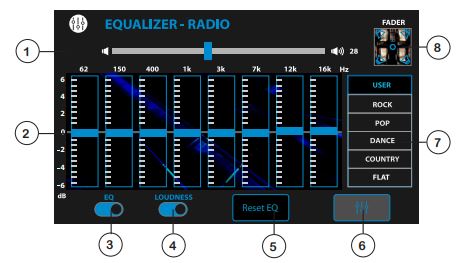
- Main System Volume
- EQ Settings
- EQ On/Off
- Loudness On/Off
- EQ Reset
- Return to Source
- EQ Presets / Custom
- Balance / Fader
Subwoofer Frequency, Fader and Balance controls do not have Source Tone Memory.

- Main Volume
- Fader Reset
- Subwoofer ON/OFF
- Return to Source
- Return to EQ Controls
System Settings
Press GEAR icon in MAIN Source Menu

- Back to Main Menu
- General Setup
- Clock Settings
- System Audio
- Bluetooth
- Display – RGB LED, TFT
- About – Software Version
One-Year Limited Warranty
This warranty gives you specific legal rights. You may also have other rights which vary from state to state. Namsung America Inc. warrants this product to the original purchaser to be free from defects in material and workmanship for a period of one year from the date of the original purchase. Namsung America Inc. agrees, at our option, during the warranty period, to repair any defect in material or workmanship or to furnish an equal new, renewed or comparable product (whichever is deemed necessary) in exchange without charges, subject to verification of the defect or malfunction and proof of the date of purchase. Subsequent replacement products are warranted for the balance of the original warranty period.
Who is covered?
This warranty is extended to the original retail purchaser for products purchased from an authorized Jensen dealer and used in the U.S.A.
What is covered?
This warranty covers all defects in material and workmanship in this product. The following are not covered: software, installation/removal costs, damage resulting from accident, misuse, abuse, neglect, product modification, improper installation, incorrect line voltage, unauthorized repair or failure to follow instructions supplied with the product, or damage occurring during return shipment of the product. Specific license conditions and copyright notices for the software can be found via www.jensenmobile.com.
What to do?
- Before you call for service, check the troubleshooting guide in your owner’s manual. A slight adjustment of any custom controls may save you a service call.
- If you require service during the warranty period, you must carefully pack the product (preferably in the original package) and ship it by prepaid transportation with a copy of the original receipt from the retailer to an authorized service center.
- Please describe your problem in writing and include your name, a return UPS shipping address (P.O. Box not acceptable), and a daytime phone number with your shipment.
- For more information and for the location of the nearest authorized service center please contact us by one of the following methods:
- Call us toll-free at 1-888-921-4088
(Monday-Friday, 9:00 a.m. to 5:00 p.m. EST) - E-mail us at cs@dualav.com
- Call us toll-free at 1-888-921-4088
FCC Compliance
This device complies with Part 15 of the FCC Rules. Operation is subject to the following two conditions:
- this device may not cause harmful interference, and
- this device must accept any interference received, including interference that may cause undesired operation. Warning: Changes or modifications to this unit not expressly approved by the party responsible for compliance could void the user’s authority to operate the equipment.
Note:
This equipment has been tested and found to comply with the limits for a Class B digital device, pursuant to Part 15 of the FCC Rules. These limits are designed to provide reasonable protection against harmful interference in a residential installation. This equipment generates, uses, and can radiate radio frequency energy and, if not installed and used in accordance with the instructions, may cause harmful interference to radio communications.
However, there is no guarantee that interference will not occur in a particular installation. If this equipment does cause harmful interference to radio or television reception, which can be determined by turning the equipment off and on, the user is encouraged to try to correct the interference by one or more of the following measures:
- Reorient or relocate the receiving antenna.
- Increase the separation between the equipment and the receiver.
- Connect the equipment to an outlet on a circuit different from that to which the receiver is connected.
- Consult the dealer or an experienced radio/TV technician for help.
Exclusion of Certain Damages: This warranty is exclusive and in lieu of any and all other warranties, expressed or implied, including without limitation the implied warranties of merchantability and fitness for a particular purpose and any obligation, liability, right, claim or remedy in contract or tort, whether or not arising from the company’s negligence, actual or imputed. No person or representative is authorized to assume for the company any other liability in connection with the sale of this product. In no event shall the company be liable for indirect, incidental or consequential damages.
www.jensenmobile.com
©2020 Namsung America Inc. NSA1219-v01
Copyright and Trademark Notes
SD Logo is a trademark of SD-3C, LLC.
The Bluetooth® word mark and logos are registered trademarks owned by Bluetooth SIG Inc. All trademarks and trade names are the property of their respective owners. All rights reserved. No part of this publication may be reproduced, distributed, or transmitted in any form or by any means, including photocopying, recording, or other electronic or mechanical methods, without the prior written permission of Namsung America Inc.
©2020 Namsung America Inc.
FAQs about Jensen CDR462 LED Car Stereo Radio
What is Jensen’s Bluetooth PIN?
“Jensen” is the device’s name. The passcode for Bluetooth is “5309”. Please make sure the mobile phone battery is completely charged before you start in order to guarantee the greatest reception for pairing and reconnecting.
How can a Jensen JWM22’s time be set?
To access the time menu settings, press and hold the TIME button (7). To change the following time menu list: CLOCK SET, SLEEP TIMER, ALARM (ON/OFF), and ALARM SET, press the TIME button (7) many times. Click the or buttons (12, 11) to select a value for every configuration.
Does the CD player from Jensen have Bluetooth?
With the JENSEN CD-565 Portable Bluetooth CD Music System, you may listen to music as you choose. With this elegant system that matches any decor and has fabric speaker grills, you can bring your favorite music with you.
How can I shut off the radio on my Jensen?
To turn on the device, press or any other button (except from Eject). To switch off the device, press and hold. Input modes include Radio, Pandora, USB, Bluetooth phone, Bluetooth audio, SiriusXM, AV In 1, AV In 2, camera, and settings. Press SRC to access these modes.
My Jensen head unit won’t turn on; why?
Certain head units come with built-in fuses, which are usually found on the rear, while other systems include extra in-line fuses somewhere along the power wire or wires. Your car radio could not be working if any of these fuses are blown, so try replacing the fuses to see if it solves the issue.
Is a CD Bluetooth available?
Coby Bluetooth CD player: portable, FM, AUX, MP3, and anti-skip compact discman; lightweight; includes headphones; has an HP Jack, a Rech Batt, and a 6-hour playback time; ideal for use at home, in the car, or on trips.
Can CDs be played via Bluetooth?
A CD player with Bluetooth is a device that can link to many other devices, including computers, tablets, and smartphones, in addition to playing CDs. As a result, customers may utilize the CD player to play music or other audio files directly from their mobile devices—no cable required.
Is it possible to link Bluetooth speakers to a CD player?
Upgrade your vintage portable CD player and bring your music into the modern day with this functionally upgraded GPX Bluetooth® model. The space-saving spherical compact player lets you stream CDs and MP3-CDs to Bluetooth speakers or headphones.
How do I restart my media player on a Jensen?
Resetting the stereo should resolve the issue, says Jensen. There’s a little hole to the right of the CD/DVD eject button. There’s a little reset button there if you straighten out a paper clip and insert it into that hole. The stereo will reset itself when you press the button.
On a Jensen stereo, how do you set the time?
Press and hold the hour or minute button while the Jensen stereo #JWM60A is switched on to enter the clock configuration mode. There will be a flashing of the hour and minute numbers. Once the right time is shown, keep tapping the hour and minute keys. After five seconds without any button presses, the settings will be applied.
For more manuals by JENSEN, visit Manualsdock


