![]()
iRV Technologies iRV66 Digital Surround Sound RV Radio Stereo
About iRV Technologies
We serve the manufactured housing, marine, and recreational vehicle industries as a national OEM electronic distributor. With several well-known brands like LG, Insignia, and Kenwood covering a broad range of product categories, we provide a varied product selection.
Additionally, we design and build numerous things from the ground up. All important electronic components will be installed correctly, according to our technical group’s guarantee, and long-term customer satisfaction is ensured by our quarterly manufacturing line audit program. Our internal customer care team and direct sales team are ready to assist with any problems or demands that our customers may have.
WARNING- To reduce the risk of electrical shock, do not remove the cover (or open the unit). NO USER-SERVICEABLE parts are inside. Refer servicing to QUALIFIED SERVICE PERSONNEL.
- The design and manufacture of this player consider personal safety. However, any improper operation may result in electric shock, fire, or other hazard.
- DO NOT open the cabinet by yourself to prevent electric shock. Please contact a professional technician to perform any service needed. Please use only components recommended by the factory when replacement is necessary.
- Please turn the unit off when not in use. Use a dry, soft cloth to clean your face with the system turned off.
PRECAUTION – Moisture may cause the lens on the loader in this unit to malfunction. To remedy the problem, turn the unit on, eject the disc, and run for 1–2 hours to vaporize moisture inside the unit. Do not repeatedly turn the unit off and on. After turning the unit off wait 10 seconds before turning it on again. Do not use broken, scratched, or twisted discs in the player. This could result in damage to the unit. Use only 5″, 12cm discs in this unit.
iRV Technologies iRV 66
- CD/MP3/MP4/DVD Disc Player Compatible with standard size CD, MP3, MP4, and DVDs (4.75″ or 12cm). The IRV 66 is designed to read standard DVD, DVD, MP3, MP4, CD, CD-R, CD-RW, and JPEG-CD Disc. Because of variations in recording methods, some discs may not play on this unit. This unit will play Region 1 DVDs (USA and Canada).
- USB/SO Card This unit allows users to play files stored on both USB and SD cards including MP3 music, MP4 short video clips, and JPEG photo files. The USB port will also charge many devices like iPods and MP3 players.
- Built-In AM/FM Tuner 27 preset FM stations and 18 AM stations available to select.
- HDMI
- 3 HDMI inputs and 3 HDMI outputs.
- 1 HDMI ARC.
Bluetooth Link
- This unit contains Bluetooth technology enabling secure, wireless connections between portable and fixed devices.
- The IRV 66 Bluetooth link also enables handheld control of streaming music from users’ wireless device playlists.
- This unit supplies quality high-power audio and video outputs to three different rooms. Zone 1 receives 5.1 digital surround sound. Zone 2 and 3 receive standard stereo audio.
- This unit has 1 Video Input, 2 Video outputs, 3 Audio inputs, and 1 Digital/Optical input to allow users to enjoy entertainment from other sources such as Satellite Radio, VCRs, Digital Cameras, Video Games for iPods, and MP3 Players.
These sources must be connected through the inputs on the unit or additional accessory wall plates.
Clock
This unit has a built-in clock that can display the time when any button is pressed and a sleep timer that turns off the radio for you.
APP Control
This unit can be controlled by APP and supports iPhone 4S+ and Android 4.3+.
iRV 66 FEATURES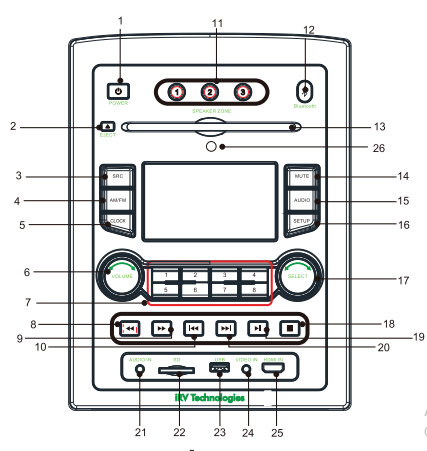
- POWER
Turns the power on and off.
Note: Pressing and Holding the POWER button for 5 seconds will re-boot the radio and reset all defaults. It will leave the radio off. Press the on button to continue the operation. - EJECT
Press to eject a Disc from your iRV 66 built-in player. - SRC
Select between Radio/DVD/USB/SD/BT/F-AV IN/TV audio/FR-audio/DOT-DCC in/R-HDMI IN1/R-HDMI IN2/F- HDMI IN/HDMI ARC. - AM/FM Allows you to select FM1, FM2, FM3, AM1, or AM2. Each band can be auto-programmed with 8 station presets. 24 total preset stations for FM and 16 total preset stations for AM. (See FFWD or FRWD Radio Mode for auto-scan features.)
- CLOCK
Press this to see the time. This function works in all modes and even when the unit is turned off. Press to change to the clock display. Press and hold to turn the display indication and button illumination off or on. - VOLUME
Increase or decrease the volume in all rooms where sound is being played. - 1-8
[1],(2)…[8) number buttons are used to enter numbers,e.g.No.of track, DVD chapter No. , time data, etc. - 8/9 F. RWD 4 » Radio Mode: Press to auto scan and memorize band preset stations. Scan through all lower preset stations. Disc Mode: Select different levels of fast reverse.
- 10/20
FWD and RWD buttons 14 w Radio Mode: Press to select the next frequency, higher or lower. DVD Mode: Moves menu selection. - SPEAKERS
1-2-3 Turns sound on or off in the corresponding ZONE 1, 2, or 3. - Bluetooth Press this to enable Bluetooth connectivity.
- CD/MP3/MP4/DVD Disc loading slot
Insert a disc to play. Compatible with standard-size CD, MP3, MP4, and DVDs (4.75“ or 12cm). The unit is designed to read standard CD, MP3, MP4, DVD, DVD+R, DVD-R Disc. Because of variations in recording methods, some discs may not play on this unit. This unit will play Region 1 DVDs (USA and Canada). - MUTE Push to mute, and push again to unmute.
- AUDIO Controls under this menu include volume, Bass, Treble, balance, and EQ controls.
- Volume: 45 different levels
- Bass: 12 different levels
- Treble: 12 different levels
- Balance: 12 different levels
- EQ: POP,Ciass,Rock,Fiat
- SETUP
Press for the DVD setup menu and Menu navigation screens will appear on a video monitor. - SELECT
When reading the USB, MP3, and CDs, such as rotate this knob can choose to play, and then click on the confirm this knob. - STOP
Press to stop the playback of the disc. Press Play to continue the playback - PLAY I PAUSE~~
Press to play the disc or pause the playback of the disc. During radio mode:(Auto–storage /Preset scan)- When pressed, the radio searches from the current frequency and checks the signal strength level until 8 stations are found. Then the 8 stations’ frequencies are preset to the corresponding preset memory numbered bank. When press and hold for more than 1 second, The auto–storage operation is implemented in each selected band. When the auto–storage operation is finished, the radio executes the Preset scan.
- AUDIO IN Audio input from an MP3 or iPod player, This is a 3.5mm input.
- SD Card slot
Reads media stored on SD cards. The Unit supports SD cards with up to 32GB capacity. The SD card must be formatted to be FAT or FAT32. - USB port
The USB port allows users to play files stored on USB and USB-attached media devices, including music, video, and photo files, The unit supports USB flash drives with up to 1TB capacity, The USB drive must be formatted to be FAT or FAT32. - VIDEO IN
Video input from iPod player, This is a 3.5mm input. - HDMI IN
Port HDMI connection HDMI cable.HDMI 3 input, HDMI 3 output, DVD, and HDMI output. - IR
Infrared remote sensor. - ARCIN
Audio return channel.
iRV 66 DISPLAY SCREEN
- STEREO
- BAND INDICATOR
- FREQUENCY INDICATOR
- VOLUME
- EQ SETTINGS
- REMOVABLE MEDIA
- PRESET NUMERAL INDICATOR
RADIO OPERATION
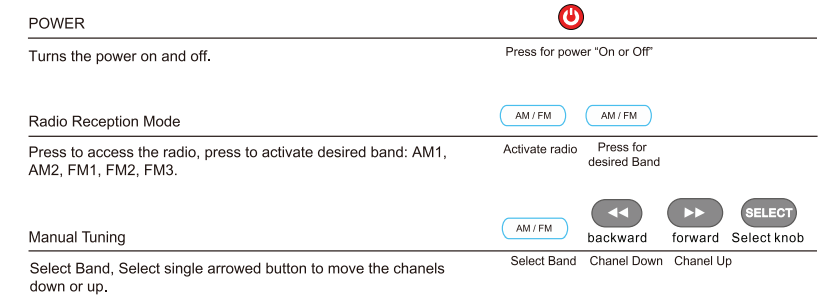

DVD/CD/MP3/MP4 OPERATION
To Load USB and SD Media
Insert a USB device or SD card into the proper socket on the front of the radio to begin playing media. To view, navigate, and select between music and video/photo media the TV or Monitor must be on and set to AV mode. Use the remote NAVIGATION buttons to navigate to the screen menu. Because of variations in 3rd party recording methods some discs, USB devices, or SD cards may not play on this unit. Also, the SD and USB ports are capable of playing short video clips. Long-playing video files may experience buffering delays and video freeze if viewing is attempted through these ports. Bluetooth is not video enabled and will not play video files. 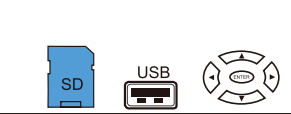
APP OPERATION
On Your iPhone or iPad: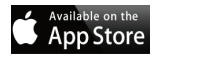
- Click on ‘App Store’
- Click ‘Search’ at the bottom of the screen
- In the search bar, type either iRV33 or iRV66
- If using an iPad, make sure to click the iPhone apps option
On Your Android Device: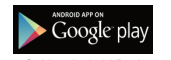
- Click on ‘Google Play’
- In the search bar, type either iRV33 or i RV66 at the top of the screen
Bluetooth PAIRING
Pairing the iRV 66 with a Bluetooth device
With the iRV 66 powered on Press the button marked “Bluetooth ” to enter Bluetooth setup. The iRV 66 screen will report “BT NO LINK” until a Bluetooth device is successfully paired with the iRV 66. The IRV 66 will send a pairing request to the Bluetooth device that reads”IRV 66″ request to pairing with your cell, please confirm the numeric code “X” shows on the ” IRV 66″, click “pairing”, the iRV 66 screen will report ” BT LINK ” to confirm a Bluetooth device is successfully paired with the iRV 66.
REMOTE CONTROL Guide
- Power
Turns the power on and off. - Eject
Push the button once, and the disc will be ejected from the slot, press it again and the disc will be taken back into the slot. - 3.0-9 NUMBERS
- Radio Mode: You can select one of the 9 stored stations on each band by pressing any one of the number buttons (1-8). Disc
- Mode: You can select any track directly by using the number buttons (0-10+). Example: If you want track number 25. Consecutively press the number 2, then 5, and track number 25 will begin to play.
- FAST REVERSE / FORWARD
Press to select different levels of Fast Reverse or Fast Forward. Press Play to resume selection. - MENU
DISC only. for the DVD title menu and root menu. - PLAY I PAUSE
- Press the PLAY/PAUSE button to suspend the playback of CD, MP3, MP4, VCD, and DVD media.
- Press it again to return to normal playback mode.
- MODE
Select between Radio/DVD/USB/SD/BT/F-AV IN/TV audio/FR-audio/DOT–DCC in/R-HDMI in1/RHDMI in2/F–HDMI in/HDMI ARC. - NAVIGATION BUTTONS
Press the appropriate button to move around any menus that are selected on the screen. The center button is the Select I enter button. - 0K
Use to finalize selection. - AM/FM
Allows you to select FM 1, FM2, FM3, AM 1, or AM2.Each band can be auto-programmed with 8 station presets. 24 total preset stations for FM and 16 total preset stations for AM. (See FFWD or FRWD Radio Mode for auto-scan features.) - ZONE 1, 2 and 3
Turns sound on or off in the corresponding ZONE 1, 2, or 3. - ZOOM– DVD Only
DVD, VCD: Press the ZOOM button once to enable 2X zoom mode. Pressing the ZOOM button repeatedly moves the zoom mode through 3X, 4X, 1/2X, 1/3X, and 1/4X zoom levels. Press ZOOM again to exit the zoom mode. - SUBTITLE (SUB–T)
DVD only. Returns to previously selected tracks. Press to select language or to turn off subtitles. Press and hold for 3 seconds to return to the previous chapter. - PREVIOUS I NEXT
- Radio Mode: Press to select higher or lower stations.
- Disc Mode: Press to select the previous or next track or chapter. Pushing the Previous button, the unit will play the disc from the beginning of the previous track. Pushing the Next button, the unit will play the disc from the beginning of the next track.
- REPEAT
- DVD Mode: Press REPEAT to repeat the current track being played. Press it twice to repeat playing all of the tracks. CD, MP3, VCD
- Mode: Press REPEAT to repeat the current track being played. Press it twice to cancel the repeat function.
- STOP
DVD, VCD, CD: Press STOP to suspend playback mode. STOP will display on the TV Screen. Pressing STOP a second time will end all disc playback. - MUTE
Press the MUTE button to turn off the sound in all ZONE 1, 2, and 3. Press it again to resume the previous sound levels. - AUDIO– DVD Only
Adjusts the surround sound mode as well as selects the language. Must be set before play. - VOLUME
Press the VOLUME(+ or-) button to increase or decrease the volume level respectively. - SETUP
Press for the DVD setup menu, Menu navigation screens will appear on the Video Monitor
SYSTEM SETUP
Press the .. SETUA” button to activate the System Setup on-screen display Video Monitor Only menu. Use the NAVIGATION buttons to navigate the following OSD menu options. 
LANGUAGE SETUP
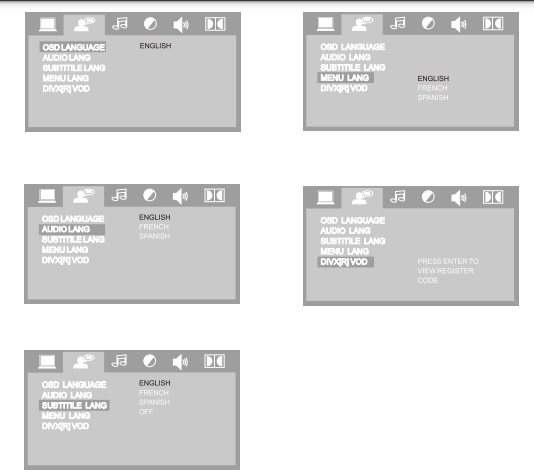
AUDIO SETUP 
SPEAKER SETUP 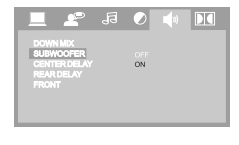
WIRING DIAGRAM
TROUBLESHOOTING
No Power
- Check and make sure whether the fuse is blown, replace the fuse with the proper value if necessary.
Some errors occur in the LCD or no function when pressing the button.
- Turn off the unit and restart the unit again. Use Factory Default Restart.
Poor radio reception or static.
- The antenna may not be the proper length. Make sure the antenna is fully extended. The antenna may be broken. Replace antenna.
The broadcast signal is too weak.
- The antenna is poorly grounded. Check and make sure the antenna is properly grounded at its mounting location.
The disc cannot be loaded
- The disc is loaded into the machine. Clear the disc by pressing the eject
No Picture.
- The Video line from the main unit to the TV is not connected properly. Check connections. Improper setting of the TV SYSTEM. Set the TV SYSTEM to “NTSC”, according to the connected television.
Disc error appears.
- The disc may be damaged or dirty. Clean disc and retry.
When there is no color in the video.
- Turn off the unit and restart the unit again. Use Factory Default Restart.
FACTORY DEFAULT RESTART
- Press and hold the POWER button for 5 seconds– The unit will shut off. Restart the unit by pressing the ON button. Factory defaults will be reset with this type of restart.
NOTE: If any of the problems persist after check list has been made, consult your nearest service dealer. Never attempt to disassemble your unit by yourself.
iRV 66 SPECIFICATIONS
- Overall Dimensions 8-3/6″ (W) x 11° (H) x 6″ (D)
- Mounting Dimensions 6-3/4″ C’N) x 9-1/2″ (H) x 5″ (D)
- Net Weight 61bs (3.35Kg)
- Voltage 12V DC Negative Ground (11.0V- 15.0V allowable)
- Maximum Current Consumption 10A
- Total Continuous Power Output 200W
- Load Impedance 40 (4-80 allowable)
- Total harmonic distortion-plus-noise Typical 0.05% Maximum 0.1%
- DVD Deck Section, Discs Played DVD, MP3, MP4, CD, CD-R, CD-RW, JPEG-CD
- Video System NTSC
- Video Section 4:3 Letter Box and 4:3 Pan Scan, 16:9
- Video Output level 1.0Vp-p +/-0.2V 75ohms
- AM Tuner Section, Frequency Range 530- 1710KHz (U.S.A.)
- FM Tuner Section, Frequency Range 87.5-1 07.9MHz (U.S.A).
- Bluetooth Version 4.0, Class II
- Advanced Audio Distribution OPP, OBEX, SPP, A2DP, AVRCP
FAQS About iRV Technologies iRV66 Digital Surround Sound RV Radio Stereo
What is the iRV Technologies iRV66 Digital Surround Sound RV Radio Stereo?
The iRV66 is a digital entertainment system designed for use in recreational vehicles, offering features like radio tuning, Bluetooth connectivity, and surround sound capabilities.
What audio sources can the iRV66 handle?
RV stereos typically support various audio sources, including AM/FM radio, Bluetooth streaming, USB input, and auxiliary input for external devices.
Can I use the iRV66 with my smartphone or other Bluetooth devices?
Many RV stereos, including the iRV66, come equipped with Bluetooth connectivity, allowing you to wirelessly stream audio from compatible devices such as smartphones, tablets, or laptops.
What is the power source for the iRV66?
RV stereos are usually designed to operate on the RV’s electrical system. Confirm whether the iRV66 is designed for 12-volt DC power commonly found in RVs.
Does the iRV66 have built-in speakers, or do I need to connect external ones?
Some RV stereos come with built-in speakers, while others may require external speaker connections. Check the product specifications to determine the speaker setup of the iRV66.
Is the iRV66 compatible with smart home systems or voice assistants?
Check the product features to see if the iRV66 supports integration with smart home systems or voice assistants like Amazon Alexa or Google Assistant.
How do I install or replace the iRV66 in my RV?
Installation procedures can vary, so refer to the user manual for specific instructions. It often involves removing the old stereo, connecting the wiring correctly, and securing the new unit in place.
Can I play DVDs or CDs with the iRV66?
Confirm whether the iRV66 supports playback of DVDs or CDs if you plan to use it for multimedia entertainment beyond radio and Bluetooth streaming.
Does the iRV66 have equalization settings for adjusting audio preferences?
Many RV stereos offer equalizer settings, allowing you to customize the audio output to your preferences. Check the user manual for details on available audio adjustments.
How can I troubleshoot common issues with the iRV66?
The user manual should provide troubleshooting tips for common issues like connectivity problems, audio distortions, or any other technical difficulties you may encounter.
For more manuals by iRV Technologies ManualsDock


