
HORI 3D Surround Gaming Neckset
About HORI
HORI is a well-known Japanese company that specializes in manufacturing video game peripherals and accessories. The company was founded in 1983 and has since become a trusted name in the gaming industry, offering a wide range of high-quality products designed to enhance the gaming experience.
HORI is known for its dedication to creating innovative and reliable gaming peripherals. They produce a variety of gaming controllers, including gamepads, fight sticks, steering wheels, and arcade-style controllers. These controllers are designed for various gaming platforms, such as PlayStation, Xbox, Nintendo Switch, and PC, catering to a diverse range of gaming preferences.
Battery Precautions
If batteries leak, please do not touch the acid with your bare hands. Do not place this product near heat sources or leave it under direct sunlight. Internal battery life may deplete over time.
Please be aware of the following during usage or storage. The built-in battery may overheat or rupture and may cause fire, electric shock, injury, deformation or malfunction of the product.
- Do not place the product in fire, microwave, or high-pressure containers, or use a dryer to dry.
- Keep this product away from the following high-temperature areas:
- Near heat sources or leave under direct sunlight.
- Heated carpet, high pile carpet, or on top of home theater equipment.
- Outdoors or inside a car during the summer.
- Do not charge this product other than by its specified method. The built-in battery may overheat or rupture, and it may cause fire or malfunction of the product.
- Do not touch it if this product is charging when lightning strikes, as there may be a risk of electric shock.
- Keep the USB connector away from metal objects. This may cause overheating, rupturing, electric shock, or leakage.
- Never disassemble, repair, or modify this product. It may cause the fire, rupturing, or overheating.
- Do not drop, step on, or inflict a strong impact. This may cause ignition, overheating, or rupture.
- Keep the product away from liquid or foreign matter. It may cause fire, electric shock, or malfunction. If any liquid or foreign matter gets inside the product, stop using the product immediately and contact us for inspection.
- Keep the product away from water and do not use it with wet or oily hands. It may cause electric shock or malfunction.
- Keep the product away from humid, dusty, or smoky areas. It may cause electric shock or malfunction.
- Keep the USB connector away from foreign matter or dust. It may cause electric shock, malfunction, or contact failure. Use a dry cloth to wipe off any foreign matter or dust.
- Charge this product where the room temperature is 10 – 35℃ (50 – 95℉). Charging outside this temperature range may result in the product not charging properly or prolonging the charging time.
- The charge and discharge life of the internal battery of this product is about 500 times.
- Battery life depends on storage method, usage, environment, etc.
- If the battery life drastically diminishes or the device stops functioning on a full charge, the battery life has come to an end.
- Recharge the battery at least once in three months to maintain function even if it has not been used for a prolonged time.
Included
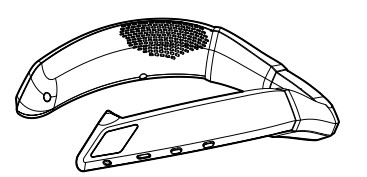
- Gaming neck set ×1

- 3.5mm audio cable ×1
- USB cable (Type-A to C) ×1
Platform
PlayStationⓇ5, PlayStationⓇ4, PC Important Before using this product, please read the instruction manual for the PlayStation®5 and other devices you may use with the Neckset. Please check that your PlayStation®5, PlayStation®4, or PC is updated to the latest system firmware.
When using a PC that does not support Φ3.5mm 4-ring mini jack compatible hardware, please purchase a separate converter.
This product is designed for the PlayStation®5 but can also be used with the PlayStationⓇ4 and Windows 10 PC by following the instructions in this manual.
Layout
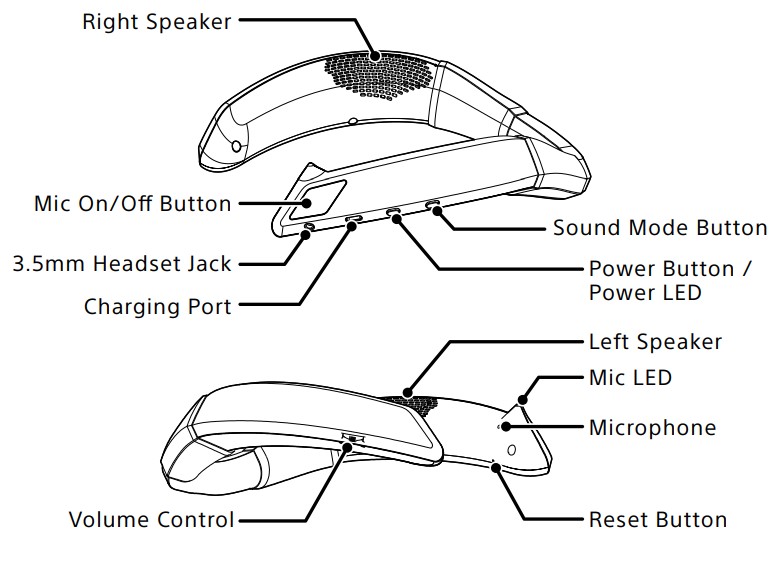
How to Connect
- Please charge the Neckset.
- Please charge the Neckset before using it for the first time.
- Do not press any buttons when connecting the USB cable.
- Check the connector direction before inserting.

- Using it while connected to the PlayStation®5 console may create noise in the neck set audio. If this occurs, please do not charge while using the neck set.

- Connect the 3.5mm audio cable to the DualSense™ Wireless Controller’s 3.5mm Headset Jack.
- Please ensure that the cable is pushed in completely.

- Turn down the volume before connecting to a DualSense™ Wireless Controller. Connecting at a high volume setting may cause a loud sound, which may damage your ears.
- Please ensure that the cable is pushed in completely.
- Turn on the Neckset

- Place the Neckset around the back of your neck, resting on your shoulders.
- Please refer to the image to properly wear the Neckset.

- Please refer to the image to properly wear the Neckset.
How to adjust the PlayStation®5 volume From the home screen, select “Settings”, then choose
- “Sound”→”Audio Output”→”Output to Headphones”.
- Select “All Audio” to enable both in-game audio and voice chat audio.
- “Chat Audio” Only voice chat audio will be enabled.
- *This setting may differ based on the PlayStation®5 firmware version.
How to adjust the PlayStation®4 volume From the home screen, select “Settings”, then choose
- “Devices”→”Audio Devices”→”Output to Headphones”.
- Select “All Audio” to enable both in-game audio and voice chat audio.
- “Chat Audio” Only voice chat audio will be enabled.
- *This setting may differ based on the PlayStation®4 firmware version.
How to use the Neckset
Checking the Battery Level The Mic LED will blink orange and ‘beep’ when the battery level reaches 20% and 10%.

Turn off the Neckset Push and hold the Power Button down for three seconds to turn it off.
- Please turn it off when not in use.
- If the product has not been in use for 30 minutes, the Neckset will ‘beep’ and then turn off automatically.
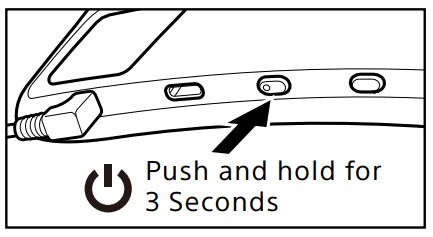
Volume Controls

* There will be a ‘beep’ when the minimum or maximum volume has been reached.
Mic On/Off Press the Mic Button to turn the Mic ON and OFF.

Switch between Sound Modes
Push the Sound Mode Button once to change the mode.
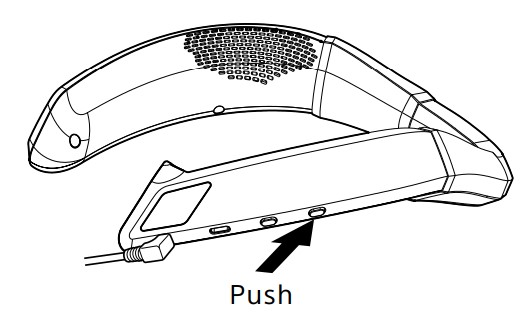
- Bass Boost Mode This mode emphasizes bass for a balanced gaming sound.
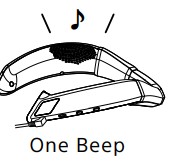
- FPS Mode Easily detects the location of players and in-game sounds in this mode.

There will be one or two ‘beeps’ when switching between modes.
Troubleshooting
If an issue occurs, please check the following.
If the Neckest is not responding
If the product does not respond when the Power Button is pressed, the battery may need to be charged. Please charge the neck set according to the following instructions.
- Please charge the Neckset when before using it for the first time.
- Do not press any buttons when connecting the USB cable.
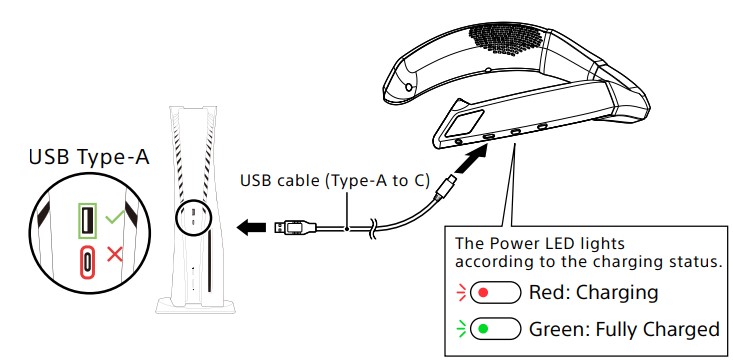
Canʼt Charge / Neckset is not responding when fully charged If charging is not possible, if the product does not respond even after charging, or if it responds on its own, press the Reset Button located inside the neckset with a fine-tipped object to reset and reconnect it.
When pushing the Reset Button, please use the end of a paper clip and not a sharp needle.
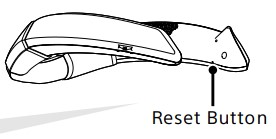
If there is no sound from the Neckset If there is no sound coming from the Neckset, please try the following:
- Make sure that all plugs are connected all the way in.
- Ensure that the product is turned ON.
- Please check that the battery is charged.
- Check that the volume is turned up.
- Check the settings on the PlayStation®5 or PlayStation®4.
PlayStation®5 Settings
From the PlayStation®5 home screen, select”Settings”→”Sound”.
- “Volume”→”Headphones”
- “Output Device”→”Controller Headset”
- “Output to Headphones”→”All Audio”
- (Select “Chat Audio” to enable only voice chat audio.)
PlayStation®4 Settings
From the PlayStation®4 home screen, select “Settings”→”Devices” →”Audio Devices”.
- Confirm that “Volume Control (Headphones)” is adjusted.
- Confirm that “Output Device” is set to “Headset Connected to Controller”.
- Make sure that “Output to Headphones” is set to “All Audio”.
- (Select “Chat Audio” to enable only voice chat audio.)
Make sure to adjust any other hardware device settings and/or in-game settings.
If others cannot hear your voice and/or cannot use your voice chat If others cannot hear your voice and/or cannot use voice chat, please try the following:
- Make sure that all plugs are connected all the way in.
- Ensure that the product is turned ON.
- Please check that the battery is charged.
- Ensure that the Mic Input is turned on.
- Check the settings on the PlayStation®5 or PlayStation®4.
PlayStation®5 Settings From the PlayStation®5 home screen, select”Settings”→”Sound”.
- Adjust the microphone level by selecting
- “Microphone”・“Adjust Microphone Level”.
- Confirm that “Microphone”・“Input Device” is set to “Controller Headset”.
- Confirm that the DualSense™ Wireless Controller isnʼt muted.
PlayStation®4 Settings From the PlayStation®4 home screen, select “Settings” →”Devices”→”Audio Devices”.
- Select “Adjust Microphone Level”.
- Check that “Input Device” is set to “Controller Headset”.
Make sure to adjust any other hardware device settings and/or in-game settings.
Main Features
Gaming neck set
- External Dimensions: (width) 9.8in x (depth) 8.1in x (height) 1.3in
- Weight: Approx 0.5lbs
- Maximum Output: 3W
- Internal Battery: Lithium Ion Battery
- Battery Life: Up to 10 hours (Battery life may vary depending on how the product is used.)
- Charging Time: 3 hours
- Connection Type: USB Type-A to C
- Input: Φ3.5mm 4-ring plug
- Impedance: 4Ω±15%
- Driver Aperture: Φ31mm
- Maximum Input: 40mW
- Frequency Range: 20Hz to 20kHz
- Sound pressure: 80dB±3dB
- Power Supply: DC5V / 500mA(max)
Microphone
- Impedance: 2.2kΩ±5%
- Sensitivity: -36±3dB
- Frequency: 100Hz~10kHz
- Directivity: Omni-directional
3.5mm audio cable
- Cable Length: 3.9ft
USB cable (Type-A to C)
- Cable Length: 3.3ft
The image on the package may differ from the actual product. The manufacturer reserves the right to change the product design or specifications without notice. “1”、“PlayStation” 、“DualSense” and “PlayStation Shapes Logo” are registered trademarks of Sony Interactive Entertainment Inc. USB Type-C® are registered trademarks of USB Implementers Forum. HORI & HORI logos are registered trademarks of HORI. All other trademarks are the property of their respective owners. ©2021 Sony Interactive Entertainment Inc.
FAQs HORI 3D Surround Gaming Neckset
What is the HORI 3D Surround Gaming Neckset?
The HORI 3D Surround Gaming Neckset is a gaming headset designed by HORI, a popular gaming accessory manufacturer. It is a unique headset that features built-in 3D audio technology, providing an immersive surround sound experience for gamers.
How does the 3D audio technology in the HORI 3D Surround Gaming Neckset work?
The 3D audio technology in the HORI 3D Surround Gaming Neckset uses advanced sound processing algorithms to create a spatial audio experience. It simulates sound coming from different directions, giving users a sense of depth and directionality in their gaming audio.
What platforms are compatible with the HORI 3D Surround Gaming Neckset?
The HORI 3D Surround Gaming Neckset is designed to be compatible with a variety of gaming platforms, including PlayStation consoles, Xbox consoles, and PC. It connects to devices using a standard 3.5mm audio jack or USB, depending on the specific model.
Does the HORI 3D Surround Gaming Neckset require any special software or drivers?
No, the HORI 3D Surround Gaming Neckset does not require any special software or drivers. It is a plug-and-play device, and once connected to your gaming platform, it should work without the need for additional software installation.
Is the HORI 3D Surround Gaming Neckset wireless?
The connectivity of the HORI 3D Surround Gaming Neckset can vary depending on the specific model. Some versions may offer wireless connectivity, while others may be wired and require a direct connection to the gaming platform.
Can I use the HORI 3D Surround Gaming Neckset with my mobile device?
Yes, if your mobile device has a 3.5mm audio jack or supports USB audio, you can use the HORI 3D Surround Gaming Neckset with it. This allows you to enjoy the 3D audio experience while gaming on your mobile device.
Does the HORI 3D Surround Gaming Neckset have a microphone?
Yes, the HORI 3D Surround Gaming Neckset typically comes with a built-in microphone. The microphone may be detachable or retractable, depending on the specific model. It allows for voice chat and communication while gaming.
Are there any alternatives to the HORI 3D Surround Gaming Neckset?
Yes, there are other gaming headsets available on the market that offer surround sound or 3D audio features. Some popular alternatives include headsets from brands like Turtle Beach, Razer, SteelSeries, and HyperX. It’s always a good idea to research and compare different models to find the one that best suits your needs and preferences.
Where can I purchase the HORI 3D Surround Gaming Neckset?
The HORI 3D Surround Gaming Neckset can be purchased from various online retailers and gaming accessory stores. You can check popular e-commerce platforms or visit HORI’s official website for information on authorized retailers.
For more manuals by HORI, visit Manualsdock
[embeddoc url=”https://manualsdock.com/wp-content/uploads/2023/05/HORI-3D-Surround-Gaming-Neckset.pdf” download=”all”]


