
Global Industrial 412552 Pallet Digital Scales
About Global Industrial
Global Industrial is a company that specializes in providing a wide range of industrial and business equipment, supplies, and services to businesses, institutions, and individuals. The company offers a diverse catalog of products that are used in various industries, including manufacturing, construction, maintenance, healthcare, hospitality, and more.
Global Industrial primarily operates as an e-commerce platform, allowing customers to browse and purchase products online. They have a vast customer base that includes businesses, government agencies, educational institutions, and individual consumers. The company aims to provide a one-stop shop for a wide range of industrial and business-related needs.
FEATURES
- LED or LCD option
- Multiple weighing units: kg/lb (g/oz/lb: oz offered on LCD versions)
- Gross/Tare/Pre-Set Tare/Zero
- Multiple Hold functions
- Count weighing
- Accumulation weighing
- Overload / Underload indication
- Connects to multiple printers
- Splashproof keyboard and display
- Connects to a Remote Display/Scoreboard
- Power saving mode
- Ability to modify gravity based on different geographical locations
- RS232 output
- NTEP approved for 5,000 divisions
Technical Parameters
- Accuracy class: 5000 e
- Resolution – Display: 30,000; ADC: 2,000,000
- Zero stability error: TK0 < 0.1μV//K
- Span stability error: TKspn < ± 6 ppm//K
- Sensitivity (internal): 0.3 μV / d
- Input voltage: -30 to +30mV DC
- Excitation circuit: 5 VDC, 4 wire connection, 6 load cell of 350ohm max
- AC power: AC 100-250V (use only the included 9V adapter supplied)
- Operation temperature: -10 °C ~ +40 °C
- Operation humidity: ≤90%RH
- Storage temperature: -40 °C ~ +70 °C (32-104°F)
SPECIFICATIONS

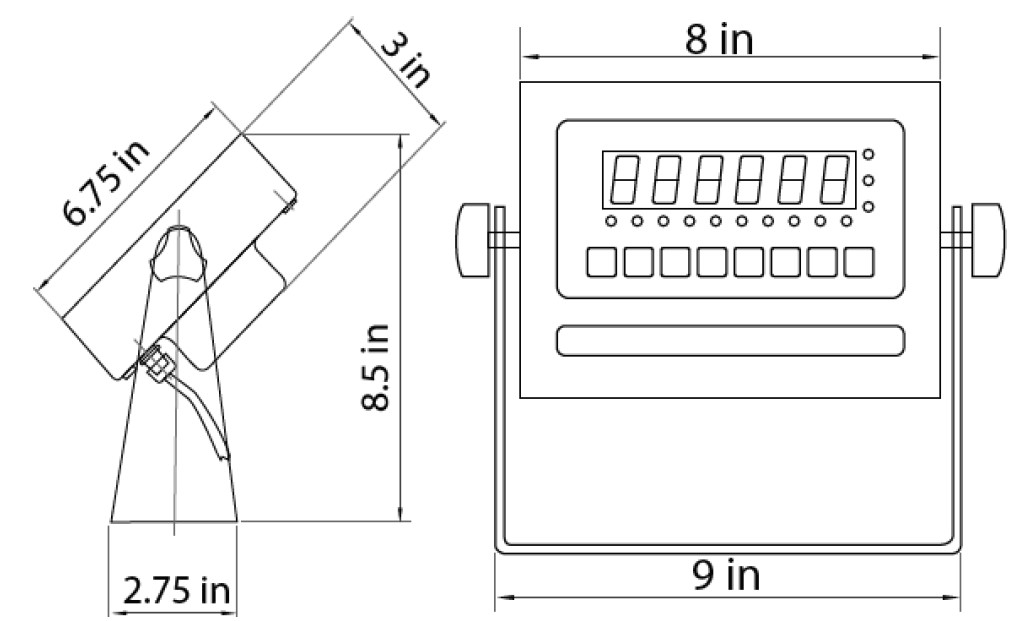
DISPLAY AND KEY DESCRIPTION

OPERATING INSTRUCTIONS
Power On
- Turn on the power by pressing the power button for 2 seconds. Once on, the scale will flash the voltage and then begin to auto-check and count down from 0-9 sequentially before entering the weighing mode
Note: Anything on the scale before powering on will automatically be torn out.
Zeroing
- The zero function is used only when the scale is empty and is not at gross zero due to material build-up
- Pressing the ZERO key will reset your scale to 0
- Depending on what your manual zero range parameter is set to, you can zero out any number within your set selection, after that, you will receive an error and will need to tare out the weight
Unit Selection
- To switch between measuring units ((kg/g/lb/oz/lb:oz) press the UNITS key
Tare Function
- The Tare function is used when you only wish to see the current change in weight, not the entire amount of weight that is on the scale
- When the indicator is in gross mode (gross light is shown) pressing the TARE key will Tare the current weight on the scale and enter the net mode (net light shown)
- For example, if you are using a container add the container to the scale, press tare, and the display will show the tare symbol and reset back to 0
- Add your product to the scale to weigh without the weight of the container
- To exit Tare mode press the TARE key again to enter gross mode and you will see the total weight of the container and the product
Note: If you remove the container the scale will show the minus weight of the container
To use a pre-set tare weight
- Press and hold the TARE key for 2 seconds
- Input the tare weight using the arrow keys
- Press the print key to confirm
Counting Function
- The counting function is used to count a high volume of identical parts. You can do this by setting a sample and then either adding to the sample or taking away from the sample to count the number of objects on the scale
- In weighing mode: Put a sample weight on the scale (Sample options are 5, 10, 20, 50, 100, 200, 500)
- Then press the COUNT key to go to the counting mode (“pcs” will light up)
- It will then display the sample number (e.g. PCS 0) which you can change using the up or down arrows
- Press the PRINT key to confirm your sample number
- The scale is now ready to start counting, load your product on the scale, and the indicator will show the quantity
- To exit counting mode press the COUNT key
- If you want to count a different product hold the PRINT and COUNT keys together and the sample pieces will reset back to zero
INDICATOR PARAMETER SETTINGS
The parameter settings menu has a calibration section (C01 to C07 explained above) and a parameter settings section (C08 and up). To access the calibration section the seal switch (located at one corner of the PCB) must be OFF. This will allow access to all C01 and up settings. If the sealed switch is ON, then only C08 and up can be accessed by the user. If you break the official seal by opening the back of the indicator to access the seal switch, you may need to have the indicator recertified. Be sure to adjust the seal switch back to the original setting after calibration/configuration has been performed.
To enter calibration/parameter settings, follow the procedure below:
- Make sure the unit is set to either kg or lb
- Press and hold the HOLD and PRINT key at the same time for 2 seconds
- Navigate through the settings (C01 to C45) as shown in table 4 below by using the arrow keys and return keys as labeled under each indicator button
- Press the PRINT key to enter/edit the parameter setting Press the ACCUM key to save and exit settings at any time
Table 1. Indicator Parameter Settings

Table 2. Unit Conversion Parameter Settings

Table 3. Default Parameter Settings

CONNECTORS
Connecting load cells to the indicator
- The indicator can connect with 6 load cells of 350Ω at most
- 4 wire or 6-wire load cell connections are both okay
- Please contact us directly if you have other special needs for your application
- There are two connection methods between the load cell and the indicator
Quick Disconnect as shown below:

Hardwire (Using Inner Terminal Block Connection:
Note: Make sure you follow all the anti-static rules to avoid damage to your indicator
- Excitation voltage: 5V DC
- Largest output current: 120 mA
- Excitation circuit: 5 VDC, 4 wire connection, 6 load cells of 350ohm maximum
- Open the back cover of the weighing indicator, and insert the signal cable into the terminal block (see Figure 3); Make sure the screw on the terminal block is fixed tightly
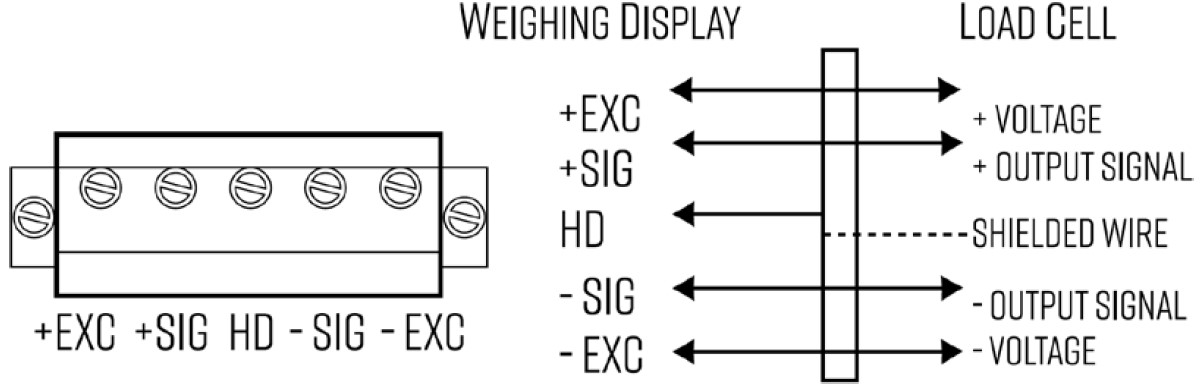
Table 4. Wiring Color Code

TROUBLESHOOTING
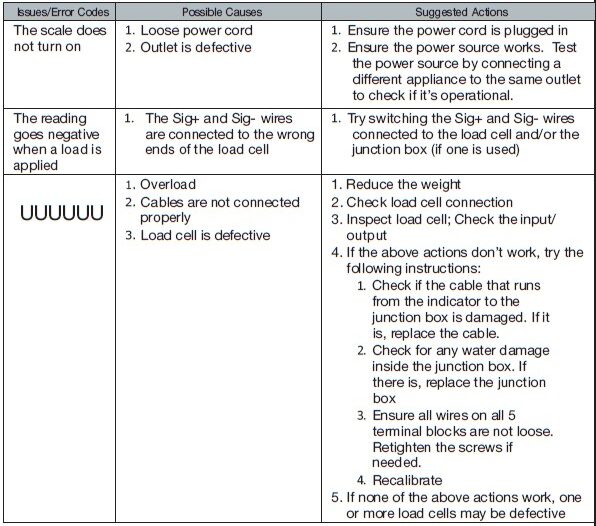
Read this manual thoroughly before installation, operation, or maintenance. Keep these instructions in a safe location for future reference. For questions, visit globalindustrial.com or contact Customer Service at 1-800-645-2986.
FAQS About Global Industrial 412552 Pallet Digital Scales
How is a worldwide industrial scale calibrated?
Press and hold the 0 key and the ESC/ON/OFF key while in the normal weighing mode until the scale shows “CAL”. Depending on the calibration unit used, the scale will display “Unit.KG” or “Unit.LB”.
How does industrial scale work?
the size or quantity that is typical of industrial procedures.
How frequently should industrial scale calibrations be performed?
with a weekly user spot check, every quarter
How precise are weighing scales used in industry?
Tenth of one percent
What kind of weighing scales are the most precise?
Scales for analyzers
What kind of scale is most accurate?
electronic scales
What is the name of the weight-measuring apparatus?
a balance or scale
What tool is utilized for weighting?
a physical equilibrium
What are the two weight-measuring devices?
Scales & Balances
What distinguishes commercial scales from industrial scales?
Industrial scales are made to carry big weights and have the durability required for typical industrial conditions, whilst commercial scales are ideal for firms that weigh small quantities of products or packages.
For more manuals by Global Industrial, Visit Manualsdock
[embeddoc url=”https://manualsdock.com/wp-content/uploads/2023/10/Global-Industrial-412552-Pallet-Digital-Scales-User-Manual.pdf” download=”all”]


