
Geeni Look Indoor Smart Security Camera
About Geeni
Geeni is a brand known for its smart home products and technology. They offer a range of smart devices and accessories designed to make everyday tasks more convenient and efficient by integrating them into your home’s connected ecosystem. Some of the common types of smart devices and products offered by Geeni include:
- Smart Bulbs: Geeni provides a variety of smart LED light bulbs that can be controlled remotely using a smartphone app. These bulbs often support features like dimming, color changing, and scheduling.
- Smart Plugs: Geeni’s smart plugs can turn ordinary devices into smart devices by allowing you to control their power remotely. You can schedule when devices turn on or off and monitor energy usage.
- Smart Cameras: Geeni offers indoor and outdoor smart cameras that enable remote monitoring of your home. Many of these cameras include features like motion detection, two-way audio, and night vision.
- Smart Switches: These are in-wall smart switches that replace traditional light switches and can be controlled via a smartphone app or voice commands.
- Smart Power Strips: Geeni’s smart power strips allow you to control multiple devices plugged into them individually. They often include USB charging ports and surge protection.
- Smart Sensors: Geeni also offers various sensors, including motion sensors and door/window sensors, which can trigger actions like turning on lights or sending notifications when they detect activity.
- Smart Plugs with USB: These smart plugs not only provide control over connected devices but also include USB ports for charging devices like smartphones and tablets.
- Smart Fans: Geeni offers smart fans that can be controlled remotely, with features such as multiple speed settings and adjustable direction.
To use Geeni smart devices, you typically need to set up their app on your smartphone and connect the devices to your Wi-Fi network. Geeni products are often compatible with voice assistants like Amazon Alexa and Google Assistant, allowing you to control them with voice commands. Additionally, Geeni’s app usually provides features for scheduling, automation, and remote control of your smart home devices.
What’s in the Box?

- Smart Wi-Fi Camera
- USB Cable
- Mounting Adhesive
- Power Adapter
- User Manual
Get Ready
- Know your Wi-Fi network and password
- Make sure your mobile device is running iOS® 9 or higher or Android™ 5.0 × or higher
- Make sure you’re connecting to a 2.4GHz Wi-Fi network (Geeni can’t connect to 5GHz networks)
Download the Geeni app from the App Store or Google Play.

Register an account on your Geeni app.
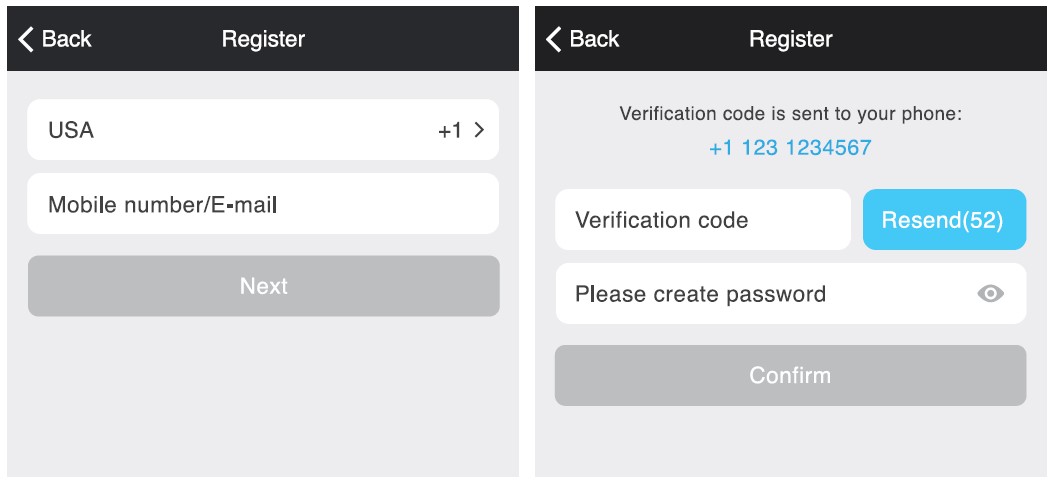
STEP 1. Enter your mobile phone number or email address.
STEP 2. Enter the verification code and create a password.
Login to the Geeni App.

STEP 3. Login to the App.
Plug-In.
How do I reset my device?
Use the reset pin to press the Reset Button (as pictured) for several seconds until the camera starts to beep.
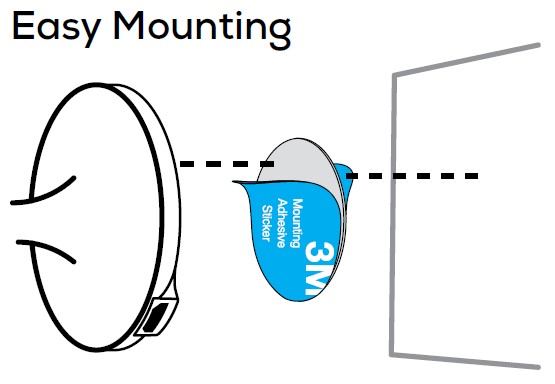
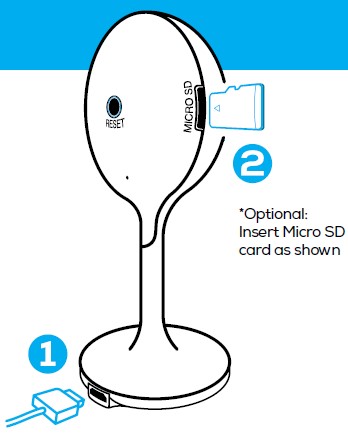
What does the blinking light mean?
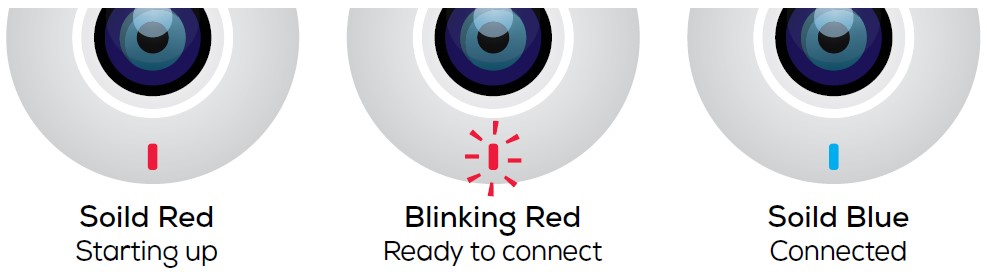
Add device. Method 1: Easy Mode
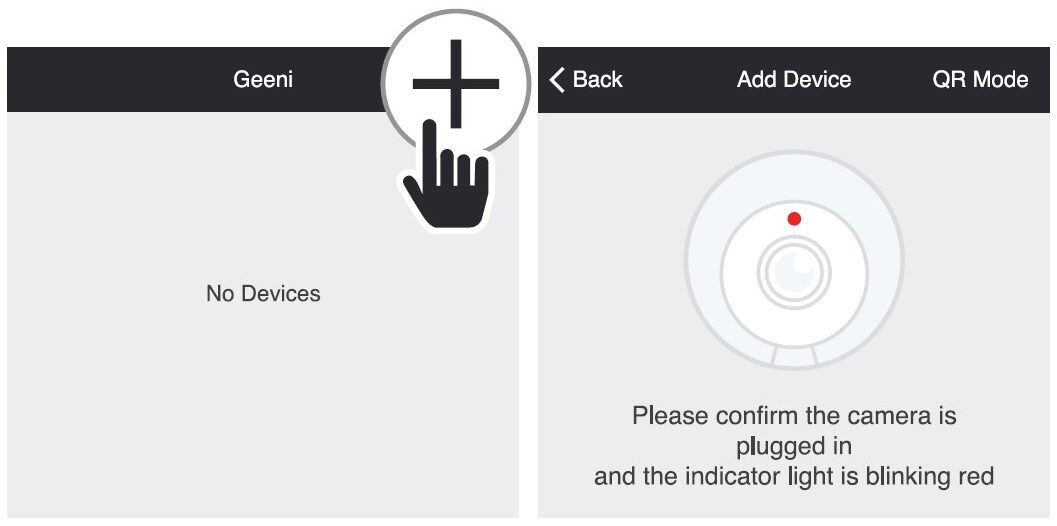
STEP 1. In the Geeni app, on the top corner of the Devices screen, click (+). Choose “Video Camera“.
STEP 2. Make sure the indicator light on the device is blinking Red, indicating the device is ready to connect. If not, follow the instructions to Reset the device so that the indicator light is blinking red, then press “Next Step”.
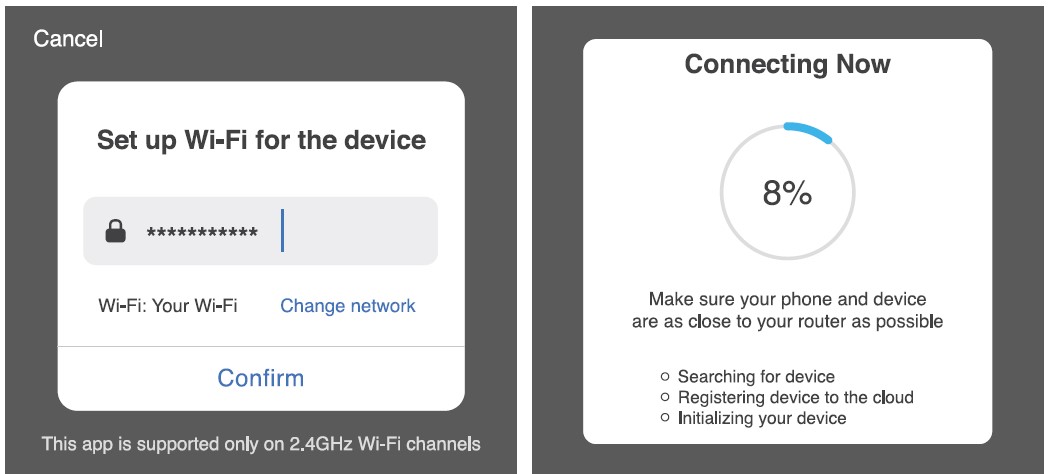
STEP 3. Enter your Wi-Fi network and password.
STEP 4. The Geeni app will try to connect your device. During this time, the camera will beep, continue blinking Red, and then turn solid Blue.
*If the connection fails, try to reset and connect directly using QR Code Mode.
NOTE: Geeni can’t connect to 5GHz networks.
Add device. Method 2: Backup QR Code Mode
STEP 1. Make sure the device is blinking red. (See reset instructions on p. 5)
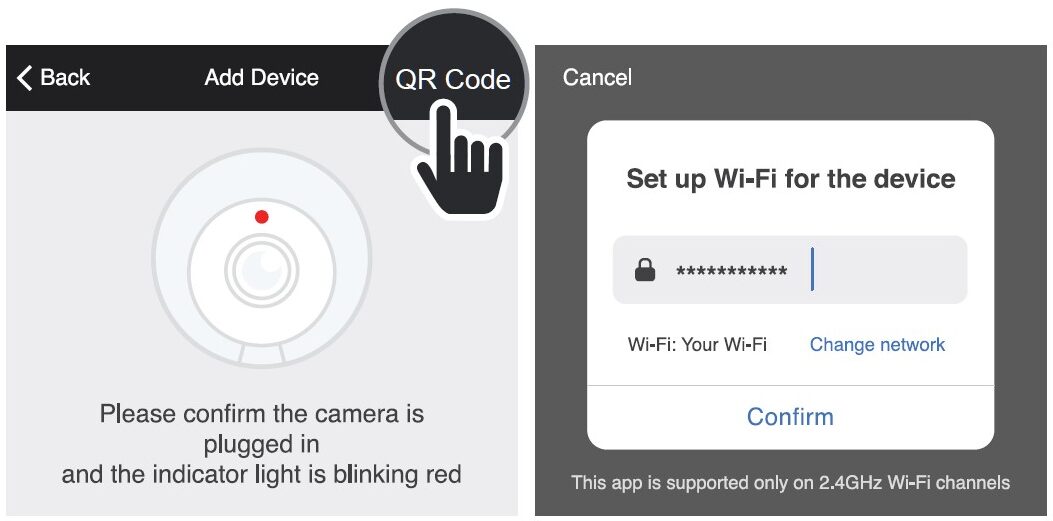
STEP 2. In the Geeni app, on the top corner of the Devices screen, click (+). Choose “Video Camera“. Choose “QR Code” in the top corner.
STEP 3. Click Next and enter your Wi-Fi details.

STEP 4. Scan the QR Code with the camera.
STEP 5. If you heard the camera beep, press “I heard the beep“ and it will add your camera.
NOTE: Geeni can’t connect to 5GHz networks.
Settings

Access Camera Settings:
From your main device list, click on the camera you want to edit, then press the “…“ button on the top right for advanced settings.
Device Name: Press to rename your device to something like “Bedroom” or “Kids’ Room”.
Device Sharing: Let friends, spouses, roommates, or family keep an eye on what your cameras see. Whether it’s a baby’s crib or the family dog, you can decide who gets to check in, access the camera, and set notifications.
Remove Device: Delete the camera from your account. Until it’s deleted, it will always be linked to your account.
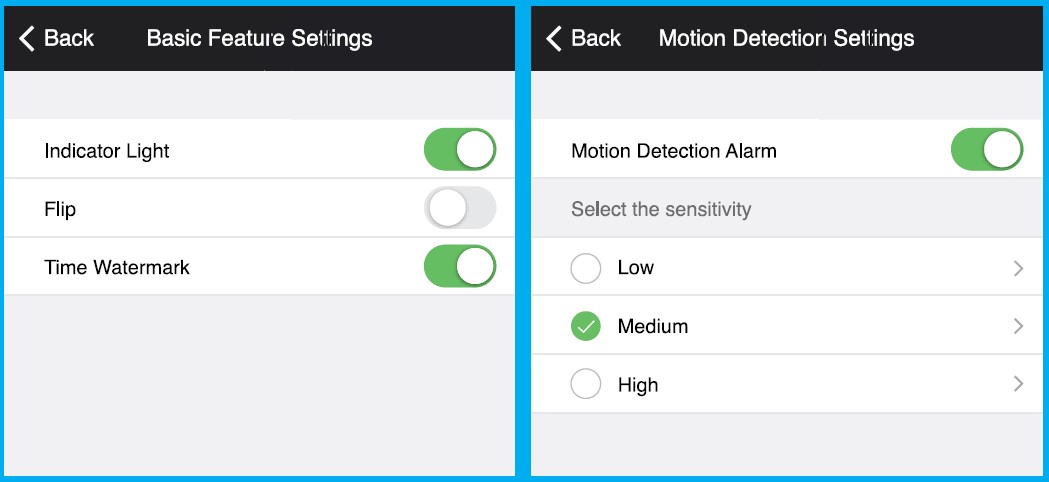
Indicator Light: By default, the camera lights up to show it’s on. Switch the “Indicator Light” off to hide the light.
Flip: If you mount your camera upside down, toggling the “Flip” function will rotate the image so that it’s right side up.
Time Watermark: Turn the time watermark on to always see a timestamp of when the video is taking place.
Motion Detection: When turned on, you’ll receive notifications to your phone whenever the camera senses motion. Press to turn Motion Detection off or set how sensitive you want it to be.
Format SD Card: Press to erase your Micro SD Card.
Live View

Playback
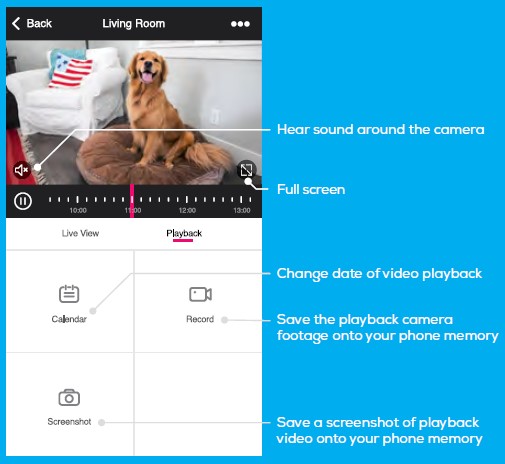 Troubleshooting
Troubleshooting
Cannot connect to your Wi-Fi network.
Make sure you enter the correct Wi-Fi password during the Wi-Fi setup. Check whether there are any Internet connection problems. If the Wi-Fi signal is too weak, reset your Wi-Fi router and try again.
System Requirements
- Mobile device running iOS® 9 or higher or Android™ 5.0x or higher
- Existing Wi-Fi Network
Technical Specifications
- Camera: up to 1080HD (1920x1080P) at 25 frames/sec. H.264 encoding
- Field of View: 115º diagonal
- Audio: Internal Speaker and Microphone
- Storage: supports up to 128GB Micro SD card (not included)
- Wi-Fi: IEEE 802.11N, 2.4GHz (not compatible with 5GHz Wi-Fi networks)
FCC Notice:
- This device complies with Part 15 of the FCC Rules. Operation is subject to the two following conditions:
- This device may not cause harmful interference.
- This device must accept any interference received, including interference that may cause undesired operation.
Note: This equipment has been tested and found to comply with the limits for a Class B digital device, pursuant to Part 15 of the FCC Rules. These limits are designed to provide reasonable protection against harmful interference in a residential installation.
Support:
If you encounter any issues, please contact us at support@mygeeni.com for help. To explore our full selection of products, visit us at: www.mygeeni.com (888) 232-3143 Toll-free (English Only)
FAQS About Geeni Look Indoor Smart Security Camera
How long is the Geeni camera good for?
Excellent value for the money. over 90 days of useful use on a single charge.
How much data is consumed by a Geeni camera?
1GB or more of data each day.
Do Geeni cameras continuously record?
Every moment is documented with a 110° wide-angle lens and continuous Full-HD recording.
Are Geeni cameras night vision capable?
Every camera has night vision and at least 1080p HD resolution.
What kind of hardware can connect to Geeni?
The Geeni app can manage an infinite number of gadgets in an infinite number of places.
How many cameras are allowed on Geeni?
One camera at a time is all that can be used.
How long is the Geeni battery good for?
roughly 3 months
When she’s not at home, does Geeni work?
Yes, even if you’re not at home, you can still manage and keep an eye on your Geeni gadgets.
Are Geeni cameras audio-equipped?
AUDIO SPEAKER AND MICROPHONE WITH TWO-WAY
Geeni records for how long?
Depending on the video quality, the camera will record for up to one gigabyte every day, which means a 32GB card can save weeks’ worth of nonstop video.
For more manuals by Geeni, Visit Manualsdock
[embeddoc url=”https://manualsdock.com/wp-content/uploads/2023/09/Geeni-Look-Indoor-Smart-Security-Camera-Start-Guide.pdf” download=”all”]


