![]()
Furrion Vision S Wireless Camera System with 7-Inch Monitor
About Furrion
Furrion is a company that specializes in designing and manufacturing a wide range of products and technologies for various industries, including the marine, RV, and residential markets. The company is known for its high-end and innovative solutions in the fields of luxury recreational vehicles (RVs), yachts, and smart home technologies.
Important Safety Instructions
READ THESE INSTRUCTIONS CAREFULLY BEFORE INSTALLING OR USING THE SYSTEM
This product is intended to assist in safe driving and to allow the driver to have a broader view while the vehicle is in reverse. You, as the driver, are solely responsible for the safe operation of your vehicle and the safety of your passengers according to your local traffic regulations. Do not use any features of this system to the extent it distracts you from safe driving.
Your first priority while driving should always be the safe operation of your vehicle. Furrion cannot accept any responsibility for accidents resulting from failure to observe these precautions or safety instructions.
- This product utilizes high voltage. Any unauthorized modifications or damage to the product may result in electrical shock. Handle all components with care. Inspect regularly for damage to components and cabling.
- You are responsible for ensuring the installation of this product does not void or affect the vehicle manufacturer’s warranty. Furrion is not liable in full or in part for improper installation resulting in loss or damage to your property, or for voiding all or part of the vehicle manufacturer’s warranty.
- Do not apply excessive force to any of the components contained within this kit. Excessive force used before, during, or after installation that results in a damaged or nonfunctional part will void all warranties.
- Please follow the procedures in this instruction manual. Improper installation or modification of this product will void all warranties.
Many jurisdictions have laws and regulations relating to the use of cameras and some do not allow for the obstruction of information contained on a license plate. Before using this product, it is the buyer’s responsibility to be aware of and comply with any applicable laws and regulations that apply to license plates or prohibit or limit the use of cameras.
Electrical Safety
- A battery or 12V DC electrical system presents a risk of electrical shock or burn. Ensure all power sources are isolated before installation.
- Insulate unconnected wires with vinyl tape or similar.
- Use insulated tools when working with a power supply.
Caution
- There are no serviceable parts in the Furrion Wireless Observation Camera System. Do not disassemble or attempt any repairs.
- There are no fuses or disconnects in the Furrion Wireless Observation Camera System. Install external fuses/breakers as required.
Installation
- Installation and wiring of this product require specialist skills. To ensure proper and safe installation, please seek a specialist technician.
- Only use supplied or recommended parts.
- Use watertight connectors for the camera power supply cable to a power source.
- Connect the camera to a 12-24V DC circuit using 18AWG or larger cables.
- Ensure the correct polarity of the DC power supply to the camera.
- To reduce the risk of fire, connect the camera only to a circuit provided with a maximum branch circuit over the current protection device.
- Do not route wiring in areas that may get hot.
- Take necessary precautions when working at elevated levels.
Use
- Electrical appliances and overhead power lines can affect the wireless signal.
- Do not place the monitor in a location where it might hinder the field of vision while driving.
- Consideration should be given to any airbags when installing the monitor. Do not place the monitor where it might hinder the airbag or become hazardous if the airbag is deployed.
Care
- Do not wash the vehicle with an automatic car wash or high-pressure water. This may damage the camera.
- Clean the LCD screen with a microfiber cloth. Do not use coarse or abrasive materials.
- Do not use alcohol or ammonia-based products to clean the LCD screen. Only use specialist screen cleaning products.
- Use a wet cloth to clean the camera lens. A dry cloth may scratch the camera lens.
FCC Statement
The equipment complies with RF exposure limits. This module is limited to installation in mobile or fixed applications. The antenna used for this transmitter must not be co-located or operating in conjunction with any other antenna or transmitter.
This device complies with Part 15 of the FCC Rules. Operation is subject to the following two conditions:
- This device may not cause harmful interference.
- This device must accept any interference received, including interference that may cause undesired operation.
NOTE: The Grantee is not responsible for any changes or modifications not expressly approved by the party responsible for compliance. Such modifications could void the user’s authority to operate the equipment.
NOTE: This equipment has been tested and found to comply with the limits for a Class B digital device, pursuant to part 15 of the FCC Rules. These limits are designed to provide reasonable protection against harmful interference in a residential installation. This equipment generates, uses, and can radiate radio frequency energy and, if not installed and used in accordance with the instructions, may cause harmful interference to radio communications.
However, there is no guarantee that interference will not occur in a particular installation. If this equipment does cause harmful interference to radio or television reception, which can be determined by turning the equipment off and on, the user is encouraged to try to correct the interference by one or more of the following measures:
- Reorient or relocate the receiving antenna.
- Increase the separation between the equipment and the receiver.
- Connect the equipment to an outlet on a circuit different from that to which the receiver is connected.
- Consult the dealer or an experienced radio/TV technician for help.
RF Exposure
The device has been evaluated to meet general RF exposure requirements.
To maintain compliance with FCC’s RF exposure guidelines, this equipment should be installed and operated with a minimum distance of 20cm between the radiator and your body.
IC Statement
This device complies with Industry Canada license-exempt RSS standard(s). Operation is subject to the following two conditions: (1) this device may not cause interference, and (2) this device must accept any interference, including interference that may cause undesired operation of the device.
RF Exposure
The device has been evaluated to meet general RF exposure requirements. To maintain compliance with RSS-102 — Radio Frequency (RF) Exposure guidelines, this equipment should be installed and operated with a minimum distance of 20cm between the radiator and your body.
Product Overview
Product Description
- The Furrion Vision S Camera System is designed to assist the driver by providing a clear and wide image of the area behind the vehicle whenever the vehicle is shifted into reverse.
- Never rely solely on this product to ensure the area is clear of children and/or obstructions. Use your monitor and look both ways.
- This product is not intended to replace existing safety procedures, but rather to add an additional safety tool for your vehicle.
CAUTION: Do not back up your vehicle while watching the monitor screen. Always look in the direction the vehicle is traveling. Use the monitor as an aid to ensure there are no children or obstructions. The image on the monitor is not designed to show distance and may be misleading. The actual distance is less than what appears on the monitor. The range of the image is limited. Be aware of blind spots.
Monitor
Left/Right Camera
Doorway/Rear Camera
Getting Started
The camera and monitor need to be paired the first time you are using your Vision S Camera System.
NOTE:
Ensure both the camera and monitor have power supplied during the Pairing and setting processes. (The vehicle may need to be running.)
Activate the Monitor
In off mode, press the Menu button on the right of the monitor to turn on the monitor and enter the menu setting page. In on mode, press the Menu button to activate the menu setting page. There are four options that allow you to set the wireless vehicle rear observation system before operating. Touch one of the four options to enter the setting page or press ![]()

Pairing the Camera and Monitor
- Touch PAIRING on the screen. The PAIRING will be highlighted red once selected and enter the submenu automatically.
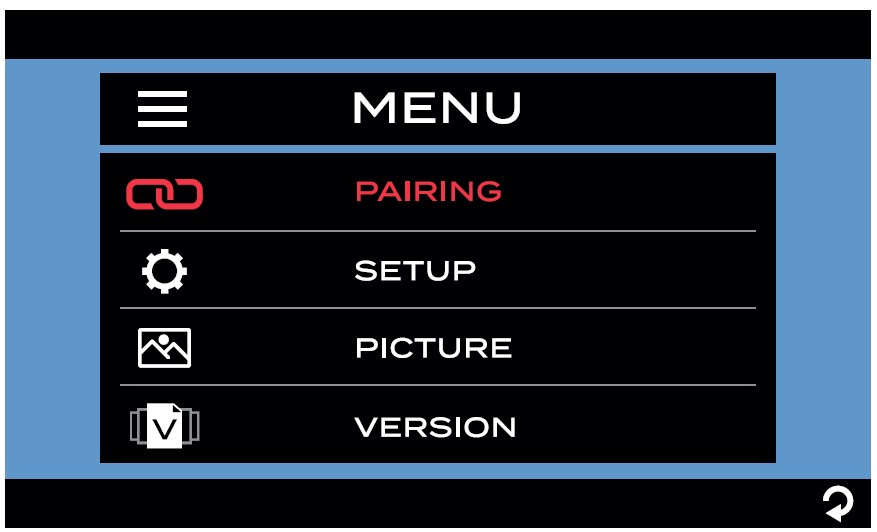
- Select the desired camera you are going to pair. Press the “MONITOR PAIRING” button at the bottom of the selected camera for 3 seconds to pair.
NOTE: The monitor can only pair to one camera for each channel and a total of four cameras are supported
- Once paired successfully, a red
 icon will appear after the device list.
icon will appear after the device list.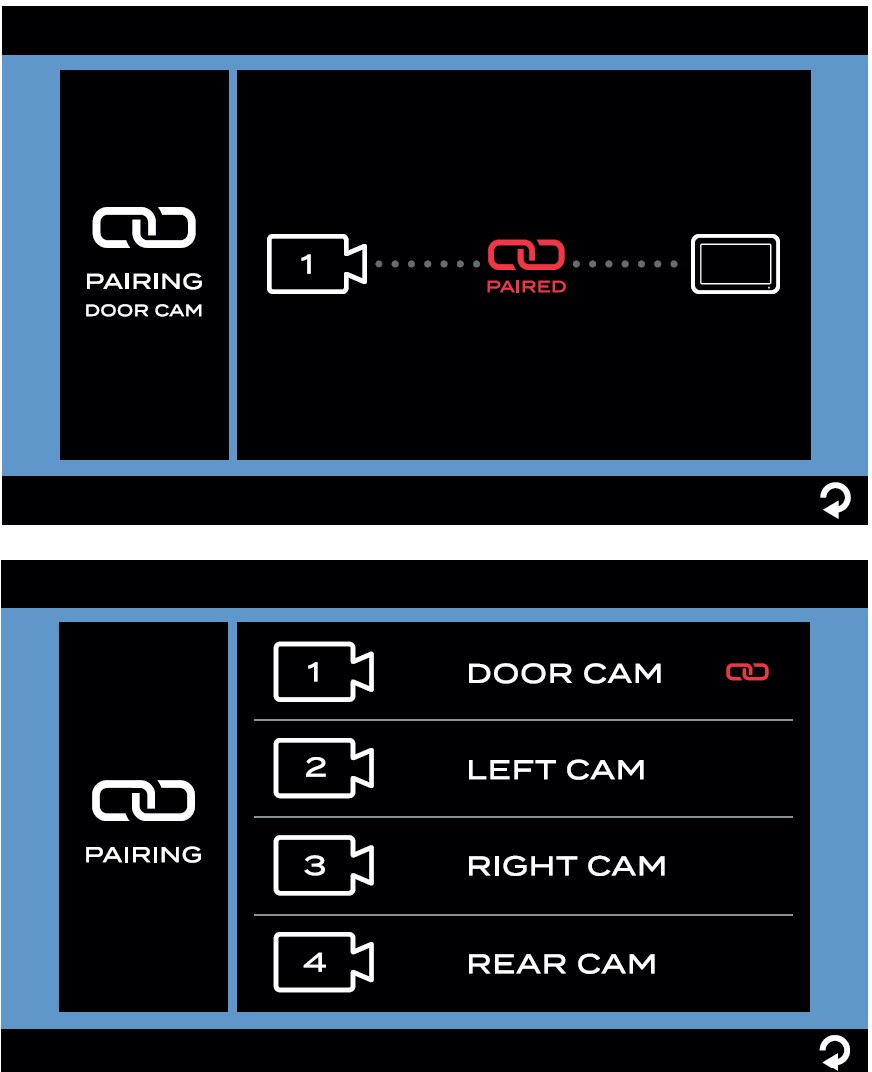
- An
 icon indicates pairing failed, repeat steps 2 and 3 to pair again.
icon indicates pairing failed, repeat steps 2 and 3 to pair again.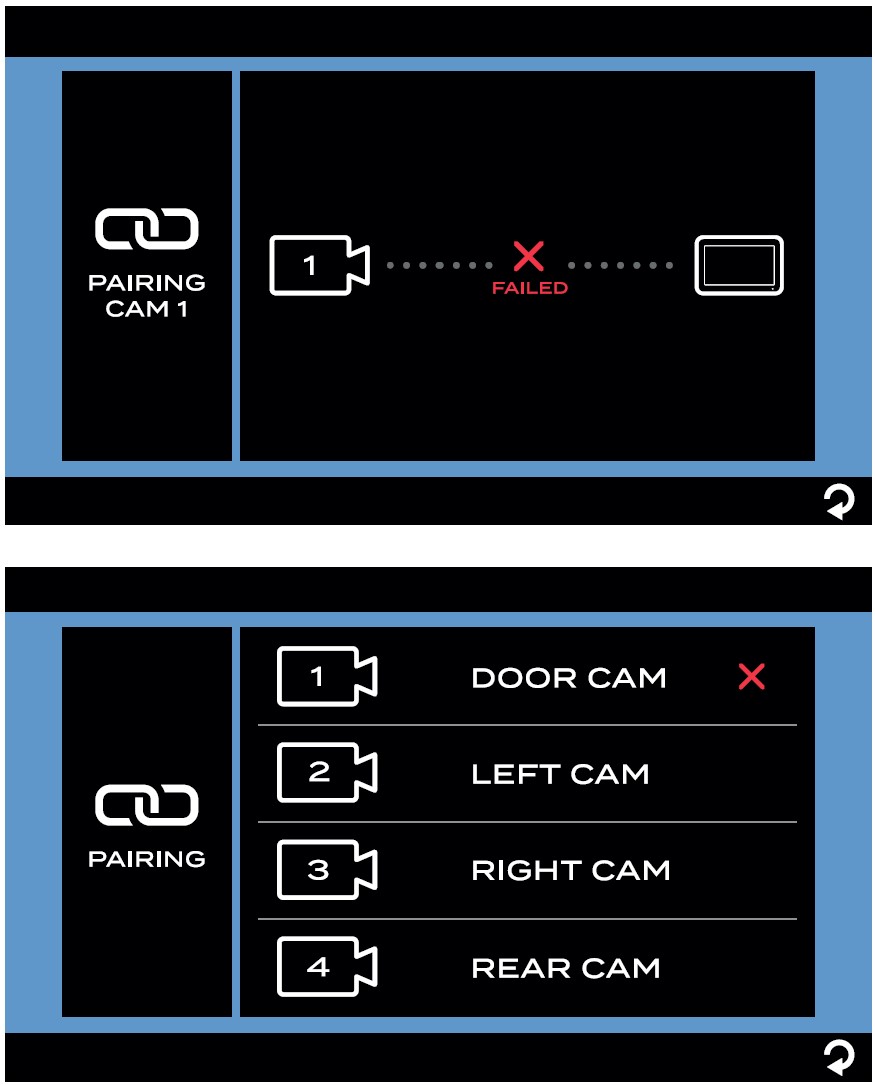
- Repeat steps 1 to 4 to pair the other cameras.
- Refer to the “General Setup” section on the detailed settings of the camera.
Installation
COMPLETELY READ THIS MANUAL BEFORE INSTALLATION
NOTE:
We have included all of the items needed for most standard installations, but all vehicles are different. We recommend you review your vehicle completely before starting.
What’s in the Box
Make sure you have all the following items included in the packaging. If any item is damaged or missing, contact your dealer.
- Monitor x 1
- Windshield Stand x 1
- Interior Table Stand x 1
- Monitor Power Cable x 1
- Camera (different by model)
- Warranty Card x 1
- Instruction Manual x 1
NOTE: The contents included may be different based on the kit you purchased. Please take the actual product as standard.
Monitor Installation
Choose a monitor location in your vehicle that does not block your view and complies with local laws for safe driving. Do not place it in an area where it might interfere with driving.
WARNING:
To prevent the risk of electric shock or fire, during installation, remove the key from the ignition and isolate the 12V or 24V power source.
Wall-mount Installation (sold separately)
CAUTION: Ensure there are no electrical cables, gas lines, pipes, or other important parts behind the wall where the drill holes will be.
- Select a suitable mounting position where you are going to locate your monitor.
- Mark a basic outline on the wall using the provided mounting bracket. (Fig. 1)

- Drill a 5/8” hole on the vehicle wall where the mounting bracket wire feeds in using a 5/8” hole saw. (Fig. 2)

- Feed the bare end of the mounting bracket wire into the hole and connect it to the supplied camera power cable. (Fig. 3)
NOTE: Connect black to black, red to red. Red is positive “+” and black negative “-”.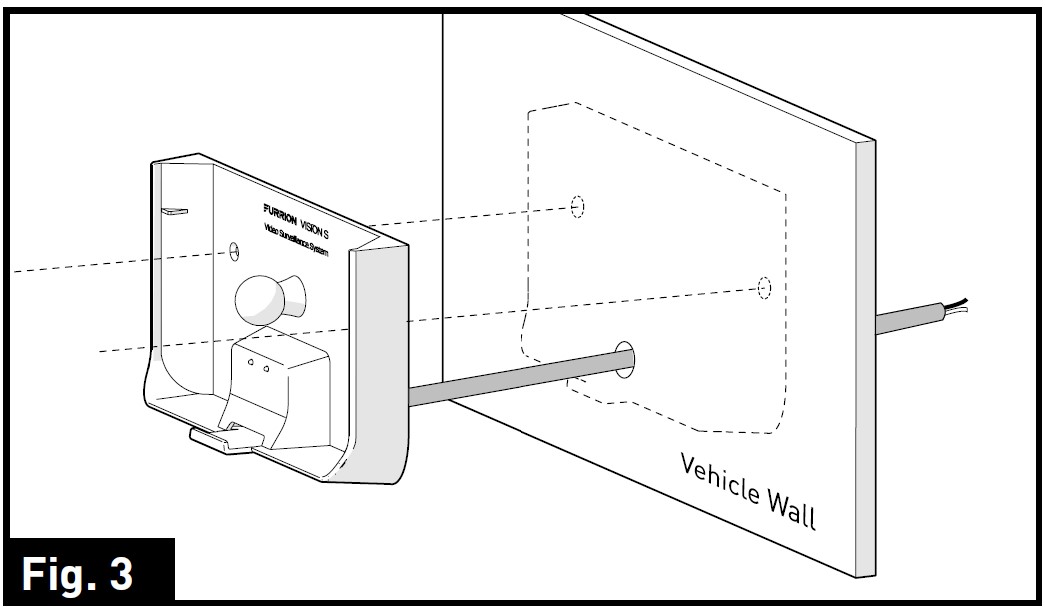
- Fix the mounting bracket onto the vehicle wall using 2 flat self-tapping screws provided. (Fig. 4)
NOTE: Make sure the “FURRION VISION S” is facing up while installing.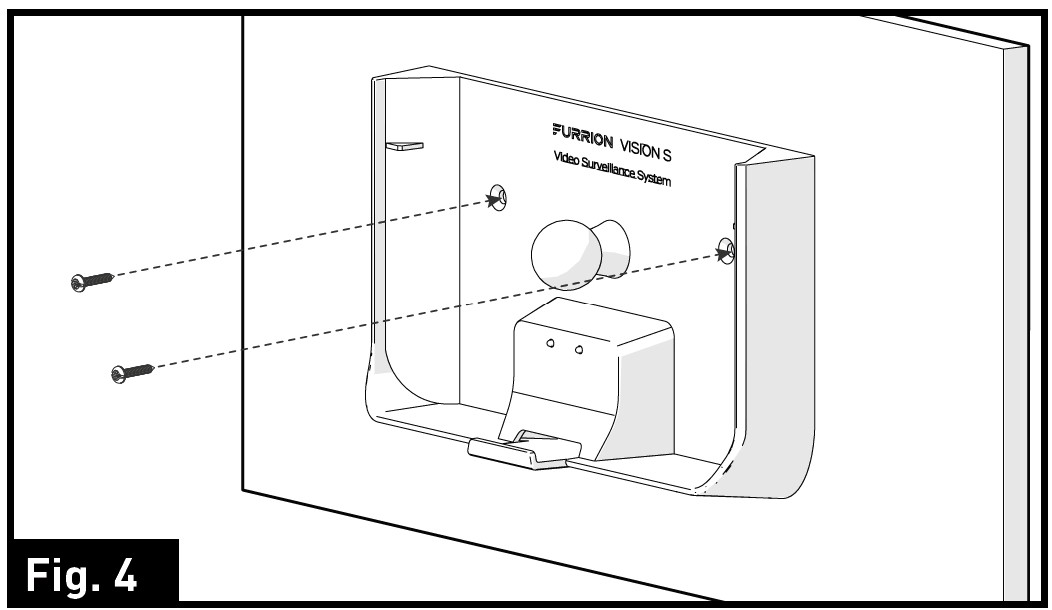
- Align the monitor into the installed bracket and push firmly until the dot bullet locks into the monitor. (Fig. 5)

Tabletop Installation
To prevent your monitor from fall damage during driving, the tabletop mounting bracket is designed with 4 non-slip pads attached under the bracket.
- Select a suitable mounting position where you are going to secure your monitor.
- Feed the supplied camera power cable through the hole on the back of the tabletop bracket and insert it into the monitor power port. (Fig. 6)
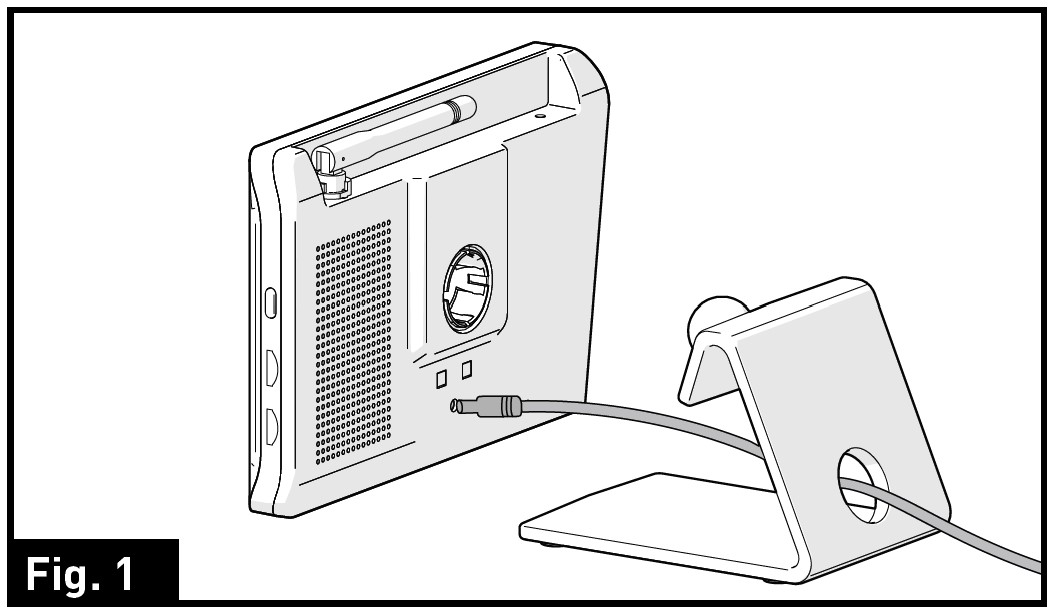
- Align the dot bullet of the tabletop bracket with the opening on the back of the monitor and push firmly until locked into place. (Fig. 7)

- Rotate the monitor to adjust the visual angle as needed.
Installing on Windshield
- Clean the mounting area where you are going to install the monitor with a cleaner that does not leave a residue.
- Remove the protective film from the bottom of the suction cup.
- Carefully position the suction cup on the windshield and rotate the locking arm downwards to stick securely. (Fig. 8)
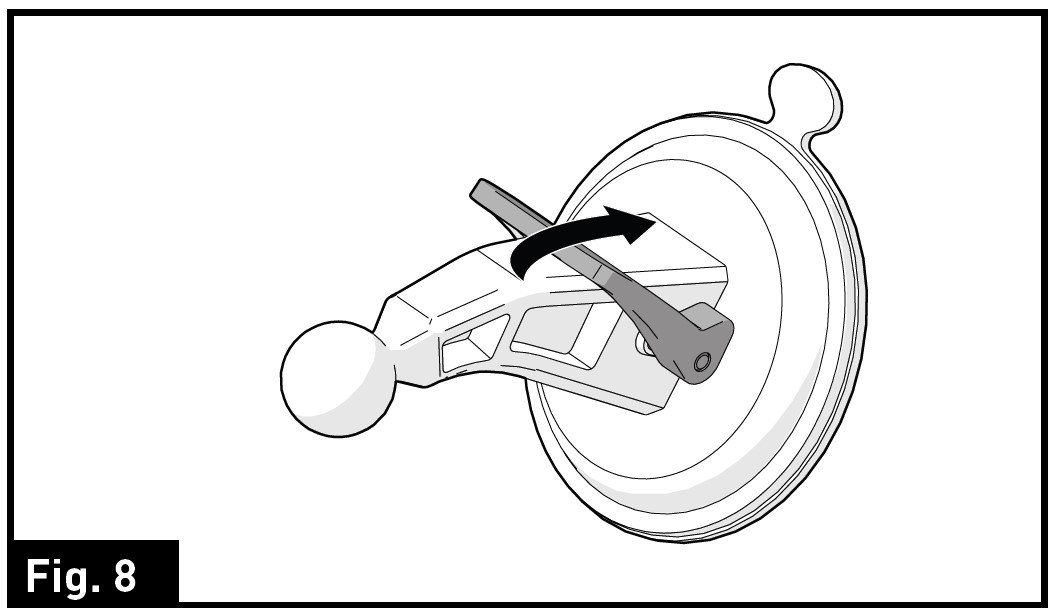
- Align the dot bullet of the suction cup with the opening on the back of the monitor and push firmly until locked into place. (Fig. 9)
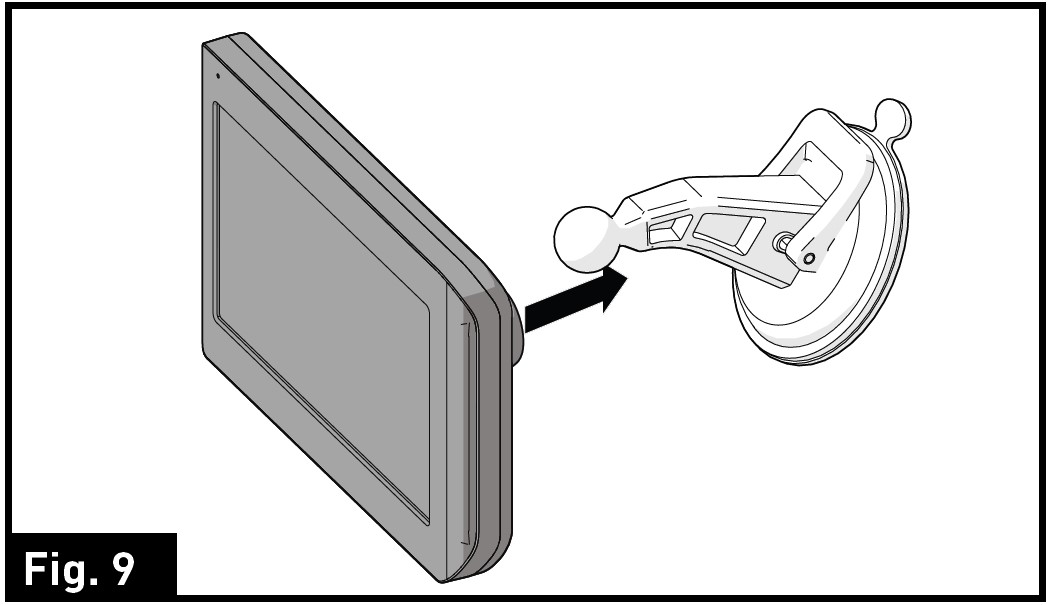
- Rotate the monitor to adjust the visual angle as needed.
Camera Installation
CAUTION: Ensure there are no electrical cables, gas lines, pipes, or other important parts behind where the drill holes will be. To prevent the risk of electric shock or fire, during installation, remove the key from the ignition and isolate the 12V or 24V power source.
Suitable Installation Position
For optimum performance, the camera should be mounted where there is minimal obstruction between the camera and the monitor. Dense side-wall material and electrical appliances can reduce signal strength.
- Where practical, as high as possible at the rear of the vehicle.
- Horizontal center of the vehicle or as close as is optimal.
- Mount the camera at least 2 inches above or below running lights. Close proximity to lights may cause image blooming, blurring, and reduced night vision performance.
- The area should be flat with enough surface area to accommodate the bracket.
- The surface area should be clean and dry for a watertight installation.
- Ensure that power can be fed to the installation area from within the vehicle.
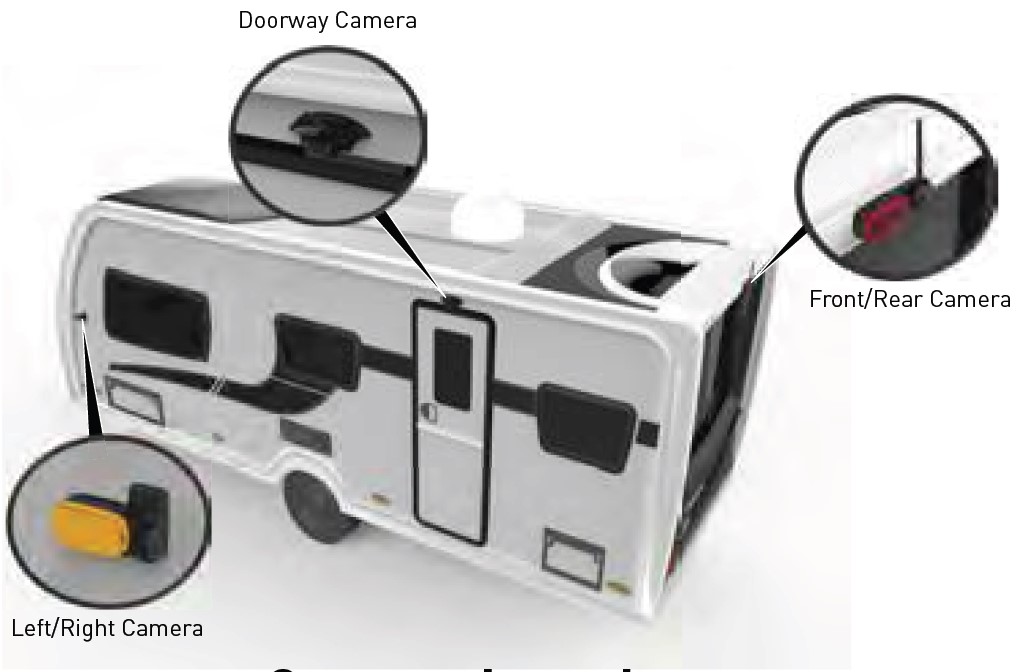
Testing
Prior to permanently mounting the camera, it is advisable to check if the intended mounting location will achieve an adequate signal.
- Pair the camera and monitor (see Pairing the Camera and Monitor section).
- Temporarily secure the camera in the intended location or as close as possible.
- Check the signal
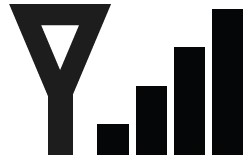 icon on the monitor. Ideally, there should be 3-4 bars.
icon on the monitor. Ideally, there should be 3-4 bars. - If the signal is 0-1 bar, reposition the camera and or monitor. The signal can also be improved by decreasing the amount of obstructions between the camera and the monitor.

Doorway Camera Installation (if purchased)
- Select a suitable mounting position where you are going to install the doorway camera. Mark a basic outline using the provided bracket gasket. (Fig. 10)
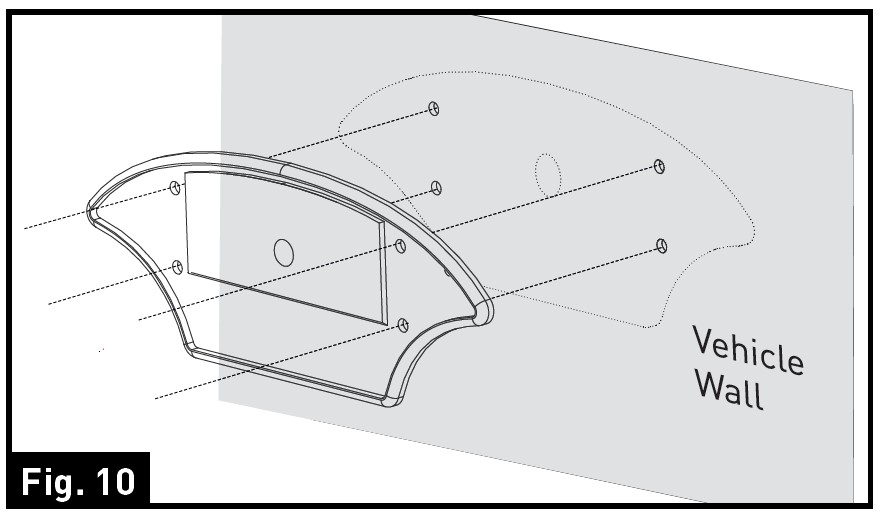
- Drill a 5/8” center hole on the vehicle wall using a 5/8” hole saw. (Fig. 11)
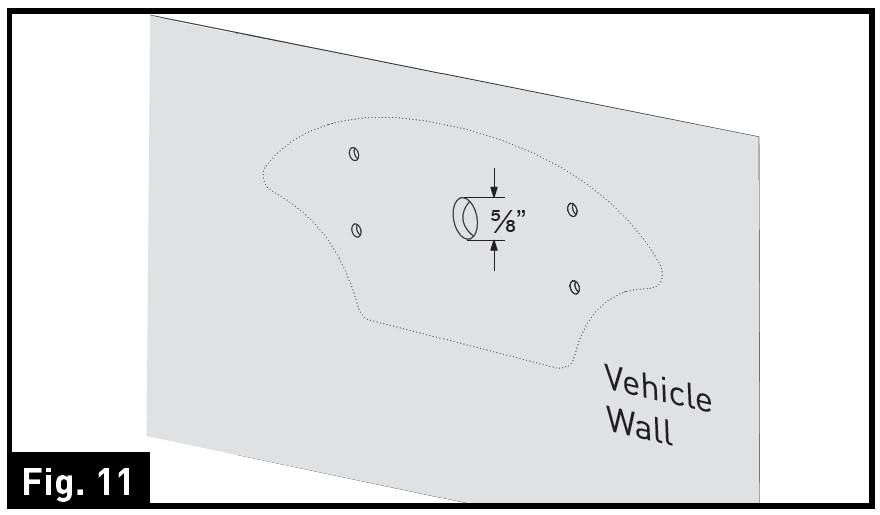
- Feed the supplied 6-foot camera power cable through the gasket. Ensure the bare end of the cable goes into the vehicle and the flat side faces inward. (Fig. 12)

- Fix the gasket and bracket to the vehicle using four 3/4 ” flat self-tapping screws. Make sure the camera power cable is not wrapped or extruded. (Fig. 13)
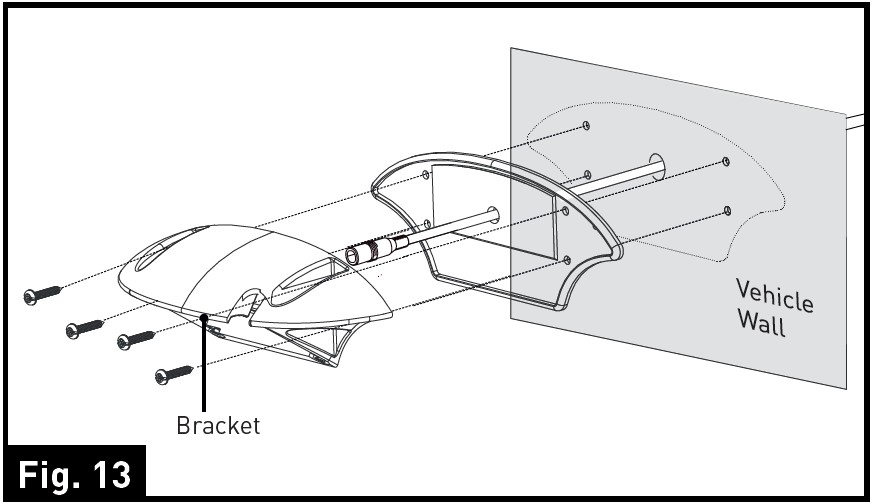
- Make sure the sealing lip around the edge of the gasket is seated over the edge of the bracket before fully tightening the screws.
- If only installing the mounting bracket, secure the camera power cable inside the mounting and attach the cover. (Fig. 14)

- If a doorway camera is to be installed, remove the Bracket Cover by unscrewing the four screws. (Fig. 15)

- Pull out the camera power cable, leaving approximately 2 inches of slack. (Fig. 16)
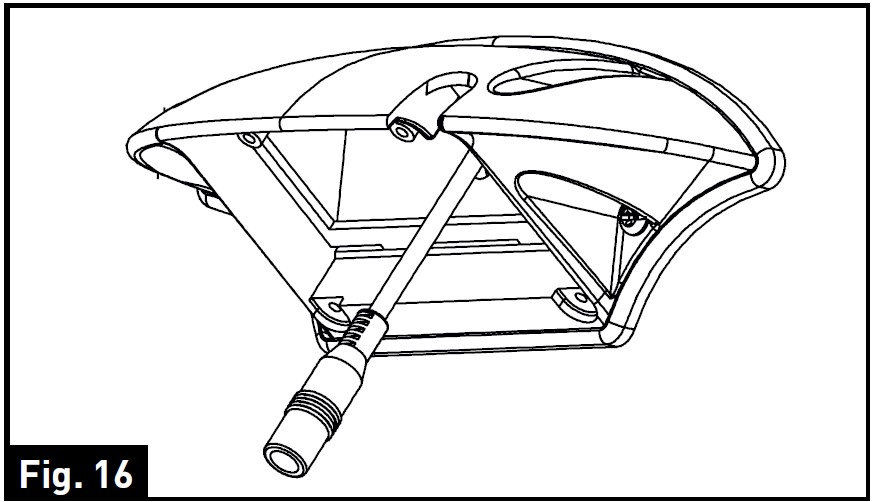
- Connect the camera power cable to the camera cable. (Fig. 17)
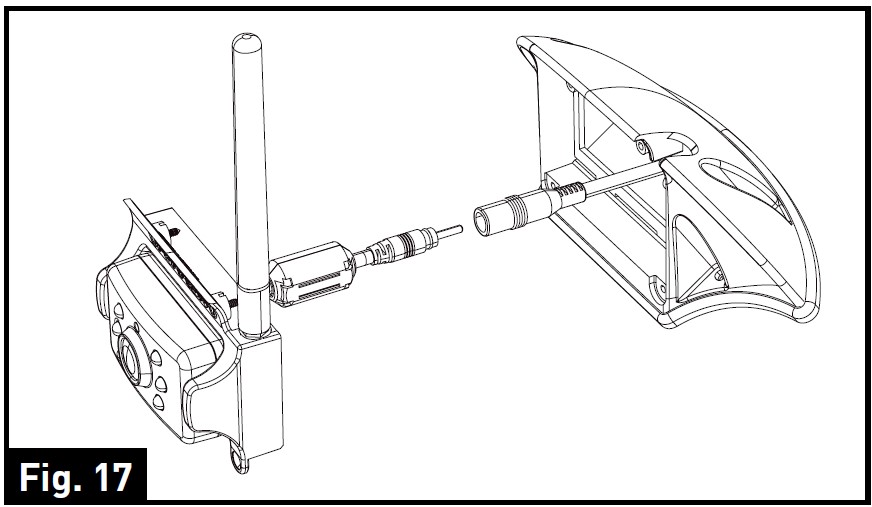
- Place the attached cables and connections into the bracket housing by first placing the cable to the right. (Fig. 18)

- Place the camera cable filter on the left of the bracket housing. (Fig. 19)
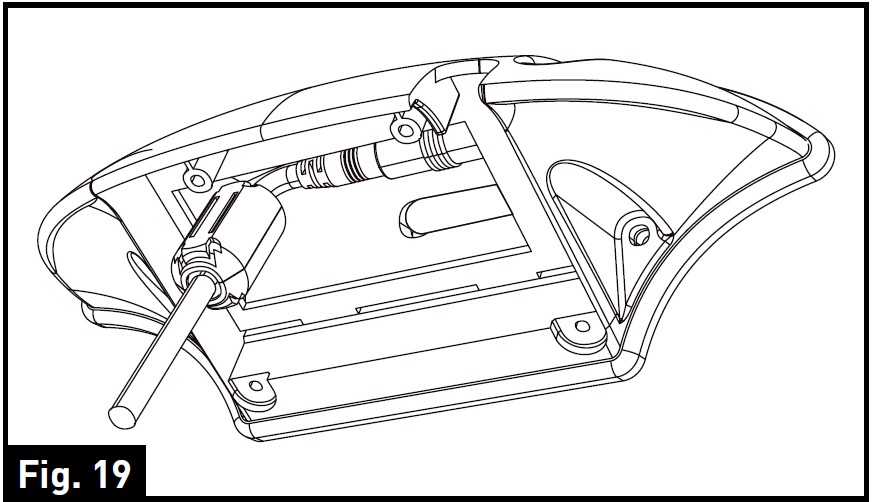
- Gently place the camera into the bracket and secure it with 4 flat self-tapping screws. Make sure the connections and the camera antenna are secured tightly. (Fig. 20)

Left and Right Camera Installation (if purchased)
A traffic light must be installed together with the camera. For best performance, we recommend a Furrion traffic light is selected.
- Select a suitable position on the side of the vehicle wall where you would like to install the camera.
- Remove the lens cover by scratching the slot on the side of the traffic light. (Fig. 21)
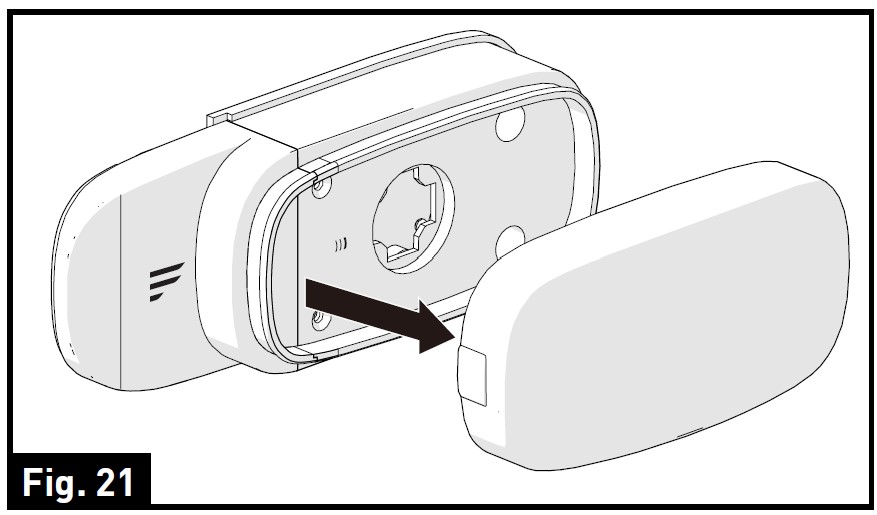
- 3. Remove the two screws holding the decorative part using a Phillips-head screwdriver and set aside. (Fig. 22)

- Pull to remove the decorative part from a traffic light and save it in a safe place in case of future use. (Fig. 23)
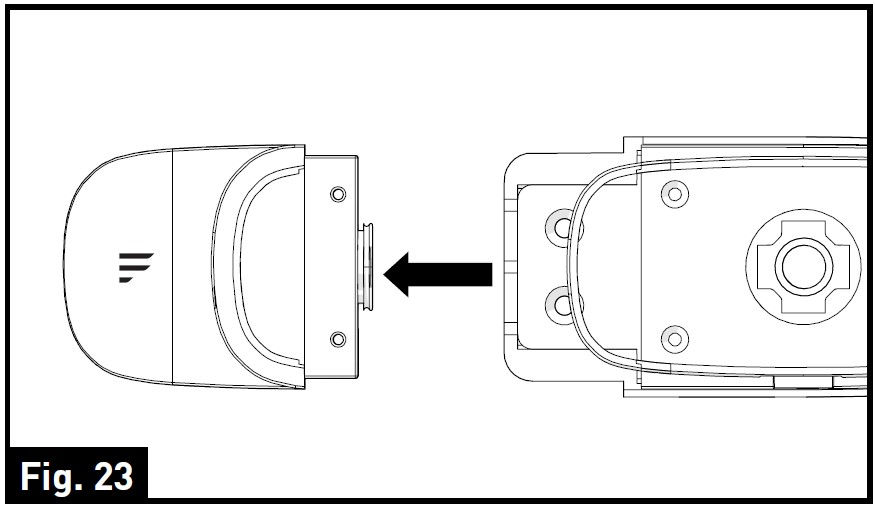
- Secure the traffic light base on the vehicle wall using the four flat self-tapping screws (quad drive flat head #6 x 3/4” self-drilling wood screw). (Fig. 24)

- Insert the left camera into the traffic light base and secure it with the two flat self-tapping screws provided. (Fig. 25 and Fig. 26)
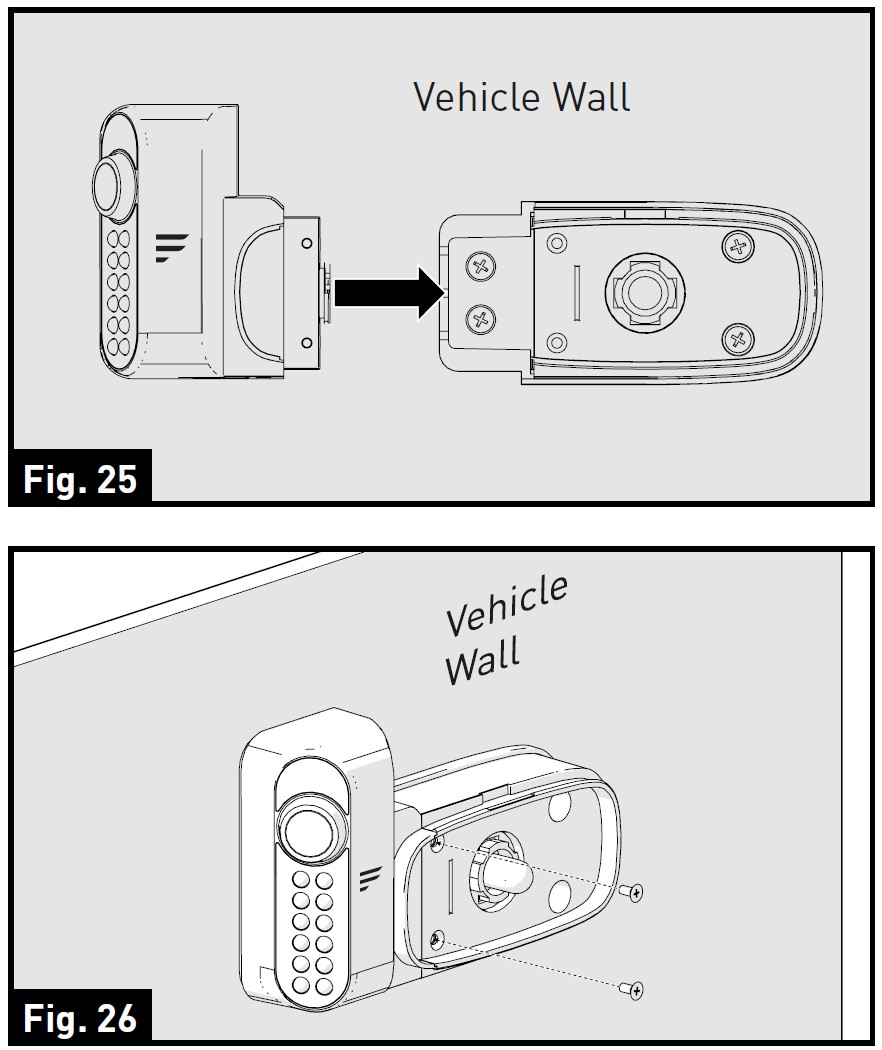
- Replace the lens cover over the traffic light base and press until a “click” is heard. The camera is now fully installed onto the vehicle. (Fig. 27 and Fig. 28)
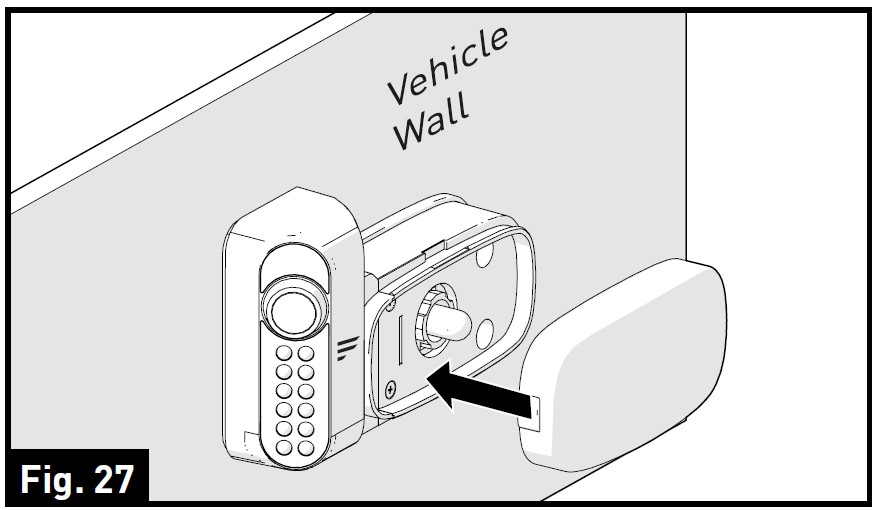
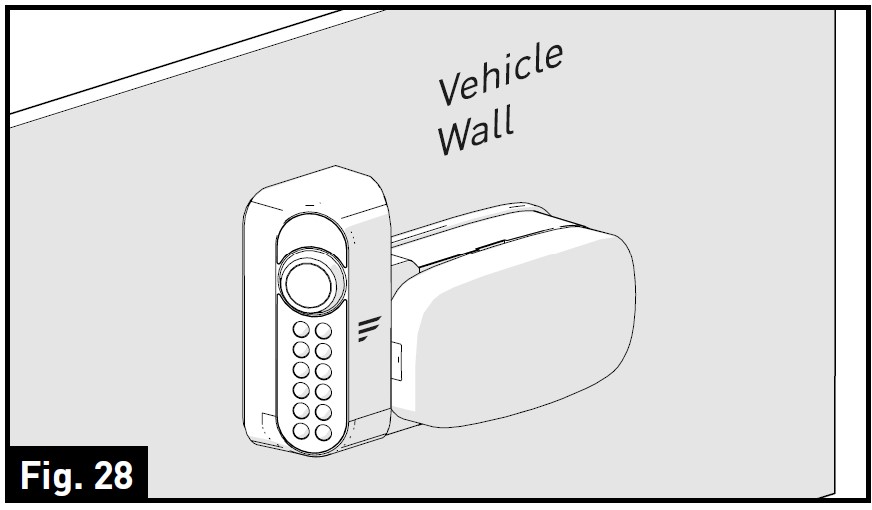
- Repeat steps 1 to 7 to install the right camera.
Front and Rear Camera Installation (if purchased)
A traffic light must be installed together with the camera. For best performance, we recommend a Furrion traffic light.
- Select a suitable position on the front or back of the vehicle wall where you would like to install the camera.
- Remove the lens cover by scratching the slot on the side of the traffic light. (Fig. 29)

- Remove the two screws holding the decorative part using a Phillips screwdriver and set aside. (Fig. 30)

- Pull to remove the decorative part from a traffic light and save it in a safe place in case of future use. (Fig. 31)
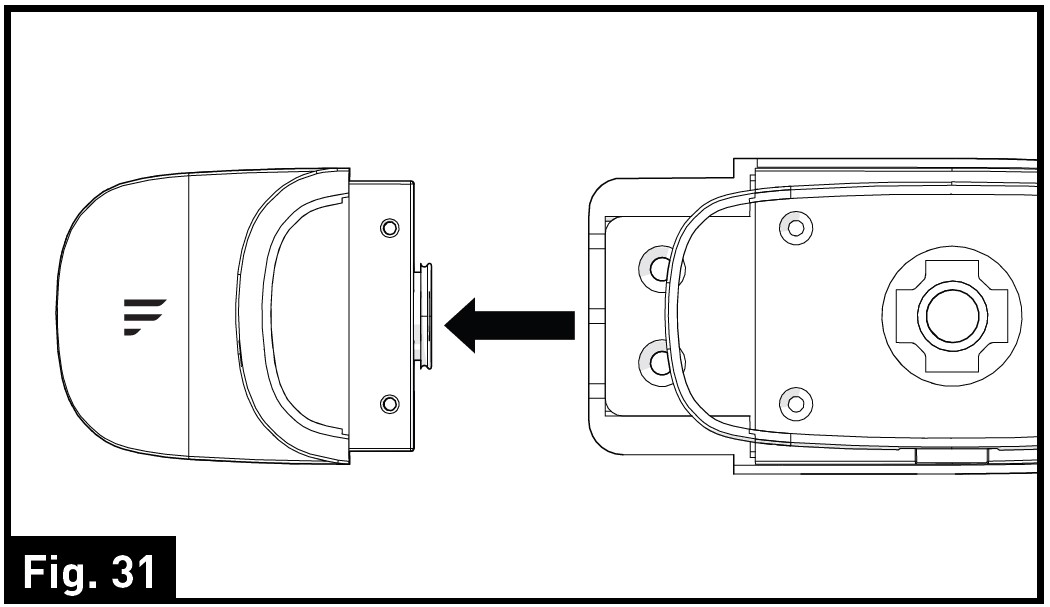
- Secure the traffic light base on the vehicle wall using four flat self-tapping screws (quad drive flat head #6 x 3/4” self-drilling wood screw). (Fig. 32)

- Insert the front or rear camera into the traffic light base and secure it with the two flat self-tapping screws provided. (Fig. 33 and Fig. 34)

- Replace the lens cover over the traffic light base and press until you hear a “click”. The camera is fully installed onto the vehicle. (Fig. 35 and Fig. 36)

Electrical Connections
Connecting the Monitor
- Route the power cable to the vehicle’s cigarette lighter socket 12/24V power outlet. The cable must not interfere with the safe operation of the vehicle.
- Insert the small 12/24 Volt DC plug of the power cable into the right side of the monitor.
- Plug the 12/24 Volt cigarette lighter plug into the vehicle’s cigarette lighter socket.
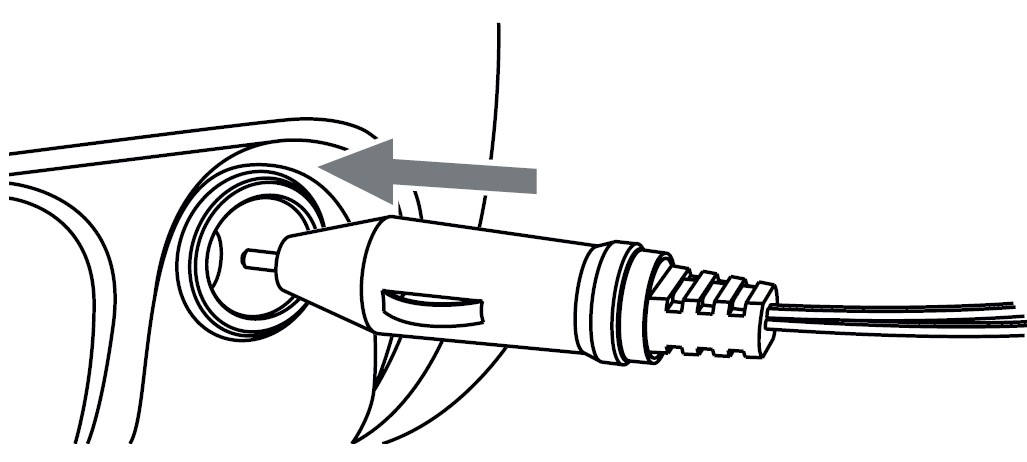
Connecting the Camera
The Furrion Vision S Camera System can be connected to an electrical power source via a 7-Way Connector.
- Wiring to running lights: the camera will activate when the running lights are switched on.
- Wiring to reverse lights: the camera will activate when the vehicle engages in reverse gear.

Consult the vehicle’s service manual for specific wiring color codes.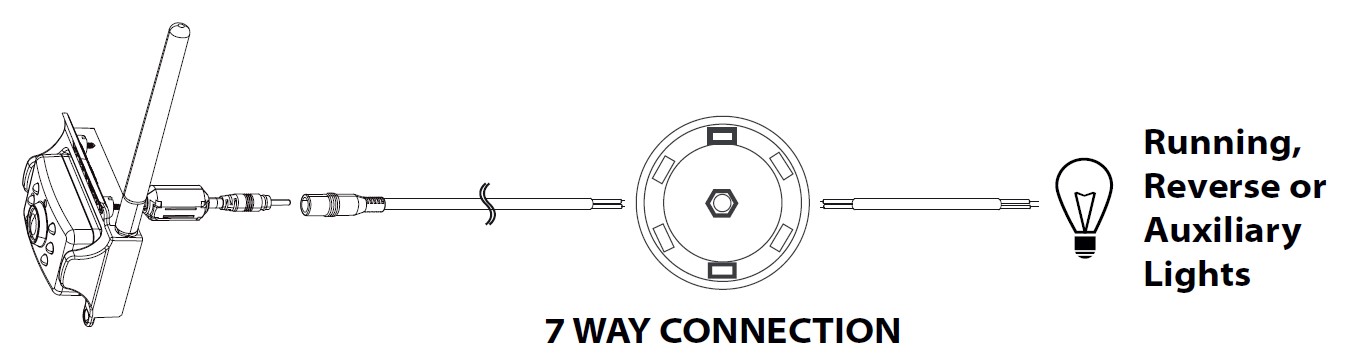
When wiring this camera directly to a 12V battery or converter in your RV, use an in-line switch on the power cable to power on or off your camera. This will enable this camera to be used when parked without a tow vehicle connected.
Connecting the Traffic Light
Route the power cable to the vehicle’s 12/24V running light. The cable must not interfere with the safe operation of the vehicle.
Care and Cleaning
Though your monitor requires little care, you will still need to maintain its condition and performance by following the guidelines below.
- Keep your system away from excessive moisture, extreme heat, or cold.
- Keep liquids away from the display.
- Occasionally clean the surface of the monitor with a soft cloth moistened with water or glass cleaner.
Only clean the unit with a dry cloth. Do not clean the unit with strong chemical agents or abrasive cleaners. Never spill liquid of any kind on the product. Do not allow residue or liquids to enter any part of the appliance as this may cause a risk of electrocution. Always disconnect from the mains before cleaning.
CAUTION: Never use solvents such as benzene, thinner, or cleaners available commercially to clean the system.
Specifications
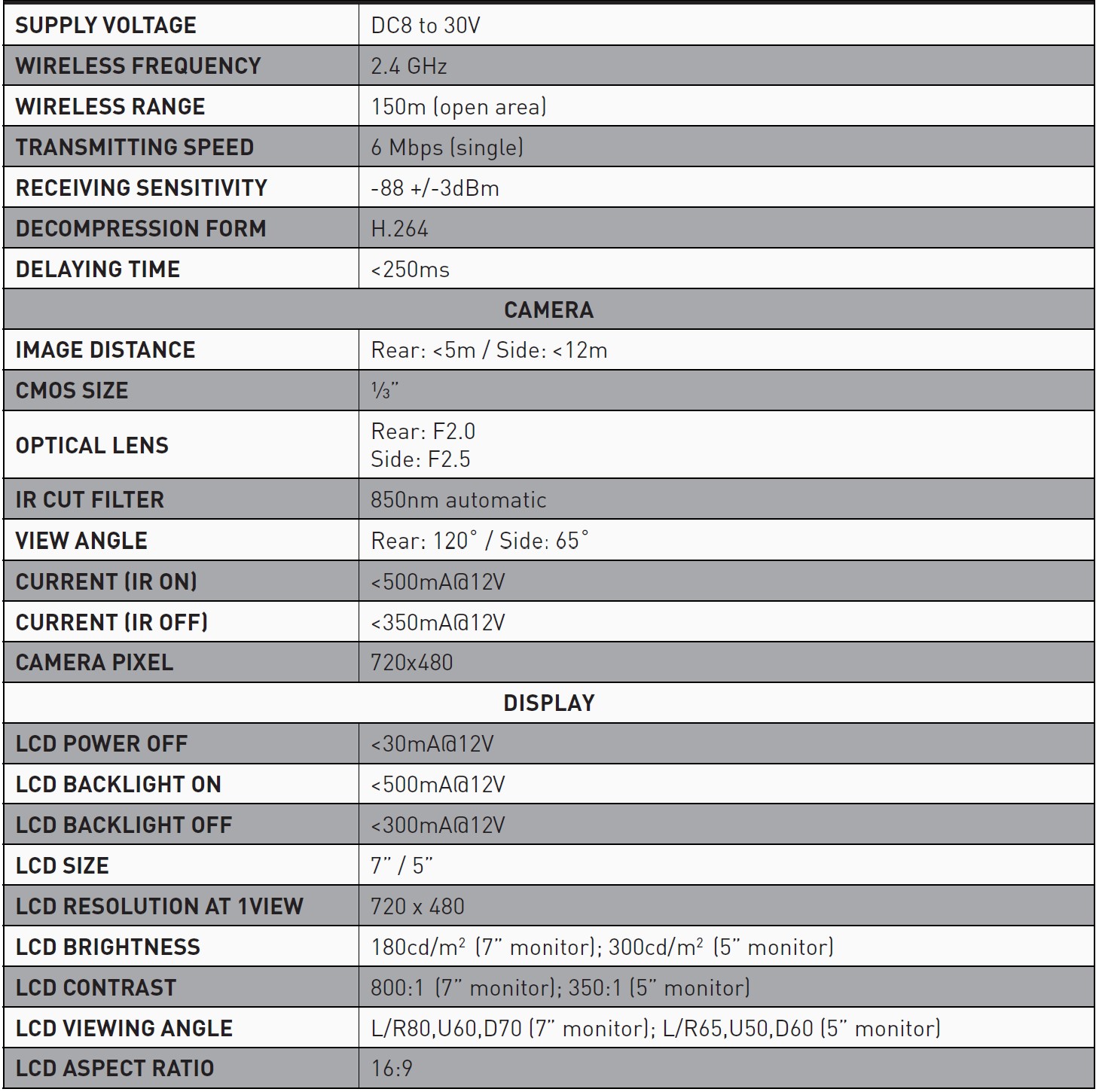
Troubleshooting
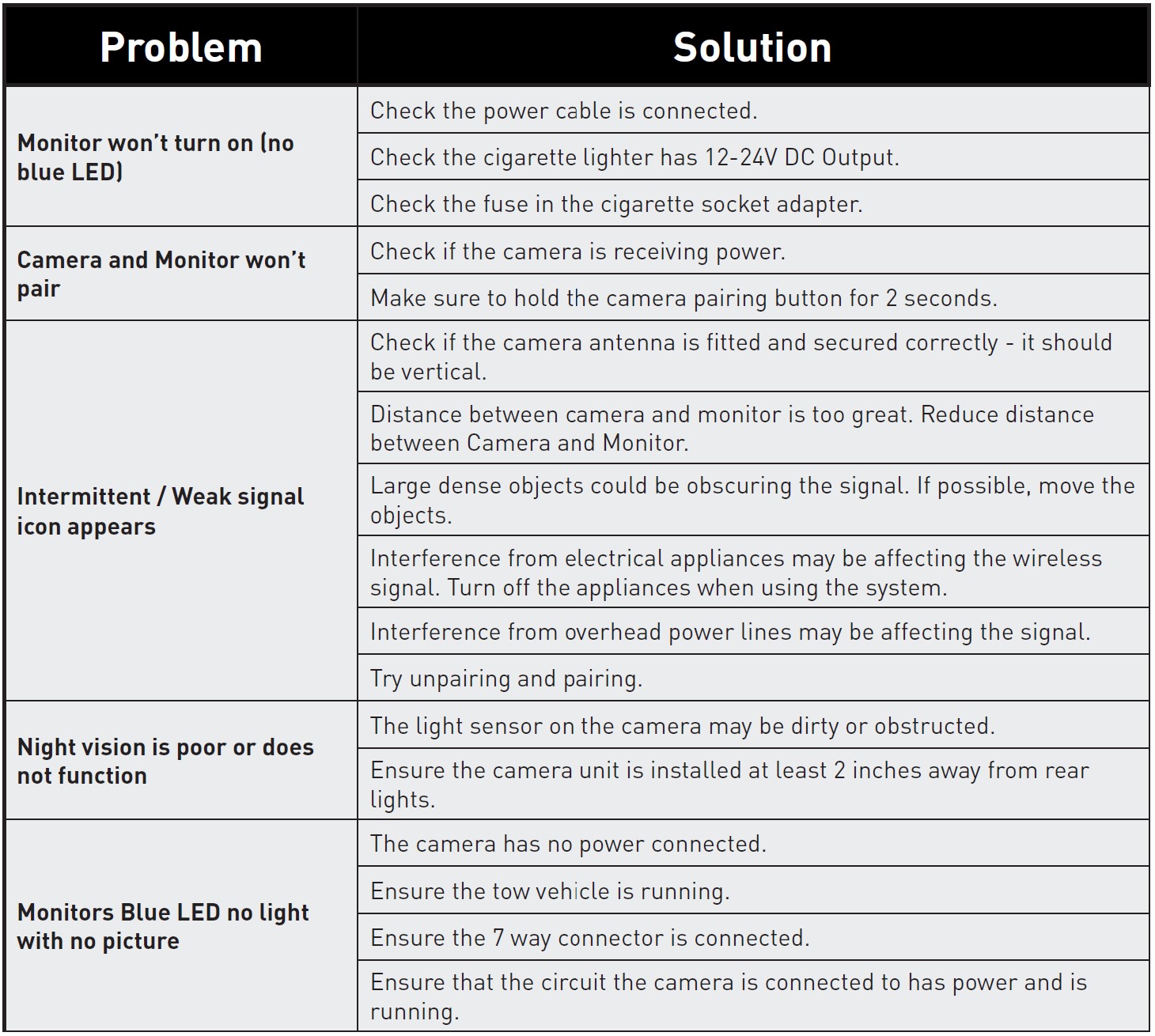
Warranty
FURRION WARRANTS FOR A PERIOD OF 1 YEAR FROM THE DATE OF RETAIL PURCHASE BY THE ORIGINAL END-USE PURCHASER, THAT THIS PRODUCT, WHEN DELIVERED TO YOU IN NEW CONDITION, IN ORIGINAL PACKAGING, FROM A FURRION AUTHORIZED RESELLER AND USED IN NORMAL CONDITIONS, IS FREE FROM ANY DEFECTS IN MANUFACTURING, MATERIALS, AND WORKMANSHIP. IN CASE OF SUCH DEFECT, FURRION SHALL REPLACE OR REPAIR THE PRODUCT AT NO CHARGE TO YOU.
THIS WARRANTY DOES NOT COVER: PRODUCTS WHERE THE ORIGINAL SERIAL NUMBERS HAVE BEEN REMOVED, ALTERED OR CANNOT READILY BE DETERMINED; DAMAGE OR LOSS CAUSED BY ACCIDENT, MISUSE, ABUSE, NEGLECT, PRODUCT MODIFICATION, FAILURE TO FOLLOW INSTRUCTIONS IN INSTRUCTION MANUAL, COMMERCIAL OR INDUSTRIAL USE; DAMAGE OR LOSS CAUSED TO THE DECORATIVE SURFACE OF PRODUCT; TO ANY DATA, SOFTWARE OR INFORMATION; AND NORMAL WEAR AND TEAR.
THIS WARRANTY ONLY PROTECTS THE ORIGINAL END-USER (“YOU”) AND IS NOT TRANSFERABLE; ANY ATTEMPT TO TRANSFER THIS WARRANTY SHALL MAKE IT IMMEDIATELY VOID. THIS WARRANTY IS ONLY VALID IN THE COUNTRY OF PURCHASE. THIS WARRANTY AND REMEDIES SET FORTH ABOVE ARE EXCLUSIVE AND IN LIEU OF ALL OTHER WARRANTIES, REMEDIES, AND CONDITIONS, WHETHER ORAL OR WRITTEN, EXPRESS OR IMPLIED. FURRION SPECIFICALLY DISCLAIMS ANY AND ALL IMPLIED WARRANTIES, INCLUDING, WITHOUT LIMITATION, WARRANTIES OF MERCHANTABILITY AND FITNESS FOR A PARTICULAR PURPOSE. IF FURRION CANNOT LAWFULLY DISCLAIM IMPLIED WARRANTIES UNDER THIS LIMITED WARRANTY, ALL SUCH WARRANTIES, INCLUDING WARRANTIES OF MERCHANTABILITY AND FITNESS FOR A PARTICULAR PURPOSE ARE LIMITED IN DURATION TO THE DURATION OF THIS WARRANTY.
No Furrion reseller, agent, or employee is authorized to make any modification, extension, or addition to this warranty.
FURIOUS IS NOT RESPONSIBLE FOR DIRECT, INDIRECT, SPECIAL, INCIDENTAL OR CONSEQUENTIAL DAMAGES RESULTING FROM ANY BREACH OF WARRANTY OR CONDITION, OR UNDER ANY OTHER LEGAL THEORY, INCLUDING BUT NOT LIMITED TO LOST PROFITS, DOWNTIME, GOODWILL, DAMAGE TO OR REPLACEMENT OF ANY EQUIPMENT OR PROPERTY, ANY COSTS OF RECOVERING, REPROGRAMMING, OR REPRODUCING ANY PROGRAM OR DATA STORED IN OR USED WITH FURRION PRODUCTS. FURRION’S TOTAL LIABILITY IS LIMITED TO THE REPAIR OR REPLACEMENT OF THIS PRODUCT PURSUANT TO THE TERMS OF THIS WARRANTY.
SOME STATES DO NOT ALLOW THE EXCLUSION OR LIMITATION OF INCIDENTAL OR CONSEQUENTIAL DAMAGES OR EXCLUSIONS OR LIMITATIONS ON THE DURATION OF IMPLIED WARRANTIES OR CONDITIONS, SO THE ABOVE LIMITATIONS OR EXCLUSIONS MAY NOT APPLY TO YOU. THIS WARRANTY GIVES YOU SPECIFIC LEGAL RIGHTS, AND YOU MAY ALSO HAVE OTHER RIGHTS THAT VARY BY STATE OR (WHERE APPLICABLE IN THE COUNTRIES WHERE FURRION HAS NON-US/CANADIAN AUTHORIZED DEALERS) COUNTRY. NO ACTION OR CLAIM TO ENFORCE THIS WARRANTY SHALL BE COMMENCED AFTER THE EXPIRATION OF THE WARRANTY PERIOD.
Keep your receipt, delivery slip, or other appropriate payment record to establish the warranty period. Service under this warranty must be obtained by contacting Furrion at warranty@furrion.com
Product features or specifications as described or illustrated are subject to change without notice.
FAQS About Furrion Vision S Wireless Camera System with 7-Inch Monitor
Work other monitors with Furrion cameras?
No, only Furrion monitors and cameras will pair.
Can a Furrion camera be connected to a phone?
Through the free SafetyEye app (SafetyCam on Android), you may link this to your iPhone.
Can the Furrion backup camera be adjusted?
By maintaining a tight grasp on the camera and pushing or dragging it up or down, the up and down angle can be physically changed.
Why doesn’t my Furrion camera have a signal?
a break in the power wire for the camera.
Can you immediately link a camera to a monitor?
Run an HDMI cable from the HDMI adapter to your display after connecting it to your camera.
A Furrion system is what?
Bring surround vision capabilities to RVs, trucks, specialty vehicles, trailers, and other vehicles to eliminate blind spots.
Has Furrion ever had an app?
App for Furrion ES Control
How does a Furrion camera invert an image?
You may flip and rotate the camera view by using the up and down arrow buttons on your keyboard.
Why isn’t my camera showing anything?
There is a short-term issue or an unfixed bug with the application.
How can I boost the signal from my wireless camera?
An elevated surface, like a shelf or wall, is the ideal location for a wireless camera.
For more manuals by Furrion, Visit Manualsdock


