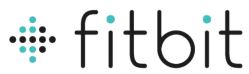
Fitbit G40 Smart Bracelet
ABOUT Fitbit
Fitbit is a well-known brand that specializes in fitness tracking devices and wearable technology. The company was founded in 2007 and gained popularity for its range of activity trackers, smartwatches, and related accessories. Fitbit’s products are designed to help individuals monitor and improve their health and fitness by tracking various metrics such as steps taken, distance traveled, calories burned, heart rate, sleep patterns, and more.
Fitbit offers a diverse lineup of devices to cater to different user preferences and needs. Some of the popular models include the Fitbit Charge, Fitbit Versa, and Fitbit Inspire. These devices incorporate features like GPS tracking, heart rate monitoring, smartphone notifications, music control, and exercise tracking. Fitbit also provides a companion mobile app and a web-based dashboard that allows users to view their activity data, set goals, and track their progress over time.
The Fitbit ecosystem goes beyond the devices themselves. It includes a social component, enabling users to connect with friends and participate in challenges to stay motivated. Fitbit devices are compatible with both iOS and Android platforms, ensuring broad accessibility for users.
In addition to the hardware and software offerings, Fitbit has developed partnerships with various health and fitness services to provide users with a comprehensive experience. This includes integration with popular apps such as Strava, MyFitnessPal, and Fitbod, as well as collaborations with healthcare providers and employers to promote employee wellness programs.
Fitbit has been a pioneer in the wearable fitness technology market, and its products have played a significant role in promoting personal health and fitness awareness. In 2021, Fitbit was acquired by Google, which has allowed the brand to further expand its capabilities and integration with Google’s ecosystem.
Downloading the App
Scan the following QR code, download and install the App. Da Fit
Scan QR Code and Download
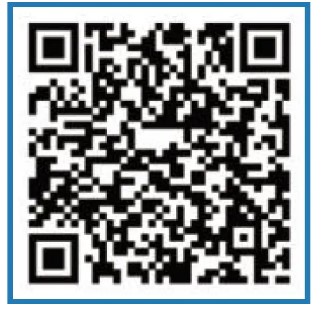
Charging and Active
Charging the device to act before the first time using; To charge your device, plug the charging cable into the adapter or USB port on your computer.
Note: Do not use a USB charger with a current exceeding 1A Charge the bracelet

Pairing

The MAC address on the “Setting”-“About” page could help you identify your device on the scanning list.
Use the TouchScreen

Phone Call

Connect to the bracelet through the phone s Bluetooth to make and receive calls
Note: Other functions must be connected to the bracelet via APP (Da Fit) to use).
Points to note when using:
- If the bracelet has been connected by another mobile phone, please disconnect it from the original mobile phone first At the same time, the wristband end will restore the factory settings once in the settings.
- Please note that the Bluetooth name of the call connection is “Audio_G40”, (**This “Audio_G40”, (**This device must not be connected to a Bluetooth device named “G40”, otherwise it will appear when the APP is connected, and the search cannot be found here Problems with equipment**).
- Please do not leave the bracelet more than 5 meters away from the phone during a call, otherwise, the call quality will be affected
In the mobile phone operation: settings-Bluetooth-search for “Audio G40 ” after connecting You can dial or answer the call

Smart Watch Features

- SleepIf you keep wearing Smart Watch in your sleep, it can provide the hours slept and quality of sleep stats on both the screen and the APP.
NOTE: Sleep stats reset to zero at 8:00 pm.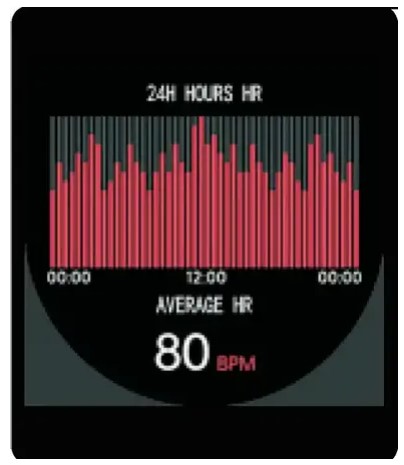
- Heart Rate Test The Smart Watch could record your heart rate all day. You also could tap on the page to start measuring heart rate.

- Sports Smart Watch automatically tracks Steps taken on the screen.
NOTE: Your movement stats reset to zero at midnight.
- Training Tap the training icon on the menu to start a new training measure recording, there are Multiple sports modes to be chosen. The last training recording will be shown on the training page.
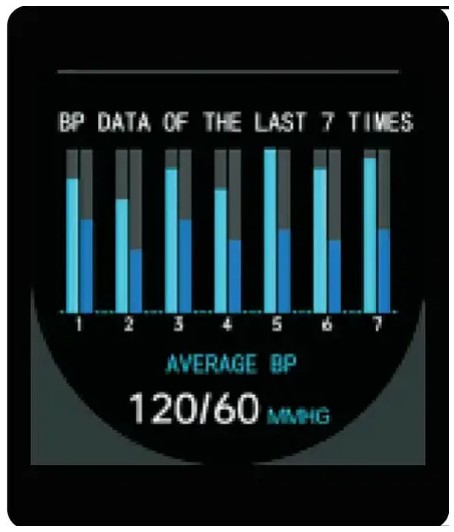
- Breathe This function helps you to keep track of your breath and breathing activity

- Spo2 Test Tap the Sp02 page to start measuring your Sp02. On the Sp02 page, It can show the SpO2 measured data of the last time.

- Weather It could show the weather info of the current and tomorrow on the weather page. Weather info is synced after connecting with the APP, it will not be updated after a long disconnect.

- Messages Reminder The device can sync incoming notifications from Twitter, Facebook, Whatsapp, Instagram, etc. Recently 5 messages can be stored. Note: You can switch off/off the incoming notification in the APP.

- Remote Shutter After connecting the device, you can remotely control the camera on your phone.
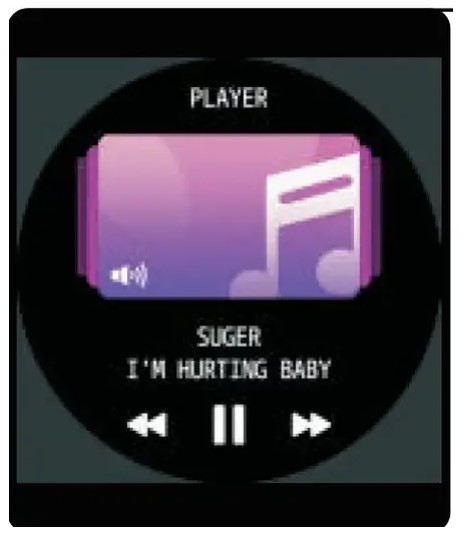
- Player Shutter After connecting the device, you can remotely control the music player on your phone.

- Other Features Other features include a stopwatch, alarm, timer, brightness, mute on/off, theater mode, factory reset, power off, and about.

- Stop Watch Tap the start button on the stopwatch page to start timing, and tap the stop button to stop timing.
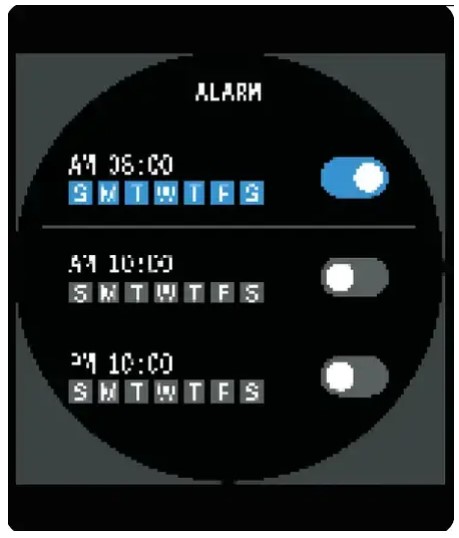
- Silent Alarms Set up the alarm on the APP, the device will vibrate to remind on time.
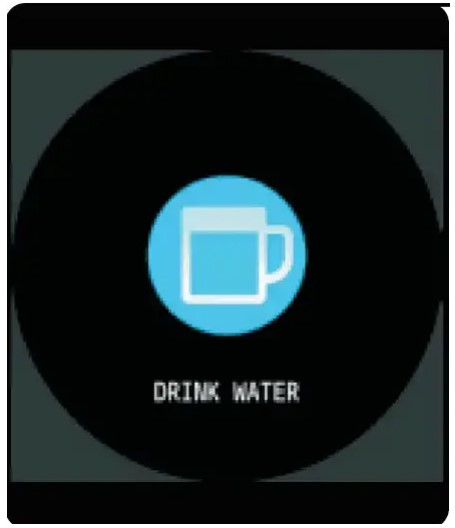
- Remind to Drink The smart watch will remind you of “Time to Drink Some Water” at the planned drinking time.
Note: You can set the feature in the APP.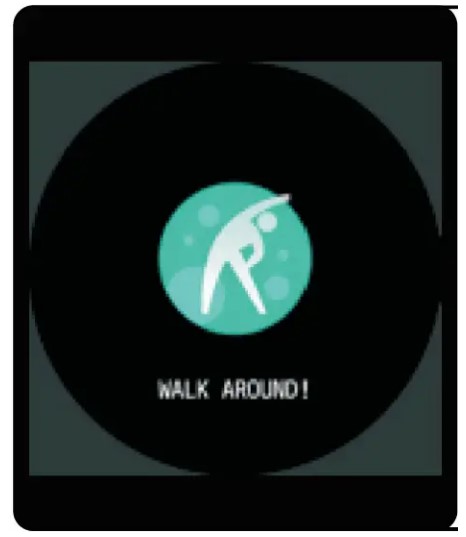
- Remind to Move The device will vibrate to remind you to make relax after 1 hour of sitting.
Note: You can switch on/off the feature in the APP.
- Al Voice Click the icon to wake up the phone smart assistant, and you can control the smartphone smart assistant through the watch voice
Getting to Know Your Device
- If you need to play songs and answer calls through this bracelet, please go to the mobile phone-Settings-Bluetooth-Connect Audio G40 Bluetooth name device (If it cannot be used due to misoperation after a period of use, You can also repeat the following steps)

General Info &Specifications
- If the device of Audio_ G40 is not found, please confirm the When the Bluetooth switch is turned on

- a. Please slide down on the top of the bracelet (top drop-down menu) -Confirm that the phone switch is “on”
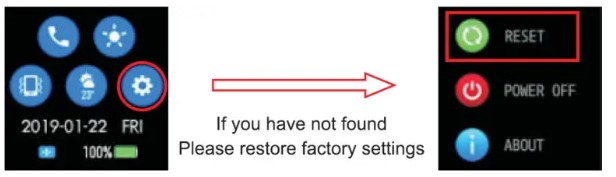
- b. If necessary, if you can’t find it yet, please click on the wristband Settings-Restore factory settings, then go back to step 1 Find the connected Bluetooth device named Audio_G40
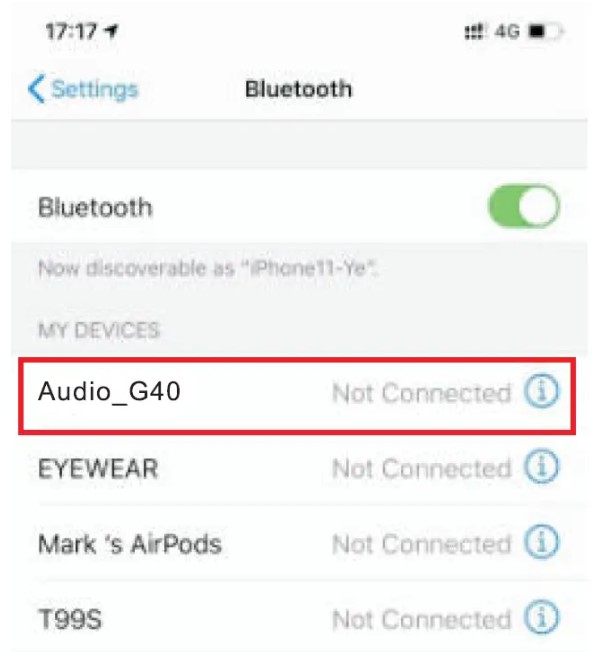
- a. Please slide down on the top of the bracelet (top drop-down menu) -Confirm that the phone switch is “on”
- If the wristband is away from the phone for more than 3 minutes, To achieve low power consumption and enhance battery life, The bracelet will automatically disconnect from the phone. As shown in the figure below, it is displayed as “not connected”

- At this time, please slide down on the top of the bracelet (Top drop-down menu) Click the switch to turn off a call, Tap the call again to change the status to “On” again, You can re-enter the connection state.

- The bracelet will automatically connect with the phone again
Getting to Know Your Device
- Using in Wet Conditions
Your device is water-resistant, which means it is rain-proof and splash-proof and can stand up to even the sweatiest workout. NOTE: Do not swim with your Smart Bracelet. We also don’t recommend showering with your wristband; though the water won’t hurt the device, wearing it 24/7 does not give your skin a chance to breathe. Whenever you get your bracelet wet, dry it thoroughly before putting it back on. - Using Quick View
With Quick View, you can check the time or the message from your phone on your Smart Bracelet without taping. Just turn your wrist towards you and the time screen will appear for a few seconds,
General Info & Specifications
- Environmental Conditions Operating temperature: 14°F to 122°F (-10°C to 50°C) Non-operating temperature: -4°F to 140°F (-20°C to 60°C)
- Size Fits a wrist between 5.5 and 7.7 inches in circumference.
- Disposal and Recycling Please kindly be aware that it is the consumer’s responsibility to properly dispose of and recycle the Smart Bracelet and accompanying components. Do not dispose of Smart Bracelet with common household waste, the Smart Bracelet unit is considered electronic waste and should be disposed of at your local electronic equipment collection facility.
For more information, please contact your local electronic equipment waste management authority or the retailer where you bought the product.
Federal Communications Commission
FCC Warning:
This equipment has been tested and found to comply with the limits for a Class B digital device, pursuant to part 15 of the FCC Rules. These limits are designed to protect reasonably against harmful interference in a residential installation. This equipment generates, uses, and can radiate radio frequency energy and, if not installed and used in accordance with the instructions, may cause harmful interference to radio communications.
However, there is no guarantee that interference will not occur in a particular installation. If this equipment does cause harmful interference to radio or television reception, which can be determined by turning the equipment off and on, the user is encouraged to try to correct the interference by one or more of the following measures:
- Reorient or relocate the receiving antenna.
- Increase the separation between the equipment and the receiver.
- Connect the equipment to an outlet on a circuit different from that to which the receiver is connected.
- Consult the dealer or an experienced radio/TV technician for help.
Caution:
Any changes or modifications to this device not explicitly approved by the manufacturer could void your authority to operate this equipment. This device complies with part 15 of the FCC Rules. Operation is subject to the following two conditions:
- This device may not cause harmful interference, and
- this device must accept any interference received, including interference that may cause undesired operation.
This equipment complies with FCC radiation exposure limits set forth for an uncontrolled environment. This equipment should be installed and operated with a minimum distance of 0cm between the radiator and your body.
FAQs Fitbit G40 Smart Bracelet
What is the Fitbit G40 Smart Bracelet?
I’m sorry, but as of my knowledge cutoff in September 2021, there is no information available about the Fitbit G40 Smart Bracelet. Fitbit has released several models of smartwatches and fitness trackers, but the G40 is not among them. It’s possible that the G40 was released after my knowledge cutoff or it could be a hypothetical or unofficial model. If the Fitbit G40 exists, I recommend checking Fitbit’s official website or contacting their customer support for the most accurate and up-to-date information.
What features does the Fitbit G40 Smart Bracelet have?
Since there is no information available about the Fitbit G40 Smart Bracelet, I cannot provide specific details about its features. Fitbit’s smartwatches and fitness trackers typically offer features such as step tracking, heart rate monitoring, sleep tracking, GPS, smartphone notifications, and various activity and exercise tracking modes. However, without specific information about the G40, it’s difficult to provide accurate details about its features.
Is the Fitbit G40 waterproof?
Without knowledge of the Fitbit G40 model, I cannot provide accurate information about its water resistance capabilities. Fitbit’s devices have different levels of water resistance, ranging from splash-proof to swim-proof. It’s best to refer to the specific product details or consult Fitbit’s official website for information on the water resistance of a particular Fitbit device.
How much does the Fitbit G40 Smart Bracelet cost?
Since the Fitbit G40 Smart Bracelet is not a known model as of my knowledge cutoff in September 2021, I cannot provide any information about its pricing. Fitbit’s products vary in price depending on the features and functionality they offer. For the most accurate and up-to-date information on pricing, it’s recommended to visit Fitbit’s official website or contact their customer support if the G40 is an official Fitbit product.
Where can I purchase the Fitbit G40 Smart Bracelet?
If the Fitbit G40 Smart Bracelet is a real product, the availability and purchasing options may vary. It’s best to check Fitbit’s official website, authorized retailers, or popular online marketplaces to see if the G40 is listed as one of their products. If it’s not available through official channels, it’s possible that the G40 may not be an authentic Fitbit product, and caution should be exercised when purchasing from unofficial sources.
For more manuals by Firbit, visit Manualsdock
[embeddoc url=”https://manualsdock.com/wp-content/uploads/2023/05/Fitbit-G40-Smart-Bracelet.pdf” download=”all”]


