
DJI RC Motion 2 Immersive Smart Controller
ABOUT DJI
DJI, or Da-Jiang Innovations Science and Technology Co., Ltd., is a Chinese technology company specializing in the manufacturing and development of unmanned aerial vehicles (UAVs), commonly known as drones. DJI is considered one of the world’s leading companies in the drone industry.
Founded in 2006 by Frank Wang, DJI is headquartered in Shenzhen, China, and has grown rapidly to become a global leader in consumer and professional-grade drones. The company’s products range from small consumer drones to advanced commercial and industrial drones used for various applications.

Check battery level: press once.
Power on/off: press then press and hold.

Power on the aircraft and the goggles. Make sure that the aircraft is linked with the goggles.

- Press and hold the power button of the aircraft until the battery level indicators blink in sequence.
- Press and hold the power button of the controller until it beeps continually and the battery level indicators blink in sequence.
- The controller stops beeping when linking is successful and the battery level indicators turn solid and display the battery level.

- Lock Button Takeoff: press twice to start the aircraft motors and then press and hold to make the aircraft take off. The aircraft will ascend to approximately 1.2 m and hover. Landing: while the aircraft is hovering, press and hold to land the aircraft and stop the motors. Brake: press during flight to make the aircraft brake and hover in place. Press again to unlock the attitude.
- Joystick toggles up or down to make the aircraft ascend or descend. Toggle left or right to make the aircraft horizontally move left or right.
- Mode Button Press to switch between Normal and Sport mode. Press and hold to initiate RTH.
- FN Dial Press the dial to open the camera settings panel in the FPV view of the goggles. Scroll the dial to navigate the settings menu or adjust the parameter value, then press the dial to confirm the selection. Press and hold the dial to exit the current menu. Use the FN dial to control the camera tilt before takeoff or during RTH and landing. Press and hold the FN dial from the FPV view and then scroll up or down to tilt the camera. Release the dial to stop the camera tilt.
- Shutter/Record Button Press once: take a photo or start/stop recording. Press and hold: switch between the photo and video modes.
- Accelerator Press to fly the aircraft in the direction of the circle in the goggles. Push forward to fly the aircraft backward. Apply more pressure to accelerate. Release to stop and hover.

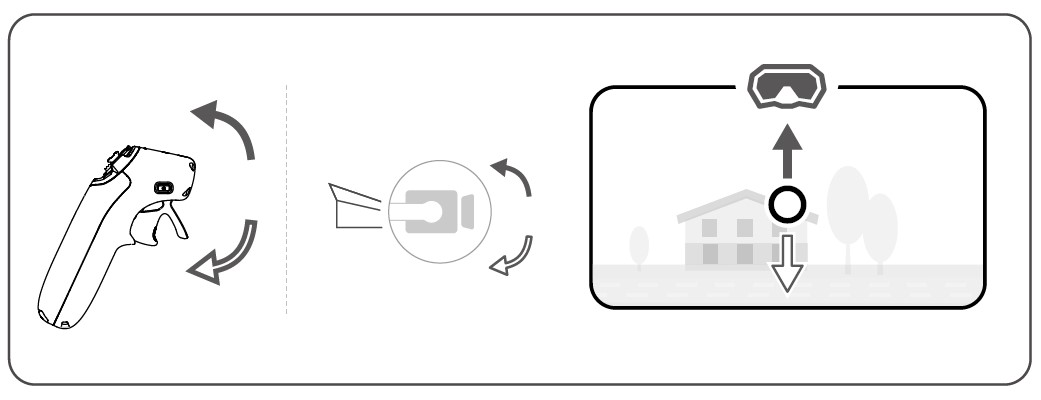


Activation
When all devices are powered on and linked, connect the USB-C port of the goggles to the mobile device and run the DJI Fly app. The app will automatically identify the DJI RC Motion 2 and activate it in silent mode. Activate the device as soon as possible after purchase to avoid affecting the after-sales service.
Disclaimer
By using this product, you signify that you have read, understand, and accept the terms and conditions of this guideline and all instructions at https://www.di.com/rc-motion-2. EXCEPT AS EXPRESSLY PROVIDED IN AFTER-SALES SERVICE POLICIES AVAILABLE AT (HTTP://WWW.DJI.COM/SERVICE), THE PRODUCT AND ALL MATERIALS AND CONTENT AVAILABLE THROUGH THE PRODUCT ARE PROVIDED “AS IS” AND ON “AS AVAILABLE BASIS” WITHOUT WARRANTY OR CONDITION OF ANY KIND. This product is not intended for children.
Specifications
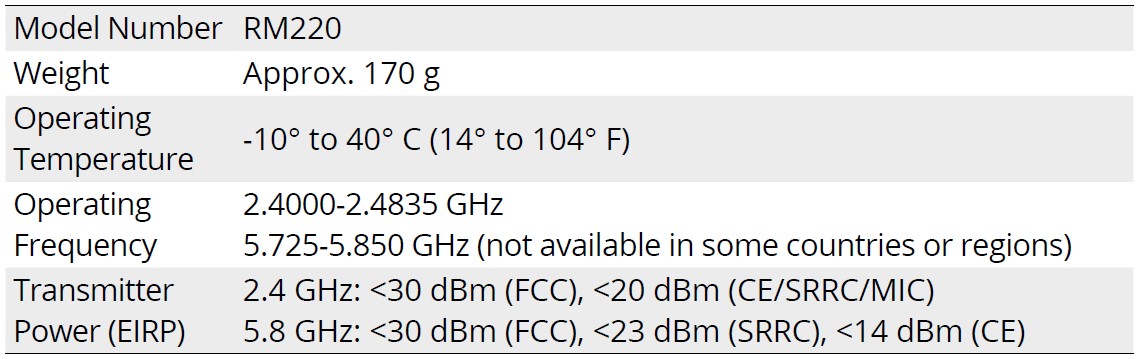
Compliance Information
FCC Compliance Notice
Supplier’s Declaration of Conformity
- Product name: DJI RC Motion 2
- Model Number: RM220
- Responsible Party: DJI Technology, Inc.
- Responsible Party Address: 201 S. Victory Blvd., Burbank, CA 91502
- Website: www.dji.com
We, DJI Technology, Inc., being the responsible party, declare that the above-mentioned model was tested to demonstrate compliance with all applicable FCC rules and regulations.
This device complies with Part 15 of the FCC Rules. Operation is subject to the following two conditions:
- This device may not cause harmful interference, and
- This device must accept any interference received, including interference that may cause undesired operation.
Any changes or modifications not expressly approved by the party responsible for compliance could void the user’s authority to operate the equipment.
This equipment has been tested and found to comply with the limits for a Class B digital device, under part 15 of the FCC Rules. These limits are designed to provide reasonable protection against harmful interference in a residential installation. This equipment generates, uses, and can radiate radio frequency energy and, if not installed and used by the instructions, may cause harmful interference to radio communications. However, there is no guarantee that interference will not occur in a particular installation. If this equipment does cause harmful interference to radio or television reception, which can be determined by turning the equipment off and on, the user is encouraged to try to correct the interference by one or more of the following measures:
- Reorient or relocate the receiving antenna.
- Increase the separation between the equipment and the receiver.
- Connect the equipment to an outlet on a circuit different from that to which the receiver is connected.
- Consult the dealer or an experienced radio/TV technician for help.

FAQS About DJI RC Motion 2 Immersive Smart Controller
Can I connect more remote controllers to DJI RC Motion 2 after connecting the aircraft?
No.
Which eyewear is compatible with the DJI RC Motion 2?
DJI RC Motion 2 is compatible with DJI FPV Goggles V2, DJI Goggles 2, and DJI Integra. DJI RC Motion 2 does not support changing the camera settings or the gimbal tilt with the FN dial when used with DJI FPV Goggles V2.
Flight simulators are supported by DJI RC Motion 2?
No.
What distinguishes the DJI RC Motion 2 from the DJI Motion Controller from the previous generation?
In addition to a new FN dial that can be used to control camera settings, UI interaction, and more on the goggles, DJI RC Motion 2 improves upon the DJI Motion Controller by including an independent joystick for height control and left-to-right horizontal flight control.
The DJI Motion Controller has a limited range.
10 km
What are the DJI Motion Controller’s two modes?
Sport mode and regular mode.
Does Air 2S and DJI RC coexist?
You may now connect the DJI RC Pro to your drone if you are the lucky owner of a DJI Air 2S.
What devices are compatible with DJI Motion Controller?
DJI RC Motion 2 is compatible with DJI FPV Goggles V2, DJI Goggles 2, and DJI Integra. DJI RC Motion 2 does not support changing the camera settings or the gimbal tilt with the FN dial when used with DJI FPV Goggles V2.
Can you use the DJI Motion Controller in manual mode?
Unfortunately, Manual Mode is not compatible with the Motion Controller.
Has the DJI controller GPS?
Yes
For more manuals by DJI, Visit Manualsdock
[embeddoc url=”https://manualsdock.com/wp-content/uploads/2023/09/DJI-RC-Motion-2-Immersive-Smart-Controller-User-Guide.pdf” download=”all”]


