
DJI Action 2 Dual-Screen Combo 4K Action Camera
ABOUT DJI
DJI, or Da-Jiang Innovations Science and Technology Co., Ltd., is a Chinese technology company specializing in the manufacturing and development of unmanned aerial vehicles (UAVs), commonly known as drones. DJI is considered one of the world’s leading companies in the drone industry.
Founded in 2006 by Frank Wang, DJI is headquartered in Shenzhen, China, and has grown rapidly to become a global leader in consumer and professional-grade drones. The company’s products range from small consumer drones to advanced commercial and industrial drones used for various applications.
Product Profile
Introduction
DJI Action 2 is capable of shooting sharp 12MP photos and capturing smooth video at up to 4K/120 fps. With an innovative magnetic design, you can quickly swap accessories such as the front touchscreen module that enables you to see the live view and operate the camera while taking selfies. Users can also record super smooth footage thanks to DJI’s latest EIS technology. HorizonSteady keeps footage level no matter the situation while RockSteady 2.0 ensures stabler footage than ever before. Get the most out of DJI Action 2 by wirelessly connecting it to DJI Mimo using a mobile device and display high-quality video in real-time. The camera unit is also waterproof at depths of up to 10 m and can be connected to the waterproof case to reach as deep as 60 m. Users can enjoy the full range of DJI Action 2 features with other accessories such as the front touchscreen module, power module, magnetic adapter mount, magnetic ball-joint adapter mount, magnetic clip, remote control extension rod, waterproof case, and macro lens.
DJI Action 2 Camera Unit
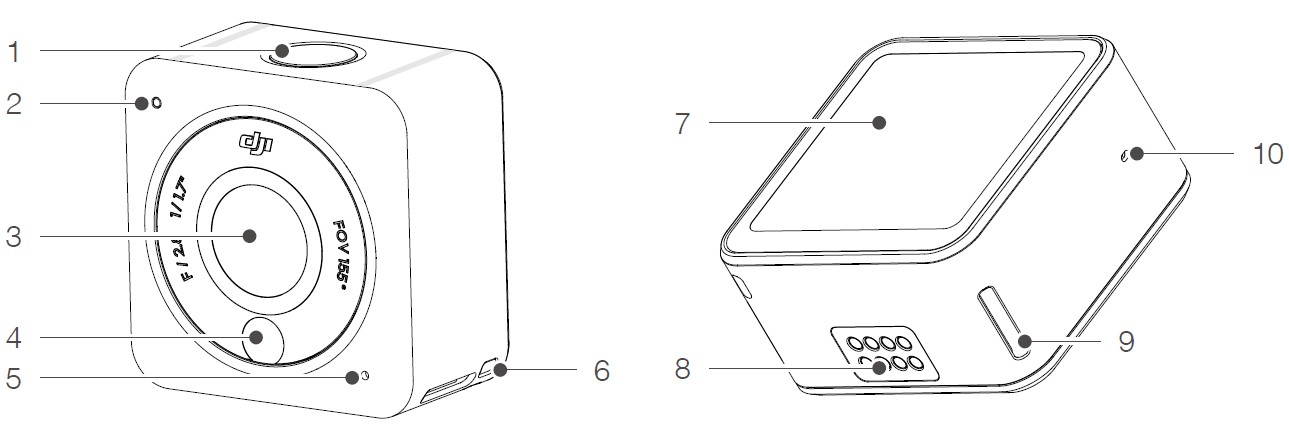
- Power/Record Button
- Status LED
- Lens
- Color Temperature Photo Sensor
- Microphone
- Lanyard Hole
- Touchscreen
- Expansion Port
- Lock Hole
- Air Pressure Balance Hole
Accessories
DJI Action 2 Front Touchscreen Module

- Lock Clip
- Microphone
- Status LED
- microSD Card Slot
- Lock Hole
- Power/Record Button
- Speaker
- Expansion Port
- Front Screen
- USB-C Charging Port
The front touchscreen module can be magnetically attached to the camera unit. Make sure the expansion ports are properly aligned before attaching the magnetic lock clips to the magnetic lock holes on the camera unit and press both clips before removing them.
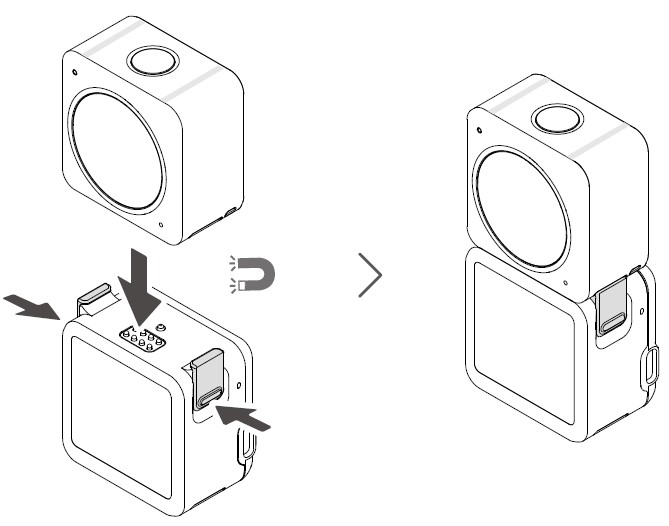
DJI Action 2 Power Module
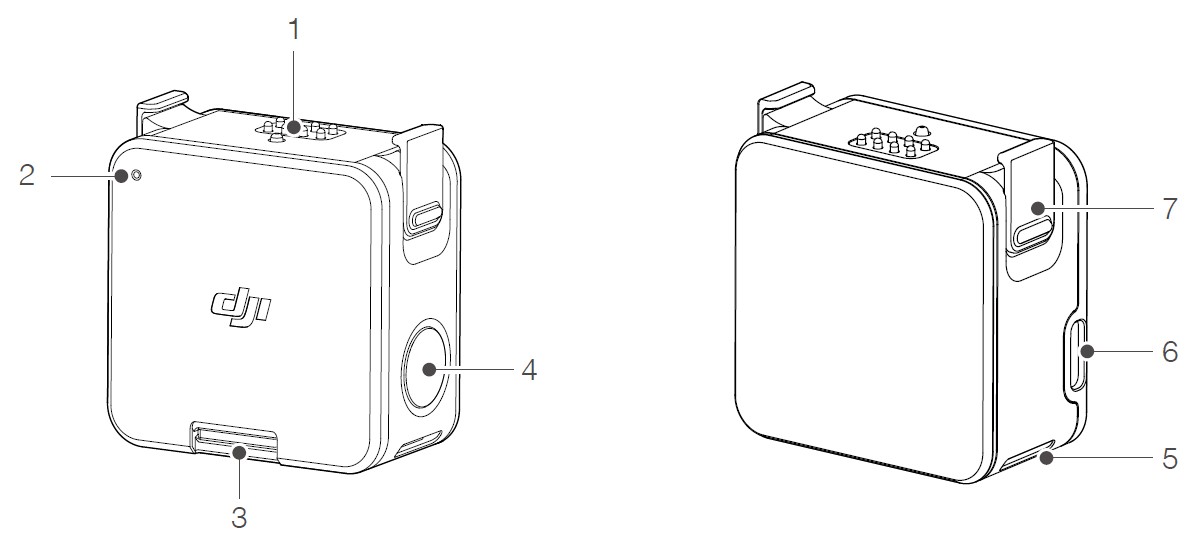
- Expansion Port
- Status LED
- microSD Card Slot
- Power/Record Button
- Lock Hole
- USB-C Charging Port
- Lock Clip
The DJI Action 2 Power Module can be magnetically attached to the camera unit to supply power and extend the operating time. Users can also insert a microSD card to increase the external storage of the camera. Make sure the expansion ports are properly aligned before attaching the magnetic lock clips to the magnetic lock holes on the camera unit and press both clips before removing them.
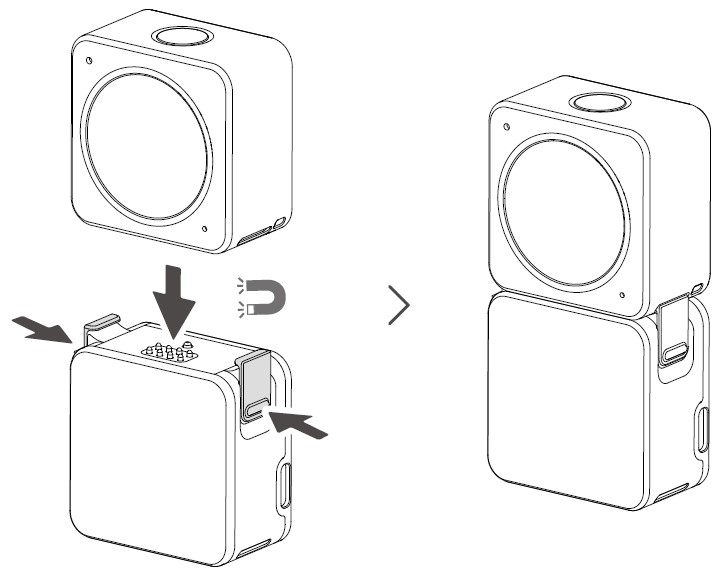
DJI Action 2 Magnetic Lanyard
The magnetic lanyard can be used to carry the camera unit conveniently. The length can be adjusted and it is recommended to attach the camera unit so it hangs below the collarbone.
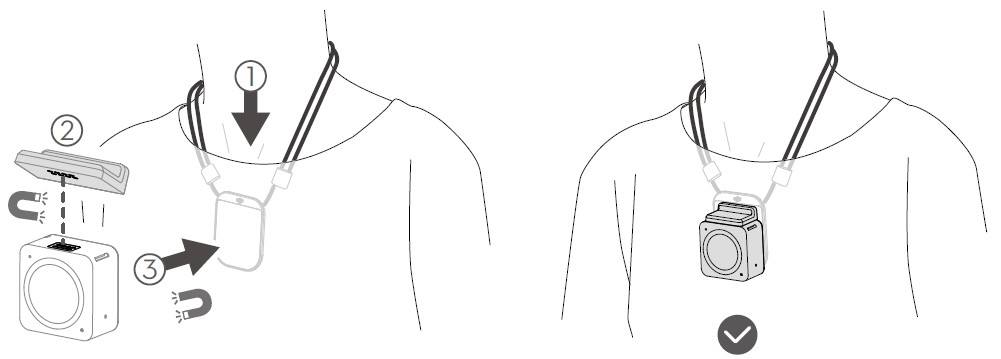
- DO NOT use it when wearing thick clothes such as sweaters or jackets. Otherwise, the magnetic connection may be too weak and the camera unit will fall off.
- DO NOT use it when performing strenuous exercises such as jumping and running.
- Make sure to keep the magnetic sheet of the magnetic lanyard inside the clothing. Otherwise, the magnetic connection may be too weak and the camera unit will fall off.
- Only attach the camera unit to the magnetic lanyard. DO NOT connect any other accessories.
DJI Action 2 Magnetic Ball-Joint Adapter Mount
The DJI Action 2 Magnetic Ball-Joint Adapter Mount can be magnetically attached to the camera unit. the front touchscreen module, or the power module. Make sure the magnetic lock clips are properly attached to the magnetic lock holes on the camera unit or module on both sides and press both clips before removing them. Make sure to press the adhesive base for at least 10 seconds after attaching it to a surface. Otherwise, the adapter mount may not attach firmly. The adhesive base on the bottom of the adapter mount can be used repeatedly after washing and air drying.

- DO NOT attach the adhesive base to surfaces that are rough, powdered, peeling, covered in dust or sand, or have oil or water stains. Otherwise, the adapter mount may not be attached firmly.
- It is recommended to use the magnetic adapter with the OSMO Action Mounting Kit when recording during strenuous exercise.
DJI Action 2 Magnetic Adapter Mount
The magnetic adapter mount can be magnetically attached to the camera unit, the front touchscreen module, or the power module. Make sure the magnetic lock clips are properly attached to the magnetic lock holes on the camera unit or module on both sides and press both clips before removing them.

Warnings
- DJI Action 2 contains magnets. Keep the camera away from mag cards, IC cards, hard disks, RAM chips, implantable medical devices such as pacemakers, and other devices to avoid interference.
- The lens cap and expansion port may become hot during use. To avoid scalding, DO NOT touch.
- DO NOT attach the camera unit to the front touchscreen module when there is any dust or liquid on the expansion ports. Otherwise, the camera may corrode or short-circuit.
- The front touchscreen module and the power module are not waterproof. The waterproof case is required when using the front touchscreen module or the power module with the camera unit underwater.
- Charge DJI Action 2 when the battery level is low. Storing the DJI Action 2 for more than four months with a low battery will reduce the battery life. Charge or discharge the DJI Action 2 battery to 40-60% if it will not be used for 10 days or more.
- When attaching DJI Action 2 to the roof or window of a car, the DJI Action 2 may fall off if the car travels too fast, the surface is not clean, or there is bad weather such as high winds or a thunderstorm.
- For better audio quality, DO NOT block the microphone when recording video.
- Connect the camera unit to the front touchscreen module to enable audio during playback. DO NOT block the speaker. Otherwise, the audio performance may be affected.
Preparing
Activation
When using the camera unit, activation is required through DJI Mimo. Follow the steps below to activate.
- Press and hold the power/record button to power on.
- Enable Wi-Fi and Bluetooth on the mobile device.
- Launch DJI Mimo, tap §], and follow the instructions to activate the camera unit.
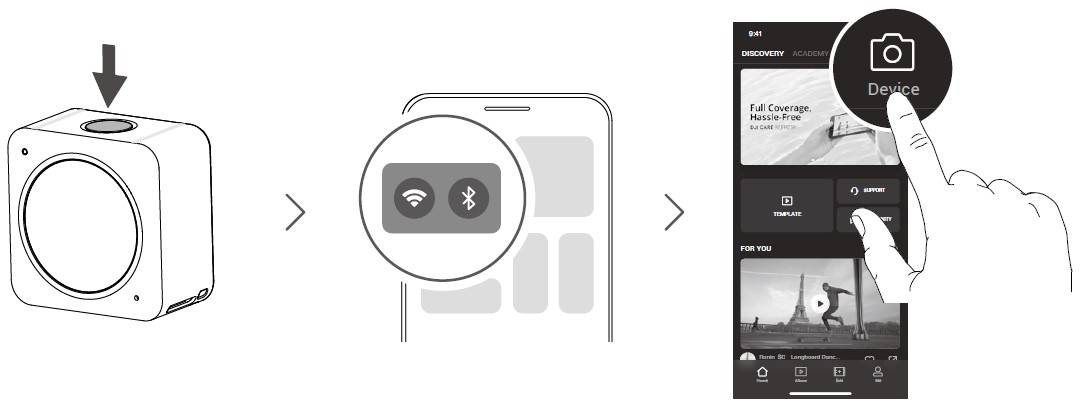
Charging DJI Action 2
- Connect a USB adapter (not included) to the USB-C port using the power cable (included).
- The status LED on the front touchscreen module or the power module turns on during charging when powered off. The battery is fully charged when the status LED displays solid green for six seconds and turns off. It takes approximately 90 minutes to fully charge both the camera unit and the front touchscreen module or the power module when they are connected.*
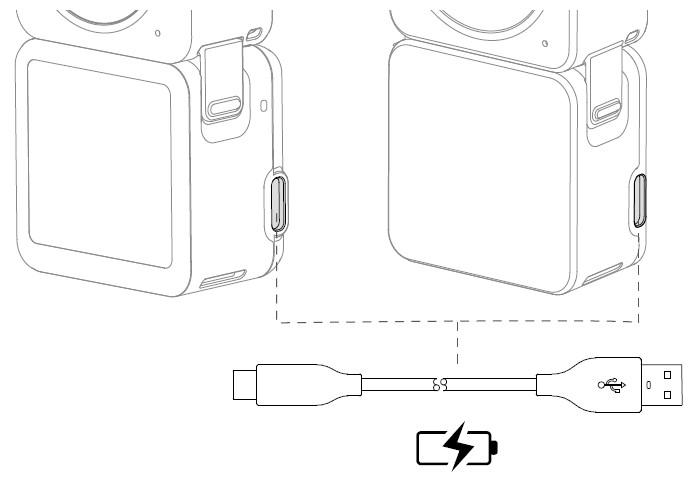
* Measured using a 5V/2A USB adapter in a laboratory environment. Use as a reference only.
- Charge DJI Action 2 when the battery level is low. Storing the DJI Action 2 for more than four months with a low battery will reduce the battery life.
- The camera unit will be charged first if the front touchscreen module or the power module is connected to the camera unit during charging.
Usage
Power/Record Button

- When powered off:
- Press to power on.
- Press and hold to quickly power on and begin shooting. The shooting mode will depend on the SnapShot* settings.
- When powered on:
- Press to take photos or to start or stop recording. In settings or playback, press to return to camera view.
- Press and hold to enter sleep mode and press again to exit sleep mode. The camera will automatically power off after 60 minutes in sleep mode. In QuickClip mode, press and hold to extend the recording time while recording.
- Press twice to switch to shooting mode. * Coming soon.
- If the camera unit is not working properly, press and hold the power/record button for 20 seconds to restart the camera unit.
- When the front touchscreen module is disconnected from the camera unit, the front touchscreen displays the battery level and connection tips when the power/record button is pressed.
- When the power module is disconnected from the camera unit, the status LED indicates the battery level when the power/record button is pressed.
- When the front touchscreen module or the power module is connected to the camera unit, the power/record button of the front touchscreen module or the power module functions the same as the button on the camera unit.
Touchscreen
The touchscreen displays the live view after the camera is powered on as well as the shooting mode, battery level, and microSD card information.
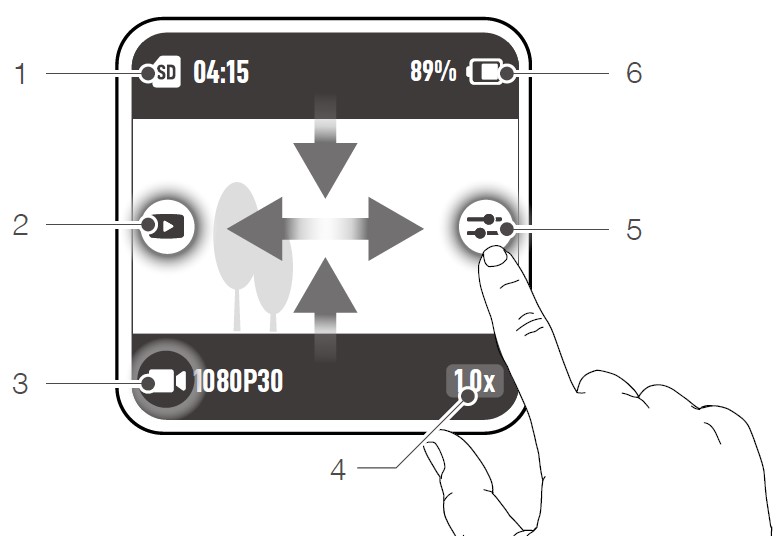
- After connecting to the camera unit, the front touchscreen module displays and functions the same as the touchscreen on the camera unit.
Camera View
- Storage Capacity Information
- Playback
- Shooting Mode
- Zoom
- Parameters
- Battery Level
Swipe Down
Swipe down on the touchscreen to enter settings.

- Screen Settings
- Storage
- System Settings
- Screen Lock
- Pro Switch
- Orientation Lock
- Brightness
- Voice Control Switch
Swipe Up
Swipe up and then swipe left or right to set parameters such as aspect ratio, countdown timer, and resolution.
- In Photo mode
- In Video mode
- In QuickClip mode
- In Slow Motion mode
- In Timelapse mode
Swipe Left or Right
Swipe left or right on the center of the touchscreen to switch between Photo, Video, QuickClip, Slow Motion, and Timelapse shooting modes.
Storing Photos and Videos
The camera unit has a built-in storage capacity of 32 GB*, which can be used to directly store photos and videos. Footage shot on DJI Action 2 can be stored on a microSD card (not included) when connected to the front touchscreen module or power module. A UHS-I Speed Grade 3 rating microSD card is required due to the fast read and write speeds necessary for high-resolution video data. Insert the microSD card into the microSD card slot as shown.

* 22.4 GB of available storage.
- DJI Action 2 only supports the exFAT file system. FAT32 is not supported.
Status LED Descriptions
If the front touchscreen module or the power module is connected to the camera unit, their status LED blinking pattern descriptions will be the same as the camera unit. The status LED blinking pattern descriptions are as below.

The table below describes the status LED blinking pattern after pressing the power/record button without the power module connected to the camera unit.
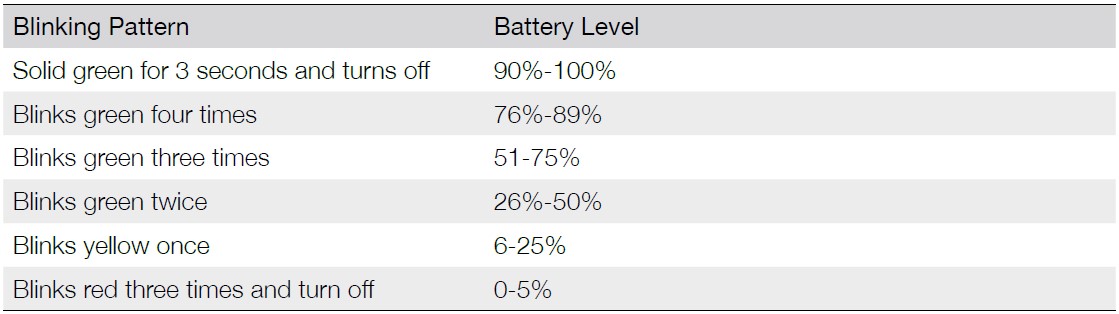
DJI Mimo App
Home Screen

- Discovery: tap to enter the home screen.
- Academy: tap to watch tutorial videos and view manual documents.
- Al Editor: tap to select videos to edit. Al Editor will automatically edit videos with music and transitions that can be shared directly.
- Home: tap to return to the home screen.
- Album: tap to view photos and videos.
- Edit: tap to edit footage from DJI Action 2 or import and edit footage from a mobile device.
- Profile: register or log in to a DJI account. View works and settings, check likes and followers, send messages to other users, and connect with the DJI Store.
- Forum: tap to enter the official DJI forum page.
- DJI Support: tap to enter the official DJI product support page.
- Camera View: tap to enter the camera view.
Camera View
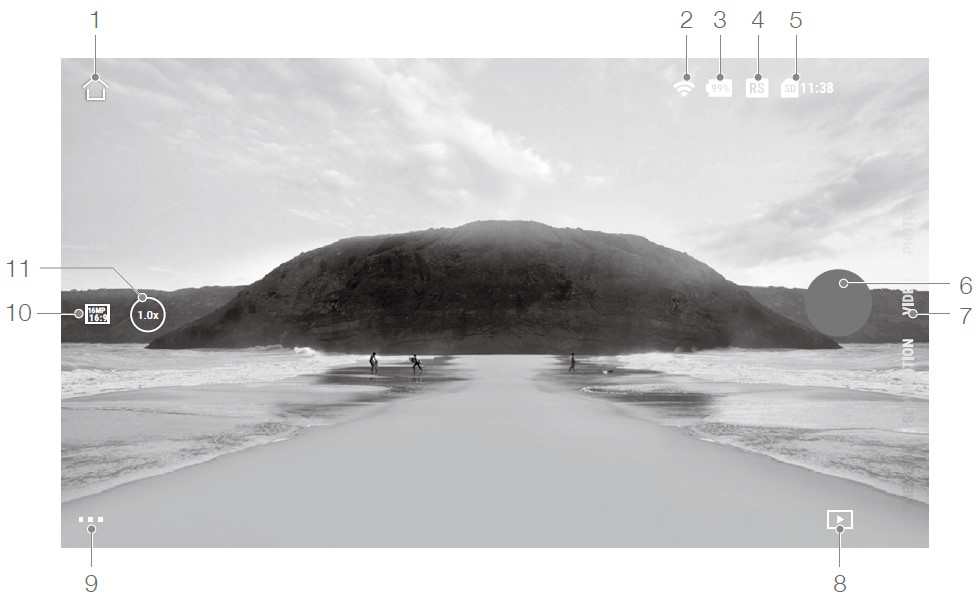
The camera view display may differ depending on the shooting mode. This display is for reference only.
- Home
- Wi-Fi
- Battery Level
- EIS
- microSD Card Information
- Shutter/Record Button
- Shooting Mode
- Playback
- Setting
- Recording parameters
- Zoom
Maintenance
Firmware Update
DJI Action 2 Camera Unit
The firmware of the camera unit must be updated through DJI Mimo. A prompt will appear when new firmware is available. Follow the steps below if the update fails
- Disconnect and reconnect the Bluetooth and Wi-Fi connection on the mobile device, and restart the camera unit.
- Restart DJI Mimo. The firmware update will begin after Mimo and the camera unit are connected.
Accessories
The firmware of the front touchscreen module and power module are included in the camera unit firmware. Follow the steps below to update the firmware:
- Attach the front touchscreen module or power module and power on the camera unit.
- Any updates will start automatically if new firmware is available.
- Make sure that the battery level of the camera unit is at least 15% before updating the firmware.
- Contact DJI Support if the firmware is still unable to update.
Connecting to a Computer
After connecting DJI Action 2 to a PC, File Transfer, Webcam, and Cancel will appear on the touchscreen of the camera unit. Select Cancel to charge DJI Action Reconnect DJI Action 2 to the computer if the file transfer is interrupted.

Using Other Accessories (Excluded)
Accessory List
DJI Action 2 Remote Control Extension Rod

DJI Action 2 Waterproof Case
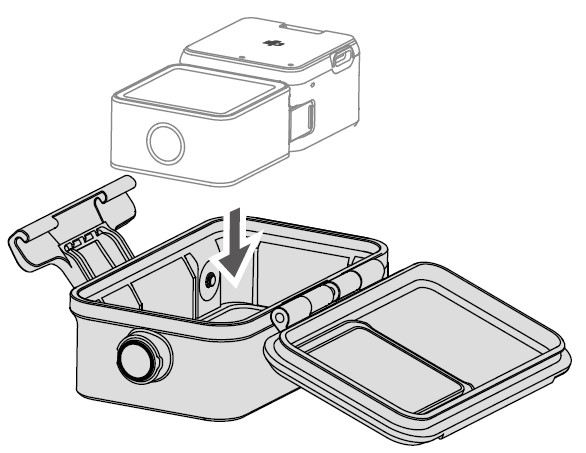
DJI Action 2 Macro Lens

DJI Action 2 Magnetic Clip
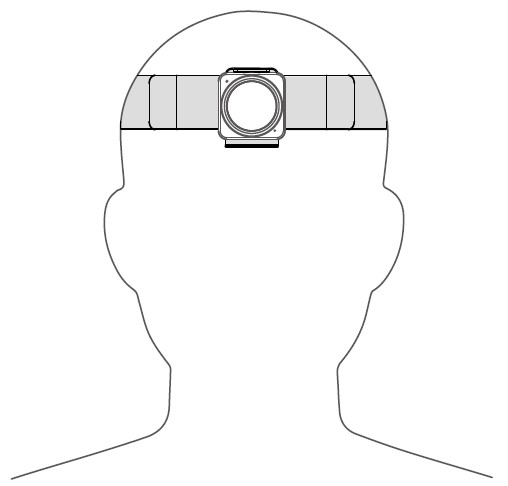
Scan the QR code or read the corresponding product information or user guide on the official DJI website (www.dji.com/action-2).

Specifications
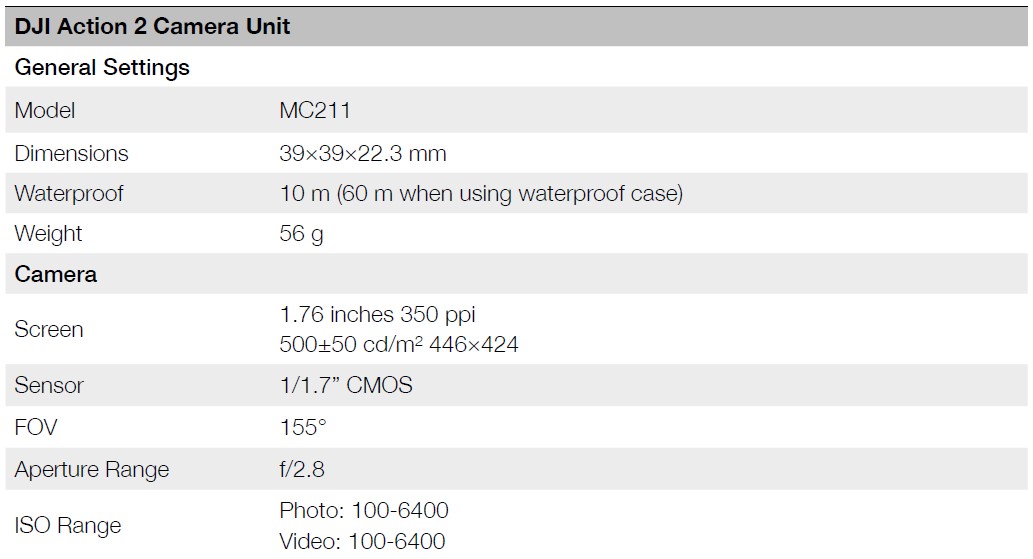



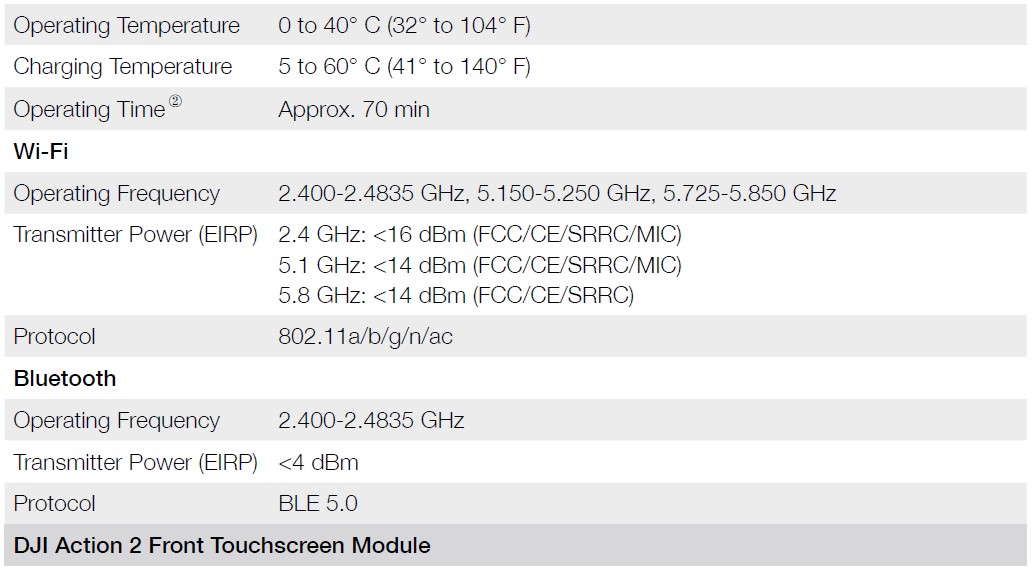

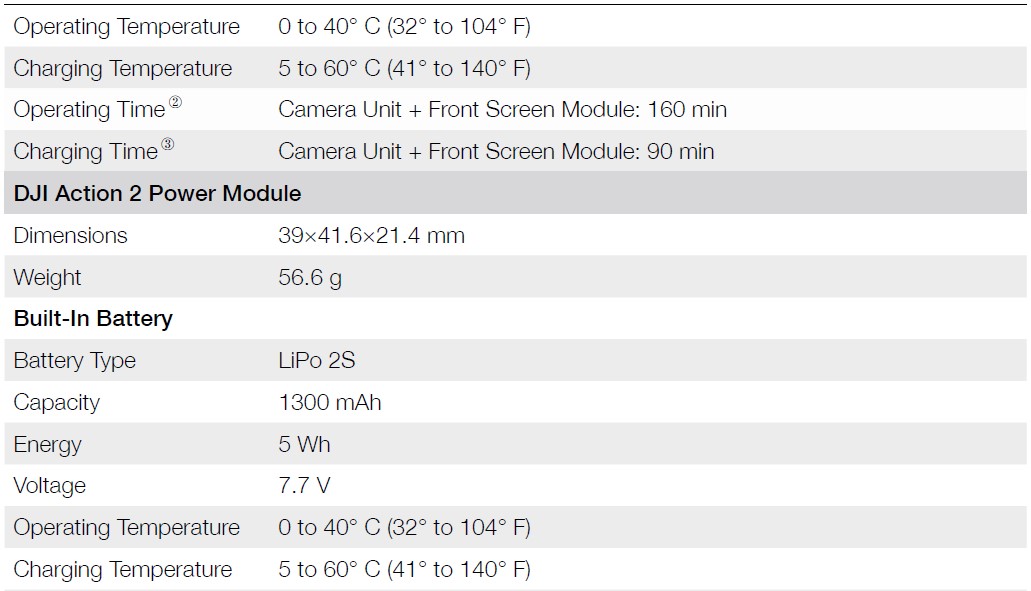
- When the video frame rate is 100 fps or above, electronic image stabilization does not support RockSteady 2.0 and HorizonSteady can support a maximum resolution of 2.7K.
- Measured using 1080p (Power Reserve), 30fps, with sleep mode set to one minute, and electronic image stabilization disabled. Use as a reference only.
- Measured using a 5V/2A USB adapter in a laboratory environment. Use as a reference only.
- Measured using 1080p (Power Reserve), 30fps, and electronic image stabilization disabled. Use as a reference only.
After-Sales Information
Visit https://www.di.com/support to learn more about after-sales service policies, repair services, and support.
FAQS About DJI Action 2 Dual-Screen Combo 4K Action Camera
How much video can I capture using a DJI action 2?
4K/120fps video may be captured for around three minutes when set to Standard. 4K/120fps video can be captured for around 5 minutes if the setting is High.
How long does the DJI Action 2 camera’s battery last?
The DJI Action 2 Camera Unit has a 70-minute battery life.
Can the DJI Action 2 be charged while being filmed?
Using the USB-C port on the side of the device, you can use or record with your DJI Osmo Action while it is charging.
The DJI Action 2 has how much storage?
32 GB
The DJI camera is water resistant.
Sensor & Waterproof, 1/1.3-inch Up to 18m
What does the DJI Action 2 cost in Pakistan?
PKR 115,000 to 120,000
Has the DJI Action 2 Bluetooth?
Follow the instructions to enable Bluetooth and Wi-Fi, choose the appropriate Wi-Fi, then tap to connect to DJI Action 2.
Is the DJI Action 2 water-resistant or not?
Both the power module and the front touchscreen module are not waterproof.
Is DJI Action 2 becoming too hot?
The camera device getting warm while recording is normal.
How can I tell if the DJI Action 2 battery is fully charged?
the status LED turns off after six seconds of solid green showing.
What sensor size does the DJI Action 2 have?
1/1.7″
For more manuals by DJI, Visit Manualsdock
[embeddoc url=”https://manualsdock.com/wp-content/uploads/2023/09/DJI-Action-2-Dual-Screen-Combo-4K-Action-Camera-User-Manual.pdf” download=”all”]


